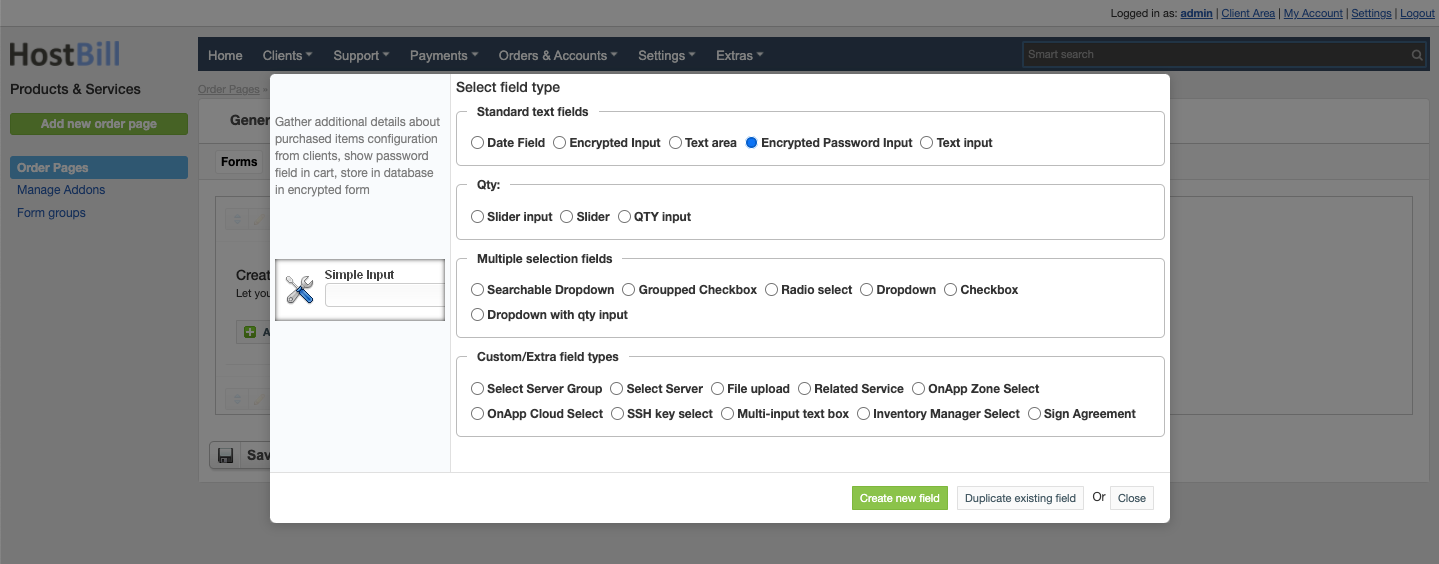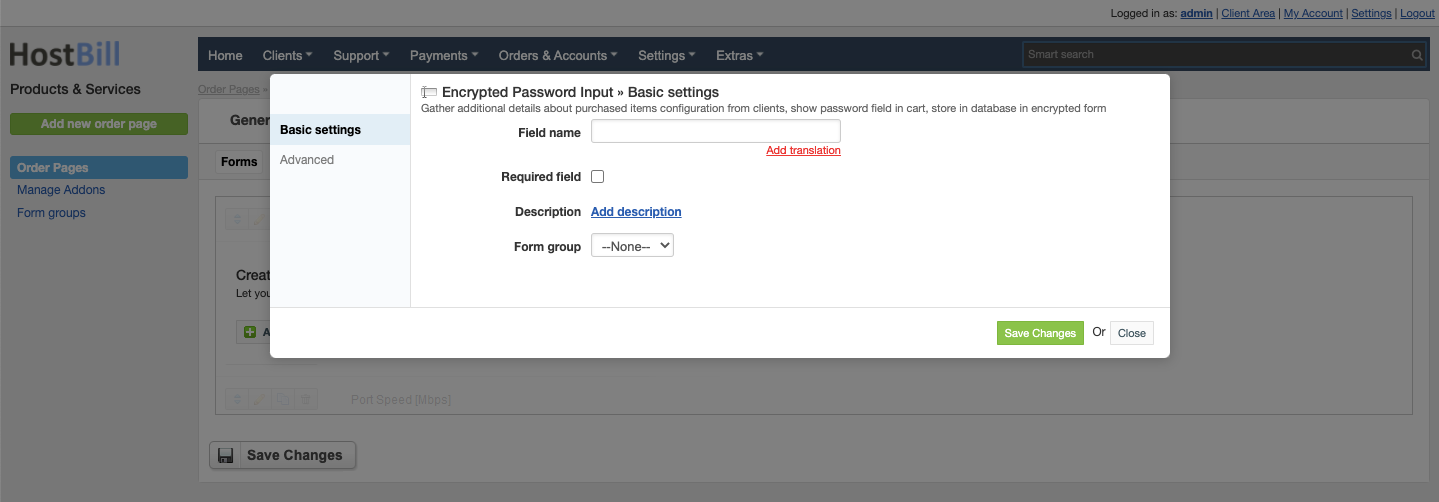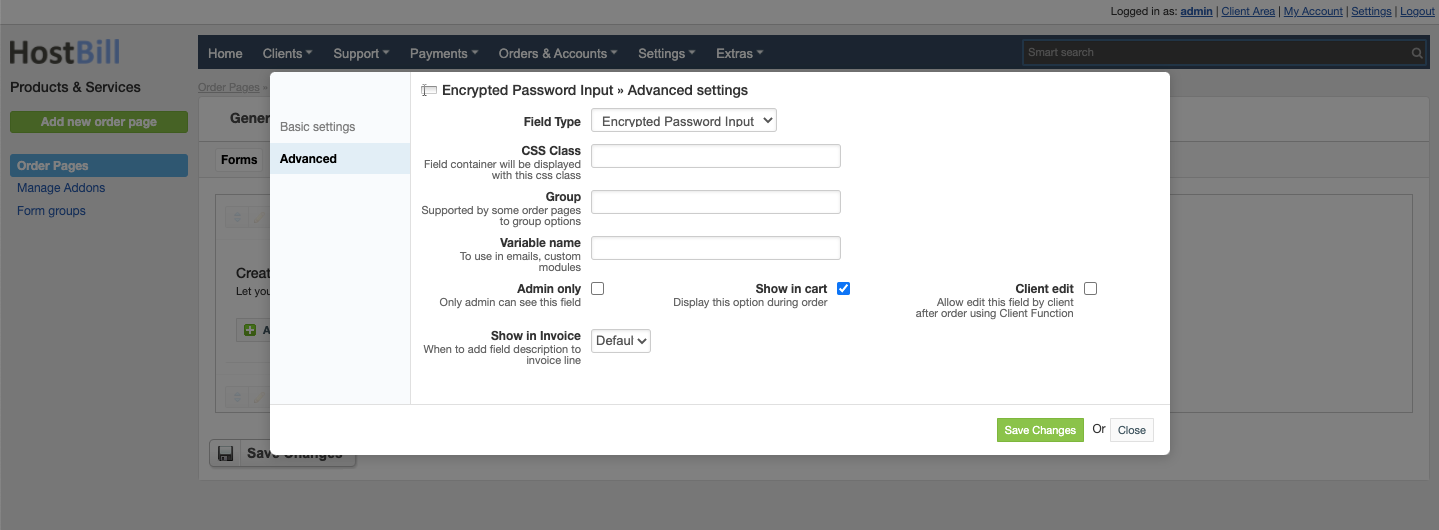/
Forms: Encrypted password field
Forms: Encrypted password field
You can find this section in HostBill Admin → Settings → Products & Services → Your order page → Your product → Components → Forms → Add new form field → Standard text fields → Encrypted password field.
Basic settings
In the Basic settings section you can configure:
Field name - the name for this field
- Required field - choose if you want the field to be required to proceed
- Description - optionally you can add the description for the field
- Form group
Advanced settings
In the Advanced settings section you can configure:
- CSS Class - field container will be displayed with this css class
- Group - supported by some order pages to group option
- Variable name - to use in emails
- Admin only - if this option is enabled o
- Show in cart - d
- Client edit - allow to edit this field by client after order using Client Function
- Default - show when priced or enabled in cart and not empty
- Priced - show when selected value isn't free
- Force - show even when it's empty or free
, multiple selections available,
Related content
Cloud Signup Form
Cloud Signup Form
More like this
Forms: Date field
Forms: Date field
More like this
Forms: Dropdown Multiple Select field
Forms: Dropdown Multiple Select field
More like this
Security & Display
Security & Display
More like this
Email 2FA
Email 2FA
More like this
Predefined Public Notes
Predefined Public Notes
More like this