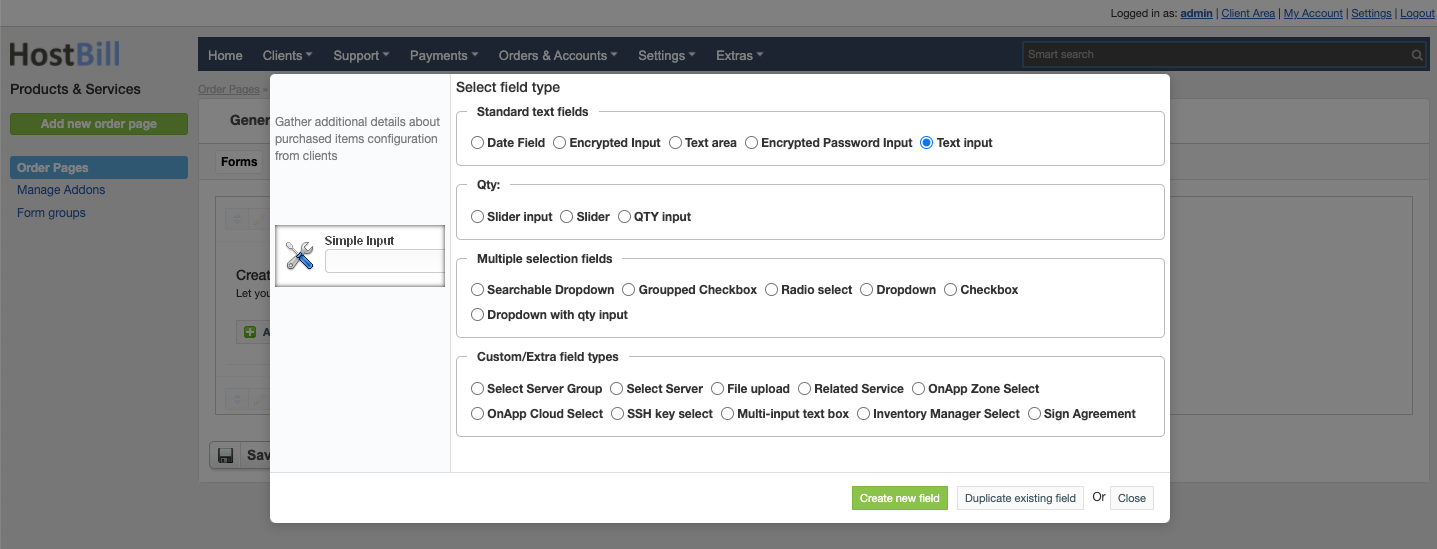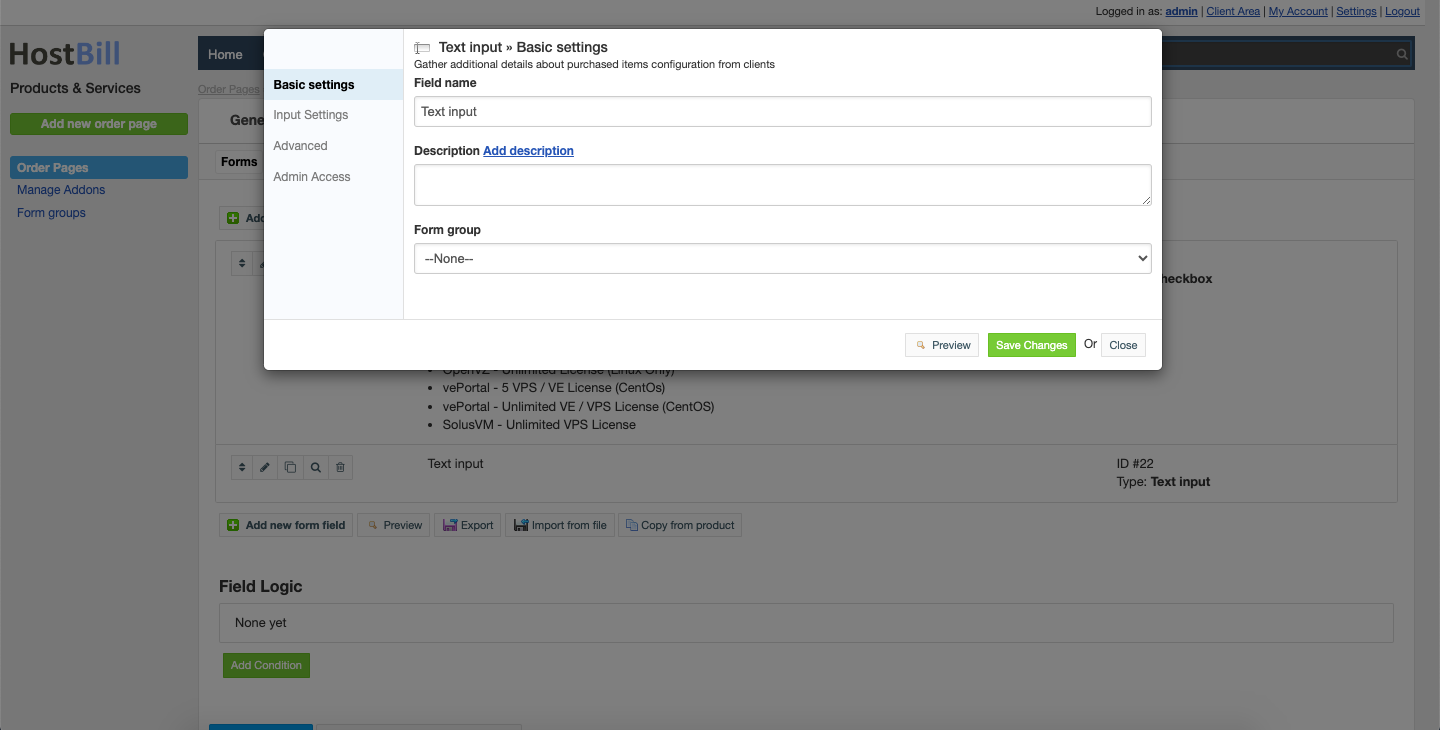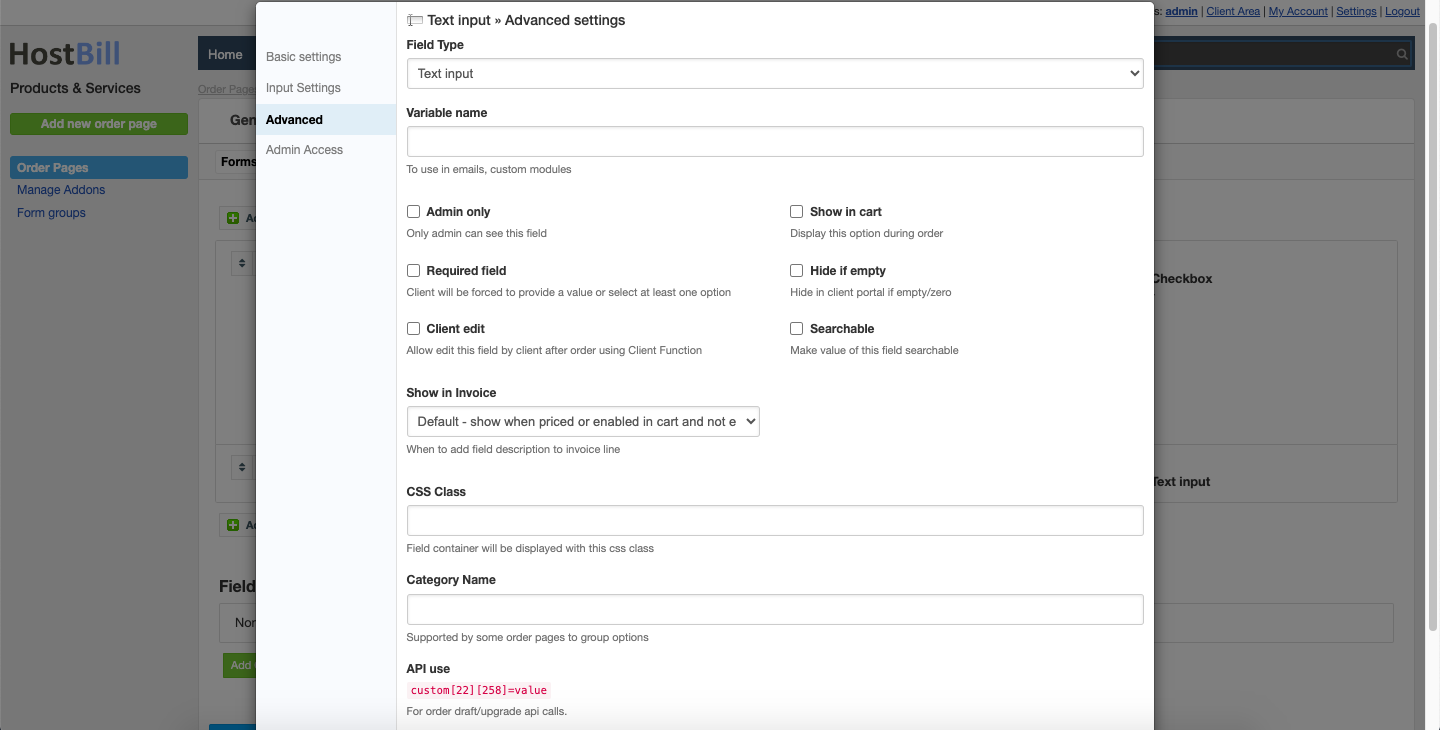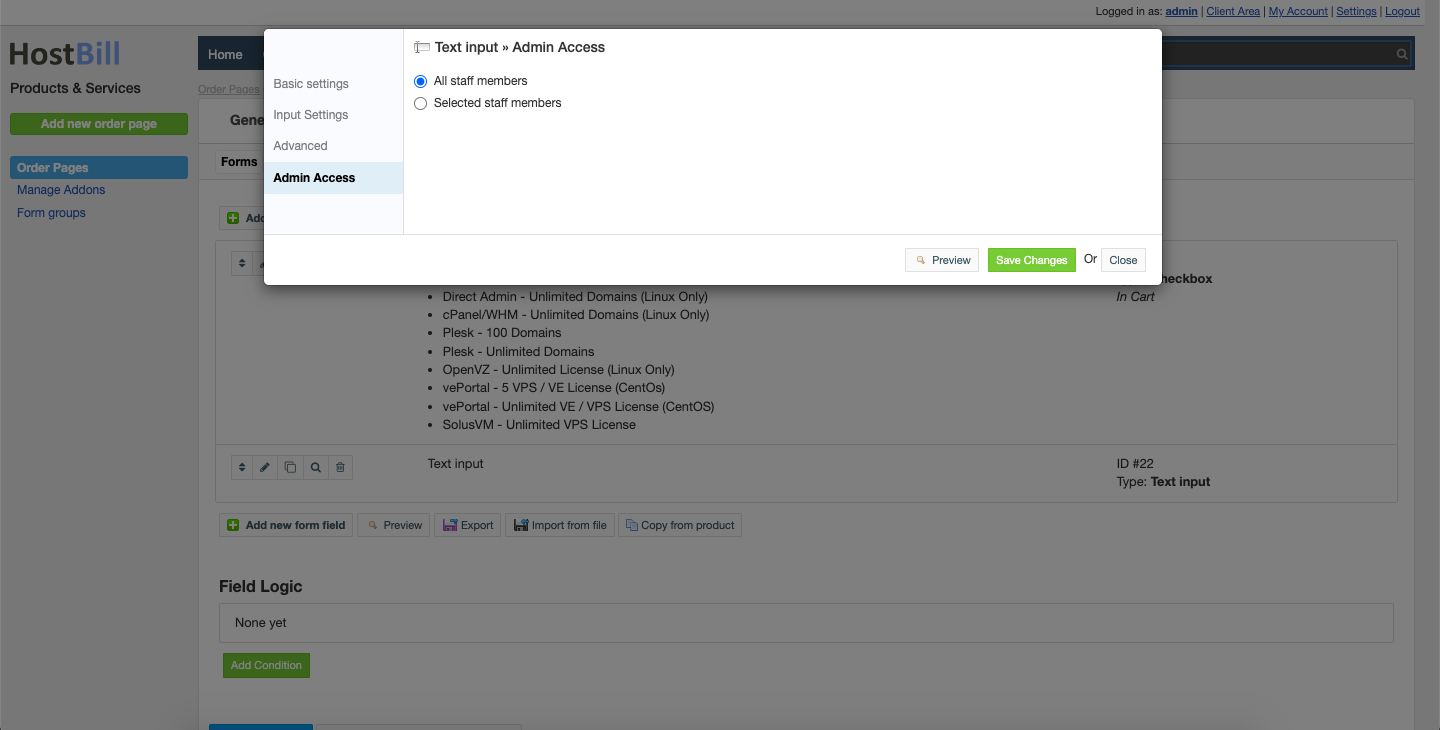/
Forms: Text input field
Forms: Text input field
You can find this section in HostBill Admin → Settings → Products & Services → Your order page → Your product → Components → Forms → Add new form field → Standard text fields → Text input field.
Basic settings
In the Basic settings section you can configure:
Field name - the name for this field
- Description - optionally you can add the description for the field
- Form group
Advanced settings
In the Advanced settings section you can configure:
- Field type
- Variable name - to use in emails
- Admin only - if this option is enabled o
- Required field - choose if you want the field to be required to proceed
- Client edit - allow to edit this field by client after order using Client Function
- Show in cart - d
- Hide if empty - hide this field in client portal if empty/set to zero
- Searchable - make value of this field searchable
- Default - show when priced or enabled in cart and not empty
- Priced - show when selected value isn't free
- Force - show even when it's empty or free
- CSS Class - field container will be displayed with this css class
- Category name
- API use
Input Settings
In the Input settings section you can configure:
- Default value - initial value for the field
- Use current default value for all accounts/domains using this field
- Unique - With this option customer would need to enter value that was not used before
- Regular expression - Regex to validate field value against, e.g.
/^[0-9]{6}$/ - Replace username - When enabled, value of this field will always replace account username
- Hide on transfers - This option applies to domains only
Admin access
Choose the admin access settings, if the field is available for:
- all staff members
- selected staff members
, multiple selections available,
Related content
Forms
Forms
Read with this
Forms: Date field
Forms: Date field
More like this
Forms: Dropdown Multiple Select field
Forms: Dropdown Multiple Select field
More like this
Invoicing method
Invoicing method
More like this
Document templates
Document templates
More like this
Domain details
Domain details
More like this