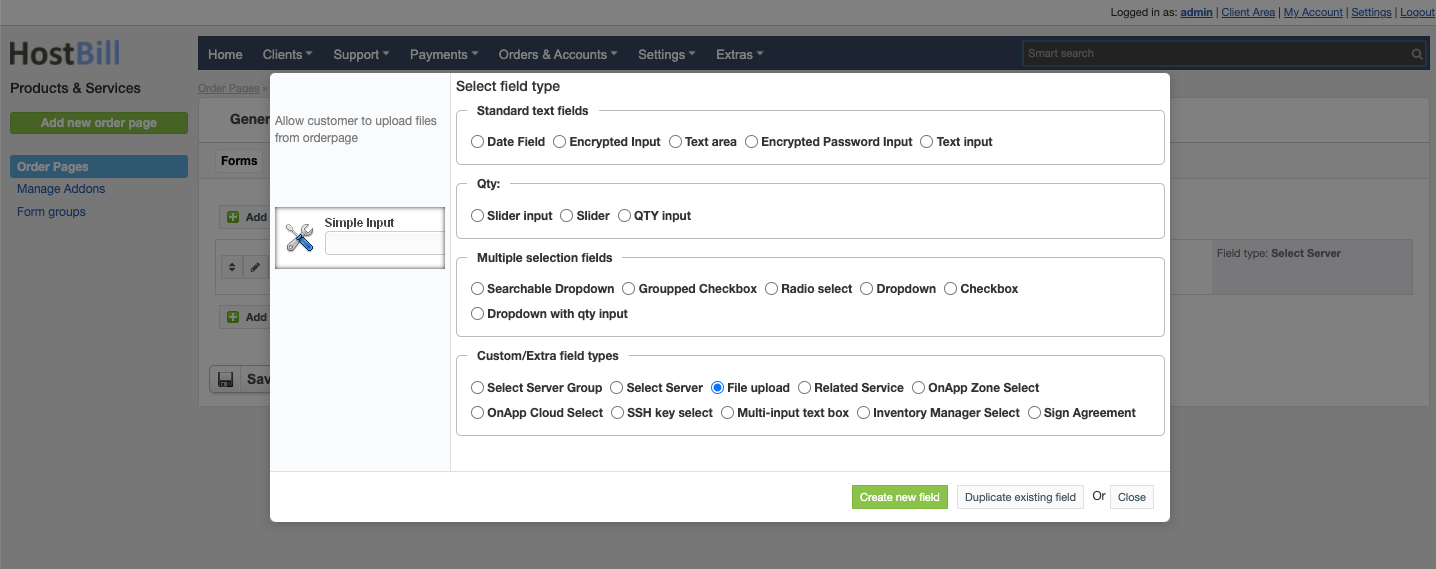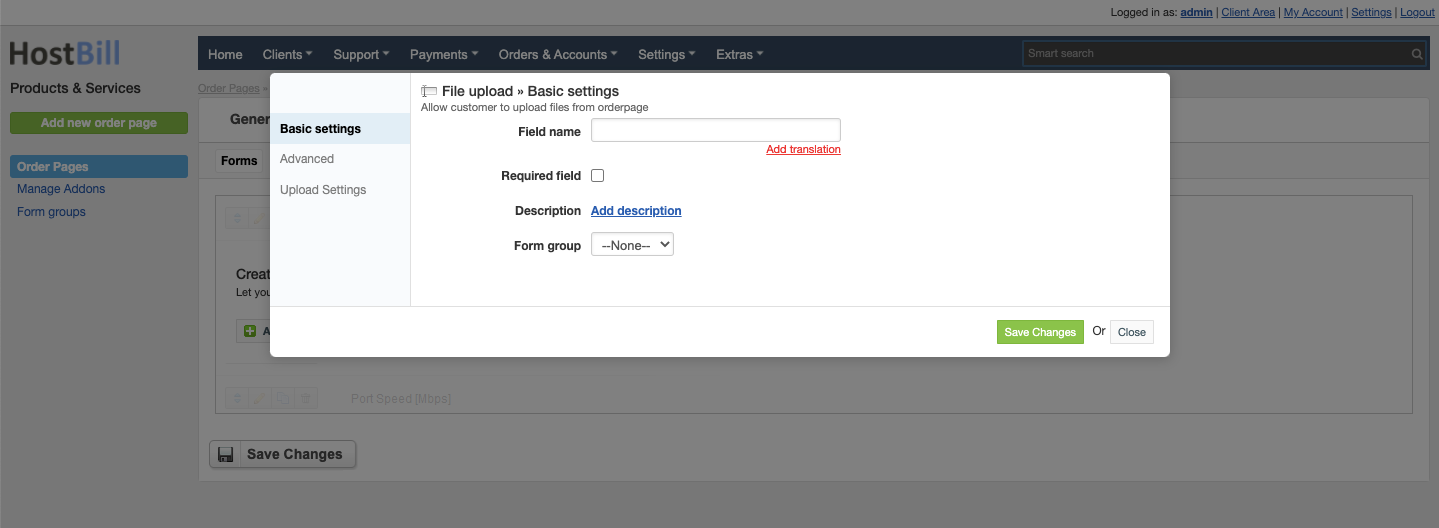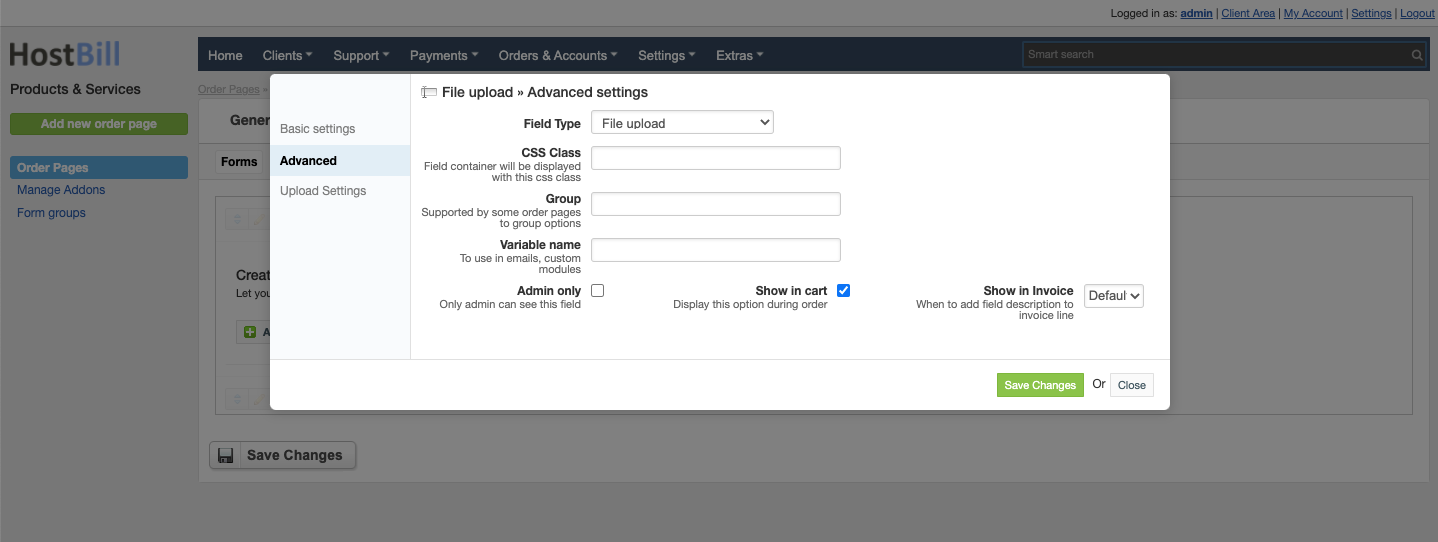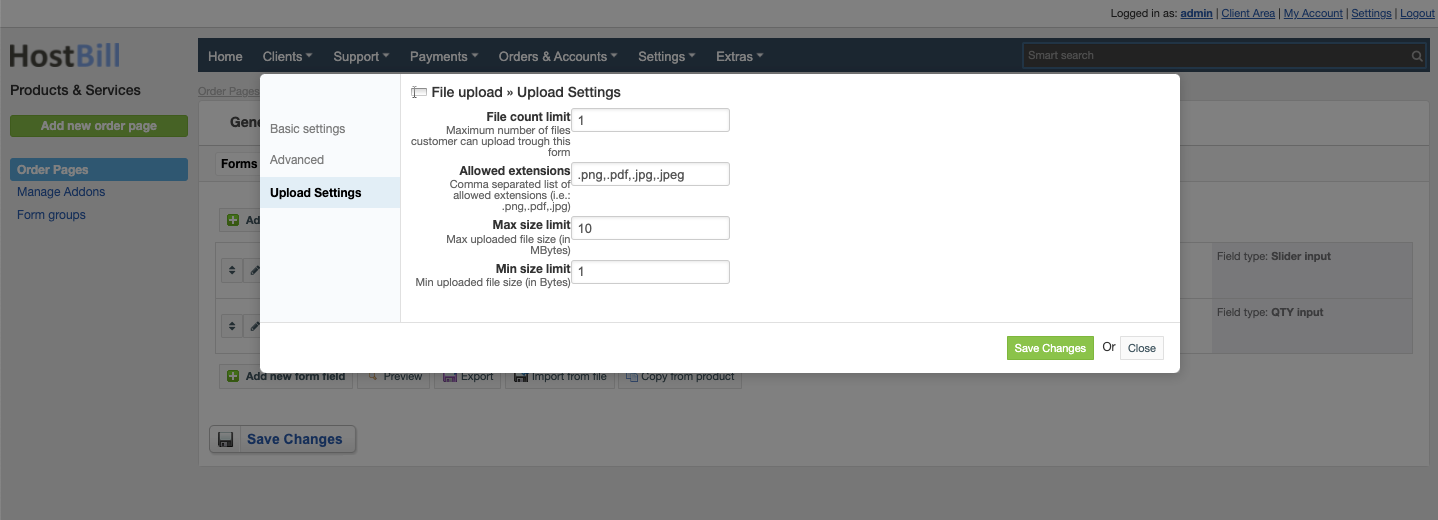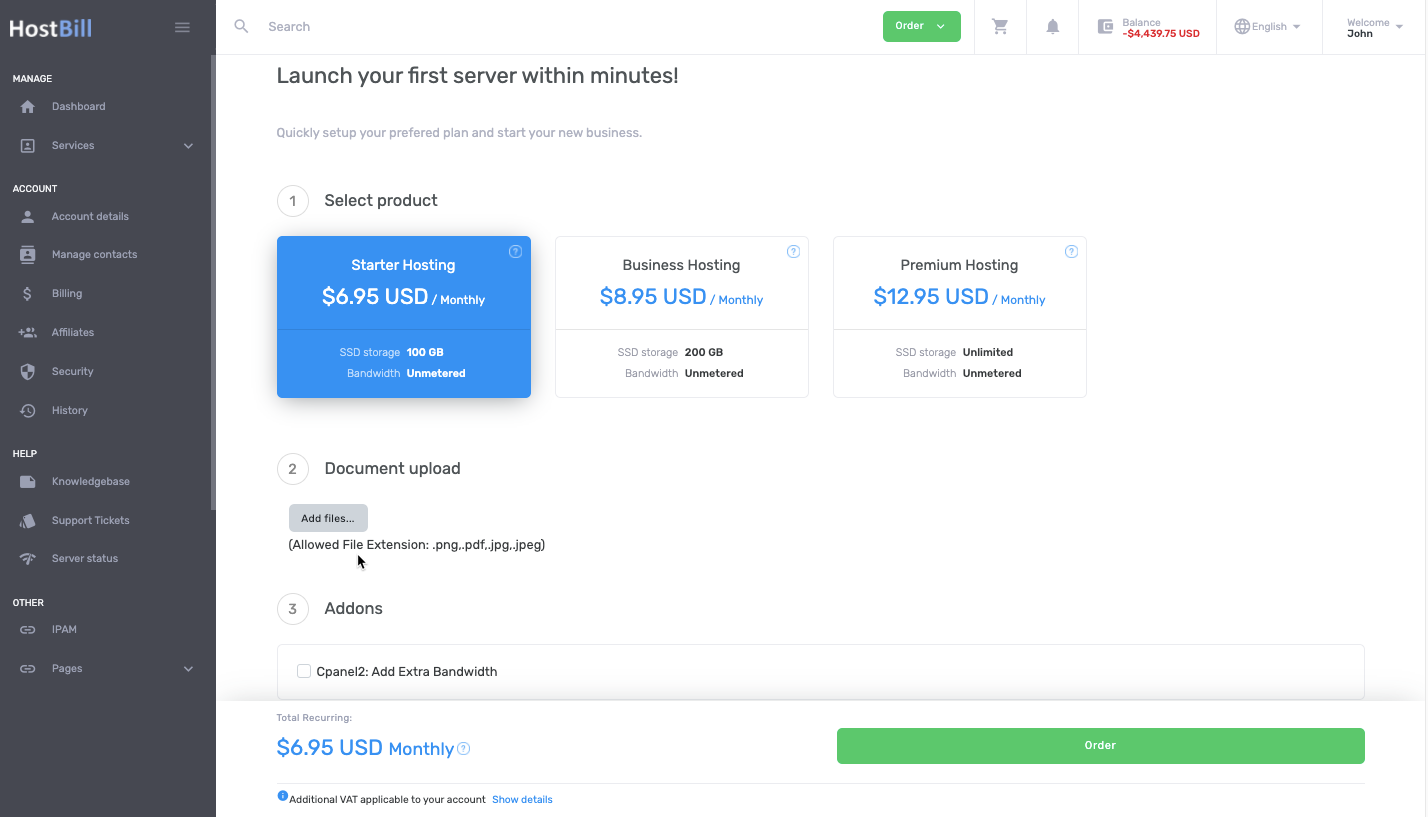Forms: File upload field
You can find this section in HostBill Admin → Settings → Products & Services → Your order page → Your product → Components → Forms → Add new form field → Custom/Extra field types → File upload.
Basic settings
In the Basic settings section you can configure:
Field name - the name for this field
- Required field - choose if you want the field to be required to proceed
- Description - optionally you can add the description for the field
- Form group
Advanced settings
In the Advanced settings section you can configure:
- CSS Class - field container will be displayed with this css class
- Group - supported by some order pages to group option
- Variable name - to use in emails
- Admin only - if this option is enabled o
- Show in cart - d
- Default - show when priced or enabled in cart and not empty
- Priced - show when selected value isn't free
- Force - show even when it's empty or free
File upload settings
In the File upload settings section you can configure:
- File count limit - maximum number of files customer can upload through this form
- Allowed extentions - comma separated list of allowed extensions (i.e.: .png,.pdf,.jpg)
- Max file size limit - max uploaded file size (in MBytes)
- Min file size limit - min uploaded file size (in MBytes)
Client area sample view
Video overview
, multiple selections available,