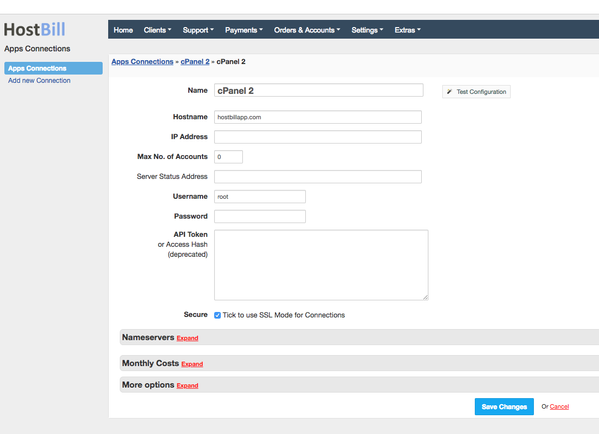Connect with App
You can find this section in HostBill Admin → Settings → Products & Services → Your order page → Your product → Connect with App
Once you add your new product, this tab gives possibility to connect your product with the Third party apps. From the dropdown menu you can choose a module which will be used by the product after the order is placed. Note: The list displays only activated modules - Activate the module first and connect it with HostBill.
Depending on the module, you will be presented with various configuration options.
To learn more about specific modules visit Configure Provisioning Modules articles.
Multi server product setup
Some simple provisioning modules such as cPanel allow selecting multiple App connections under "Connect with App" in product configuration. This allows HostBill to assign customer account upon creation to one of such connections.
When HostBill selects app/server to assign account to it, it checks related app "Max No. of Accounts" setting (set in Settings → Apps Connections → [App details]). If there are connections selected with no limit set - those are used as preferred. If the limit is set, HostBill will pick connection with the least amount of accounts already on it (related to limit) - for fair distribution.
Note: For other, more complex products where resources are referenced by IDs, it is not advised to use multiple servers per product.