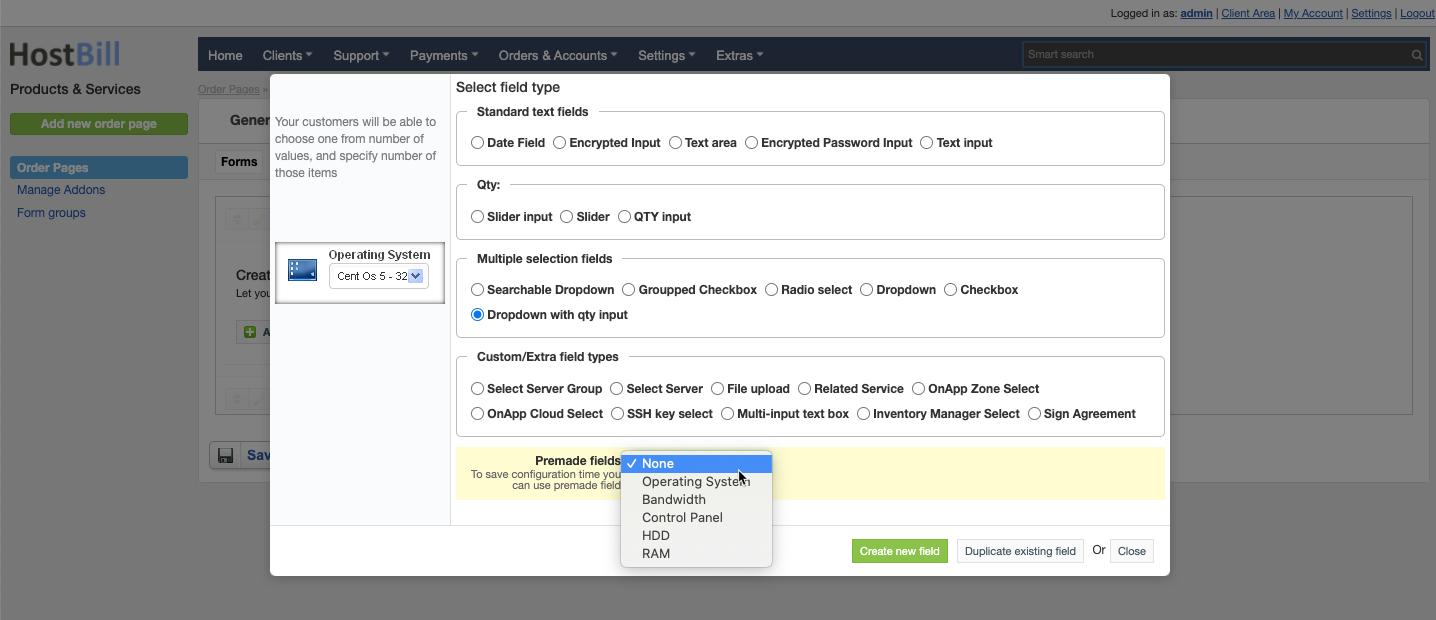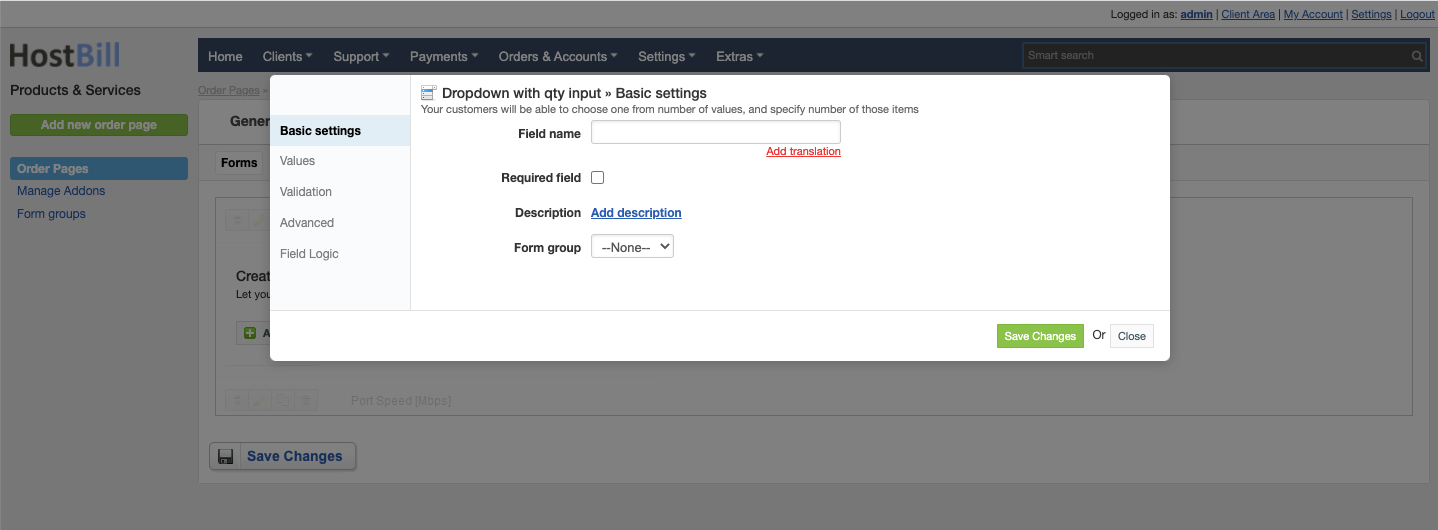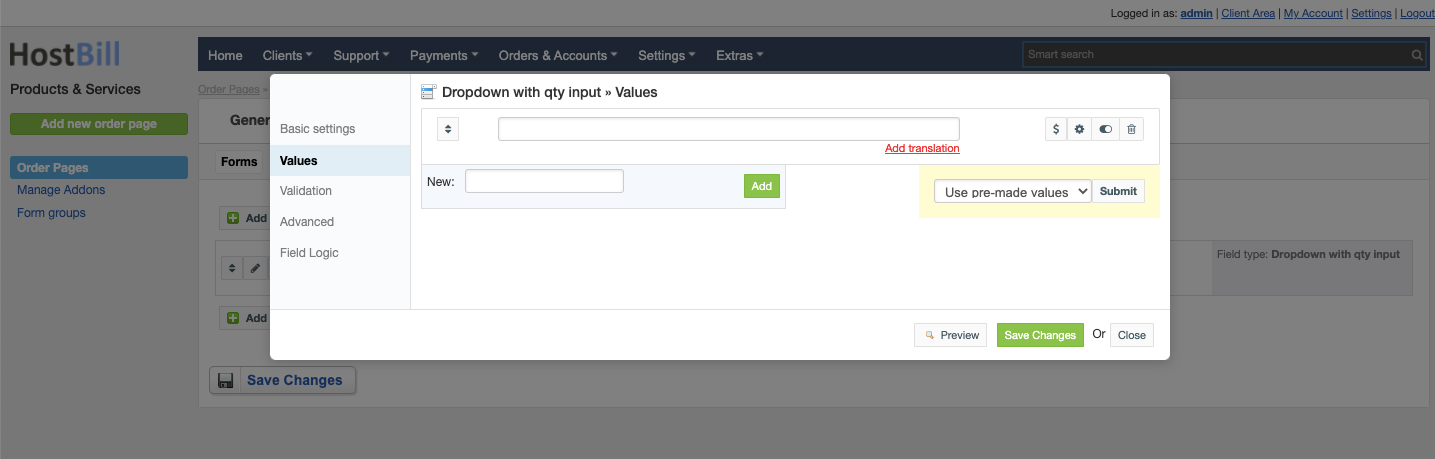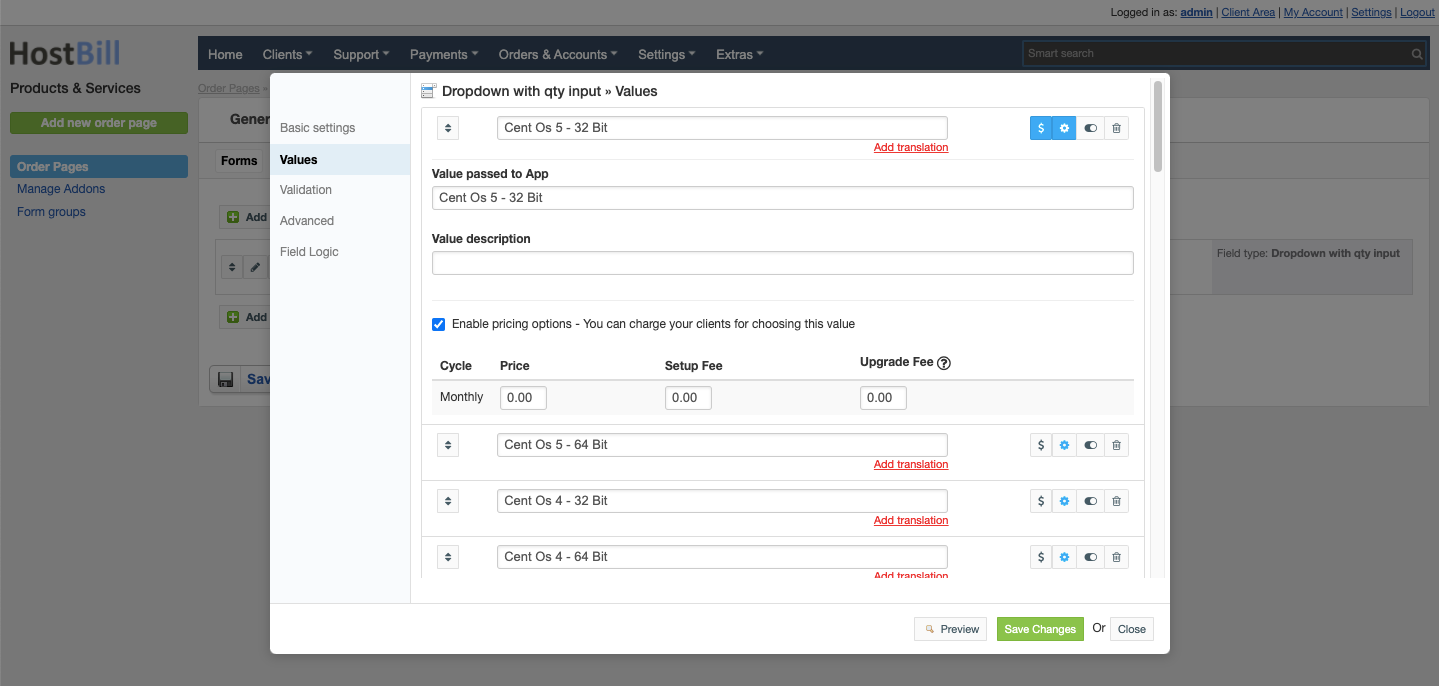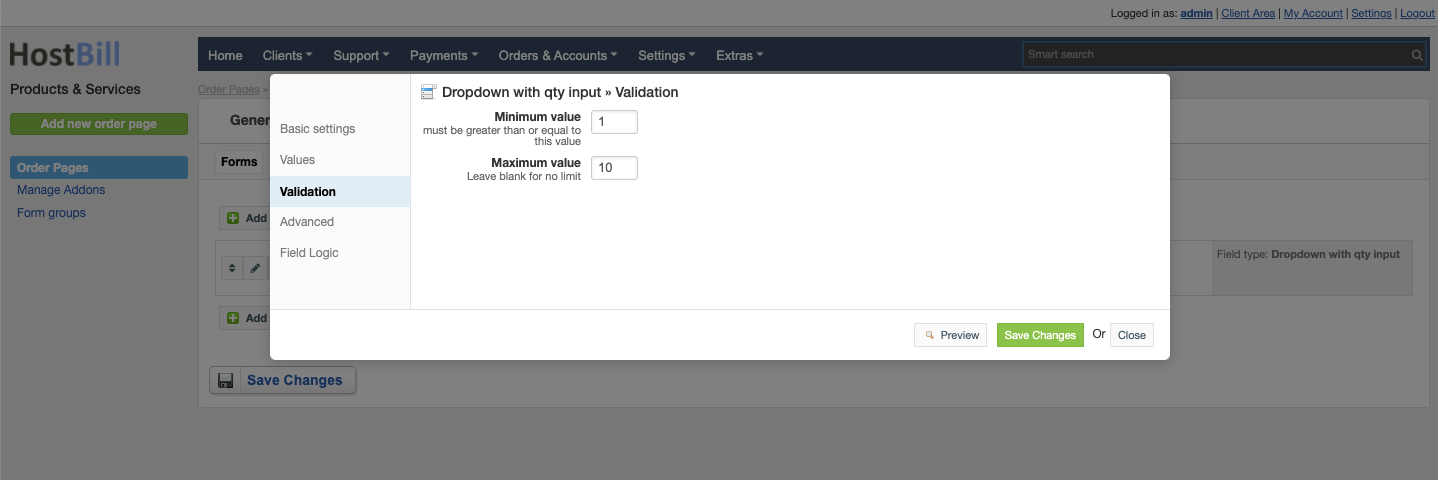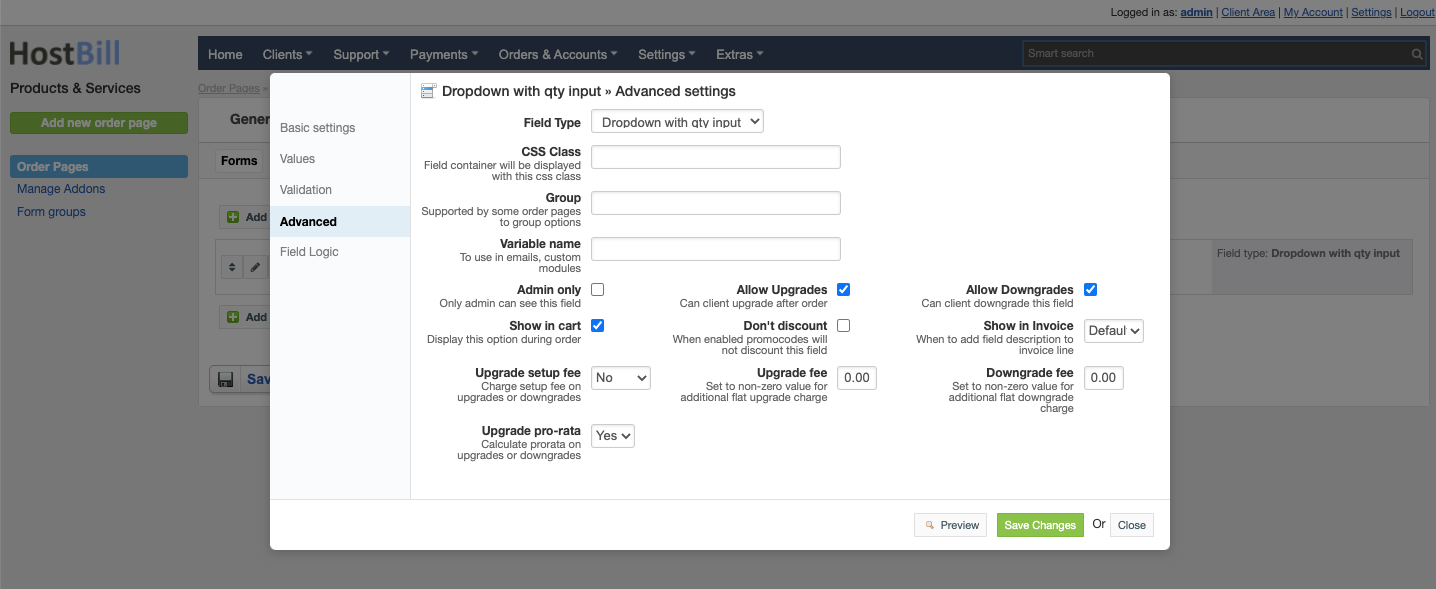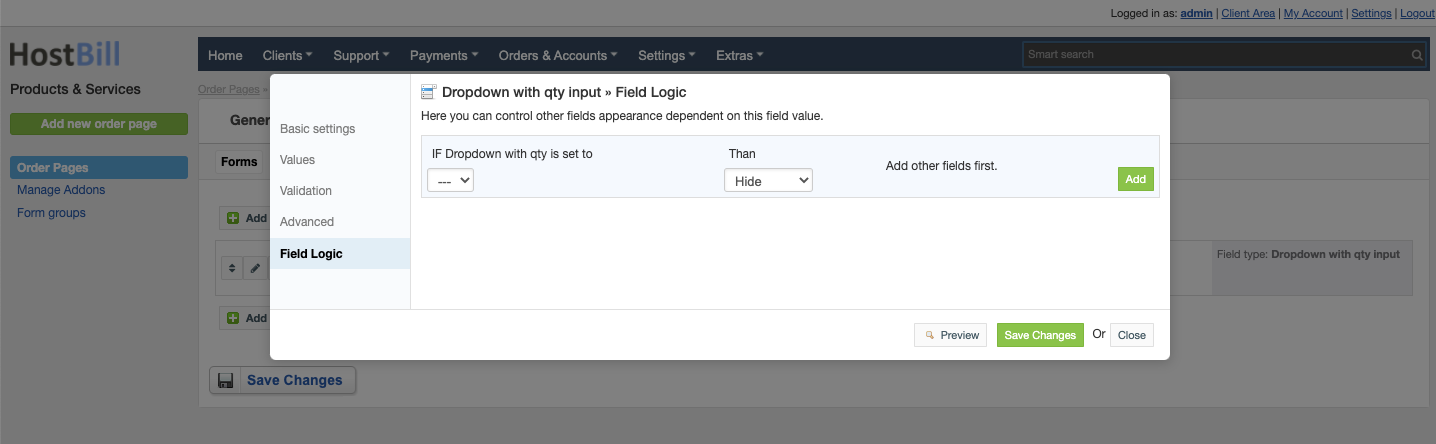Forms: Dropdown with quantity input field
Forms: Dropdown with quantity input field
You can find this section in HostBill Admin → Settings → Products & Services → Your order page → Your product → Components → Forms → Add new form field → Multiple selection fields → Dropdown with quantity input.
Basic settings
In the Basic settings section you can configure:
Field name - the name for this field
- Required field - choose if you want the field to be required to proceed
- Description - optionally you can add the description for the field
- Form group
Values
In the Values section you can add dropdown values or use pre-made values.
For each value added you can configure:
- Value passed to App
- Value description
- Enable pricing option - you can charge your clients for choosing this value:
- Price in a given cycle
- Setup fee
- Upgrade fee
You also have a toggle option to hide value from the order page.
Validation
In the Validation section you can configure:
- Minimum value
- Maximum value - leave blank for no limit
Advanced settings
In the Advanced settings section you can configure:
- CSS Class - field container will be displayed with this css class
- Group - supported by some order pages to group option
- Variable name - to use in emails
- Admin only - if this option is enabled o
- Allow Upgrades - when enabled client can upgrade after order
- Allow Downgrades - when enabled client can downgrade this field
- Show in cart - d
- Don't discount - when enabled promo codes will not discount this field
- Default - show when priced or enabled in cart and not empty
- Priced - show when selected value isn't free
- Force - show even when it's empty or free
- Upgrade setup fee - charge setup fee on upgrades or downgrades:
- No
- Price difference
- Full
- Upgrade fee - set to non-zero value for additional flat upgrade charge
- Downgrade fee - set to non-zero value for additional flat downgrade charge
- Upgrade pro rata - calculate pro-rata on upgrades or downgrades
Field logic
This option allows you to control other fields appearance dependent on this field value. Note: you need to have at least two form fields created to use field logic.
Video overview
, multiple selections available,
Related content
Forms: Dropdown field
Forms: Dropdown field
More like this
Forms: Qty input field
Forms: Qty input field
More like this
Forms: Searchable dropdown field
Forms: Searchable dropdown field
More like this
Forms: Linked Dropdown
Forms: Linked Dropdown
More like this
Forms: Slider input field
Forms: Slider input field
More like this
Forms: Radio select field
Forms: Radio select field
More like this