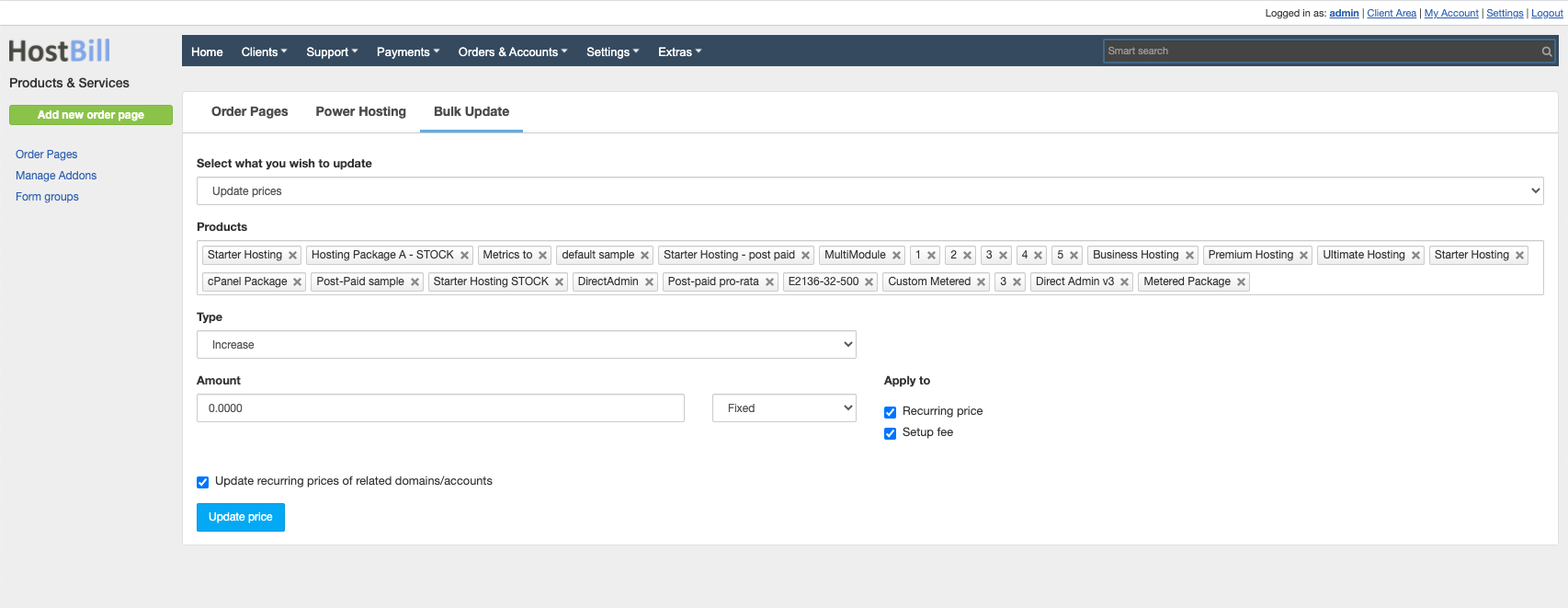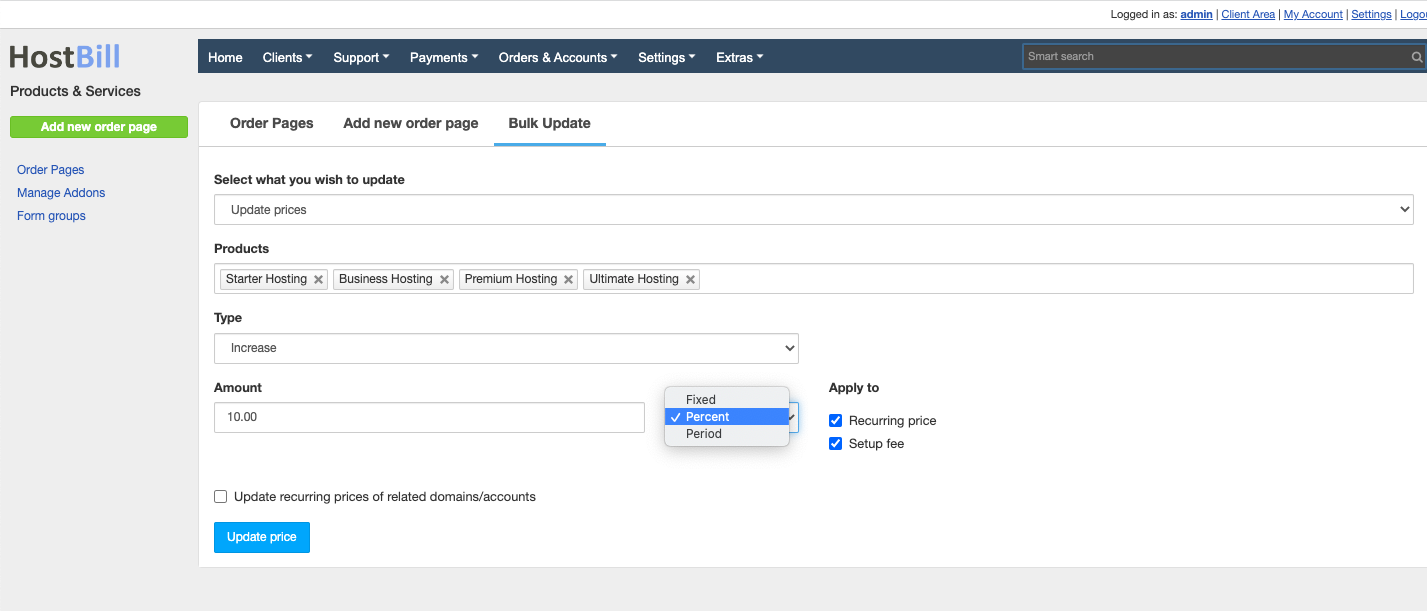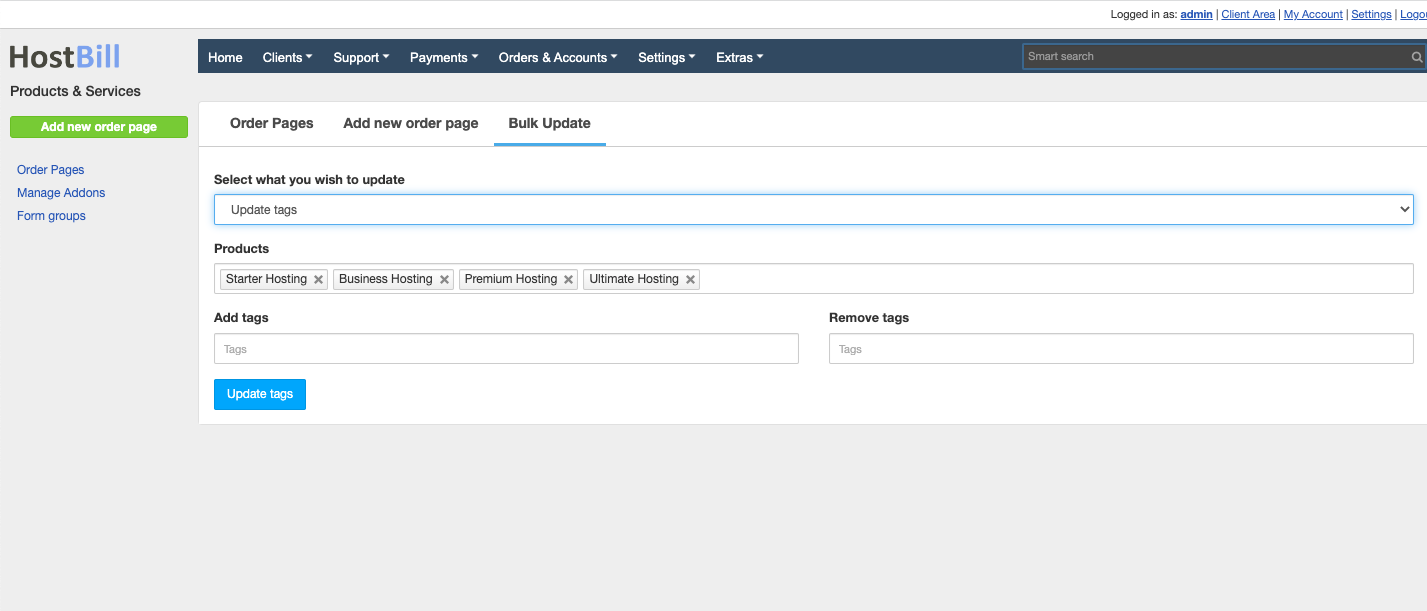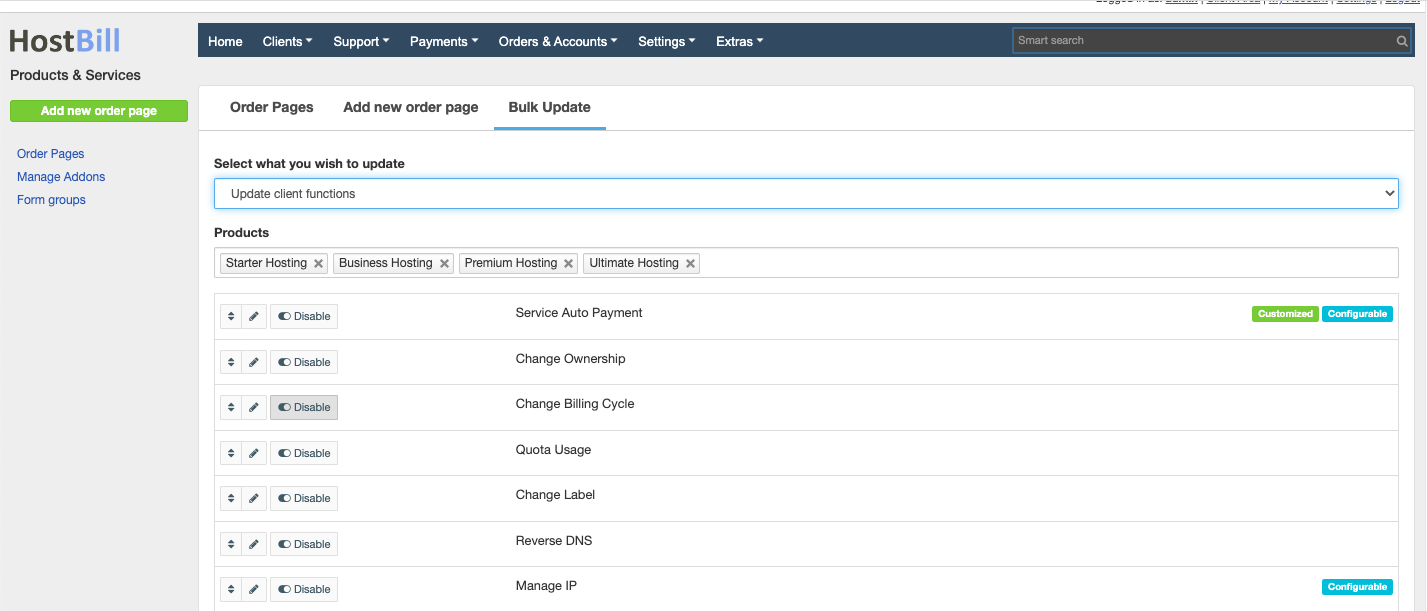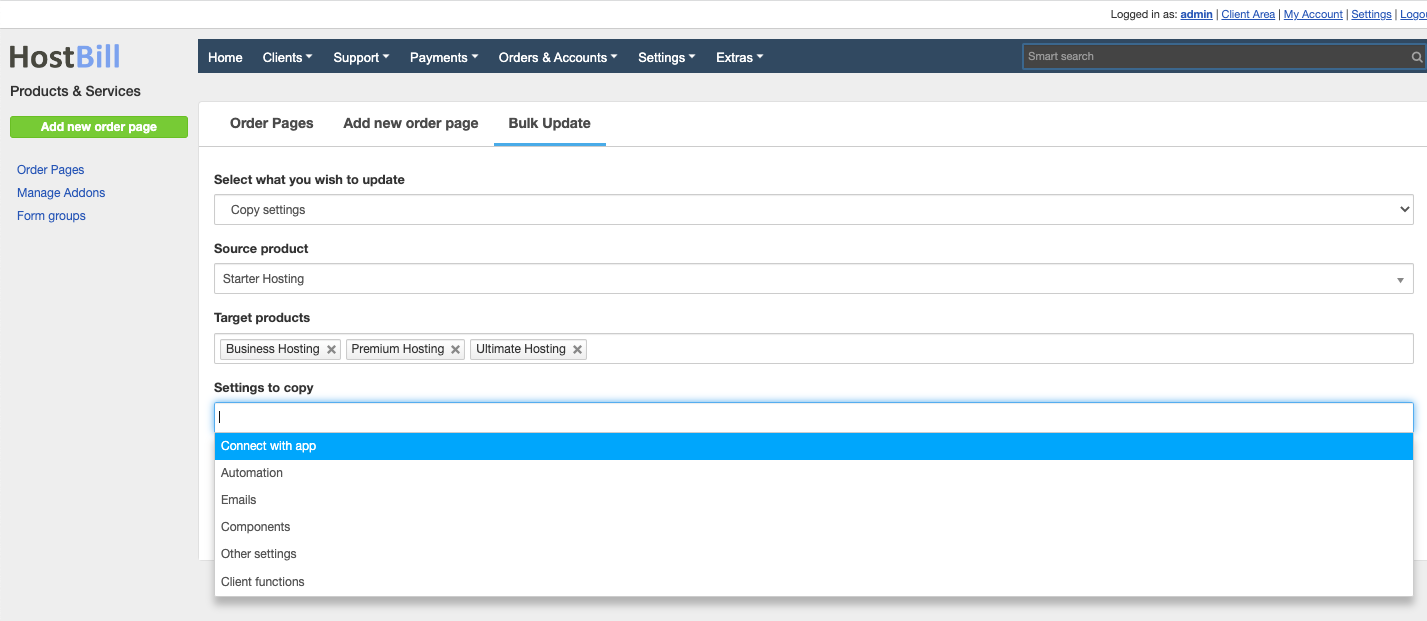Bulk products update
You can find this section in HostBill Admin → Settings → Products & Services → Your Order Page → Bulk update
Bulk update products
The products you add may be updated in bulk. You can:
- update prices
- update tags
- update client functions
- copy settings
for a number of products with one click. Simply click on Bulk update button at the bottom of the order page, choose the action you want to perform, select the products and configure the options.
Bulk price update
To update domain prices in bulk, in the filed: Select what you want to update choose: Update prices. Enter:
- Products - select products which the update should be applied to
- Type - choose if you want to increase the price, decrease the price or enter completely new prices
- Amount - enter the amount by which the price should be increased/decreased - choose fixed amount or a percentage. Here is also where you can choose the "Period" option for bulk update prices.
- Apply to - select if the price update should concern recurring price or/and setup fee
- You can also choose to Update recurring prices of related domains/accounts
Bulk tags update
To update domain tags in bulk, in the filed: Select what you want to update choose: Update tags. Enter:
- Products - select products which the update should be applied to
- Add tags - enter tags you want to add to chosen TLDs
- Remove tags - enter tags you want to remove from chosen TLDs
Bulk client functions update
To update domain client functions in bulk, in the filed: Select what you want to update choose: Update client functions. Enter:
- Products - select products which the update should be applied to
- Client functions - choose which client functions should be enabled, and which should be disabled for chosen products
Copy settings
To copy products setting in bulk, in the filed: Select what you want to update choose: Copy settings. Enter:
- Source product - product you want to copy the settings from
- Target products - product(s) you want to copy the settings to
- Settings to copy - choose settings to copy from the dropdown menu
Please be aware that copying will remove related original settings from your target product