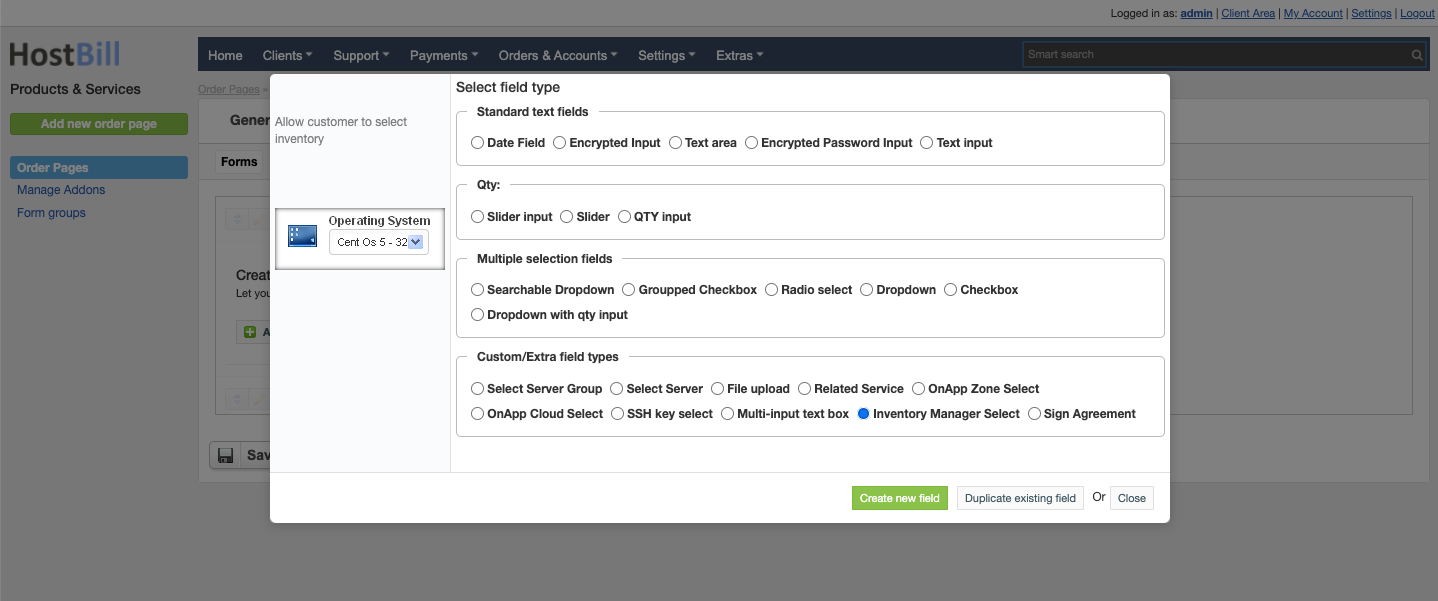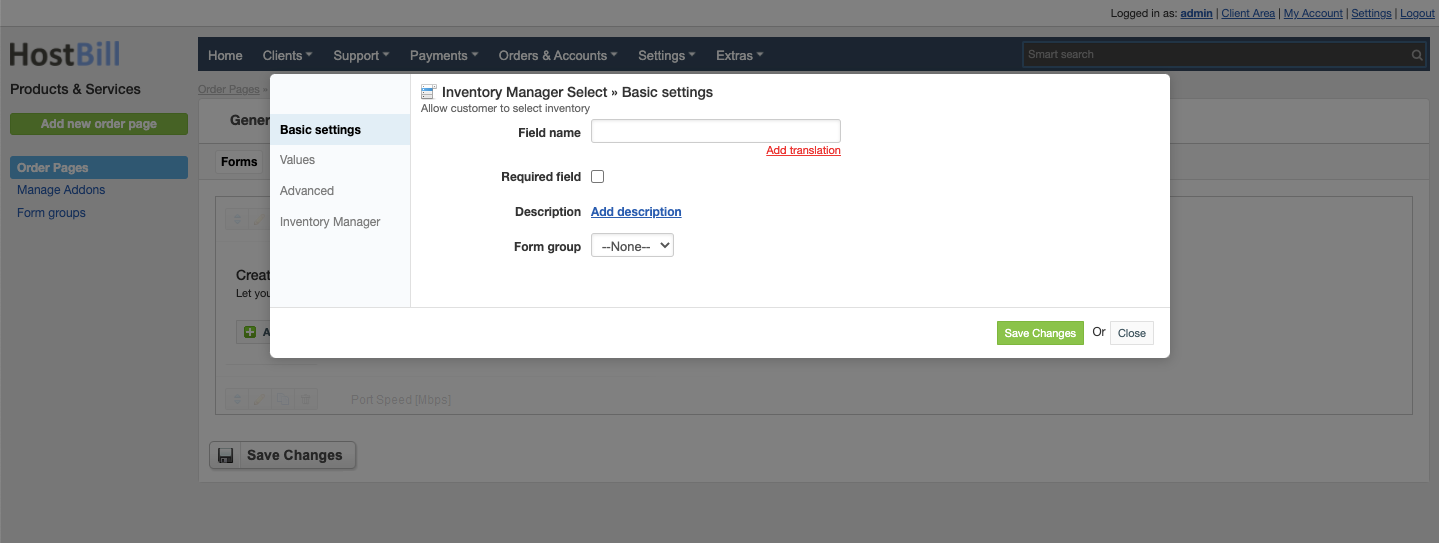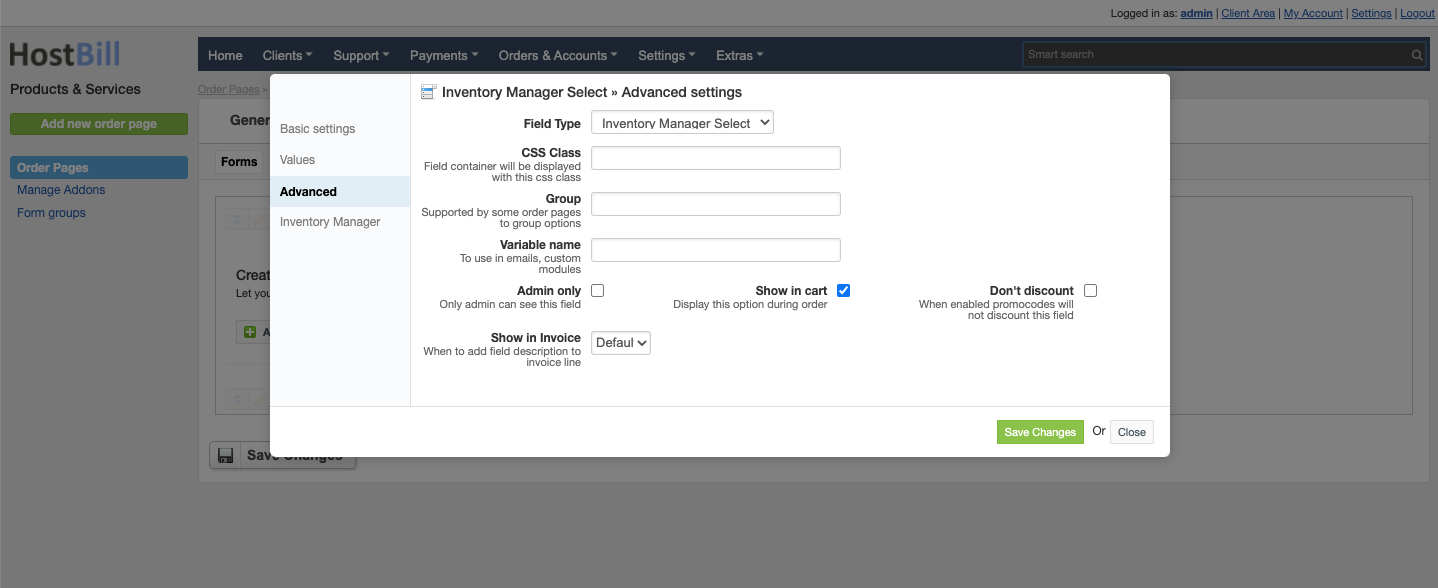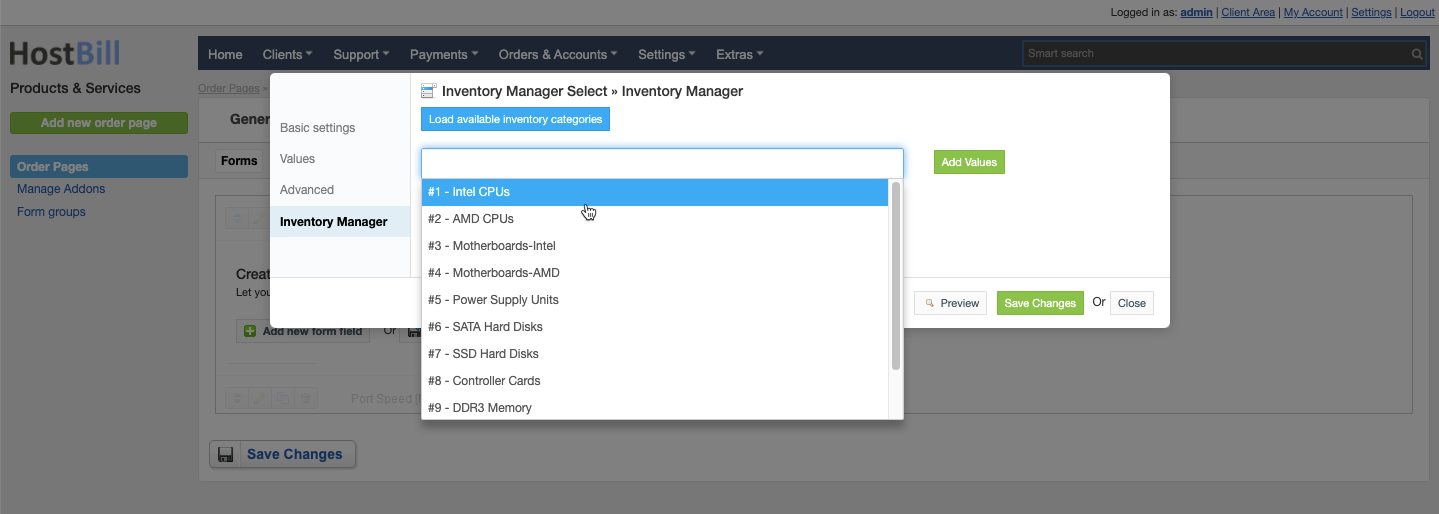/
Forms: Inventory Manager select field
Forms: Inventory Manager select field
You can find this section in HostBill Admin → Settings → Products & Services → Your order page → Your product → Components → Forms → Add new form field → Custom/Extra field types → Inventory Manager select.
Basic settings
In the Basic settings section you can configure:
Field name - the name for this field
- Required field - choose if you want the field to be required to proceed
- Description - optionally you can add the description for the field
- Form group
Values
In the Values section you can enter your own values manually or fetch the data from Inventory Manager (see the Inventory Manager section below).
For each value added you can configure:
- Enable pricing option - you can charge your clients for choosing this value:
- Price in a given cycle
- Setup fee
- Upgrade fee
You also have a toggle option to hide value from the order page.
Advanced settings
In the Advanced settings section you can configure:
- CSS Class - field container will be displayed with this css class
- Group - supported by some order pages to group option
- Variable name - to use in emails
- Admin only - if this option is enabled o
- Show in cart - d
- Don't discount - when enabled promo codes will not discount this field
- Default - show when priced or enabled in cart and not empty
- Priced - show when selected value isn't free
- Force - show even when it's empty or free
Inventory Manager
When you have Inventory Manager plugin enabled, in this tab you can Load available inventory categories and choose which to use.
, multiple selections available,
Related content
Forms: Dropdown Multiple Select field
Forms: Dropdown Multiple Select field
More like this
Forms: Date field
Forms: Date field
More like this
Support Fields
Support Fields
More like this
Creating and Managing Orders
Creating and Managing Orders
More like this
Invoicing method
Invoicing method
More like this
2019 Cloud One Step Order Page
2019 Cloud One Step Order Page
More like this