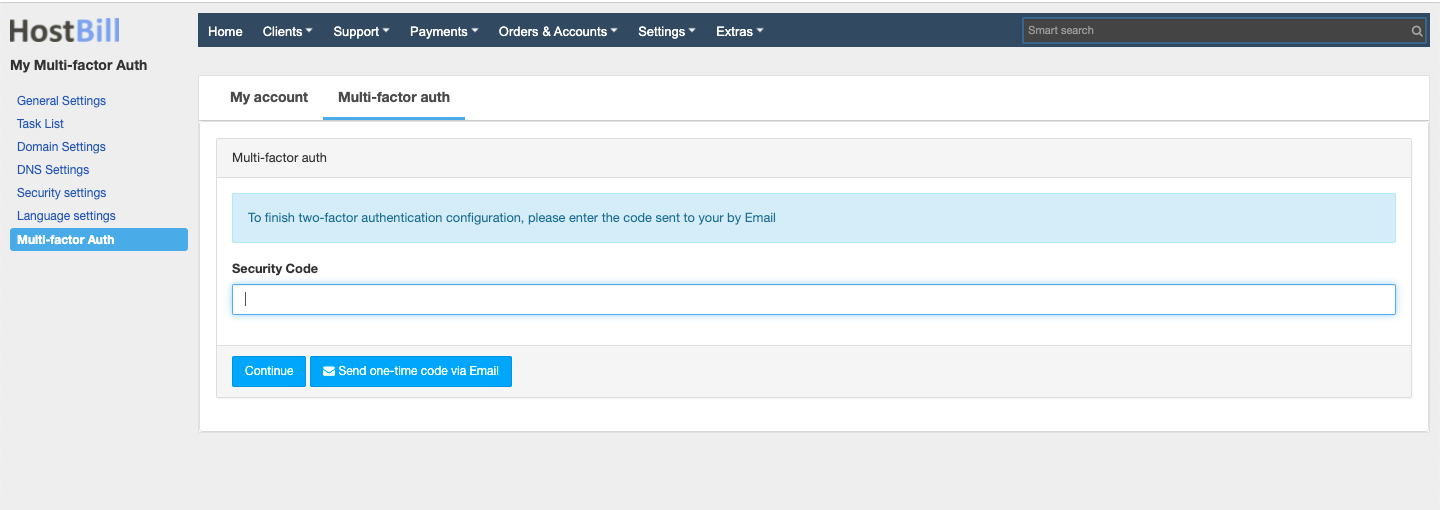Email 2FA
Overview
Email 2FA plugin allows to add extra measure of protection to your HostBill admin and/or client areas and protect yourself from hackers and account takeovers. Email 2FA provides two factor authentication using security codes sent via email.
Activating the module
- If the plugin is included in your HostBill edition you can download it from your client portal.
- If the plugin is not included in your HostBill edition you can purchase it from our marketplace and then download it from the client area.
- Once you download the plugin extract it in the main HostBill directory.
In order to activate the plugin go to Settings→ Modules→ Plugins → Inactive, find and activate email_mfa plugin.
- Once the plugin is activated you will be directed to Settings→ Modules→ Plugins to configure the module.
Module configuration
Fill in the configuration fields:
- Choose module display name
- Select if you want the plugin to be accessible for all staff members or only selected staff members
Using the module
This module adds additional registration field to customer and admin profiles:
- Two factor auth checkbox to enable/disable 2factor authentication in their profiles
To configure the Email 2FA authorization for the admin account, click the button My Account on the top bar in the admin panel, for client go to Security → Multi-factor authentication
Then activate the Two factor auth checkbox, after which a modal window will appear, where you must enter the security code sent via email.
Then press the Submit button and if the configuration is successful, the `User created successfully` info message will occur.
After configuring Email 2FA authentication, during the logging in to the system, the plugin will send security code via email to enable logging in.
After successful login, you will be redirected to the main page.