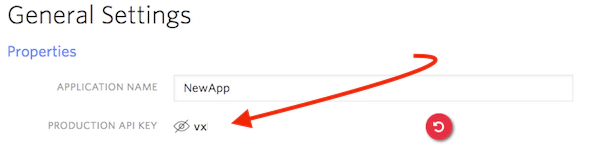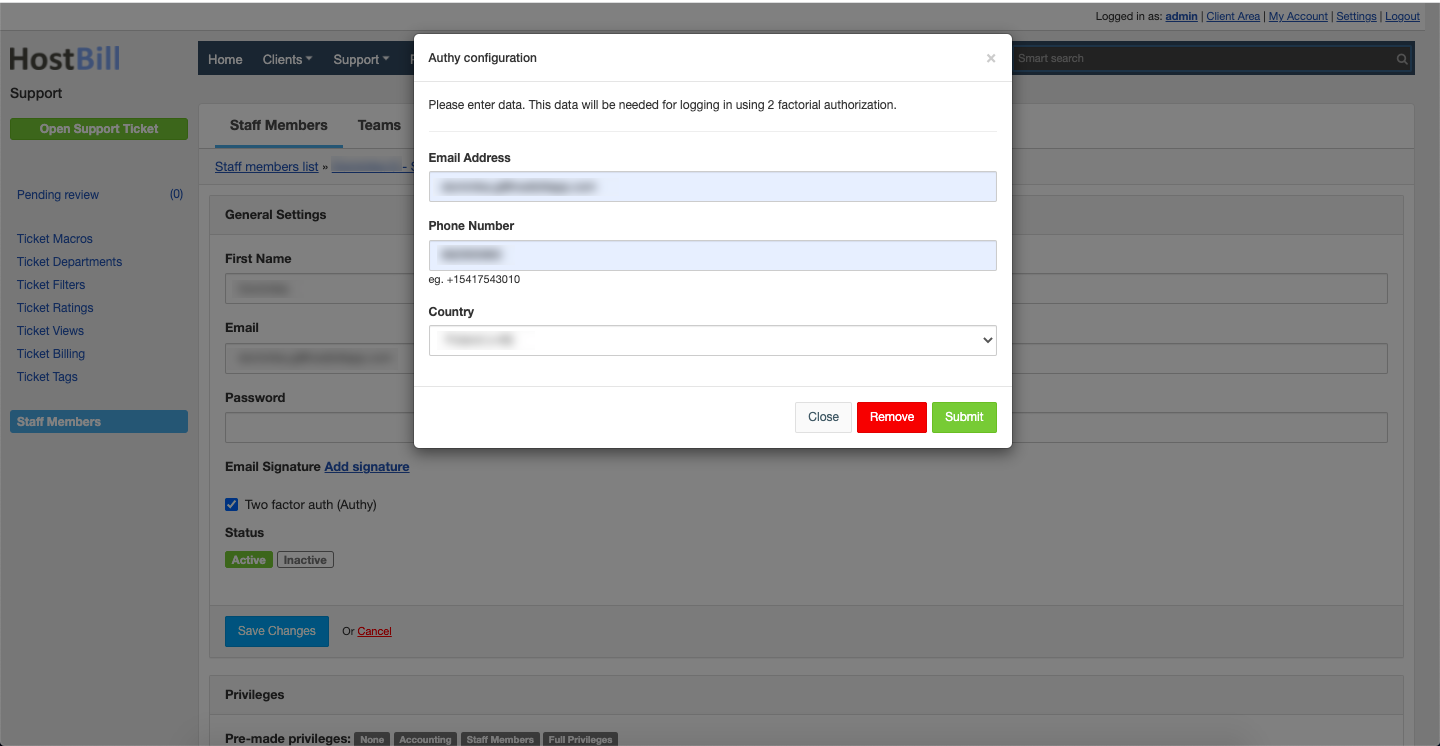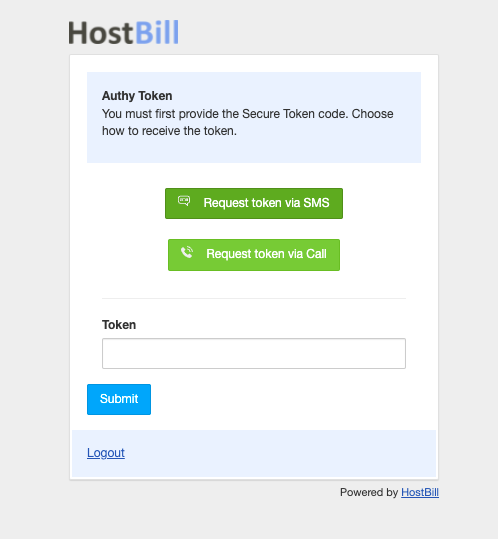Authy
Overview
Authy plugin allows to add extra measure of protection to your HostBill admin and/or client areas and protect yourself from hackers and account takeovers via Authy App Tokens.
Authy is one of the top rated authenticator apps, that is simple to setup, provides secure cloud backup and works on multiple devices. Tokens can be accessed on any device: phone, tablet, desktop or smartwatch. The app works offline - you can still access secured websites without internet access on your phone.
Activating the module
- If the plugin is included in your HostBill edition you can download it from your client portal.
- If the plugin is not included in your HostBill edition you can purchase it from our marketplace and then download it from the client area.
- Once you download the plugin extract it in the main HostBill directory.
In order to activate the plugin go to Settings→ Modules→ Plugins → Inactive, find and activate Authy plugin.
- Once the plugin is activated you will be directed to Settings→ Modules→ Plugins to configure the module.
Module configuration
Fill in the configuration fields:
- Choose module display name
- Select if you want the plugin to be accessible for all staff members or only selected staff members
- Enter:
- Authy Token - it can be found in the Authy section of the Twilio Console after clicking through to your Authy application.
Using the module
This module adds additional registration field to customer and admin profiles:
- Two factor auth (Authy) checkbox to enable/disable 2factor authentication in their profiles
To configure the Authy 2FA authorization for the admin account, click the button My Account on the top bar in the admin panel, for client go to Security → Multi-factor authentication
Then activate the Two factor auth (Authy) checkbox, after which a modal window will appear, where you must enter the e-mail address, phone number, and country.
Then press the Submit button and if the configuration is successful, the `User created successfully` info message will occur.
After configuring Authy Two factor authentication, during the logging in to the system, an authorization page appears in which you must authorize using the Authy token generated by Authy App, SMS or Phone call.
After successful login, you will be redirected to the main page.