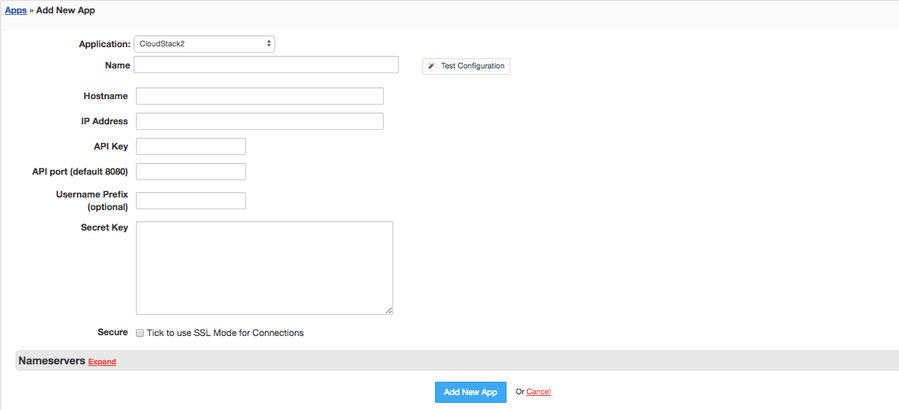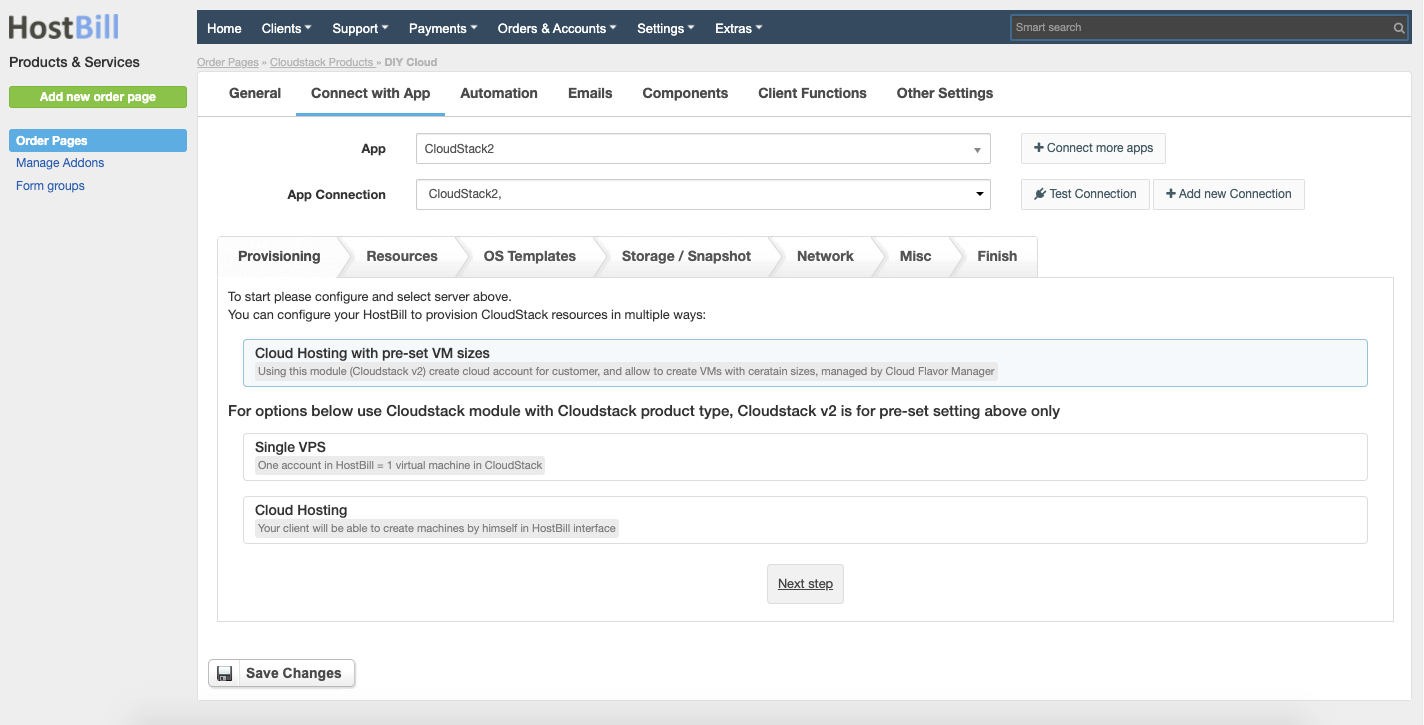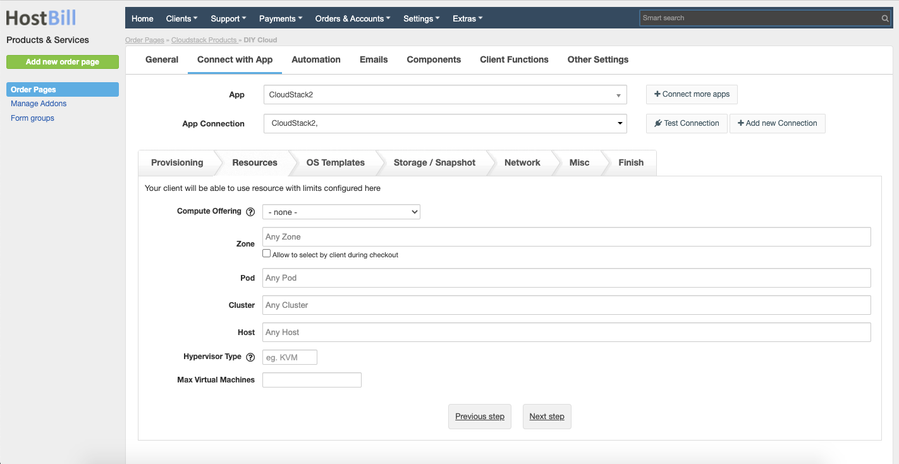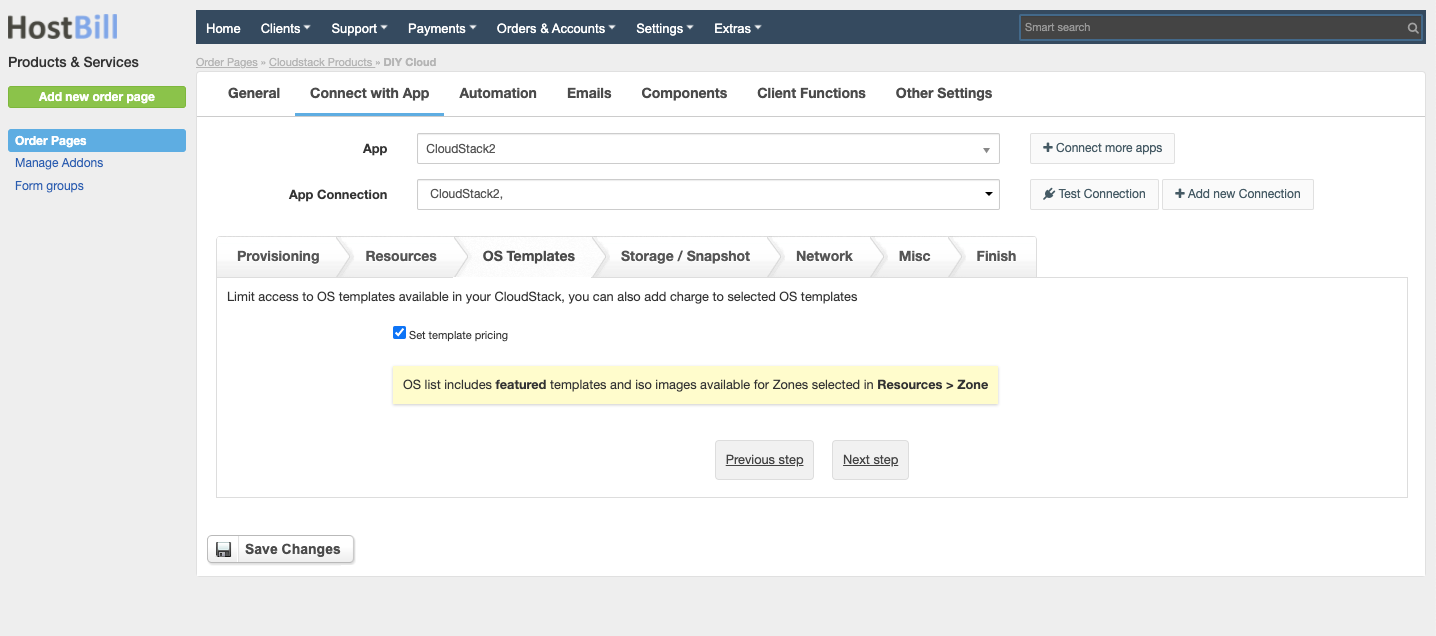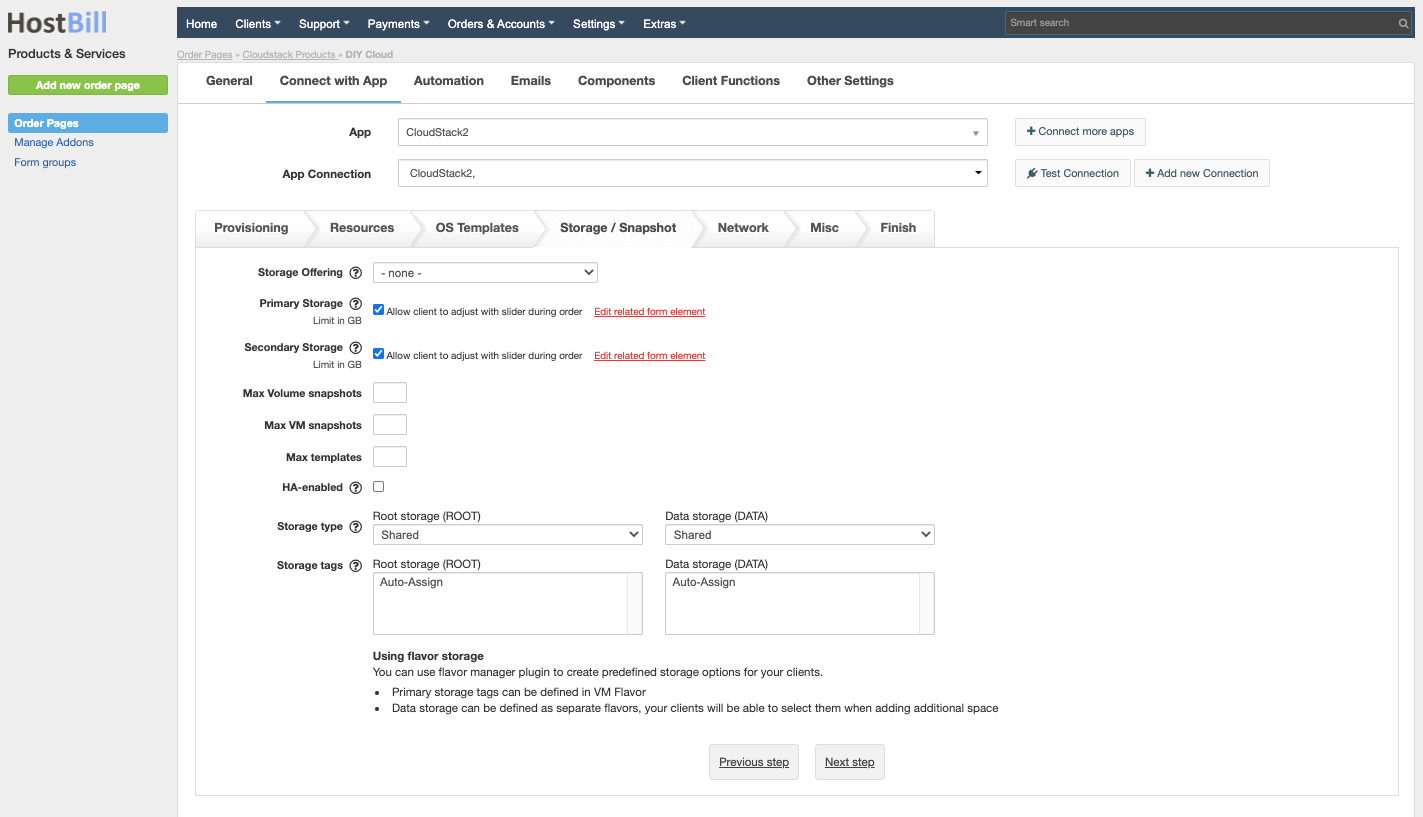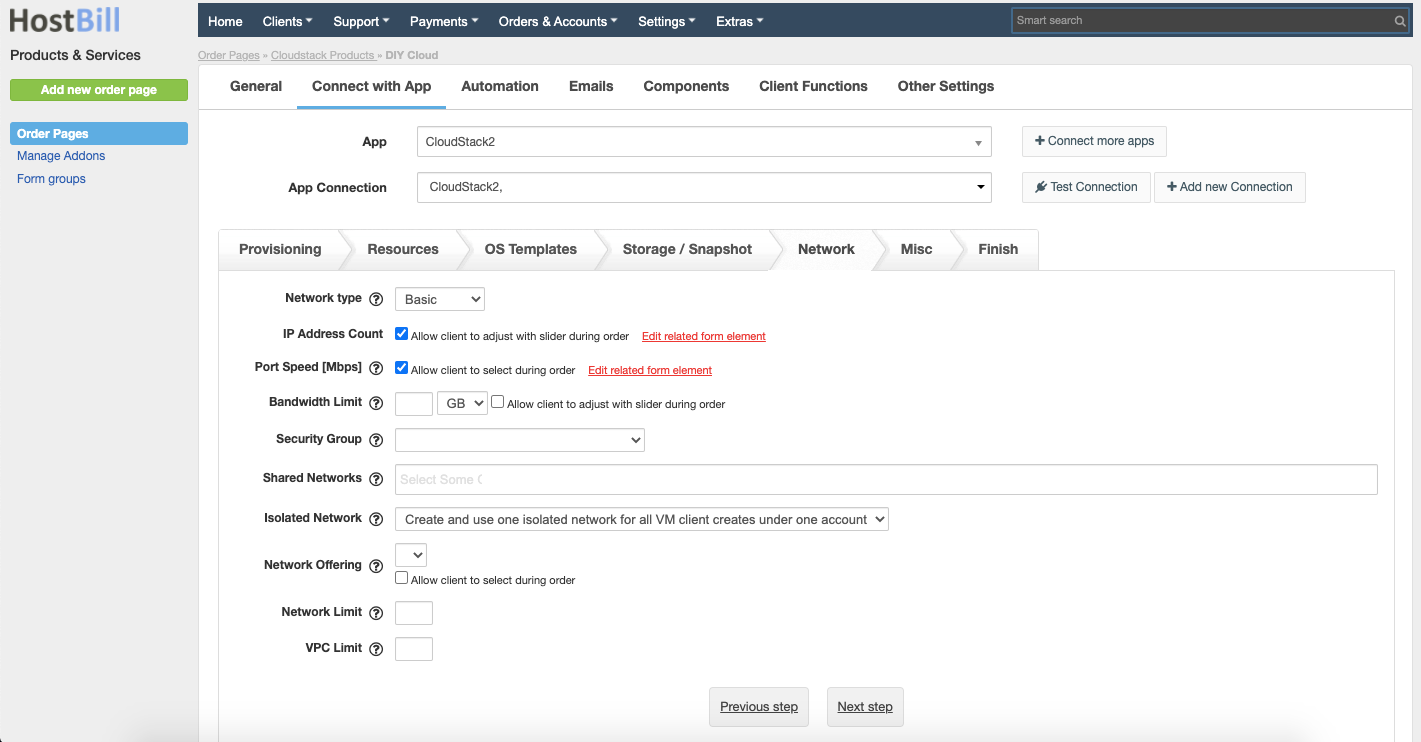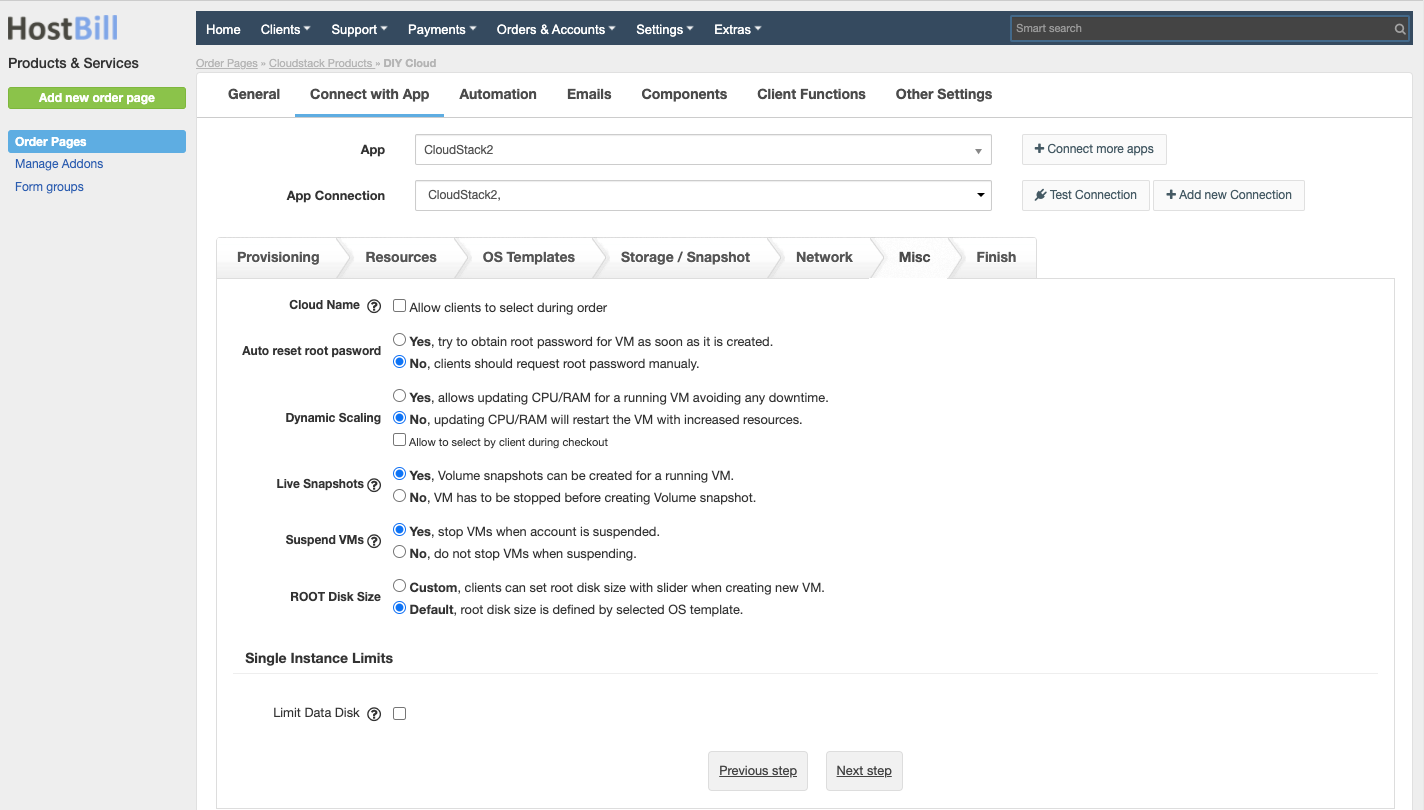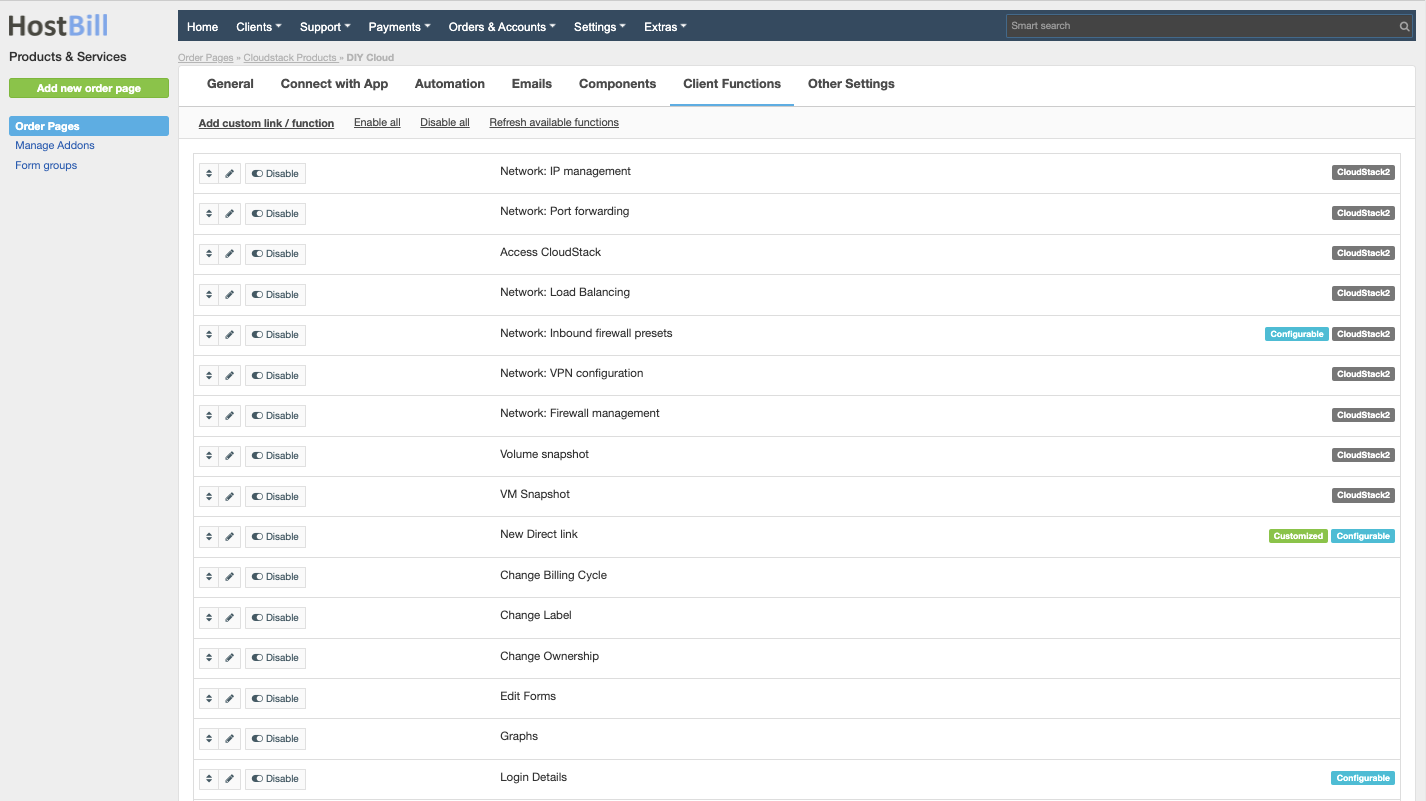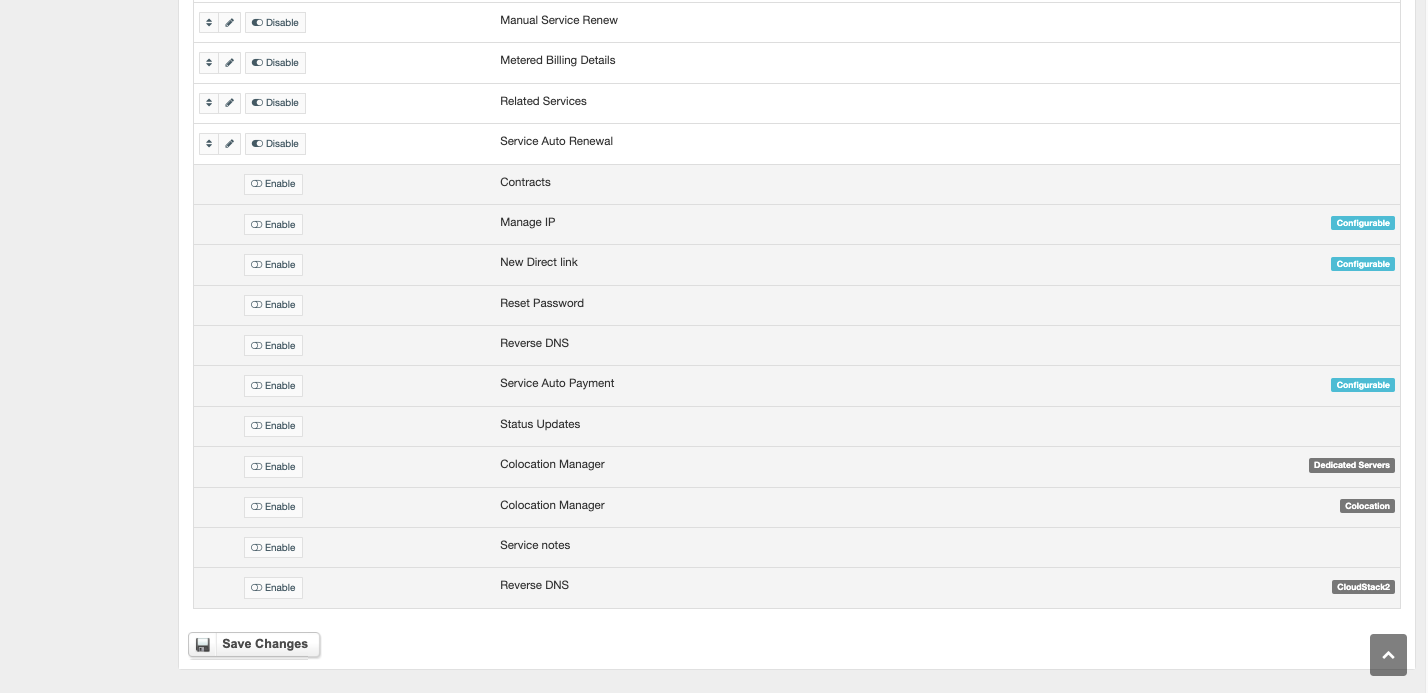Cloudstack
Overview
CloudStack is a secure IaaS orchestration platform that helps you take full advantage of cloud computing to deliver higher efficiency, limitless scale and faster deployment. Cloudstack module for HostBill gives you multiple ways to sell cloud: you can bill for hourly VM usage based on staff-defined sizes or sell metered cloud and charge client only for resources consumed over time. With this module you can also sell single VPS, fixed-size clouds, flexible clouds, virtual data centers and more.
Activating the module
- If the module is included in your HostBill edition you can download it from your client portal.
- If the module is not included in your HostBill edition you can purchase it from our marketplace and then download it from the client area.
- Once you download the module extract it in the main HostBill directory.
- Go to Settings → Modules → Hosting Modules, find and activate Cloudstack module.
Connecting HostBill with Cloudstack
- Proceed to Settings → Apps → Add new App
- From Applications list select Cloudstack
- Enter:
- Name - Name of this connection
- Hostname
- IP Address
- API Key
- API port
- Username prefix
- Secret Key
4. Verify entered credentials by clicking Test Connection to check if HostBill can connect
5. Save Changes
Adding Cloudstack Cloud Hosting product
- In HostBill go to Settings → Products & Services, and Add new order page
- From Order Types select CloudStack
- After creating order page add new product in it, provide name & Save changes
- In product configuration section proceed to Connect with App, select CloudStack module and App server created in previous steps.
- Proceed to configuration wizard and set your package limit for each step.
Provisioning
Here you can choose the provisioning method
Resources
Your client will be able to use resource with limits configured in this section. Here you can define
- Compute offering - default compute offering used for VMs, it will be used as template if new offering needs to be created
- Zone - here you can also choose the option to allow client to select it during checkout
- Pod
- Cluster
- Host
- Hypervisor type - you can leave this field empty to use the first available hypervisor type. It is used when provisioning VMs with ISO images
OS Templates
In this section you can limit access to OS templates available in your CloudStack. You can also add charge to selected OS templates.
Storage
- Storage offering - default disk offering used for VMs. It will be used as a template if new offering needs to be created.
- Primary storage limit - storage space limit for root and data disks. You can allow client to adjust it with a slider during order
- Secondary storage limit - storage space limit for templates, ISO images and snapshots created by user. You can allow client to adjust it with a slider during order
- Max volume snapshots
- Max VM snapshots
- Max templates
- HA-enabled - HA feature works with iSCSI or NFS primary storage. HA with local storage is not supported.
- Storage type - select where you want to deploy your VMs
- Storage tags - select storage tags that will be used when deploying VMs
Using flavor storage
You can use flavor manager plugin to create predefined storage options for your clients.
- Primary storage tags can be defined in VM Flavor
- Data storage can be defined as separate flavors, your clients will be able to select them when adding additional space
Network
- Network type - select network type you've configured your CloudStack with
- IP address count - You can allow client to adjust it with a slider during order.
- Port speed - leave blank for unlimited. For cloud hosting this value will be used for reach VM created by client. You can allow client to adjust it with a slider during order.
- Bandwidth limit - this is a total limit for all client's VM usage. Use 0 for unlimited. When this limit is exceeded, client service will be suspended. You can allow client to adjust it with a slider during order.
- Security group - selected security group will be used as a template to setup client security group. This list only loads security groups under ROOT domain
- Shared network - client VMs will be able to use selected networks. For VPS service, VM will be attached to each selected network.
- Isolated network - this option applies only if you're using advanced networking. You can choose to:
- Create and use one isolated network for all VMs client creates under one account
- Create separated isolated network for each VM created by a client
- Do not create any networks
- Network offering - selected network offerings will be used to provision client's network(s). You can allow client to adjust it with a slider during order.
- Network limit - limits how many networks clients can create in CloudStack. If Advanced Networking Option is set to create separate networks, this will be unlimited. This setting only affects resource limits set in CloudStack, option to add or remove network for client area is currently not supported.
- VPC limit - limits how many VPC clients can create in CloudStack. This setting only affects resource limits set in CloudStack, VPC management is currently not supported.
Miscellaneous
Cloud name - allow selecting custom cloud name used for domain and network name in CloudStack. When disables, cloud name is generated automatically.
Auto reser root password
- Yes, try to obtain root password for VM as soon as it is created.
- No, clients should request root password manualy.
Dynamic scalling
- Yes, allows updating CPU/RAM for a running VM avoiding any downtime.
- No, updating CPU/RAM will restart the VM with increased resources.
Live snapshots
- Yes, Volume snapshots can be created for a running VM.
- No, VM has to be stopped before creating Volume snapshot.
Suspend VMs
- Yes, stop VMs when account is suspended.
- No, do not stop VMs when suspending.
ROOT disk size
- Custom, clients can set root disk size with slider when creating new VM.
- Default, root disk size is defined by selected OS template.
Limit data disk - you can limit maximum data disk space client can create for single machine in their cloud. It allows for control over storage slider in client area
Submit changes, your package is ready.
For more generic product configuration details including price, automation, emails settings refer to Product Configuration article.
Configuring Client Functions
In Products & Services → Your Order Page → Your Product → Client Functions you can control what features customer will have access to in client portal, by clicking Enable/Disable next to the given option.
Use Edit button to adjust function appearance in the client portal.
For Cloudstack you can enable the following client functions dedicated to this module:
- Access Cloudstack - display client login credentials to CloudStack control Panel.
- Network: firewall management - allow access to firewall section.
- Network: IP management - allow access to ip management section.
- Network: inboud firewall presets - customer in inbound firewall settings will have option to use preset.
- Network: load balancing - allow access to Load Balancing section.
- Network: port forwarding - allow access to port forwarding section.
- Network: VPN configuration - allow access to VPN configuration section.
- VM snapshot - allow access to VM Snapshot section.
- Volume snapshot - allow creating volume snapshots.
- Reverse DNS
As well as number of standard client functions, such as
- Change Billing Cycle
- Change Label
- Change Ownership
- Edit Forms
- Graphs
- Login Details
- Manual Service Renew
- New Direct Link
- Related Services
- Service Auto Renewal