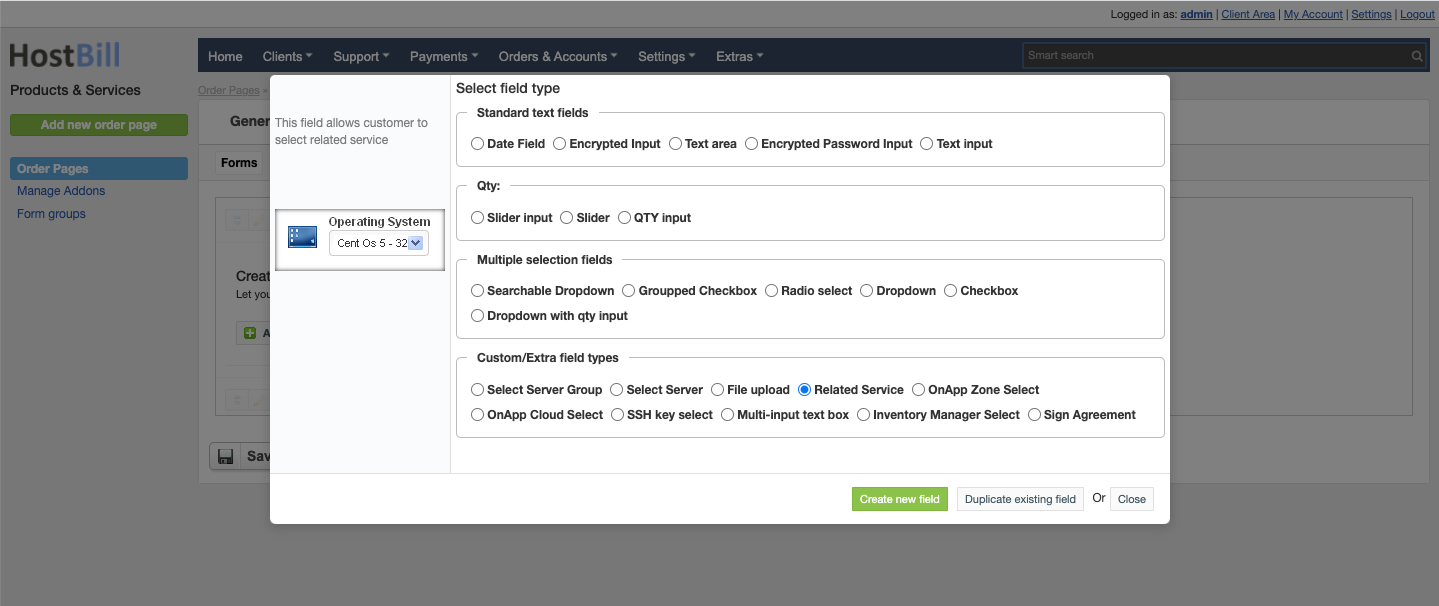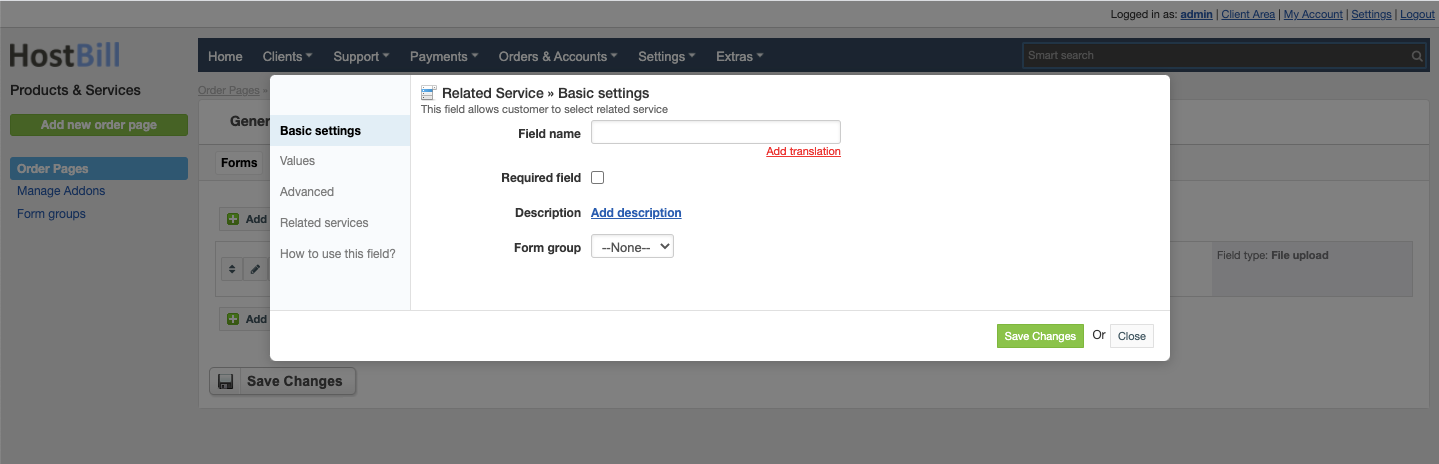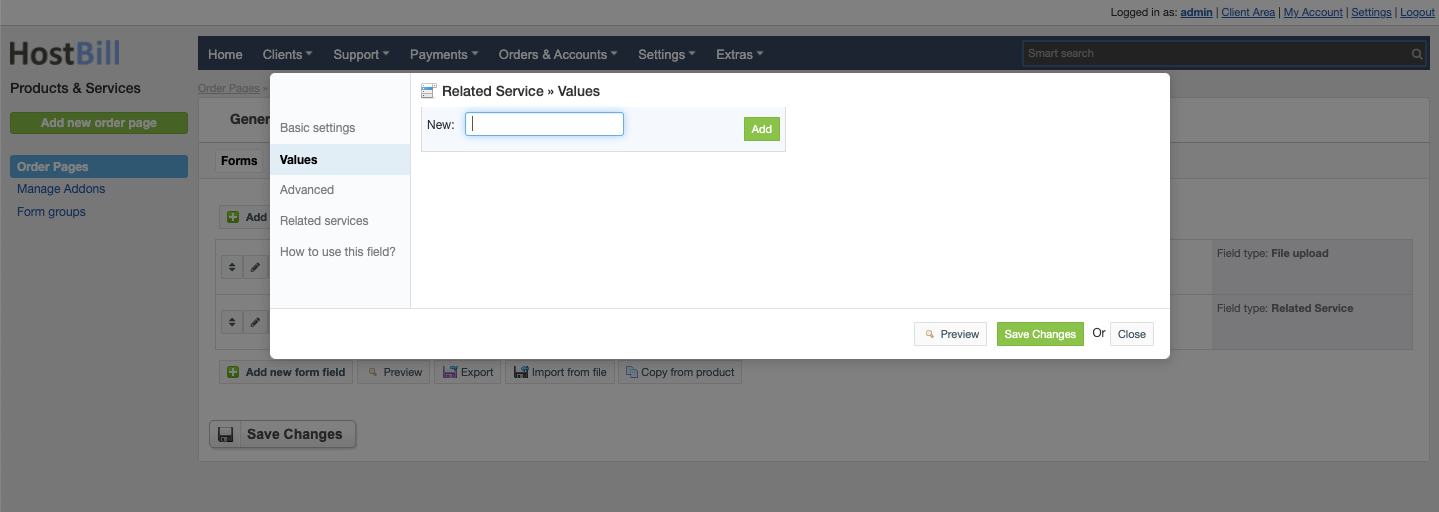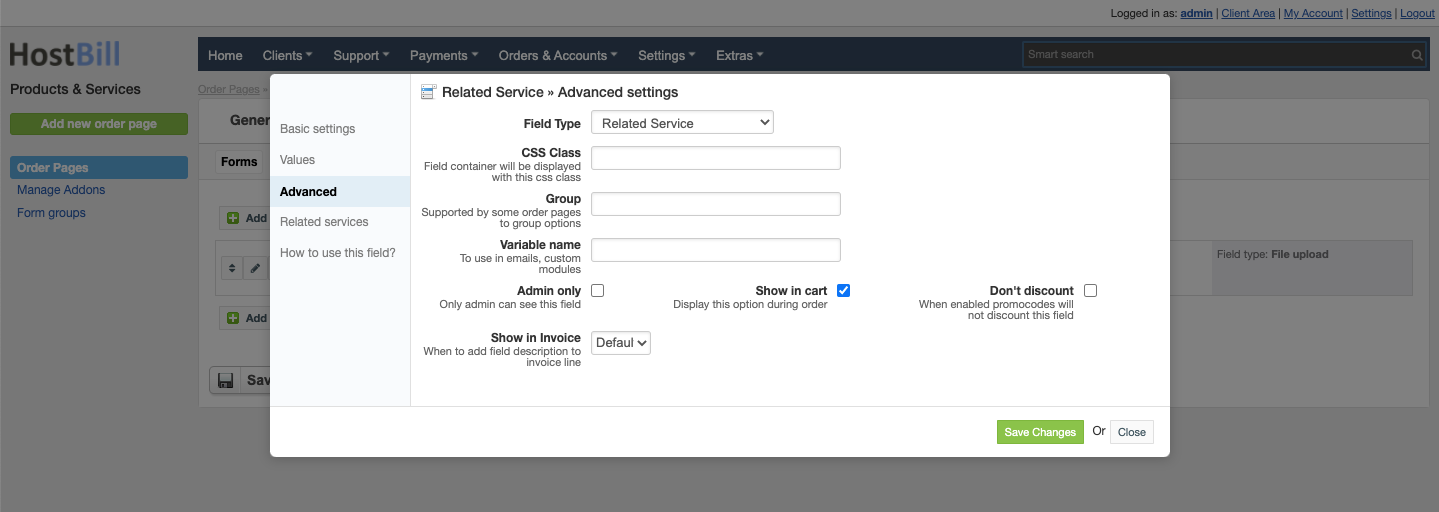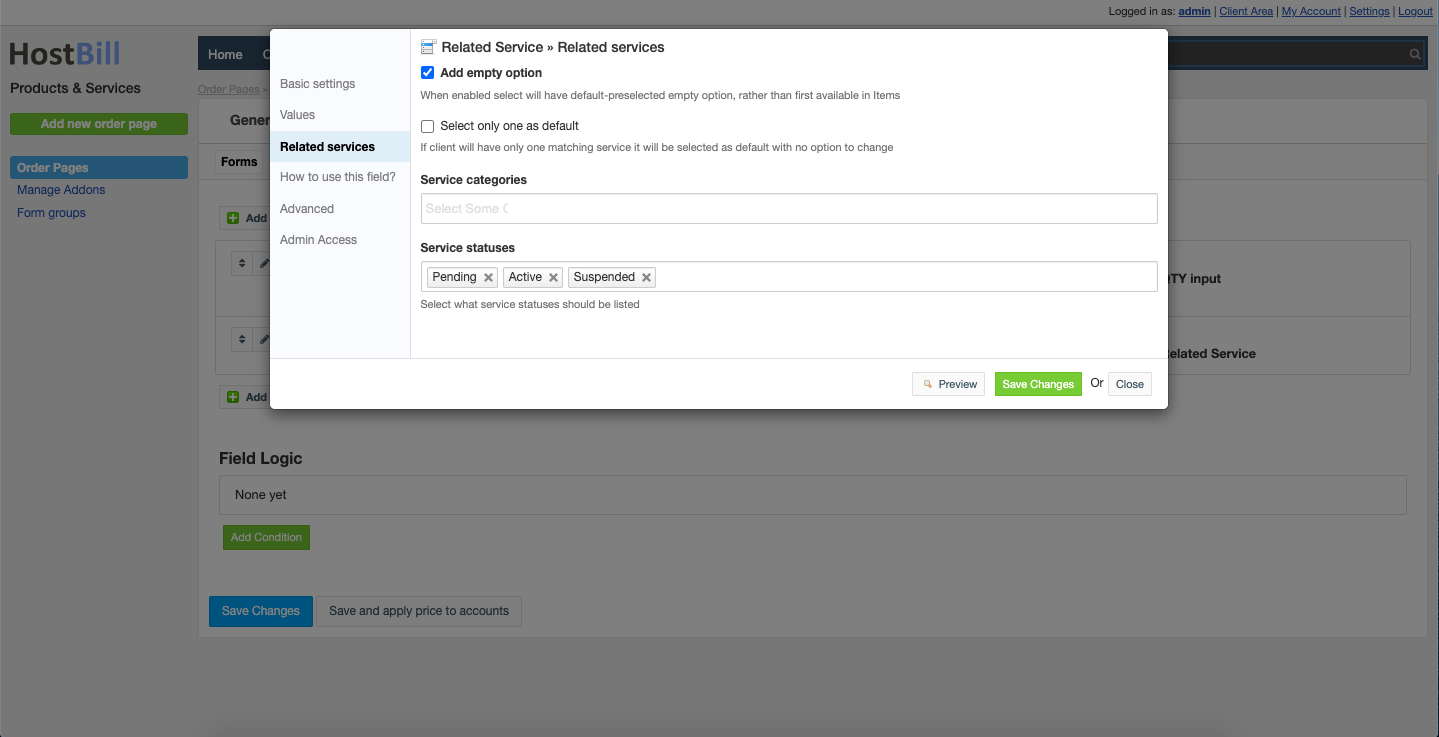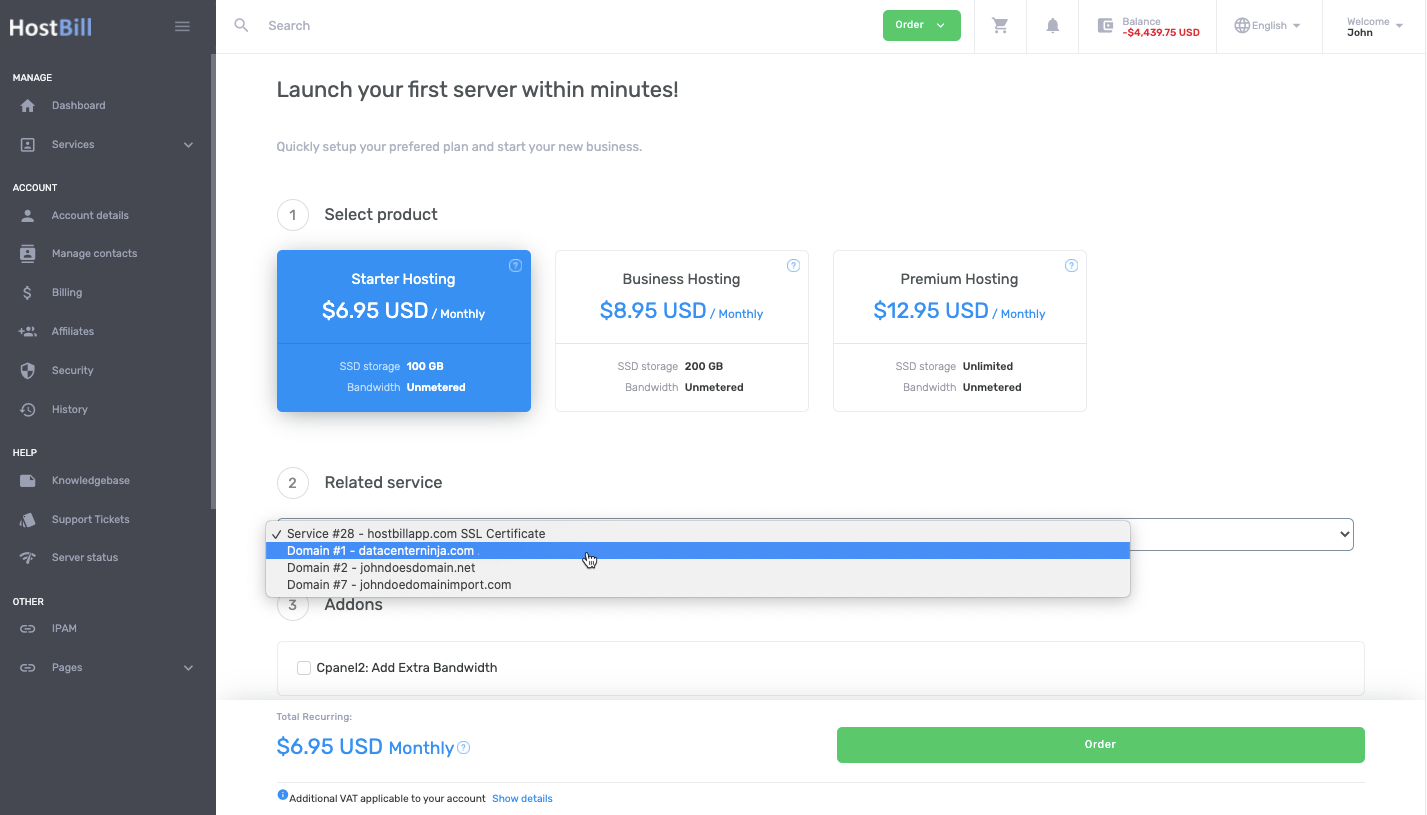/
Forms: Related service field
Forms: Related service field
You can find this section in HostBill Admin → Settings → Products & Services → Your order page → Your product → Components → Forms → Add new form field → Custom/Extra field types → Related service.
How to use this field
- You do not need to setup "values" for this field, HostBill will populate them automatically with logged-in customer services during order
- If customer is not logged in during order, this field will not block order, no value would be passed as "Related Service"
Basic settings
In the Basic settings section you can configure:
Field name - the name for this field
- Required field - choose if you want the field to be required to proceed
- Description - optionally you can add the description for the field
- Form group
Values
The Values tab does not need to be configured, as HostBill will populate it automatically with logged-in customer services during order.
Advanced settings
In the Advanced settings section you can configure:
- CSS Class - field container will be displayed with this css class
- Group - supported by some order pages to group option
- Variable name - to use in emails
- Admin only - if this option is enabled o
- Show in cart - d
- Don't discount - when enabled promo codes will not discount this field
- Default - show when priced or enabled in cart and not empty
- Priced - show when selected value isn't free
- Force - show even when it's empty or free
Related Services
In the Related Services tab you can configure which services will be listed:
- Add empty option - when enabled select will have default preselected empty option, rather than first available in Items
- Select only one as default - if client will have only one matching service it will be selected as default with no option to change
- Service categories - select related service categories to list in select box. If none selected all will be used
- Service statuses - select what service statuses should be listed