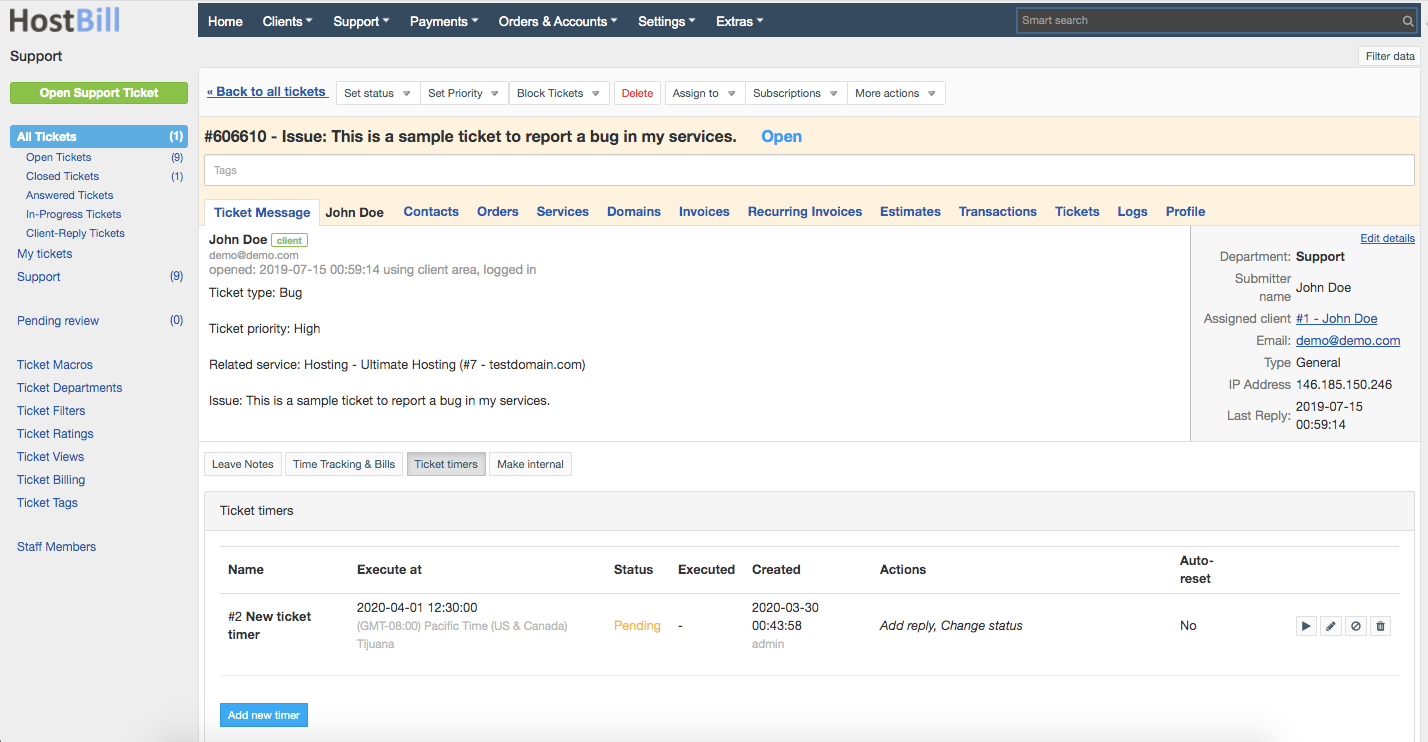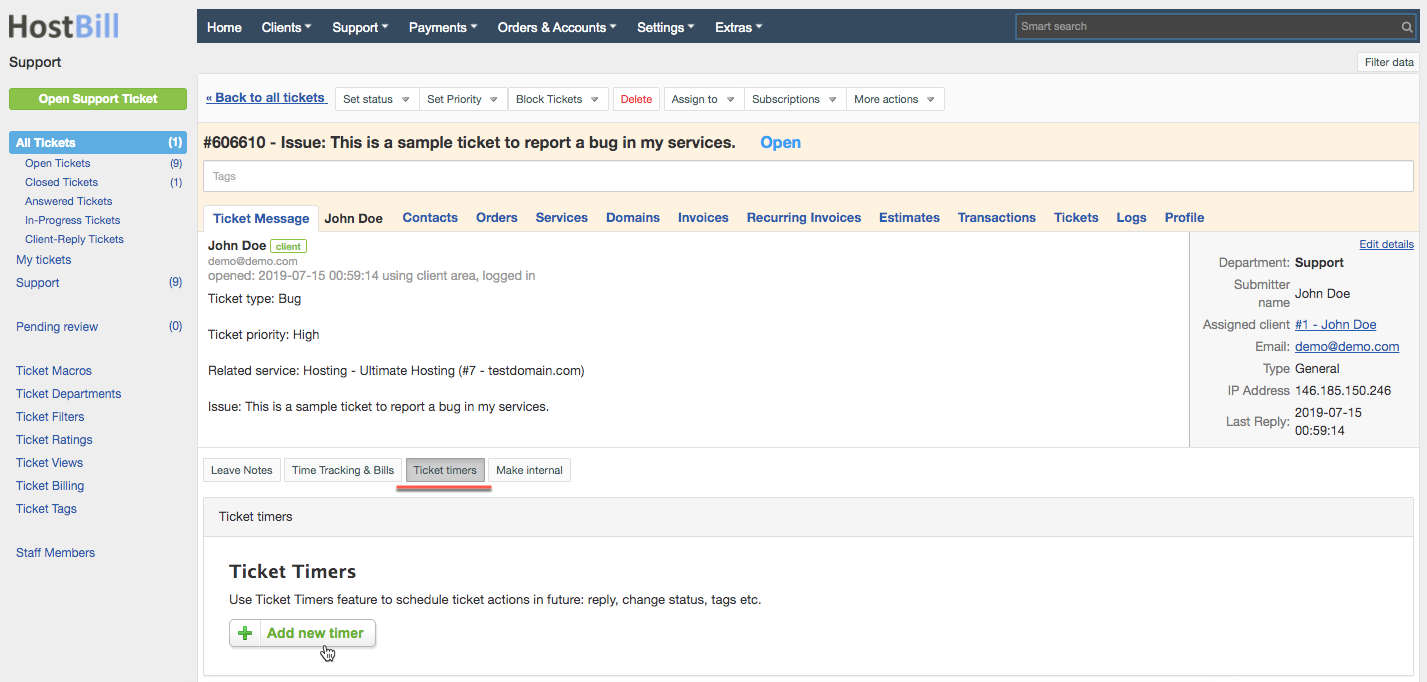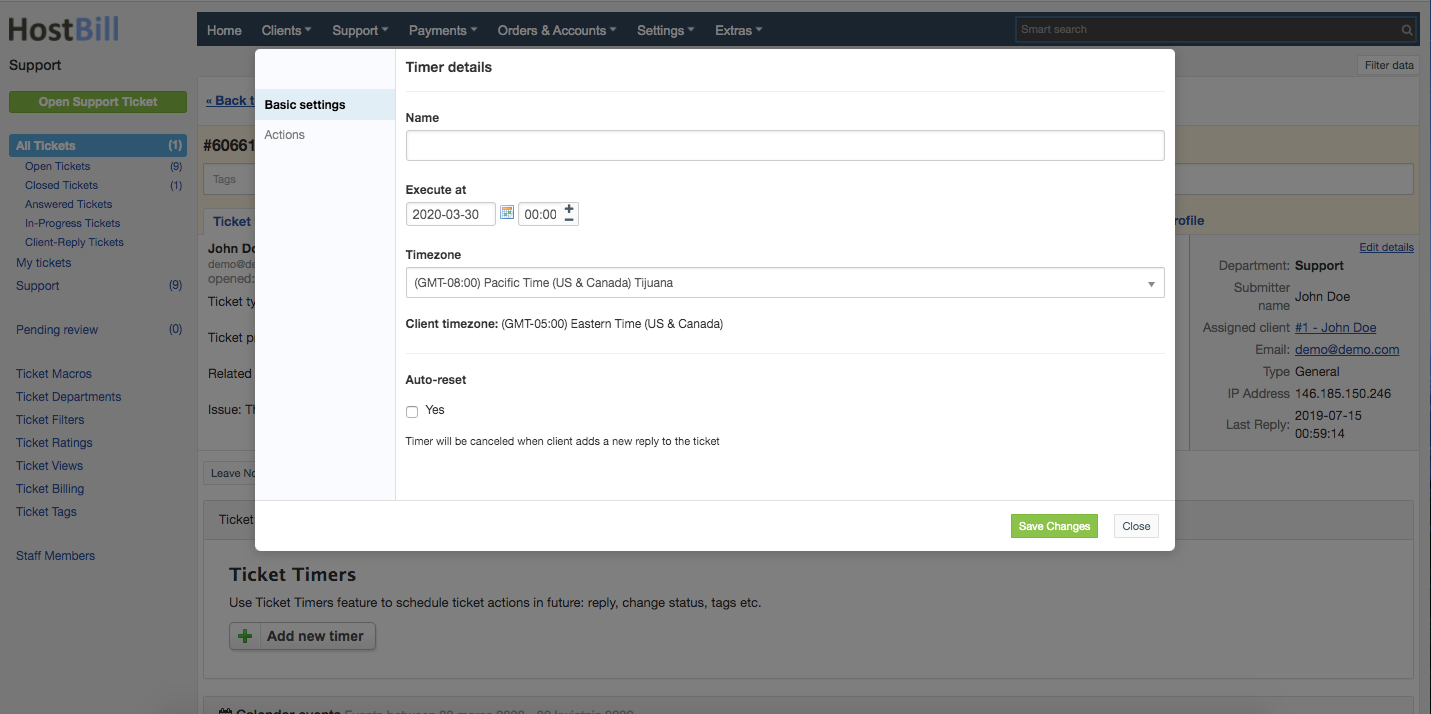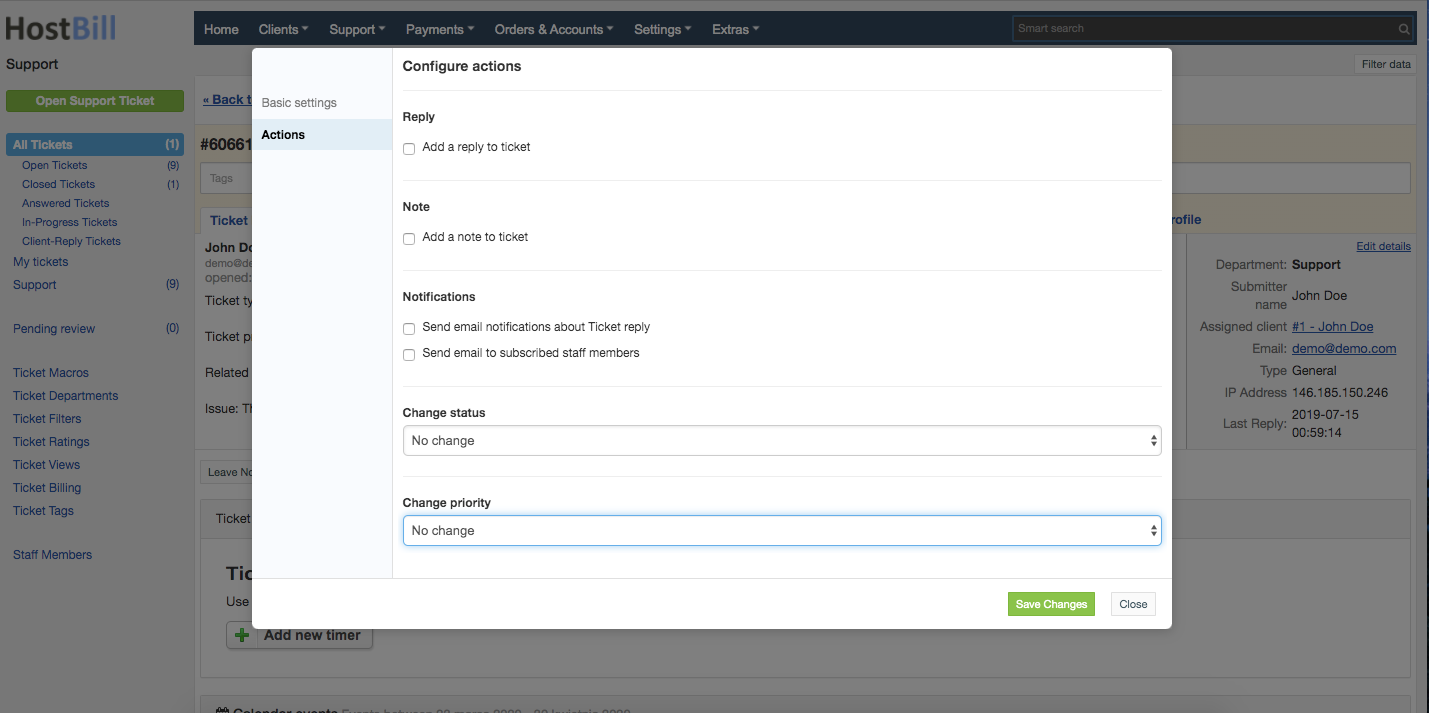/
Ticket Timers
Ticket Timers
You can find this section in HostBill Admin → Support → Support Ticket → Ticket Timers
Add new Ticket Timer
A ticket timer can be added in a selected ticket details. Simply click on "Ticket timers" section below the ticket message and then on "Add New Timer" button:
When configuring the timer first you need to enter Basic Settings:
- Name - provide the time for the ticket timer
- Execute at - set the time and date when the ticket timer should be executed
- Timezone - choose the timezone for ticket timer execution
- Client timezone - this section displays client timezone
- Auto-reset - if this option is on, timer will be canceled when client adds a new reply to the ticket
Once the basic settings are configured you can set the Actions, that should be executed:
- Reply - adds a reply to the ticket
- Note - adds a note to the ticket
- Notifications - here you can choose to:
- Send email notifications about Ticket reply
- Send email to subscribed staff members, using chosen email template
- Change status - changes ticket status (choose new status from the drop down list)
- Change priority - changes ticket priority (choose new priority from the drop down list)
- Assign to - assign ticket to given staff member (choose from the drop down list)
- Add to subscriber list
- Tags to add - enter the tags to add to the ticket
- Tags to remove - enter the tags to remove from the ticket
Ticket timer listing
The timer listing is displayed in selected ticket details, below the ticket message.
The listing displays following details:
- Name of the ticket timer
- Execute at - scheduled time along with the chosen timezone
- Status - status of the timer:
- Pending
- Executed
- Canceled manually - when the timer was cancelled by admin
- Canceled by reply - when the timer was cancelled by client replu
- Executed - date and time when the timer was executed
- Created - date and time when the timer was created and admin who created the timer
- Actions - actions scheduled/executed
- Auto-reset - shows whether or not timer was set on auto-reset
By using icons on the right in the ticket timer listing you can also manually execute the timer, cancel or delete it.
All timer actions are logged in Ticket log.
, multiple selections available,
Related content
Ticket Departments - Notification
Ticket Departments - Notification
More like this
Ticket Departments - Other settings
Ticket Departments - Other settings
More like this
Support Tickets
Support Tickets
Read with this
Reminders
Reminders
More like this
Notification Modules
Notification Modules
More like this
Mobile notifications
Mobile notifications
More like this