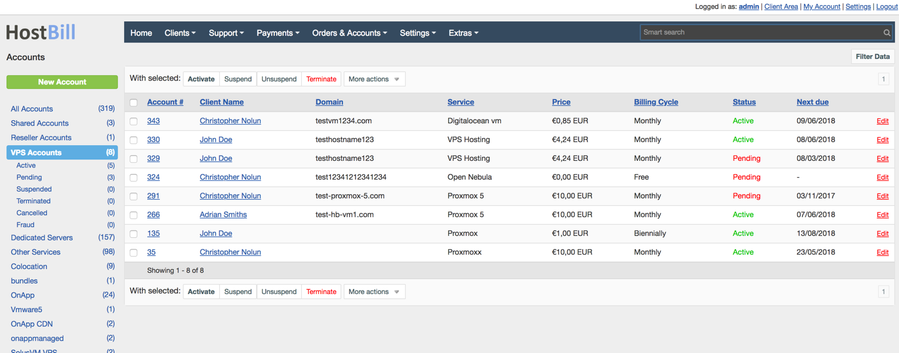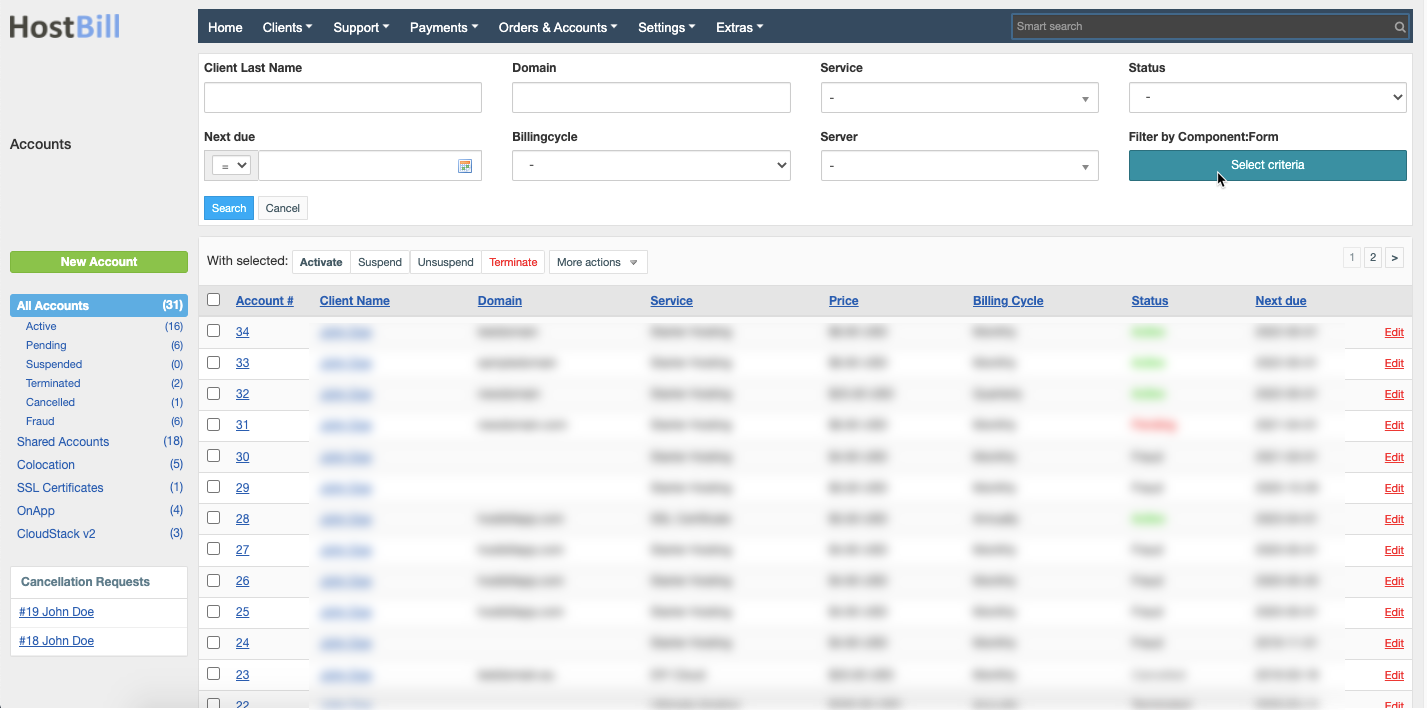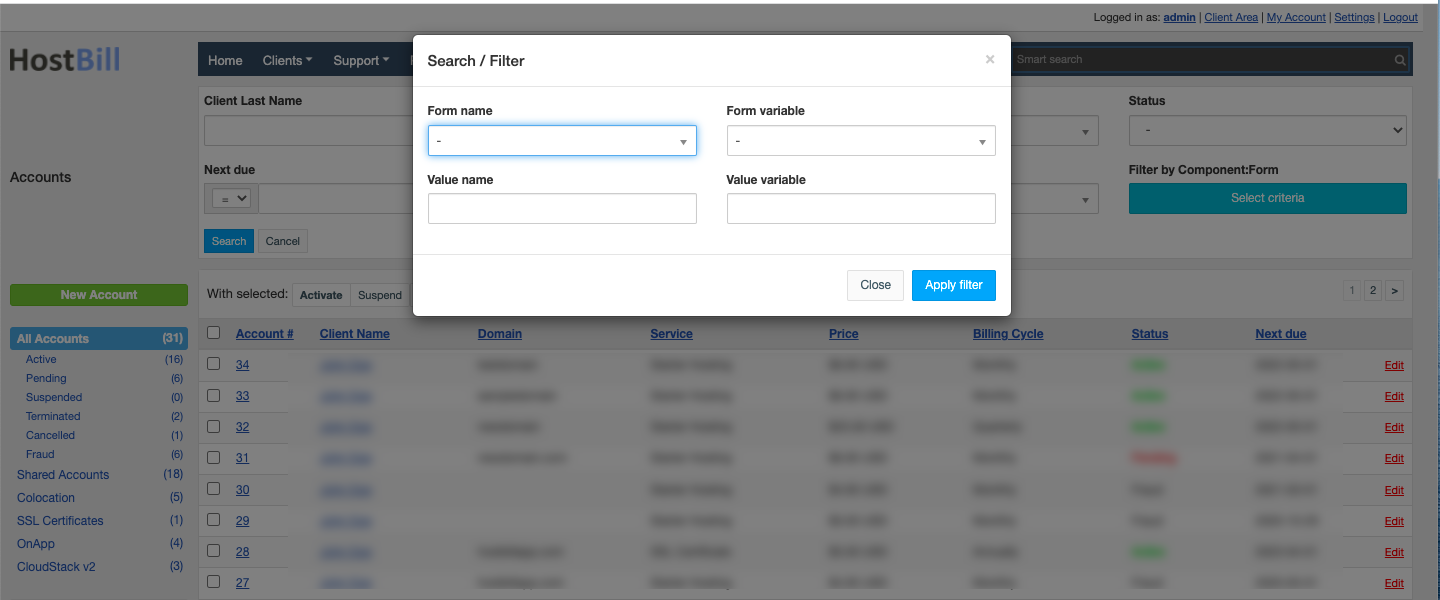Accounts & Services
You can find this section in HostBill Admin → Orders & Accounts → Accounts.
Account listing
The Accounts section lists all of the accounts. You can view all accounts regardless of their status, browse all accounts by their status or by category. The category listing in the left menu is dynamic and different for various HostBill users. It depends on the modules that you have activated, your order pages and order types that you've created.
The table includes all basic information about the account:
- Account number - unique number assigned to the account
- Client name - the name of the client who owns the account
- Domain and/or service - domain and/or service connected to the account
- Price - price the customer paid for the domain/service
- Billing cycle - billing cycle for the account (weekly, monthly, quarterly etc)
- Status - status of the account
- Next invoice date - the date when the next recurring invoice for the account will be generated
The account listing section allows you to perform bulk actions on accounts. You can select number of account to activate, suspend, unsuspend, terminate or delete (under More actions tab) all with a single mouse click. HostBill also allows you to send message for create ticket for multiple accounts at once using relevant options under More actions tab.
Account filter
The listing can be filtered to help you quickly find what you are looking for using Filter data button in top right corner. For the accounts section you can use the following filters: client last name, domain, service, account status, next invoice due date, billing cycle and the server of the account (app connection).
Additionally you can Filter by Component/Form: form names, variables, value names and/or value variables.
Account status
The accounts in HostBill can have one of the following statuses
- Pending - each account, once the order has been placed (either by the client or by admin on behalf of the client) is automatically assigned with Pending status which means the account await for the payment to be received or for the admin to accept the order and create the account.
- Active - account with active services, which the client can manage.
- Suspended - account can be suspended (automatically or manually) if the client has unpaid invoices. Account can be unsuspended (automatically or manually) and its status reverted to Active once the due payment is received.
- Terminated - the account is removed from the server. This status can notify the admin that the account once existed.
- Cancelled - this status is usually set manually, for example when the admin cancels pending order.
- Fraud - the account can be marked as fraud if your fraud prevention modules detect fraud attempt.
The status of the account can changed manually by the admin when editing account details or automatically upon certain events (for example based on automation rules set for each product/service)
Add new account
If you want to create new account on behalf of the customers you can do so by clicking New Account button. You will be redirected to the page where you will need to configure new order for the client. New order is automatically saved as draft and once all details are provided you can generate the order from this draft.