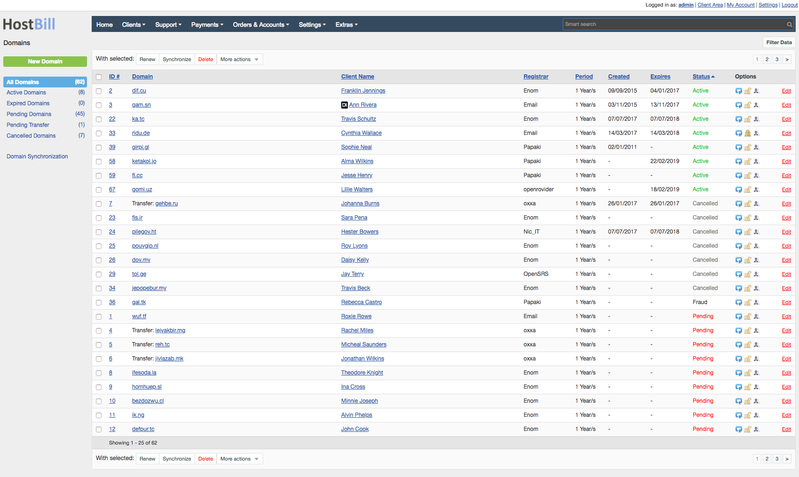Domains
You can find this section in HostBill Admin → Orders & Accounts → Domains.
Domains list
This section lists all of your clients domains. The list contains domain ID number, domain name, related client name, registrar, period, date created, date when the domain expires and domain status. Domains can be filtered by domain name, status, registrar or client name.
The Domain section lists all of your clients domains. The table includes all basic information about the domain:
- Domain ID - domain ID number assigned by HostBill
- Domain - domain name
- Client name - the name of the client who owns the domain
- Registrar - related registrar name, used for domain registration
- Period - period for which the domain will be valid (until next invoice)
- Created - date when the domain was registered/transfered
- Expires - domain expiration date
- Status - status of the domain
- Options - domain options available (can be on or off):
- Generate renewal order - automatic renewal invoice generation
- Domain lock - prevents unauthorized domain transfers
- ID protection - enables your customers to protect identity of their contact details stored.
The listing can be filtered to help you quickly find what you are looking for using Filter data button in top right corner. For the domain section you can use the following filters: domain name, domain status, registrar and client name.
The domain listing section allows you to perform bulk actions on domain. You can select number of domains to renew, synchronize or delete all with a single mouse click. HostBill also allows you to send message or send expiration notice for multiple domains at once using relevant options under More actions tab.
Domain status
Domains in HostBill can have one of the following statuses:
- Active - currently registered domain that have not reached the expiration date yet
- Expired - domains that reached expiration date and were not renewed by the client
- Pending - this is the default status for newly ordered domain while it awaits the payment or the admin to take the action (for example confirm the order etc)
- Pending Transfer - this status is optional and available only for some registrars. This status can mean that the registrar awaits some additional information to process the domain transfer order.
- Pending Registration - this status is optional and available only for some registrars. This status can mean that the registrar awaits some additional information to process the domain registration order.
- Cancelled - this status is usually set manually by the admin for example when cancelling the domain order
- Transferred Out - the domains that are transferred out.
Add new domain
If you want to register new domain on behalf of the customers you can do so by clicking New Domain button. You will be redirected to the page where you will need to configure new order for the client. New order is automatically saved as draft and once all details are provided you can generate the order from this draft.