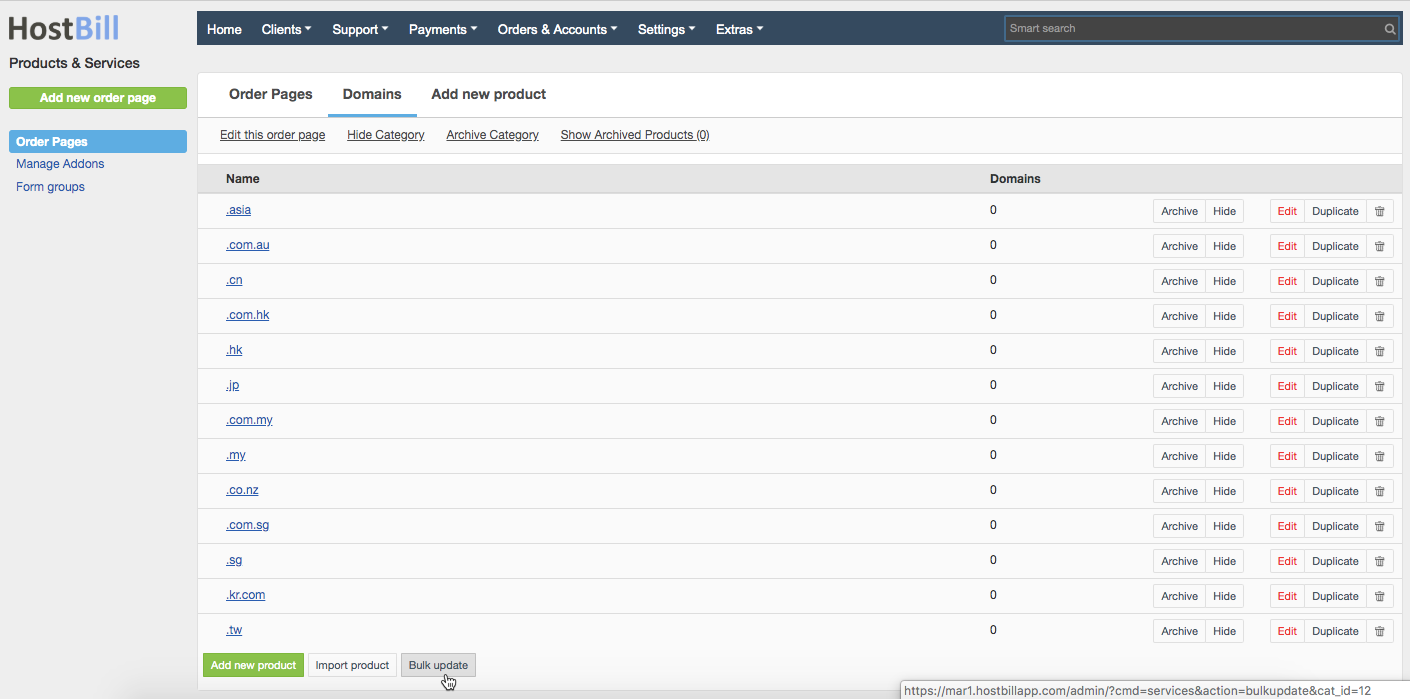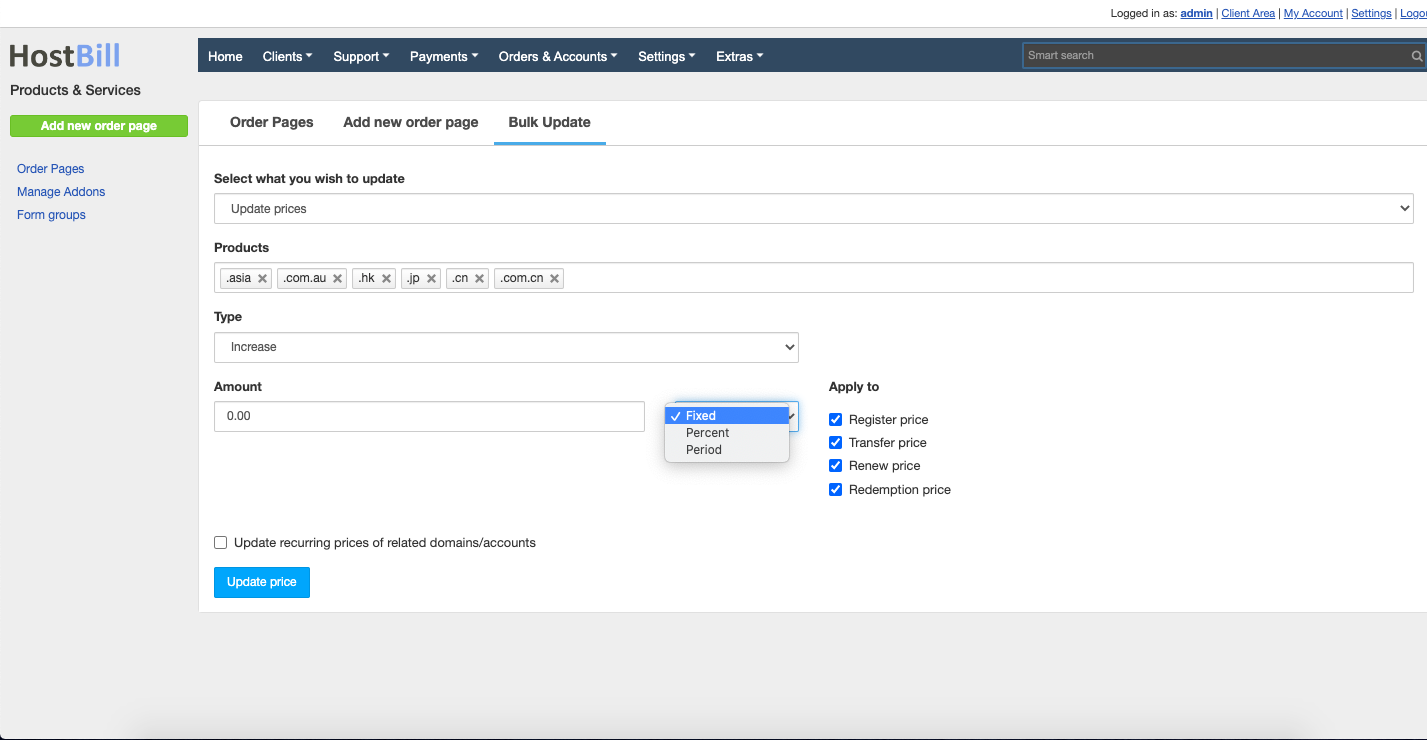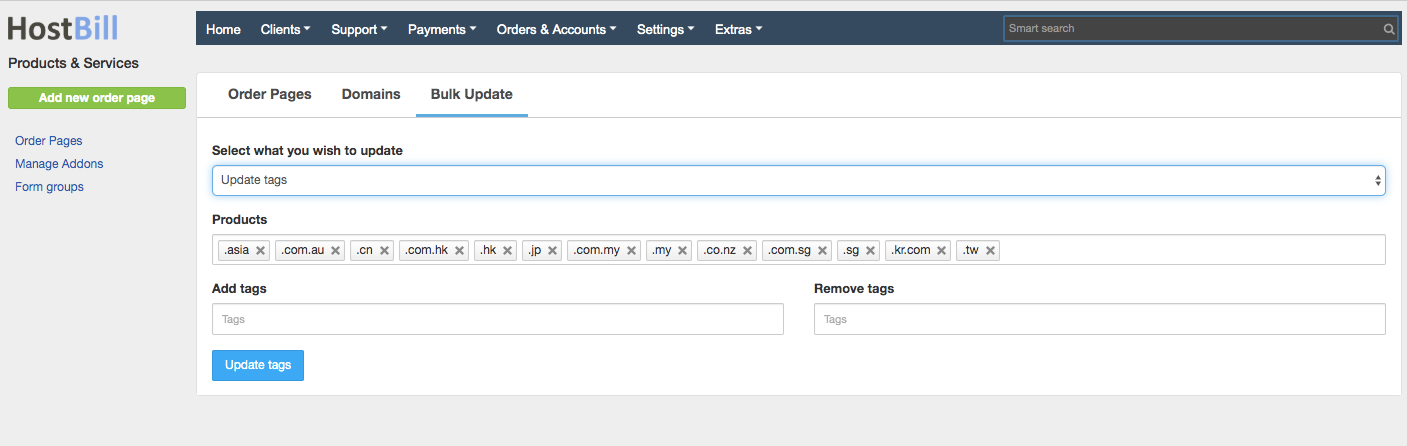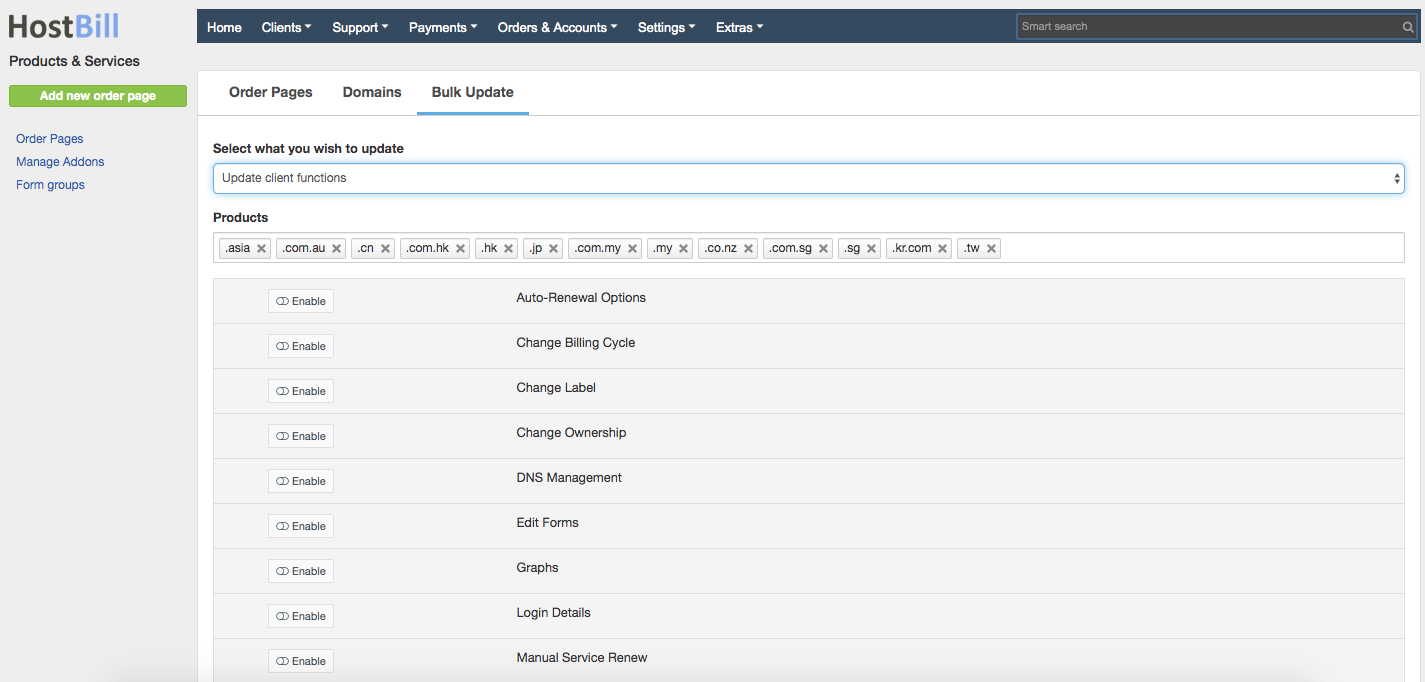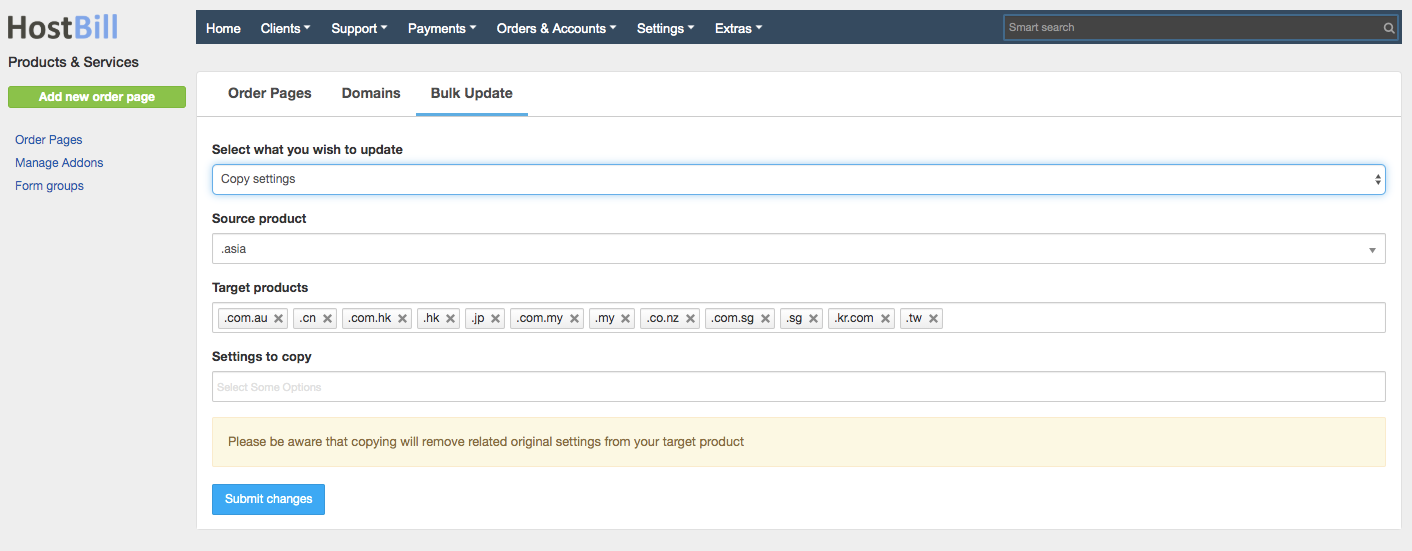/
Bulk domain update
Bulk domain update
You can find this section in HostBill Admin → Products & Services → Domain orderpage → Bulk update (button on the bottom of the page).
Bulk price update
To update domain prices in bulk, in the filed: Select what you want to update choose: Update prices. Enter:
- Products - select TLDs which the update should be applied to
- Type - choose if you want to increase the price, decrease the price or enter completely new prices
- Amount - enter the amount by which the price should be increased/decreased - choose fixed amount or a percentage. Here is also where you can choose the "Period" option for bulk update prices.
- Apply to - select if the price update should concern domain register price, transfer price, renewal price and/or redemption price
- You can also choose to Update recurring prices of related domains/accounts
Bulk tags update
To update domain tags in bulk, in the filed: Select what you want to update choose: Update tags. Enter:
- Products - select TLDs which the update should be applied to
- Add tags - enter tags you want to add to chosen TLDs
- Remove tags - enter tags you want to remove from chosen TLDs
Bulk client functions update
To update domain client functions in bulk, in the filed: Select what you want to update choose: Update client functions. Enter:
- Products - select TLDs which the update should be applied to
- Client functions - choose which client functions should be enabled, and which should be disabled for chosen TLDs
Copy settings
To copy domain setting in bulk, in the filed: Select what you want to update choose: Copy settings. Enter:
- Source product - TLD you want to copy the settings from
- Target products - TLD(s) you want to copy the settings to
- Settings to copy - choose settings to copy from the dropdown menu
, multiple selections available,
Related content
Domain DNS Automation
Domain DNS Automation
More like this
Domains
Domains
More like this
General domain settings
General domain settings
Read with this
Domain Components
Domain Components
Read with this
Domain settings: Other
Domain settings: Other
More like this
Premium Domain Names
Premium Domain Names
More like this