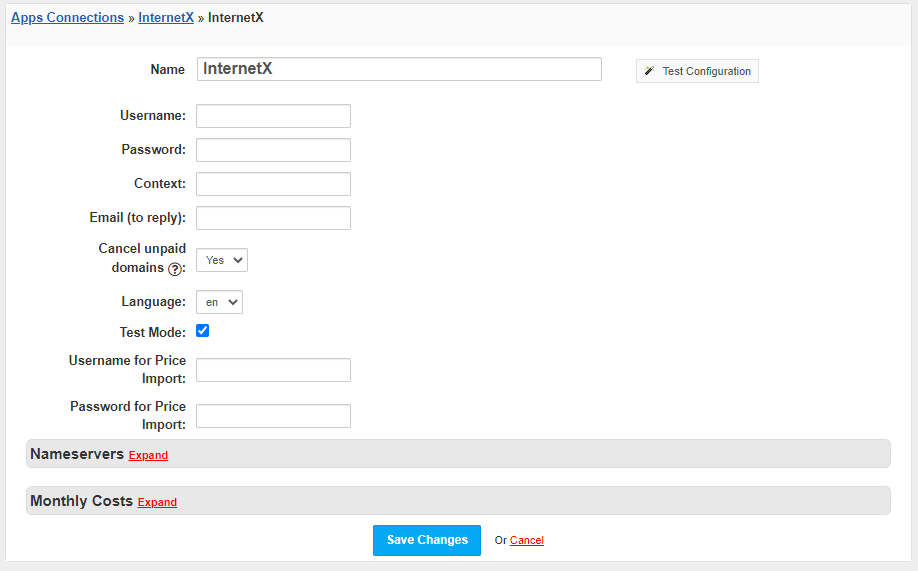InterNetX
Overview
InterNetX is a worldwide specialist for domain and hosting solutions. With more than 3.8 million managed domains, all ccTLDs and gTLDs in its portfolio and more than 3,000 hosted servers, InterNetX is one of the most successful providers for resellers and professional users on the international market. HostBill allows you to automate InternetX domain provisioning and management.
Activating the module
In order to activate the module login to your HostBill admin panel, go to Settings → Modules → Domain Modules, find and choose InternetX module and click Activate.
Note about importing prices
To ensure price import feature will work, please enable this feature first in your InternetX settings, as in: https://help.internetx.com/display/APIADDITIONALEN/XML+Price+List+Guide
Module configuration
Once you activate the module you will be redirected to module configuration page. To configure the activated module you can also go to Settings → Apps → Add New App.
Fill in the configuration fields:
- Name of the application
- Username
- Password
- Context - likely "4" - Context "1" refers to the demo system, context "4" for the PersonalAutoDNS context number, the live system.
- Token - one of the backup codes which the user receives after enabling the 2FA system
- Email (to reply) - Contact address for InternetX support team in case of errors
- Select if you want to Cancel unpaid domains
- Choose the Language
- Tick Test Mode if you'd like to use OTE/demo environment
- Username for Price Import - username to be used when Importing TLDs prices
- Password for Price import - password to be used when Importing TLDs prices
Then proceed to adding your nameservers:
- Primary Nameserver
- Primary Nameserver IP
Use Test Configuration to check if HostBill can connect.
Click on Add New App.
Configuring TLD & domain prices
This module needs additional configuration if you need to import prices. Instruction is available in the InternetX documentation.
After generating the username and password, fill in the configuration fields:
- Username for Price Import
- Password for Price Import
Please see external article to learn how to configure TLDs and domain prices.
Configuring customer domain management features
Please see external article to learn how to configure client domain management features.