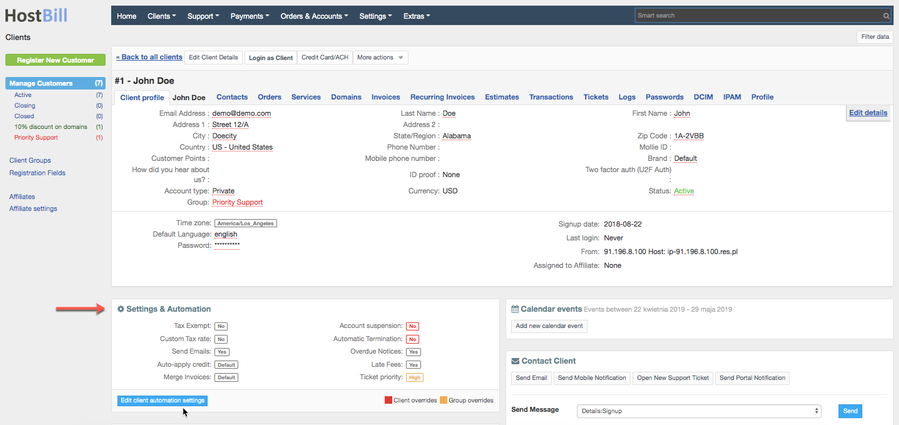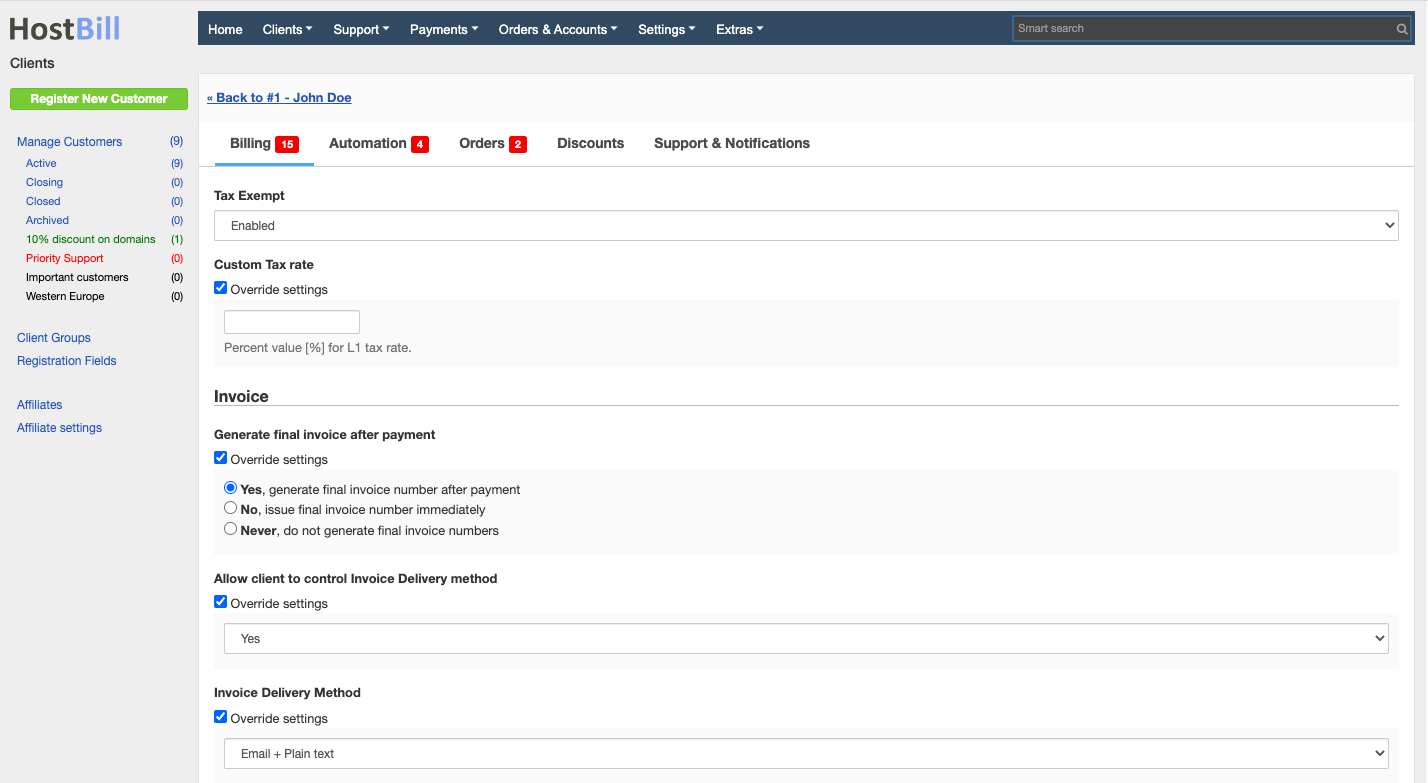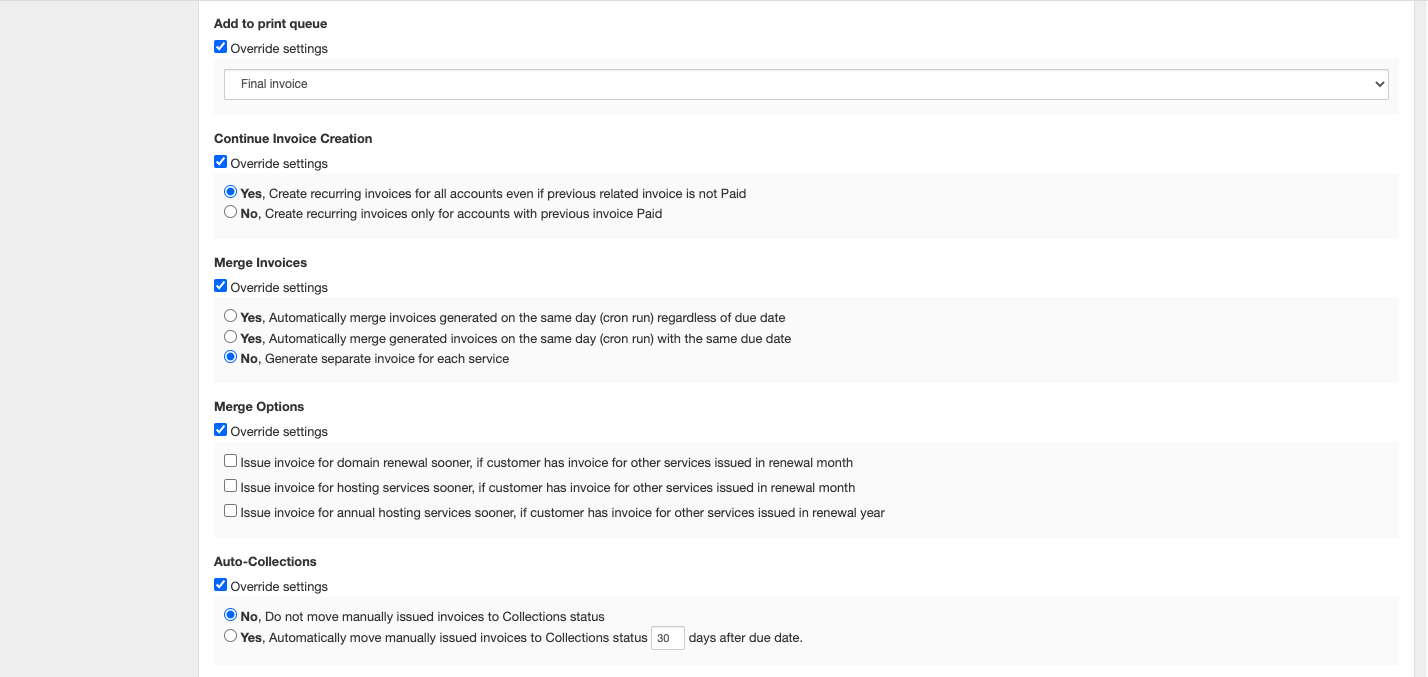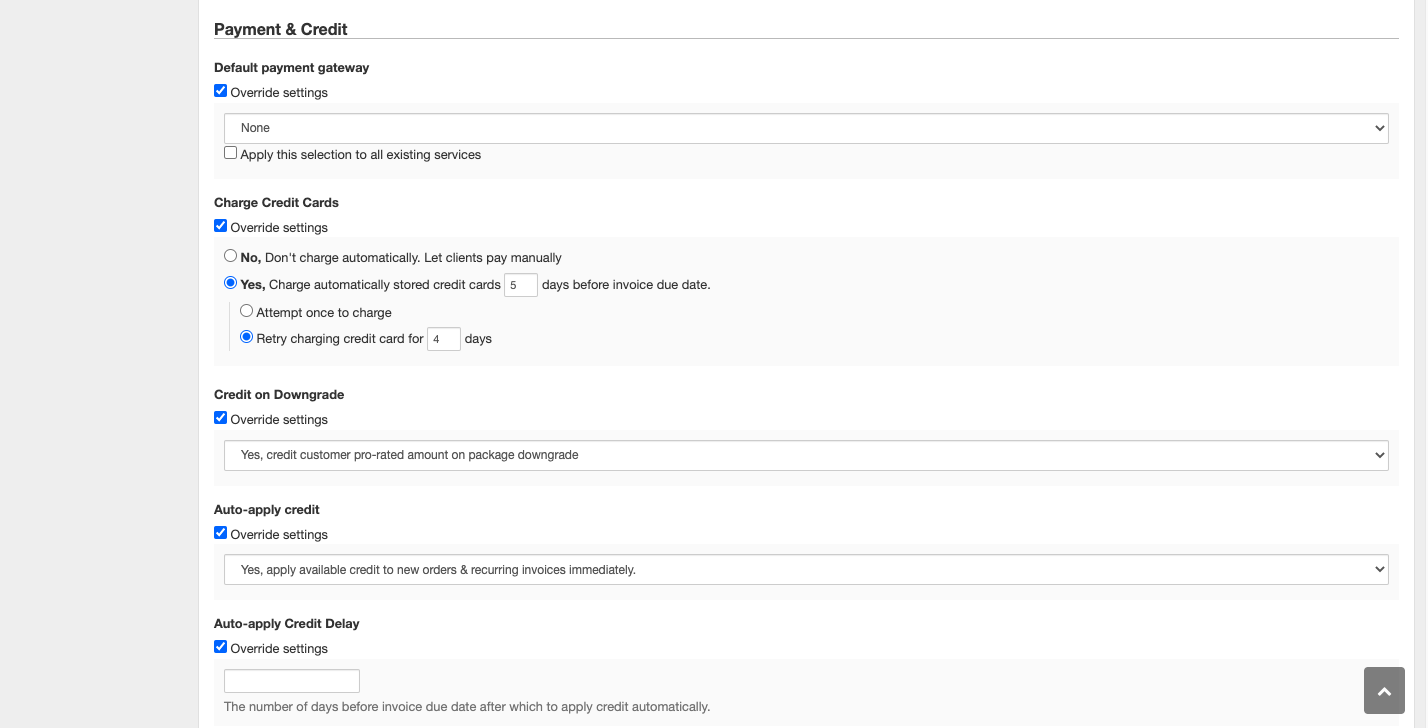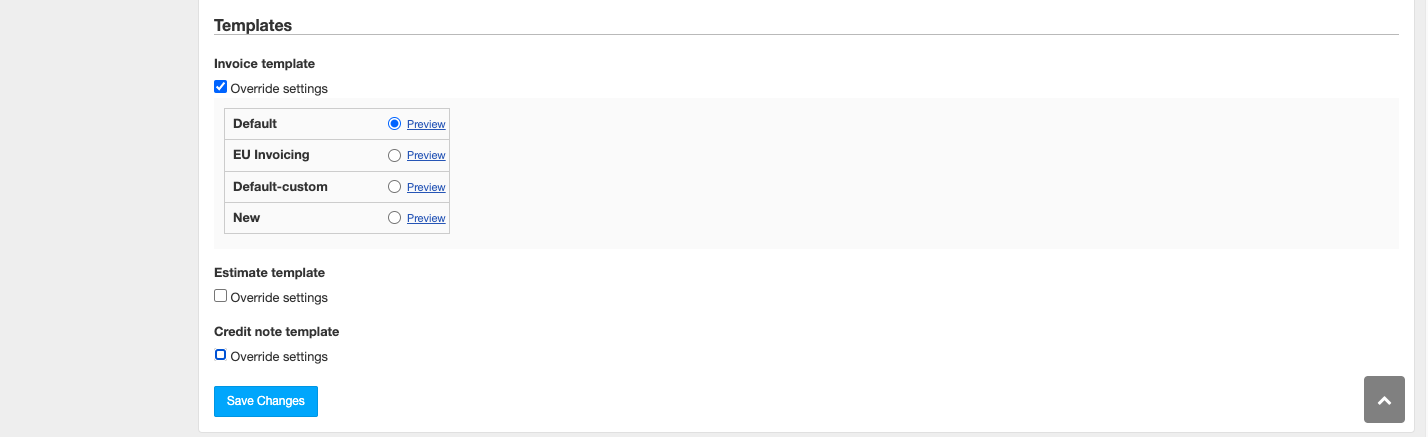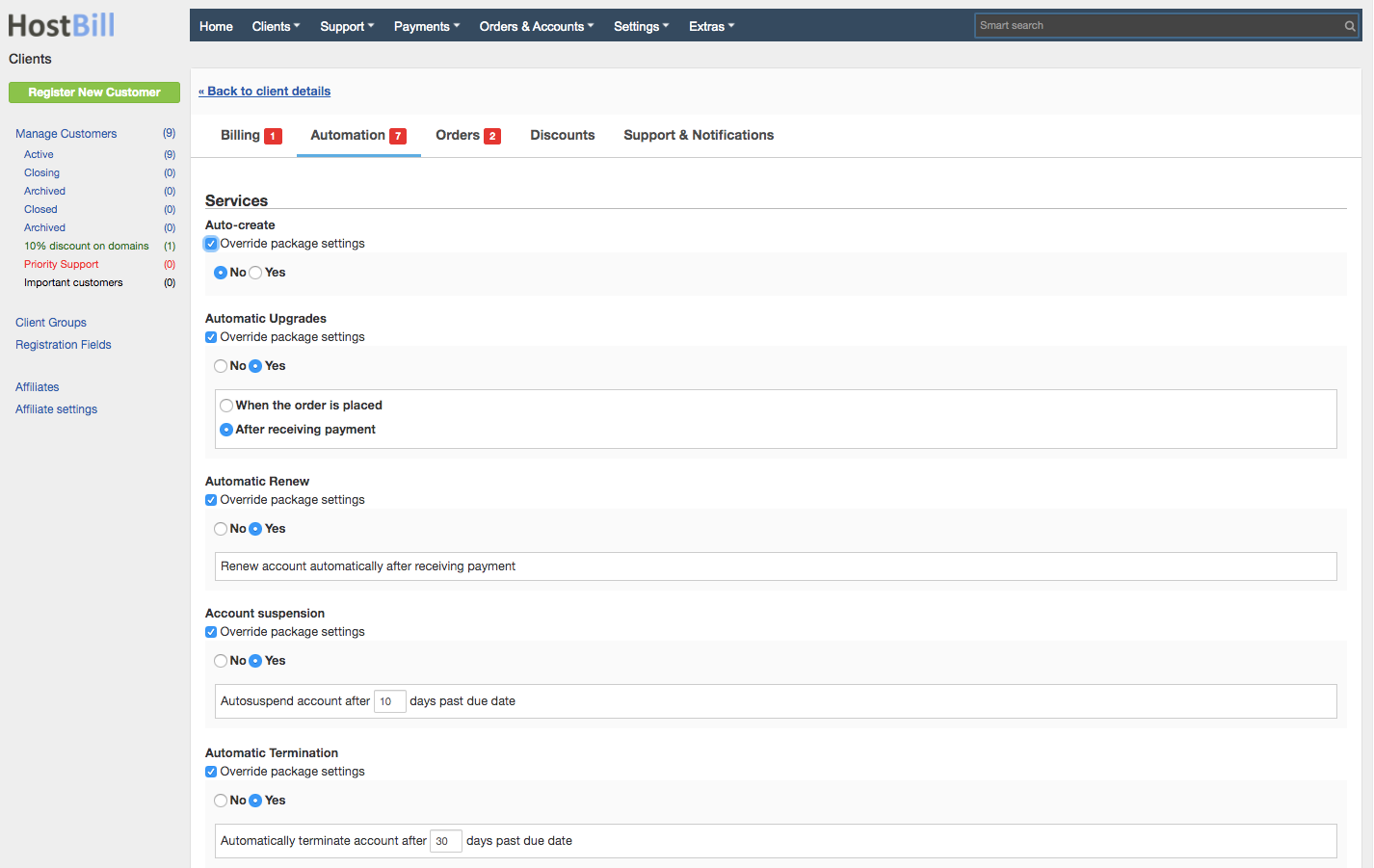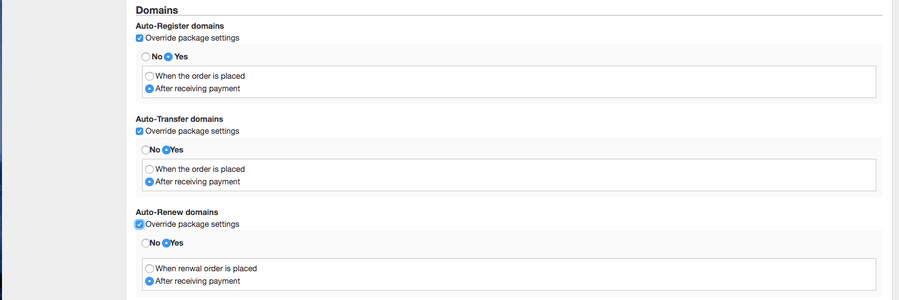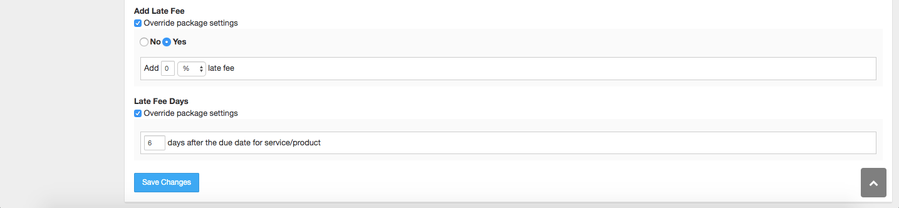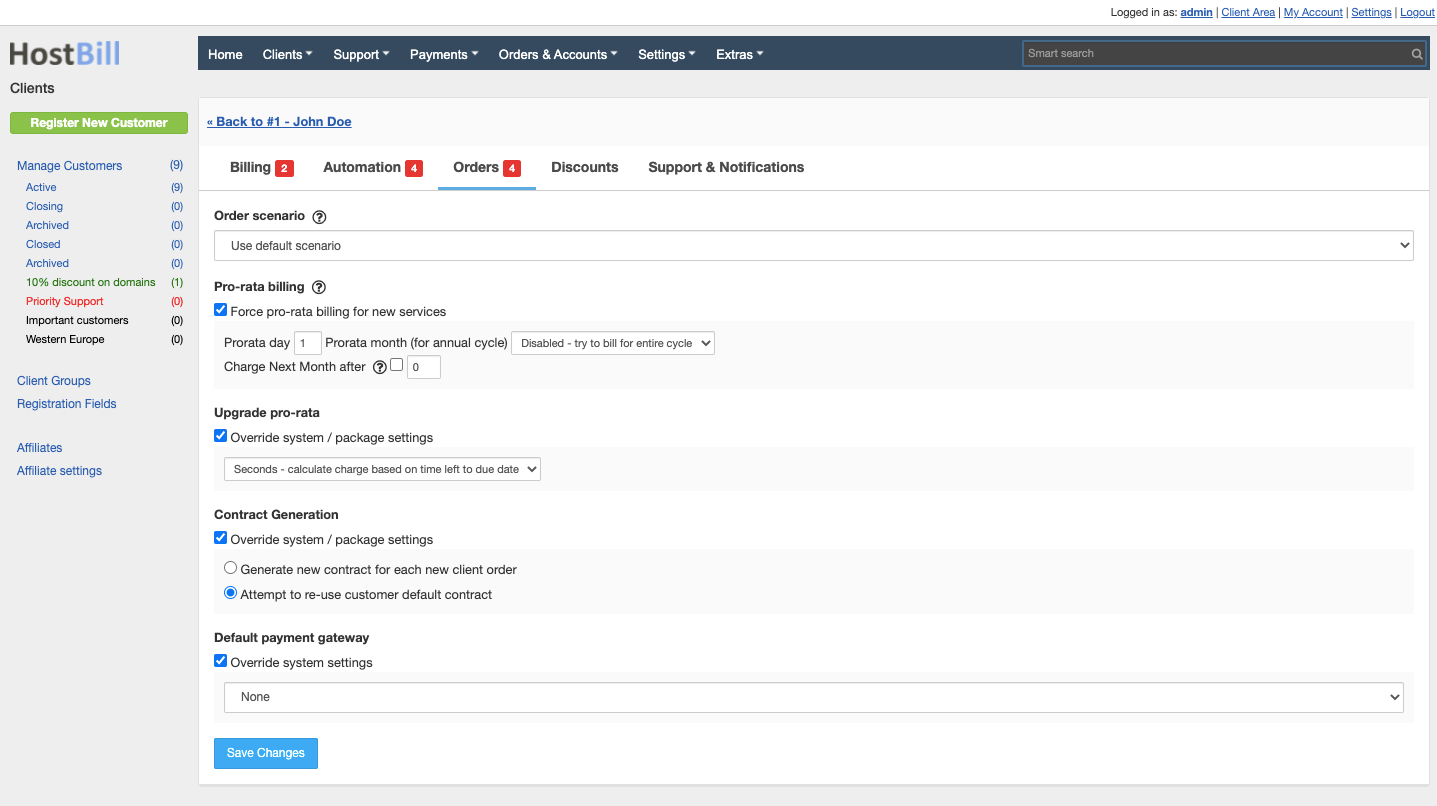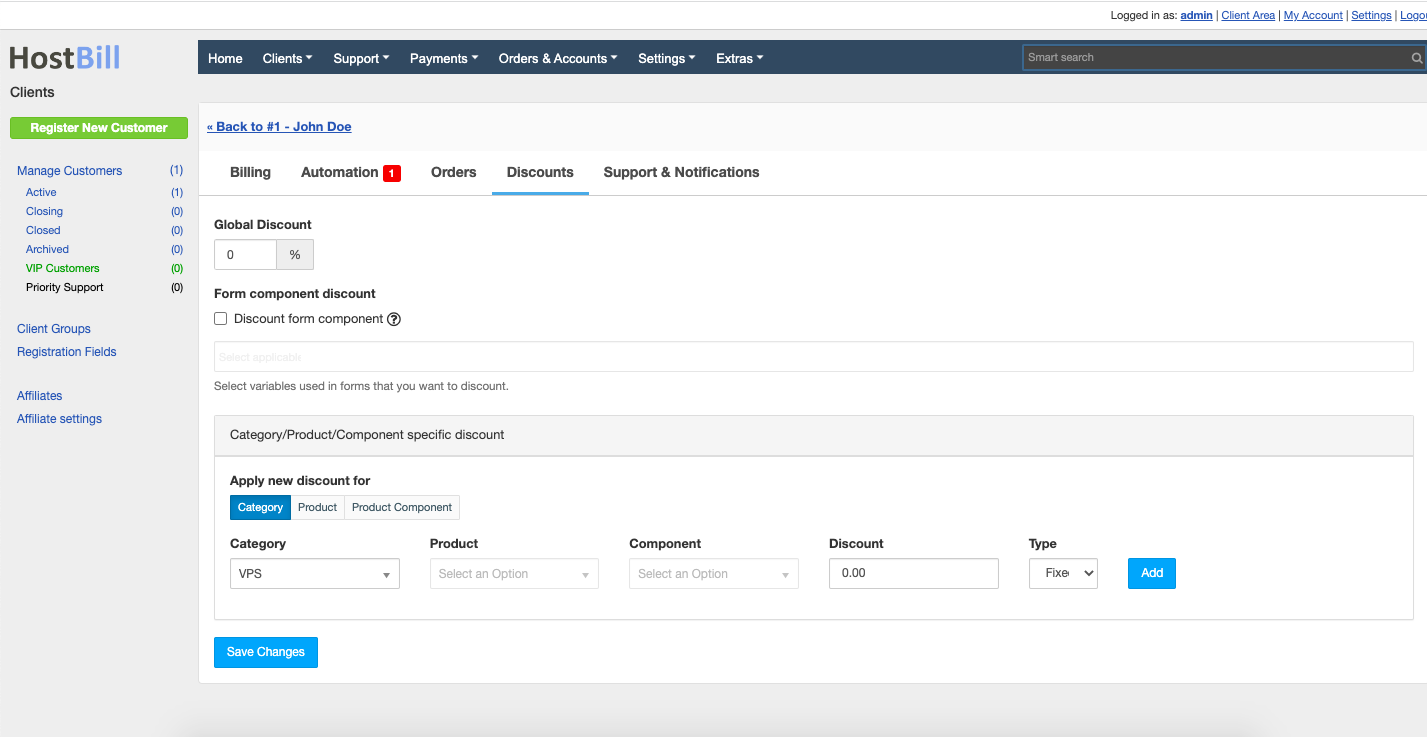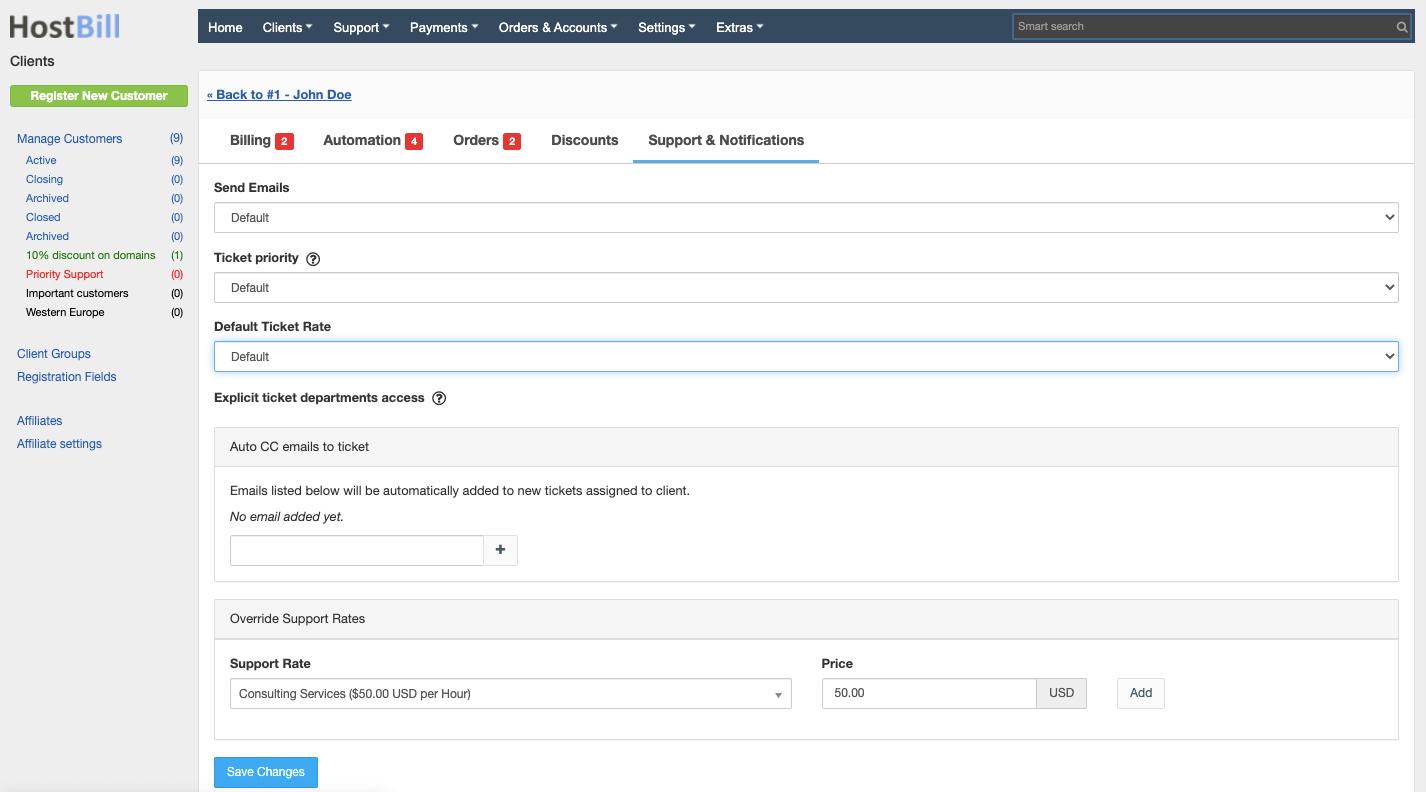Client Profile Automation Settings
You can find this section in HostBill Admin → Clients → Manage Clients → Client Profile → Settings & Automation.
Client Billing settings
This section allows you to override default billing settings and set specific rules per each client:
Tax
Tax Exempt
Here you can enable/disable tax exempt per customer.
Custom Tax Rate
Here you can override tax settings and set individual tax rate per customer.
Invoice
Generate final invoice after payment
This option enables you to choose if you want to generate final invoice number immediately or to wait after the payment is received. If you choose to generate the invoice immediately, the invoice ID will be assigned regardless of the payment status or payment date. You can also choose not to generate final invoice numbers.
Allow client to control Invoice Delivery method
With this feature you can decide whether or not the client should be able to control Invoice Delivery Method
Invoice Delivery Method
This feature controls how invoice should be delivered:
- Email + PDF
- Email + Plain text
- Paper
- Paper + PDF
Add to print queue
Here you can override print queue settings and decide which document to add to final print queue: Pro-forma or Final invoice.
Continue Invoice Creation
This option allows you to decide whether or not to allow the customer to create new invoices if he/she has any previous unpaid invoices for the given product or service (which is currently suspended). You can choose to:
- Create invoices even if the previous invoice is unpaid.
- Create new invoices only when previous invoices are paid
Merge invoices
You can merge multiple invoices (for different services) generated by the client into one invoice. You can choose to:
- Automatically merge invoices generated on the same day (cron run)
- Automatically merge generated invoices with the same due date
- Generate separate invoice for each service
Merge options
Available options include:
- Issue invoice for domain renewal sooner, if customer has invoice for other services issued in renewal month
- Issue invoice for hosting services sooner, if customer has invoice for other services issued in renewal month
- Issue invoice for annual hosting services sooner, if customer has invoice for other services issued in renewal year
Auto-collections
This feature controls whether or not to move manually issued invoices to Collections status.
Auto-cancel invoices: cancel overdue invoices N days after due date
This feature controls whether or not cancel overdue invoices
Payment & Credit
Default payment gateway
This option allows to set default gateway per client, which can also be applied for all existing services.
Charge Credit Cards
This feature controls how credit card payments are captured. You can let client pay manually or enable automated payments X days before the invoice due date.
If you enable automatic payment collection you can choose to attempt only once to charge or enter number of charge attempts per day.
Credit on downgrade
This feature controls whether or not to credit pro-rated amount on package downgrade.
Auto-apply credit
This option allows you to choose how the credit is applied to client's invoices. You can:
- Apply available credit to new orders & recurring invoices immediately.
- Let customer use his credit manually
Auto-apply Credit Delay
This option allows to set the number of days before invoice due date after which to apply credit automatically.
Templates
Invoice template
With this feature you can override invoice template and choose a different one for given client.
Estimate template
With this feature you can override estimate template and choose a different one for given client.
Credit note template
With this feature you can override credit note template and choose a different one for given client.
Client Automation settings
This section allows you to override default services, domains, and general automation settings and set specific rules per each client:
Services automation:
Auto-create
This feature allows to decide when the services should be automatically created for given client:
- When the order is places
- When the first payment is received
- When admin manually accepts pending ofrder
- After payment is received, process by cron
Automatic Upgrades
When enabled, you can choose when the upgrade should be completed for given client:
- When the order is placed
- After receiving payment
Automatic Renew
This feature allows to decide whether or not to renew account automatically after receiving payment.
Account suspension
This option lets you decide if client's accounts should automatically suspended after certain number of days past due date.
Automatic termination
This option lets you decide if client's accounts should automatically terminated after certain number of days past due date.
Domains automation
Auto-register domains
This option lets you decide when to auto-register client's domains:
- When the order is places
- After receiving payment
Auto-transfer domains
This option lets you decide when to automatically transfer client's domains:
- When the order is places
- After receiving payment
Auto-renew domains
This option lets you decide when to automatically renew client's domains:
- When the order is places
- After receiving payment
General automation settings
Generate Invoices
This option allows you to choose how and when to generate invoices for the client:
- Do not generate renewal invoices for services automatically
- Generate automatically invoices relative to service due date
- Generate invoices on specific day
Advanced due date settings
Advanced due date setting allows you to set:
- number of days before the due date for service/product that the invoice is expected to be paid
- number of days after order when the first invoice due date should be set to
- due date for the next recurring invoices
Send payment reminder emails
This option lets you decide if and when to send a payment reminder email for the client. You can send:
- Unpaid Invoice reminder email certain number of days before the due dat
- Overdue Invoice reminder email certain number of days after the due date
Add late fee
If enabled HostBill will add a late fee for the client. The fee can be set either as a percentage of the order value or as a fix price.
Late fee days
This option allows you to set when the late fee should be added.
Client Orders settings
This section allows you to override default order settings and set specific rules per each client:
Order scenario
This option allows you to choose order scenario used for this client.
Pro-rata billing
This option allows you to set pro-rata billing configuration for this client.
Upgrade pro-rata
If you enabled Pro-rata billing for given product/service, you can define how HostBill should calculate charges when clients make upgrades/downgrade. Available options are:
- Seconds - calculate charge based on time left to due date
- Hours - calculate charge based on hours left to due date
- Days - calculate charge based on days left to due date
Contract generation
Here you can override system / package settings and:
- generate new contract for each new client order
- attempt to re-use customer default contract
Default payment gateway
This option enables to override system settings and set default payment gateway for the client.
Client Discounts
This section allows you to set specific discounts per each client:
This section allows you to set discount per each client individually.
Global discount
Global discount is a discount applied to all products and services ordered by the certain client. This discount is a percentage of the order value.
Category / product / product component specific discount
This option allows you to set discount per product/service or per product component or per product category for each client individually. This discount can be either a fixed amount or a percentage.
Client Support and Notifications
This section allows you to override default support and notifications settings and set specific rules per each client:
Send email
This option allows you to choose what emails should be sent out to client.
- Default set of emails
- All emails
- None
Ticket priority
This option allows you to set ticket priority per client: low, medium or high.
Default Ticket rate
This option allows you to set default ticket rate per client.
Auto CC emails to ticket
This option allows you to add email addresses that will be automatically added to new tickets assigned to this customer.
Override support rates
This option allows you to set support rates applied to this client. You can use existing rates from the dropdown menu and edit them.