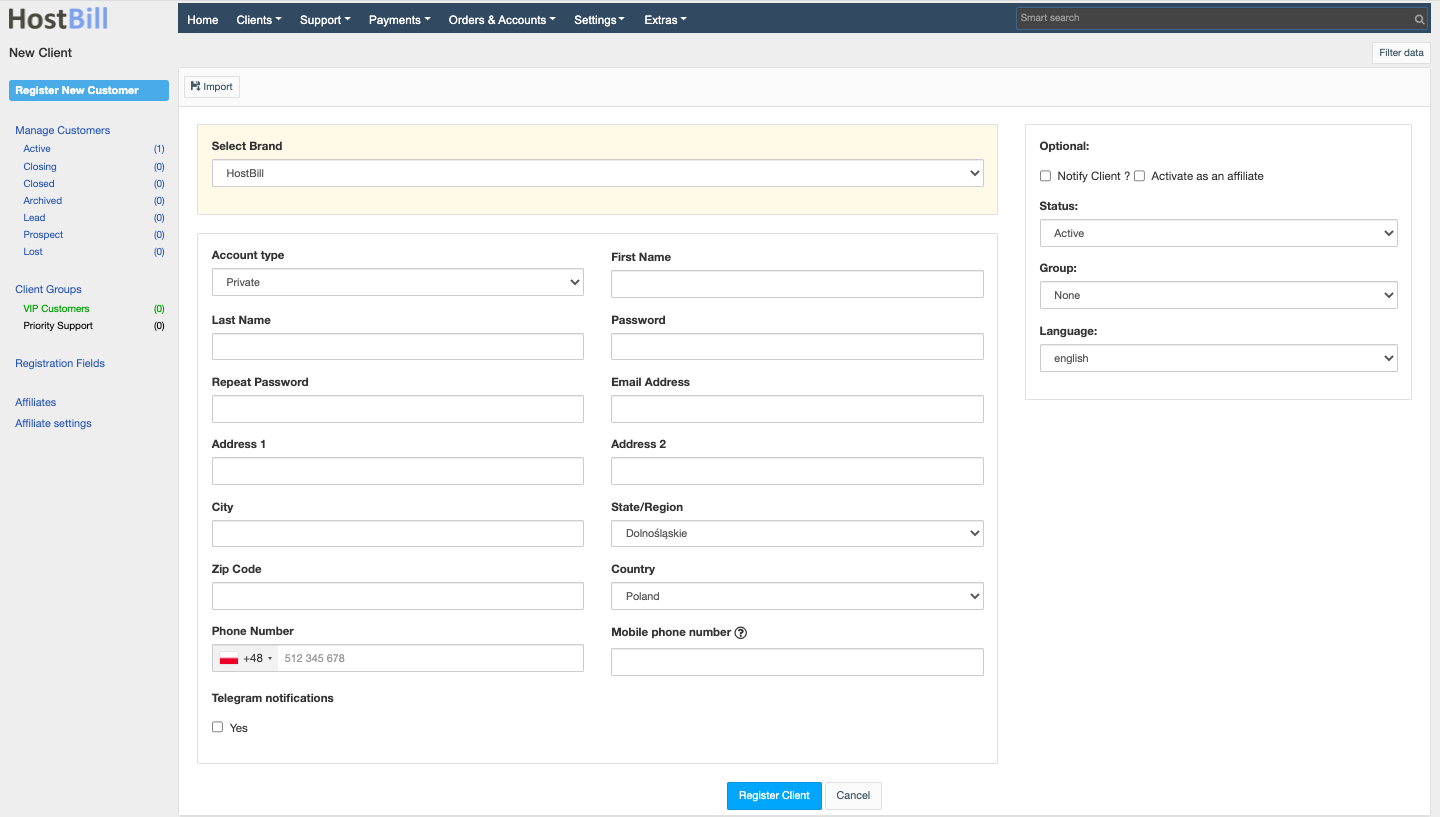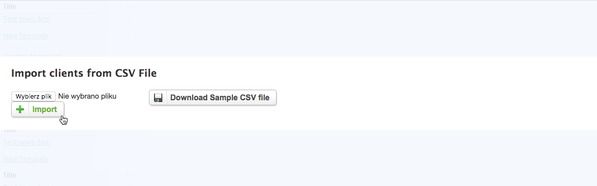Adding new clients
You can find this section in HostBill Admin → Clients → Register New Customer.
Adding new client
You can create new client profile from admin area by using Register new customer button. You will need to provide customer details (as per registration form). You will also be presented with following configuartion options:
- Notify Client - check if you want to send email to the customer with sign-up details
- Activate as an affiliate - check if you want to enroll this profile in your affiliate program
- Status - allows to select client status: Active, Prospect, Lead, Lost
- Group - allows to select client group for that profile - visible if you have created at least one client group.
- Language - allows to select language for that profile - visible if you have additional languages.
- Currency - allows to select currency for that profile - visible if you have additional currencies.
Import Customers From CSV File
You can find this feature under Clients → Manage Clients → Register New customer → Import From CSV.
Start by downloading sample CSV - this way you can check what fields are possible to import, and how to prepare CSV file.
One you have your csv file ready click on Upload your CSV file button, select your CSV file and click on Import - HostBill will begin import process. Customer e-mail is used as unique field, If duplicated emails are detected, HostBill will skip them.
Note:
- To reduce database load, processing time when importing large customer datasets, split your CSV into multiple files, ie. by limiting to 300 rows each.
- Uploaded CSV file should be UTF-8 encoded