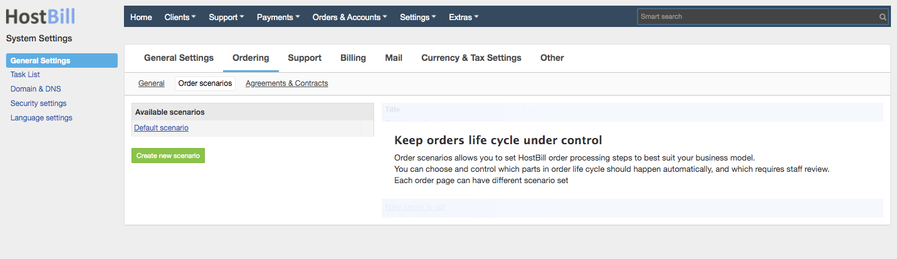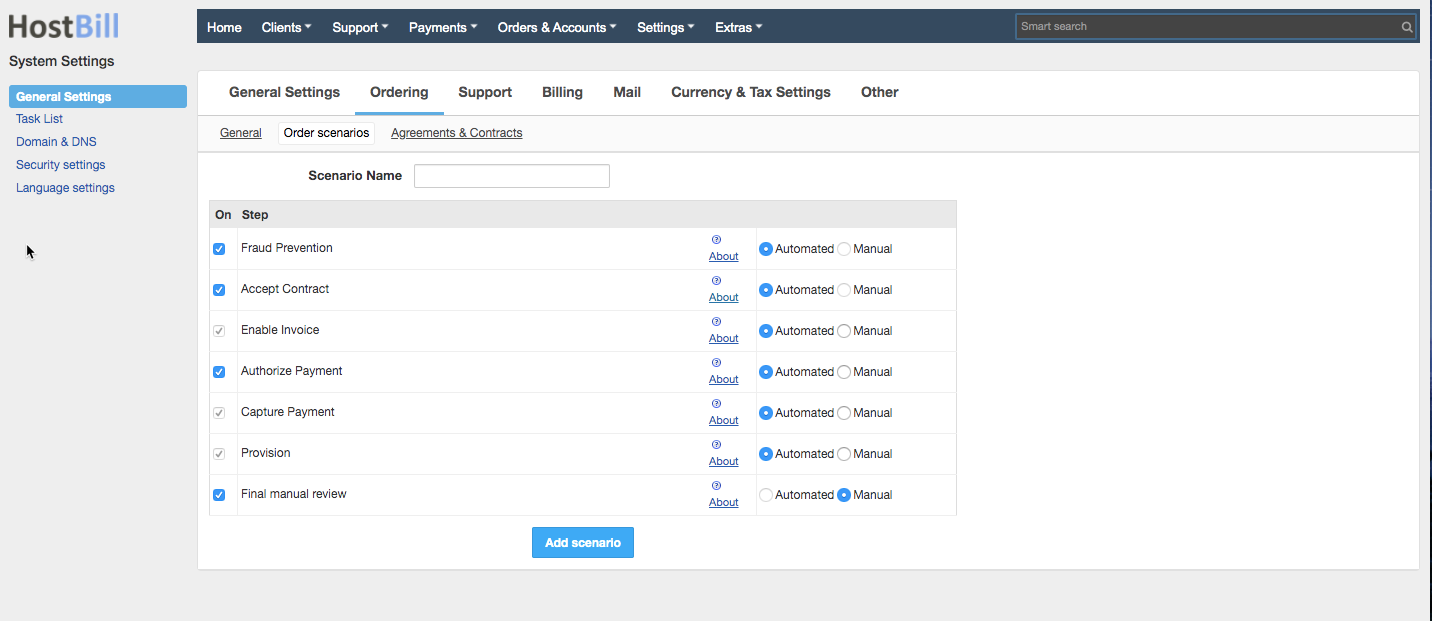Order scenarios
You can find this section in HostBill Admin → Settings → General Settings → Ordering → Order scenarios
Defining order scenarios
You can define if you want the following steps to be set as Automated or Manual (Manual means that one of your staff members will need to manually mark that step as completed before your order will change status to Active):
Fraud prevention - this step will load fraud prevention module before processing order to verify if it's not considered fraudulent. If no fraud protection module is configured, HostBill will skip this step and assume that order is not fraudulent. By clicking "Configure" button you can choose which modules (from the ones that are currently active) should be used.
Accept contract - in this step customer must accept the contracts that are assigned to the ordered products. This step blocks all the next steps. The customer will be redirected to the contract page after placing the order. A link with the contracts page will also be sent by email.
Enable invoice - when HostBill executes this step the invoice (if any was generated to the order) will become visible for the client in client area. If this step is invoked automatically (and invoice notifications are enabled) client will receive new invoice notification.
Authorize payment - this step will execute Authorize function on related payment gateway. This step will be considered as completed if:
- Credit Card provided during order can be authorized against selected gateway
- selected payment gateway authorization succeeds - i.e. supplied PayPal email is verified
- payment gateway does not support Automated Authorization
- no invoice was generated for the order
Capture payment - collect payment for the order. This step will be considered as completed if:
- Credit Card (if any) was successfully charged
- client paid for related order invoice
- payment was added by staff member to the invoice
Note: If this step is set as executed automatically it will be invoked by cron shortly after order.
Provision (Provision order items)- this step is completed after module Create command was executed (if any).
Final manual review - this optional step allows for final order review right after it was provisioned. Only marking this step as completed (if it's activated in order scenario) will result in marking the order as Active.