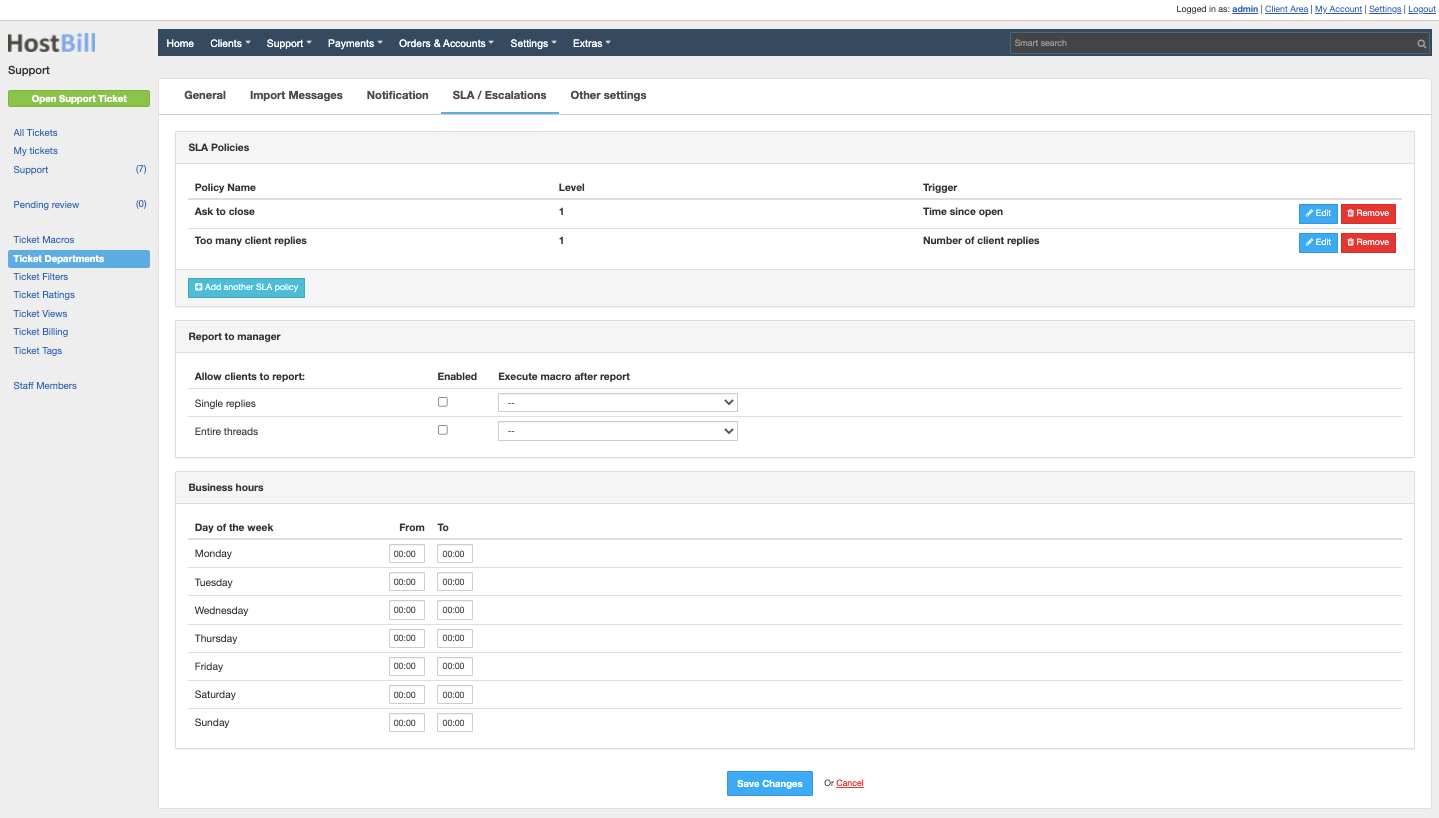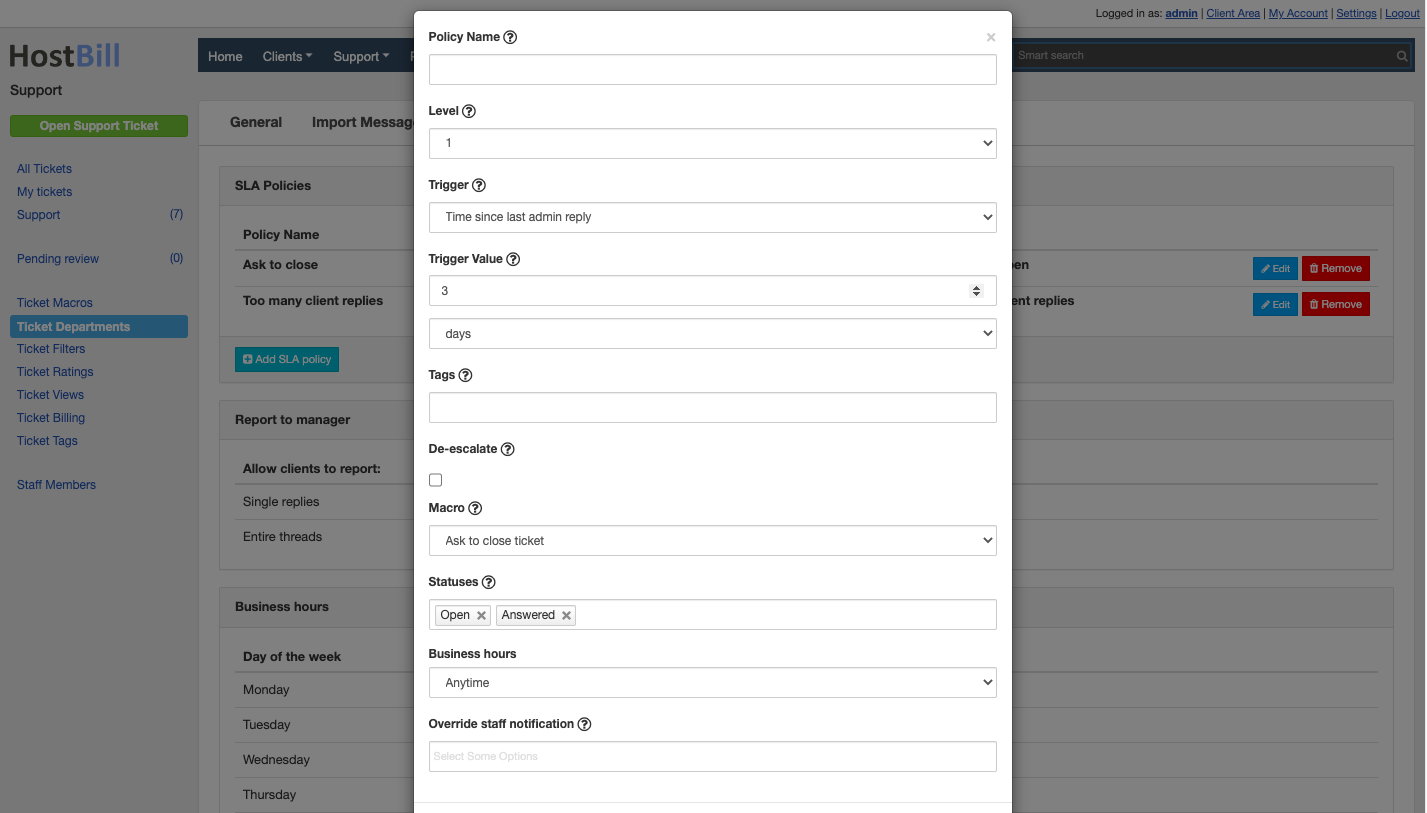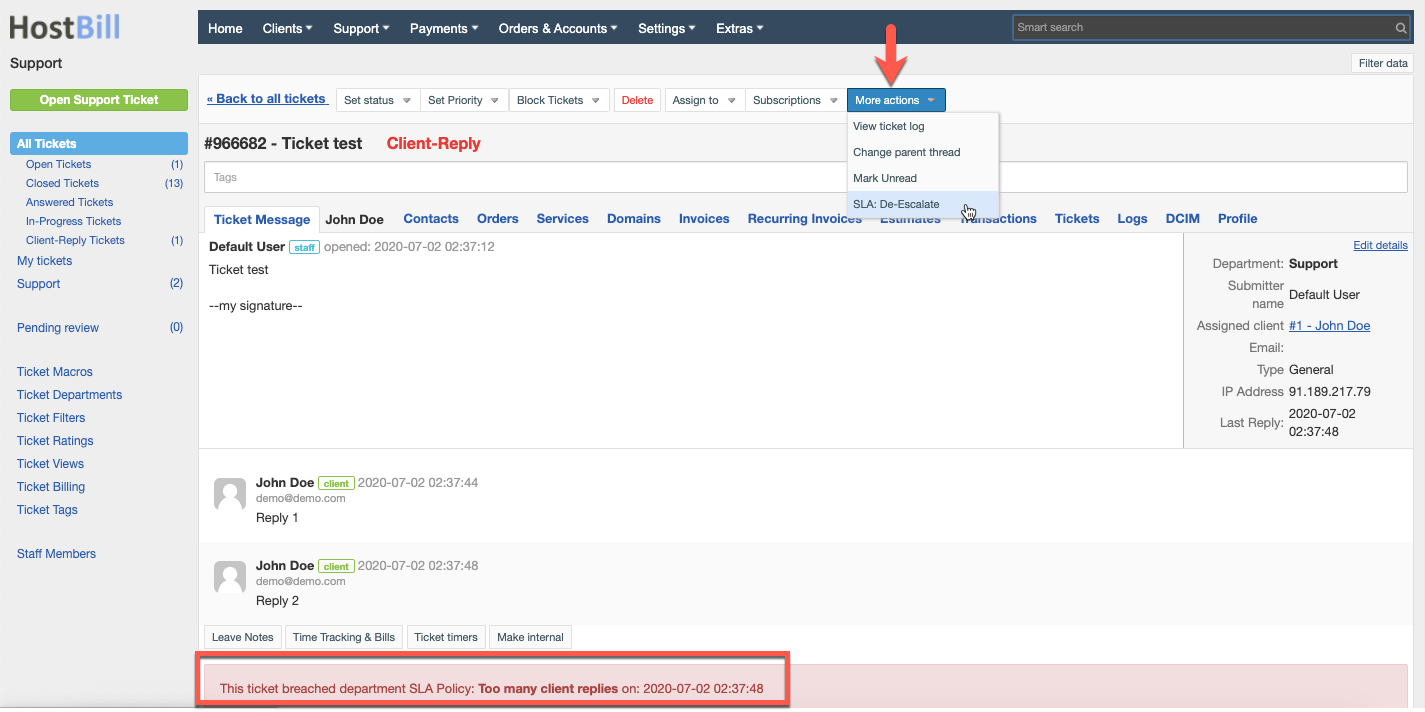Ticket Departments - SLA / Escalations
You can find this section in HostBill Admin → Support → Ticket Departments → SLA / Escalations
SLA / Escalations settings
Add SLA / Policy
To create a new policy click on “Add new policy” button and enter:
Policy name - for admin/logging purposes (for example: ask to close, too many client responses etc)
Level - where higher lever is more severe. If a ticket breaches certain level only SLA policy above this level applies.
Trigger - event type breaching this policy. Available options are:
Time since open
Time since last client reply
Time since last admin reply
- Time since inactive
- Time since any reply
Number of client replies
Number of staff replies
Trigger value - policy breaches when triggering value is higher or equal.
Tags
De-escalate - if this option is checked, escalation will be removed after staff member replies
Macro - here you can choose the macro that should be executed on ticket when it breaches this SLA policy
Statuses - only tickets with selected statuses will be checked
- Business hours - you can choose whether the macro should be applied anytime, during business hours or outside business hours
When adding a SLA policy it will apply only to the tickets submitted after the policy was created.
If the ticket breaches the SLA policy, the breach can be deleted in the ticket view -> More Actions -> SLA: De-Escalate. If the ticket keeps breaching the SLA policy (for example when it’s opened for too long), it will be again marked as breach. If the ticket violates multiple SLA policies, only the policy with a higher Level will be checked.
Report tickets to manager
With these options you can allow your clients to report to the manager:
Single reply - If the customer chooses to report the reply, the ticket gets escalated, it becomes marked as red in admin area and it will trigger the macro defined in SLA section as above.
Entire threads - If the customer chooses to report the ticket, the ticket gets escalated, it becomes marked as red in admin area and it will trigger the macro defined in SLA section as above.
Business hours
This option lets you define business hours for given department, which later can be used in SLA policies.