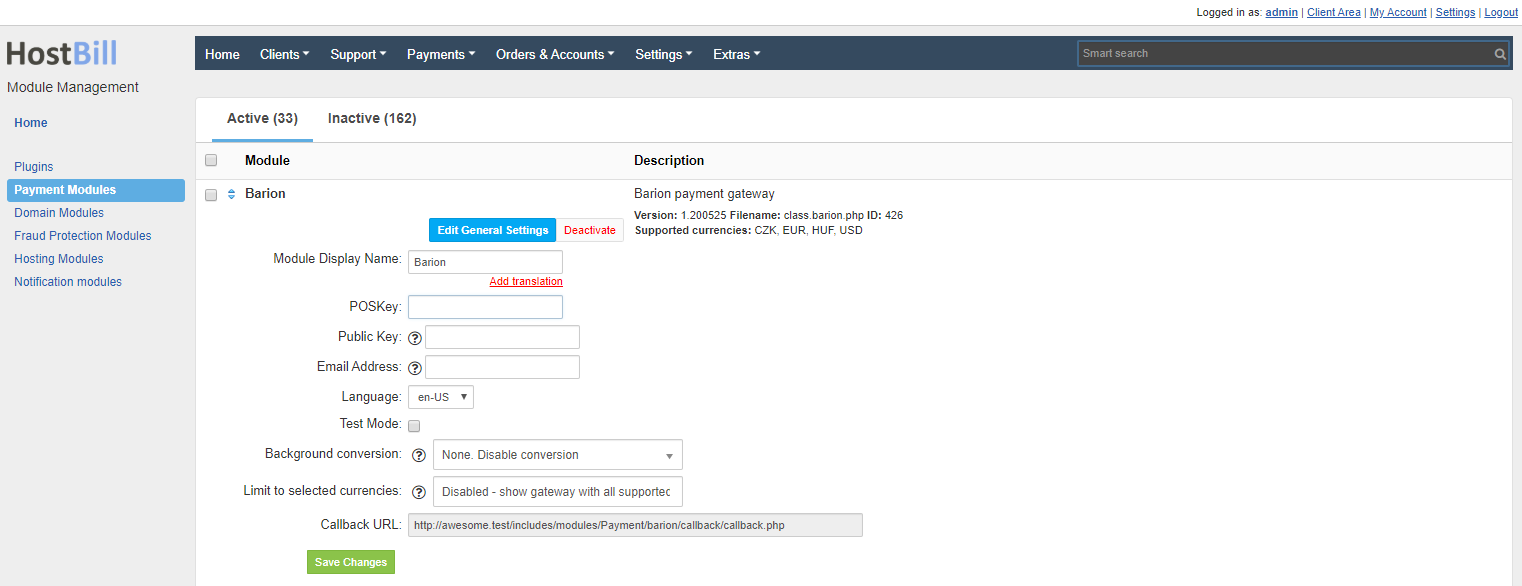Barion
Overview
Barion provides electronic payment services from general online store payments to special payment services. The classic Barion payment gateway service redirects your customer from your checkout page to Barion payment page where Barion takes care of everything else. The payment gateway also supports quick and easy refunds. HostBill supports Barion payment gateway to process payments out of the box.
Activating the module
In order to activate the module login to your HostBill admin panel, go to Settings → Modules → Payment Modules, choose Barion gateway and click Activate.
Module configuration
Then proceed to filling in all other configuration fields:
- POSKey - store key obtained in the Barion panel
- Public Key - full path to the file. Required if you have a key file
- Email Address - Barion account email address
- Language - the language in which the payment page will be displayed
- Test Mode
All required information can be obtained in the Barion panel. To get POSKey, create a store in Manage my shops → Create new shop. Complete all data and send to approval. When the store is accepted and has the status Open, press the Actions → Details button. Copy POSKey to the module configuration options.
FAQ
Question: I've enabled the module but it does not display in my client portal.
Answer: This module does not support the currency you attempt to display it in, please use background currency conversion.