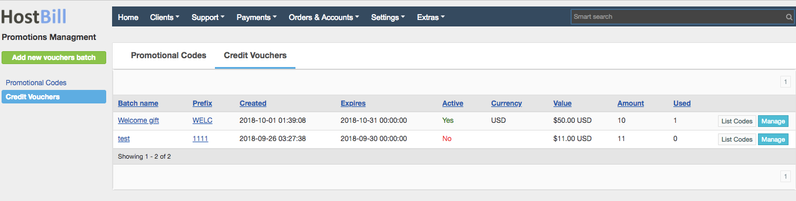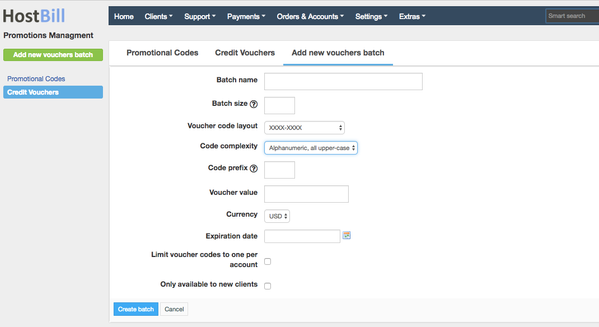/
Credit Vouchers
Credit Vouchers
You can find this section in HostBill Admin → Extras → Promotions → Credit Vouchers
Creating new voucher batch
To create a new voucher batch go to Credit Voucher section and click on Add new voucher batch button on the left menu.
Configuring credit vouchers
Credit vouchers are configured according to the following features:
- Batch name - name for the batch that could later help you identify for example the purpose the batch was created for
- Batch size - number of vouchers in the batch. If all the codes in batch are used, you can generate additional codes and add the to the batch.
- Voucher code layout - number of digits in the code
- Code complexity - codes are generated automatically, you can choose whether the code should be alphanumeric, alphanumeric with all upper case characters, alphabetic, alphabetic with all upper case characters or numeric
- Code prefix - prefix for each generated code (identifying the batch), it has to consist of 4 characters
- Voucher value - the amount that will be added to customer credit
- Currency - choose the currency for the voucher
- Expiration date - you can set the voucher expiration date. After given date the code will become inactive.
- Limit voucher codes to one per account - if enabled one client will be able to use only one voucher
- Only available to new clients - if enabled the voucher could be applied only to new customers.
It's up to you how you will distribute the vouchers. You can send them to specific clients, display them as a news/announcement in the Client Area or post them on your website.
To use the voucher the client needs to go to Add Funds section in their client area, enter the voucher code in the appropriate field and Redeem the voucher. If the code is valid, the credit will be added to customer account.
, multiple selections available,
Related content
Credit Cards settings
Credit Cards settings
More like this
Promotional codes
Promotional codes
More like this
Miscellaneous billing settings
Miscellaneous billing settings
More like this
Invoicing
Invoicing
More like this
Additional currencies
Additional currencies
More like this
Forms
Forms
More like this