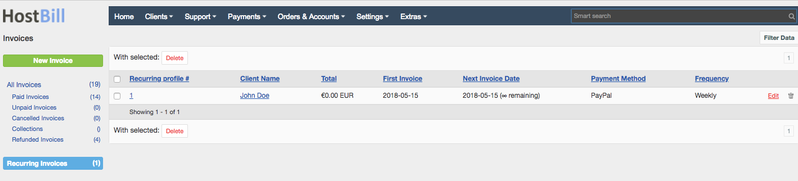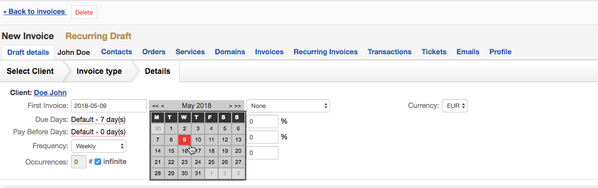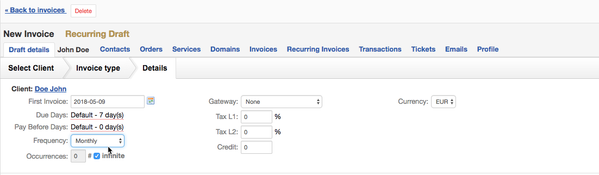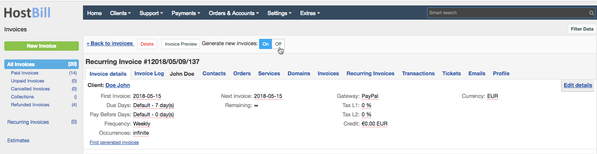Recurring Invoices
You can find this section in HostBill Admin → Payments → Recurring Invoices
Create recurring invoices
You can create new recurring invoice either from Payments → Recurring Invoices → New Invoice or Payments → Invoices → Invoices, you just need to remember to set Invoice type of your draft to Recurring. This will allow you to define invoice generation frequency and define how many times it should recur.
The first invoice is added manually and the next ones are generated according to the set billing cycle: weekly, every 2 weeks, every 4 weeks, monthly, every 2 months, every 3 months, every 6 months, annually or biannually. The recurring invoices section stores only the first manually added invoice (the one which starts a given cycle), all invoices that will be generated automatically are stored under Payments → Invoices.
Setting first date for your recurring invoices
First Invoice date field in creating new invoice window defines a starting point for invoices generated based on this invoice. If you set it some time in the future, first invoice will be generated on that day. If you set current date, you will be asked if you want to generate first invoice instantly.
Setting frequency for your recurring invoices
Frequency & Occurrences field in creating new invoice window controls how often and how many times this invoice will be generated.
Frequency defines time period after which next invoice will be added. You can choose one option between 2 weeks and up to 2 years.
Occurrences control how many times this invoice is repeated, you can set it to repeat endlessly or set a number to limit it.
Toggle recurring invoice generation on/off
You can disable recurring invoice without removing it by using On/Off switch at the top of the invoice details.
Recurring Invoice Preview
Te Invoice Preview button at the top of the invoice details allows you to download the invoice in PDF form to preview.