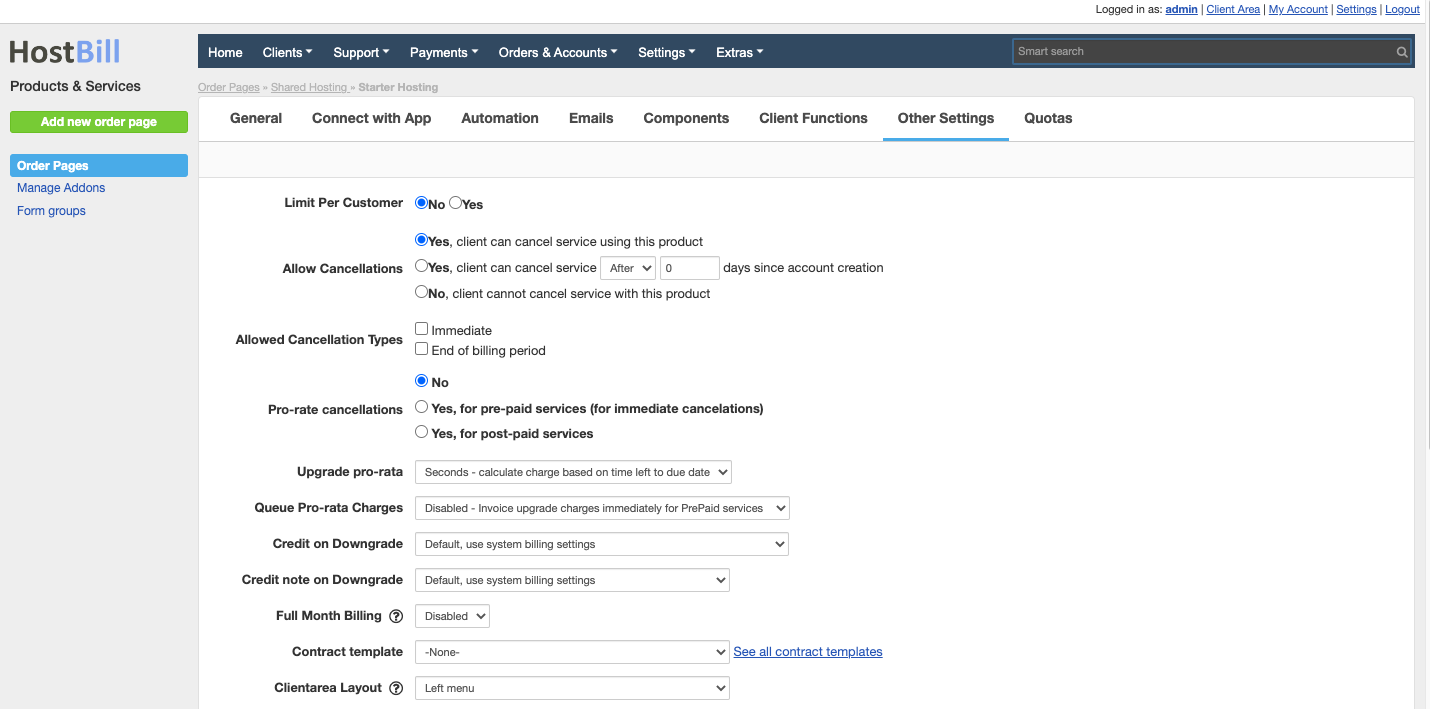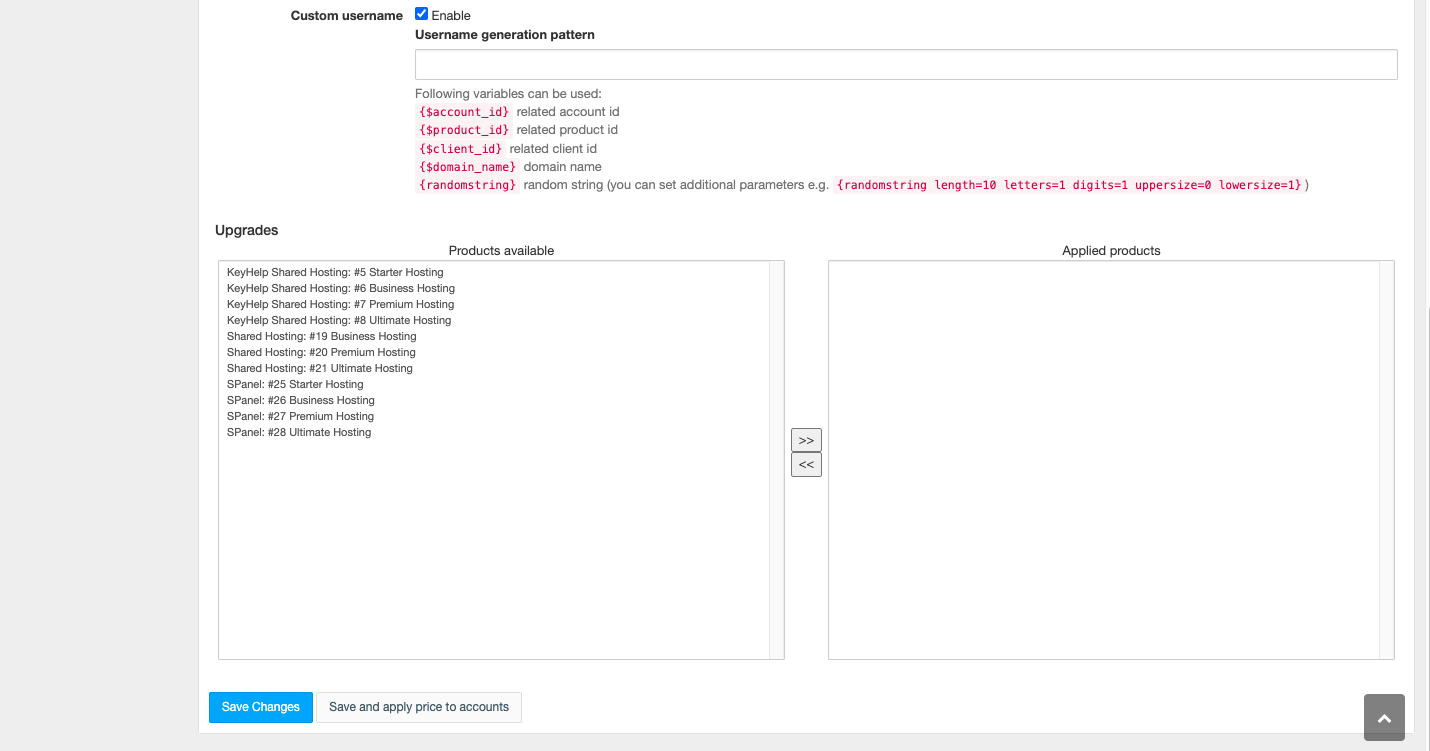Other settings / Upgrades
You can find this section in HostBill Admin → Settings → Products & Services → Your order page → Your product → Other Settings
Limit products per Customer
Use this option if you want limit instances of this product for each client account. If enabled clients will not be able to order more than specified limit.
Allow / Block Cancellations
This option controls whether your customers will be able to cancel their order. You can:
- Block cancellations
- Allow cancellations at any time
- Allow cancellations after certain amount of days after account is created.
Allowed Cancellation Types
This option controls which cancellation types are available for this account:
- Immediate
- At the end of the billing period
Pro-rate cancellations
This option lets you decide whether to enable prorating during cancelations.
- No
- Yes, for pre-paid services (for immediate cancelations)
- Yes, for post-paid services
Enable Upgrades
You can enable your customers to make upgrades. From the available product list on the left select product that you wan to offer as an upgrade to this package and move it to the list on the right.
If you want to disable upgrade option, select it on Applied products list and click on button.
Those changes require you to save product configuration.
How Upgrade Calculation works:
- HostBill calculates price per day for related packages (old and new)
- Old package daily price (from 1.) * days until due date = amount to return (so we return to customer for what they didn't used)
- New package daily price (from 1.) * days until next due = amount to charge (so we charge only what customer will use)
- Total to charge = amount to charge - amount to return
Upgrade pro-rata
If you enabled Pro-rata billing for given product/service, you can define how HostBill should calculate charges when clients make upgrades/downgrade. Available options are:
- Seconds - calculate charge based on time left to due date
- Hours - calculate charge based on hours left to due date
- Days - calculate charge based on days left to due date
Example of use:
Customer bought the service A at 1pm. At 2pm they upgrade the service to service B, which is more expensive. The customer will be charged X amount for the upgrade. At 6 pm the customer downgraded the service back to A. At this point the customer should be given back the cost of the upgrade.
- If pro-rata is set to days - the X amount for the upgrade will be returned to client in full. As a result client would have used the more expensive service for few hours for free.
- If pro-rata is set to hours - client will not receive the full refund for the upgrade. The customer will be charged for the hours they used the service B
- If pro-rata is set to seconds - client will not receive the full refund for the upgrade, as they will be charged for the exact time they used the service B
Queue Pro-rata Charges
If this option is enabled, the upgrade charges for PrePaid services will be added to the invoice queue.
If this option is disabled, the upgrade charges for PrePaid services will be invoiced immediately.
Credit on Downgrade
This feature controls whether or not to credit pro-rated amount on package downgrade.
Credit note on Downgrade
This feature controls whether or not to issue credit note on package downgrade.
Full month billing
When enabled all invoices for this service will show dates from first to the last day of the month, regardless of the actual billing dates. First order will bill for two months if order is submitted after the first day of the month.
Contract
In this section you can choose the contract that customer needs to sign before making the purchase. You can browse available contracts by clicking on "See all contracts" button or create a new contract in General Settings → Ordering → Agreements & Contracts.
Client area layout
This option allows to decide how the client area should look like. Here you can select where the client area widgets should be displayed:
- Left menu (default)
- Right menu
- Top menu
Note: This option works only for the latest HostBill themes and may be overriden by provisioning module theme.
Custom Username
You can enable clients to generate custom usernames and define username generation pattern
Following variables can be used:{$account_id} related account id{$product_id} related product id{$client_id} related client id{$domain_name} domain name{randomstring} random string (you can set additional parameters e.g. {randomstring length=10 letters=1 digits=1 uppersize=0 lowersize=1})