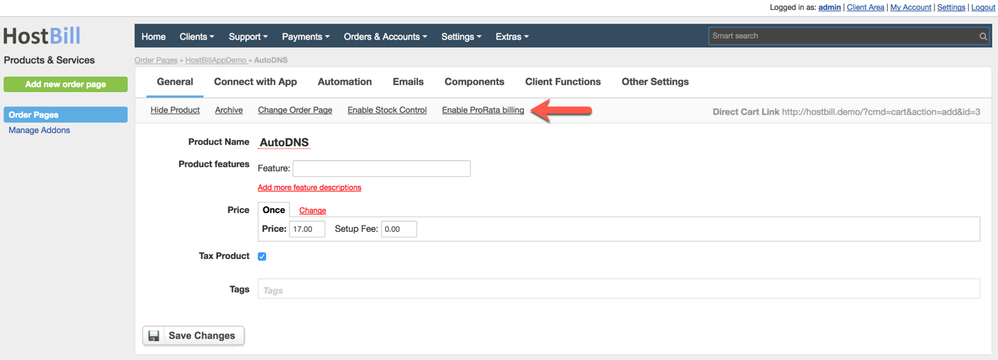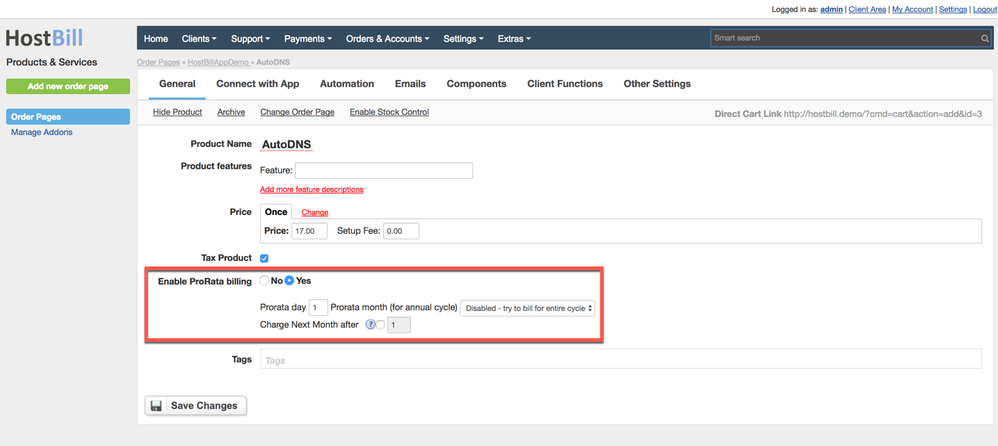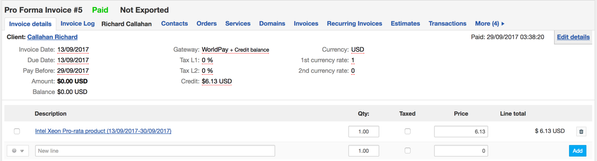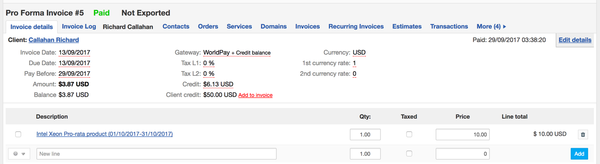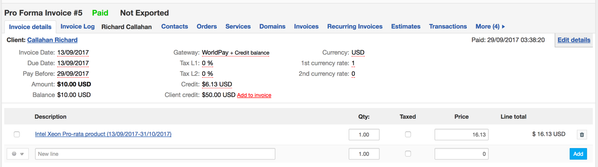Pro-rata billing
You can find this section in product configuration in Settings → Products & Services → Your Product → General Settings → Enable ProRata Billing
Enable pro-rata billing
To enable pro-rata billing for particular product/service go to product configuration (Settings → Products & Services → [Your Product]) and in the General tab click on "Enable ProRata billing"
Available Pro-rata settings
- Prorata day - the day of the month you'd like to have your invoices generated on. i.e. "1" - will generate invoices for Monthly cycle every 1st day of the month.
- Prorata month (for annual cycle) - the month for Annual billing cycle on which invoices should be issued. i.e. "January" - Customer invoice will be issued on January, (day to be set in ProRata day)
Setting "Disabled, try to bill for entire cycle" under this option will issue annual invoices on the month that customer purchased service, for example if the customer purchased Annual package on February, he/she will get next invoice exactly on February next year.
- Charge Next Month after - the day in month after which customer will be charged for entire next month during purchase.
For example if set to "15" and the customer purchased service on 17th of the month - he/she will be charged for remaining days in the current month + entire next month. To disable this feature set its value to "0"
Examples
Example 1:
Product settings:
Prorata day: 1
Monthly price: $10
Customer purchased product on 13th of month:
- Customer is charged only for days he/she will use the package this month
After month of usage next invoice will look like as below:
- Customer will be charged for the entire month, full package price.
Example 2:
Product settings:
Prorata day: 1
Charge Next month: 10
Monthly price: $10
Customer purchased product on the 13th of the month:
- Customer will be charged for remaining days of the current month + entire next month.