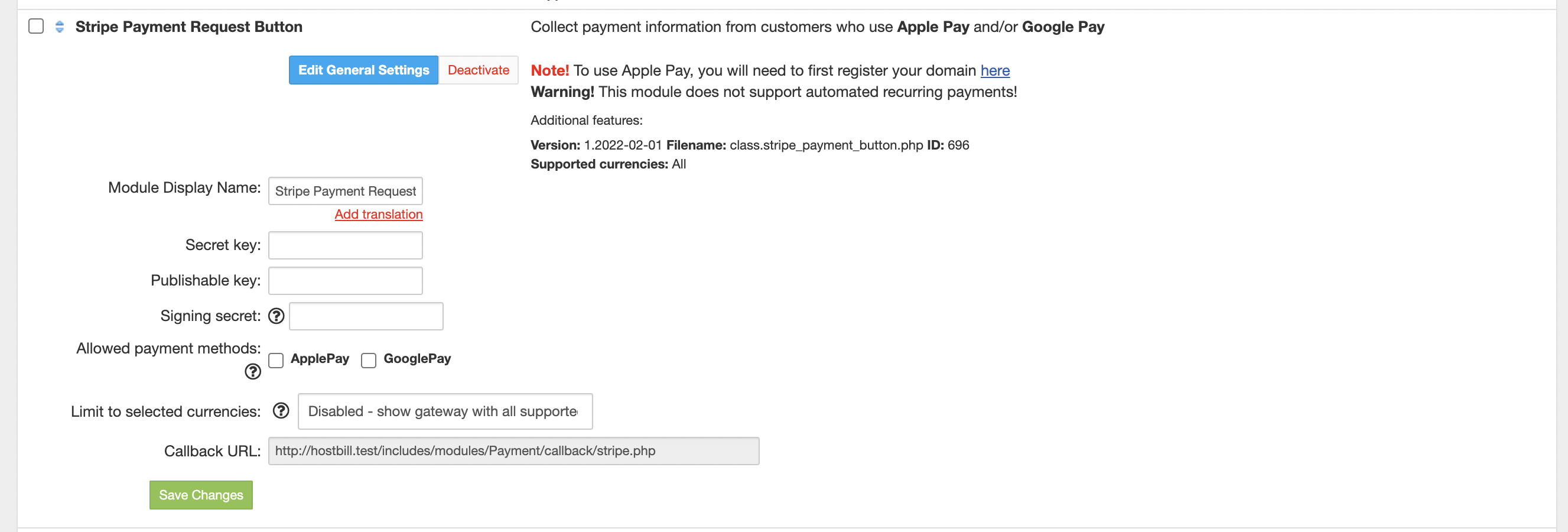/
Stripe Payment Request Button
Stripe Payment Request Button
Overview
Collect payment information from customers using Apple Pay and/or Google Pay
Activating the module
In order to activate the module login to your HostBill admin panel, go toSettings → Modules → Payment Modules, choose Stripe Payment Request Button gateway and click Activate.
Module configuration
Please note:
In order for the gateway to work properly you need to configure the Webhook. Please see the external article on Webhook setup.
Once the payment gateway is activated you need to configure it.
Please see external articles on how to setup:
Then proceed to filling in all other configuration fields:
- Secret Key
- Publishable Key - both keys can be obtained once you login to your Stripe dashboard (go to Developers → API Keys)
- Signing secret - Generated by stripe when creating webhook (described below)
- Allowed Payment methods - Select what payment methods you wish to present customer with at checkout page
All required information can be obtained once you login to your Stripe merchant panel.
FAQ
Question: I've enabled the module but it does not display in my client portal.
Answer: This module does not support the currency you attempt to display it in, please use background currency conversion.
, multiple selections available,
Related content
Stripe Checkout
Stripe Checkout
Read with this
Stripe Checkout v2
Stripe Checkout v2
Read with this
Stripe Intents - Bancontact
Stripe Intents - Bancontact
More like this
Stripe Source BanContact
Stripe Source BanContact
More like this
Stripe Intents - ACSS Integration - pre-authorized debit payments
Stripe Intents - ACSS Integration - pre-authorized debit payments
More like this
Stripe Intents SEPA Direct Debit
Stripe Intents SEPA Direct Debit
More like this