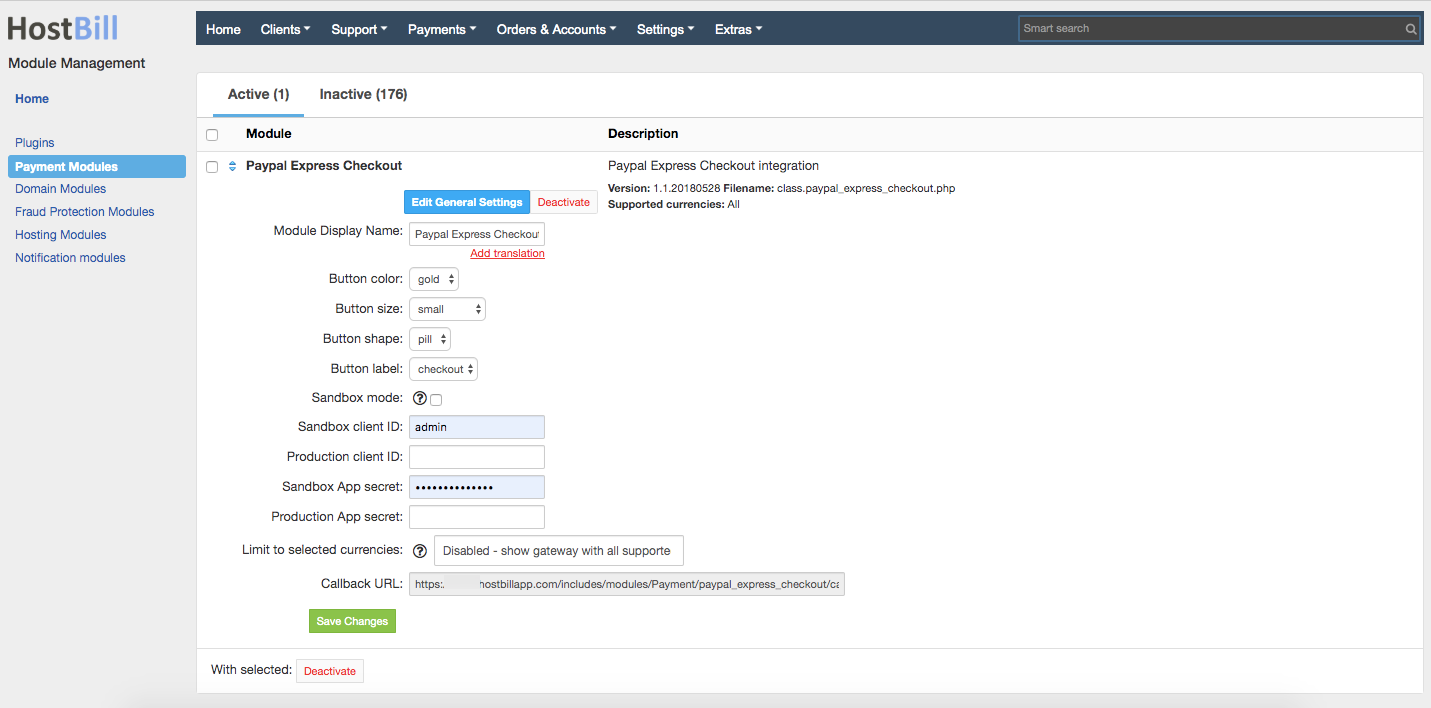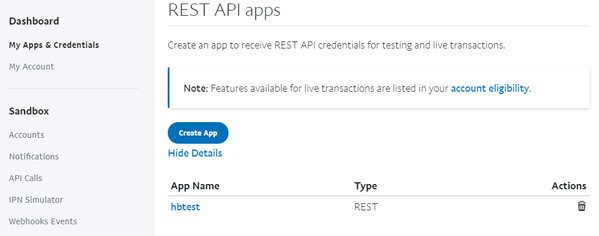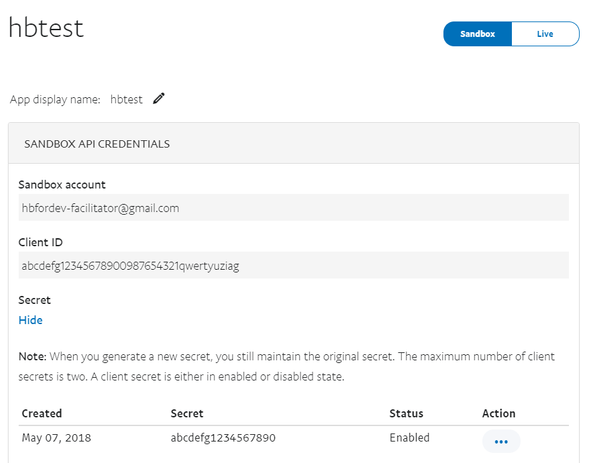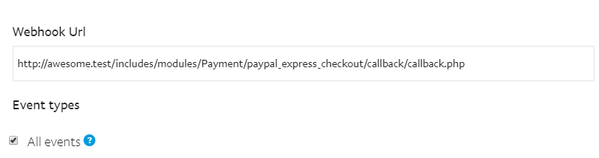PayPal Express Checkout
Overview
PayPal Express Checkout payment option gives your buyers a simplified checkout experience that keeps them local to your website or mobile app throughout the payment authorization process and lets them use their PayPal balance, bank account, or credit card to pay without sharing or entering any sensitive information on your site.
HostBill supports PayPal Express Checkout payment gateway for collecting payments out of the box.
Activating the module
In order to activate the module login to your HostBill admin panel, go to Settings → Modules → Payment Modules, choose PayPal Express Checkout gateway and click Activate.
Module configuration
Then proceed to filling in all other configuration fields:
- Button color
- Button size
- Button shape
- Button label
- Sandbox mode
- Sandbox client ID
- Production client ID
- Sandbox App secret
- Production App secret
All required information can be obtained once you login to your PayPal Dashboard panel.
To get your Client ID and App secret:
- Navigate to My Apps & Credentials and click Log into Dashboard in the top right corner of the page.
- Scroll down to REST API Apps and click the name of your app to see the app's details. If you don't have any apps, create one.
Click the Sandbox / Live toggle to display and copy the "client ID" and "App secret" for each environment.
The next step is to create a webhook.
To create the webhook, use the My Apps & Credentials dashboard.
Go to My Apps & Credentials.
In the REST API apps section, click the link for the app to which you want to create a webhook.
In the WEBHOOKS section, click Add Webhook.
Add the URL for your webhook, which is the callback URL from HostBill PayPal Express Checkout module.
From the event types list, select "all events".
Click Save.
FAQ
Question: I've enabled the module but it does not display in my client portal.
Answer: This module does not support the currency you attempt to display it in, please use background currency conversion.