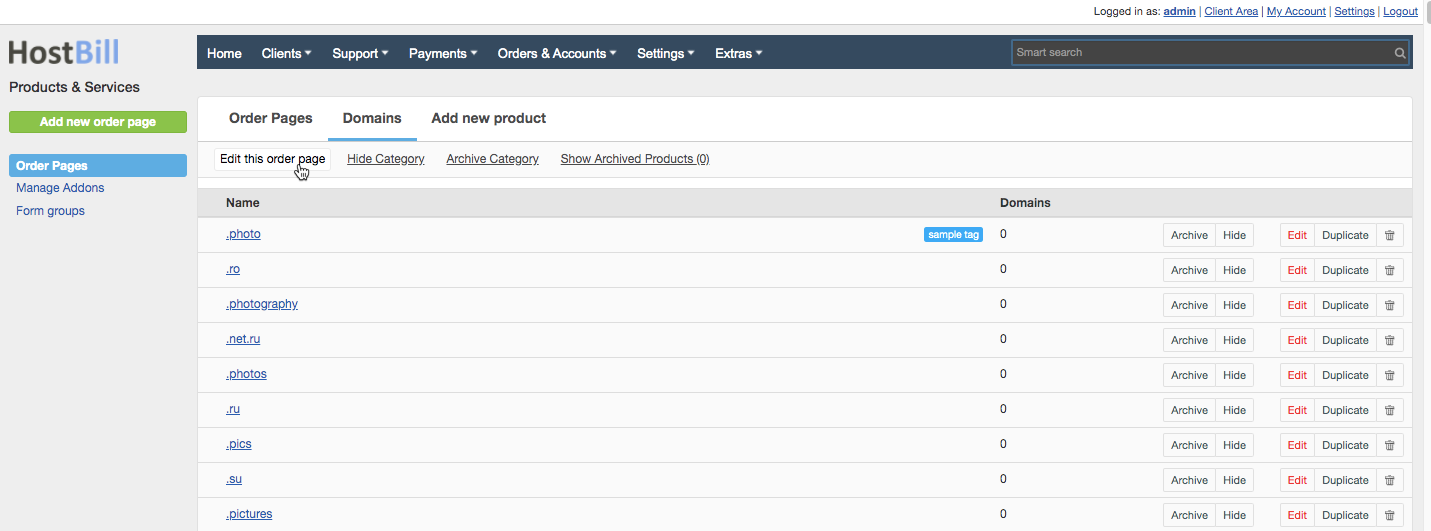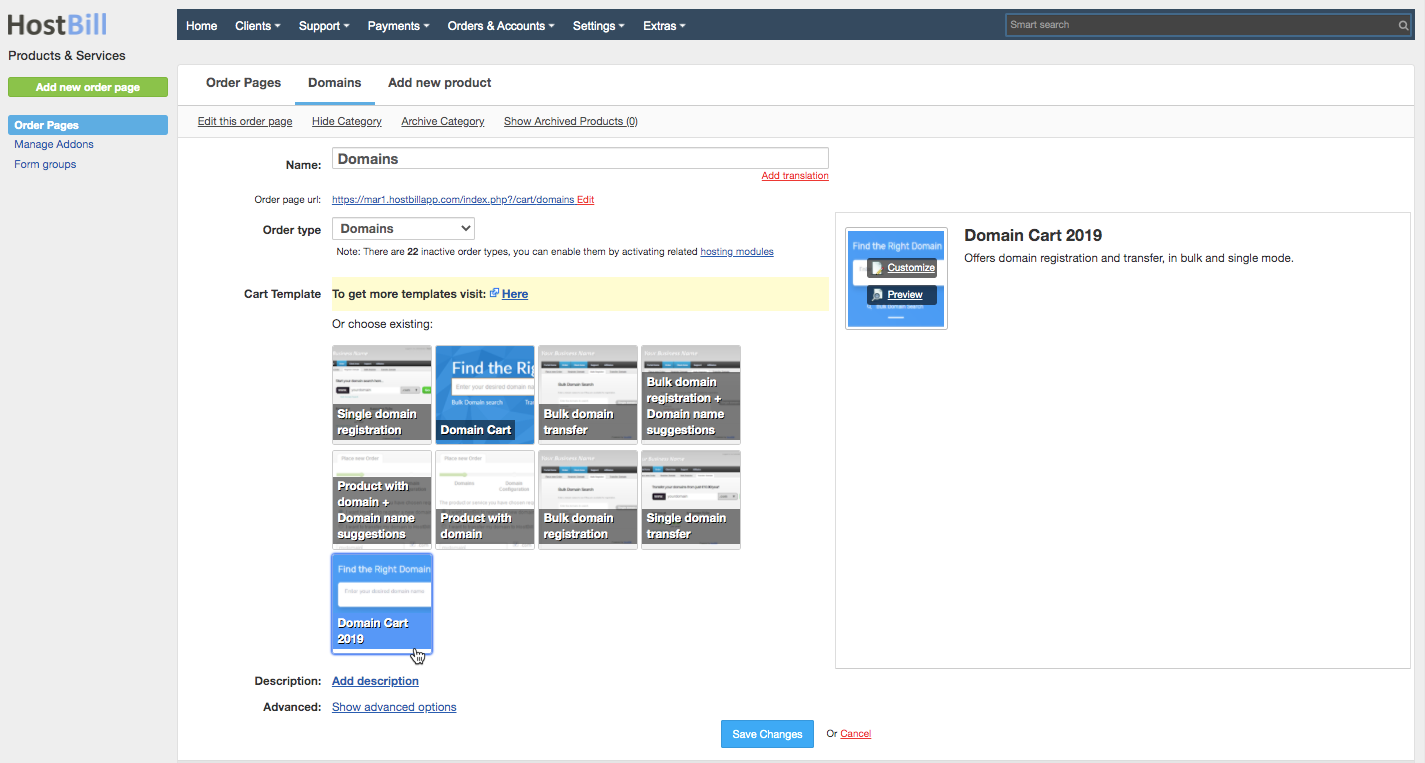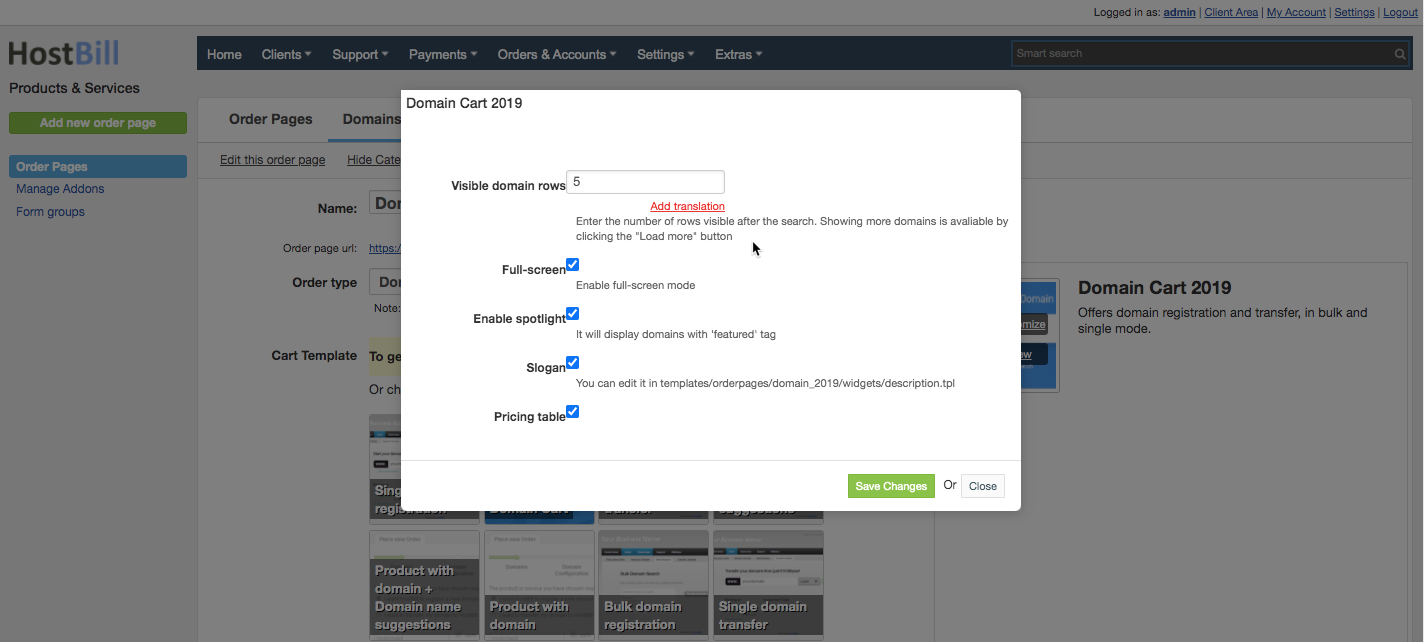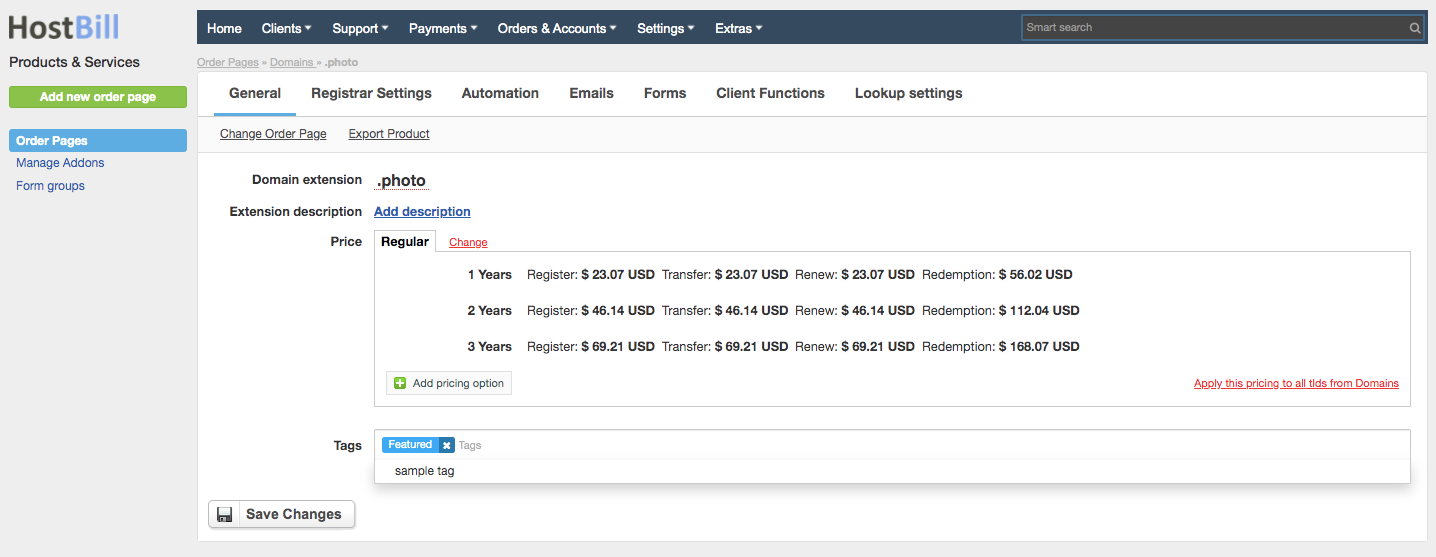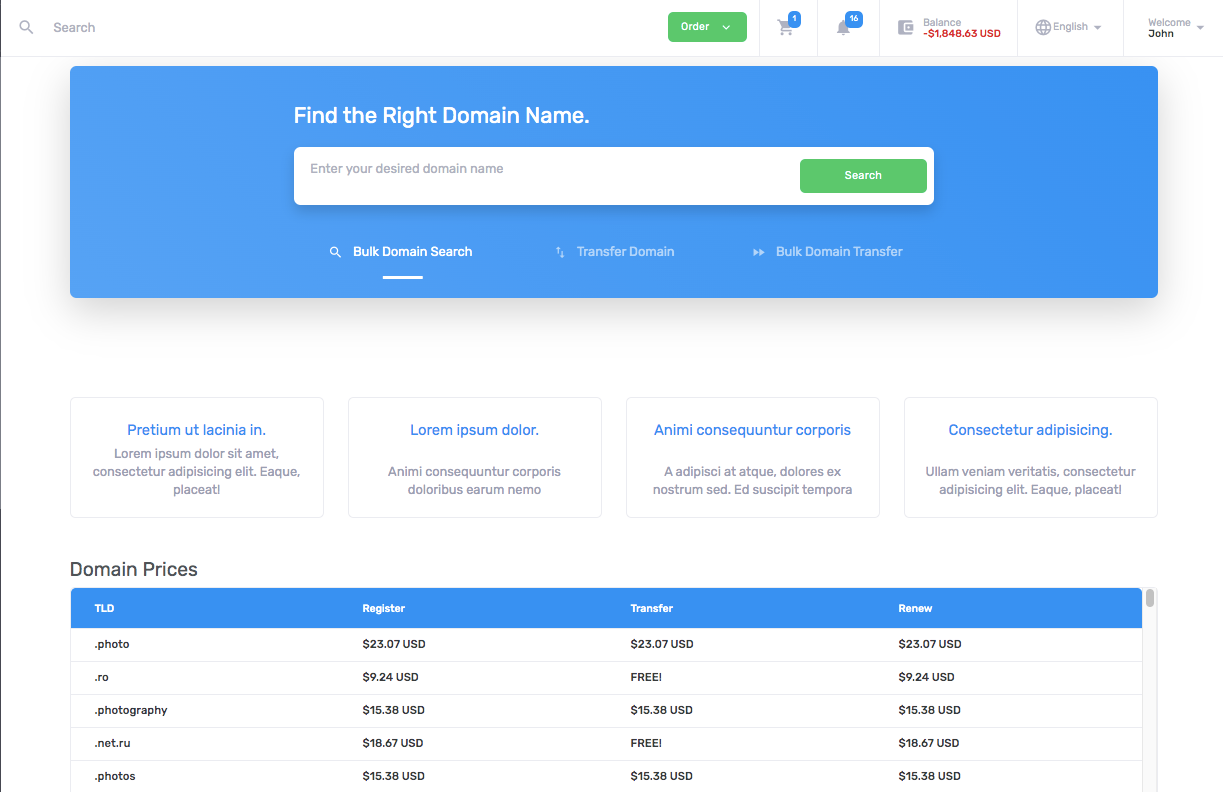Domain Cart Order Page for 2019 Theme
Please note: Domain Cart Order Page 2019 works only with 2019 Client Panel Theme
After purchasing & downloading 2019 theme from HostBill Licenses Client Area
- Extract downloaded archive contents in main HostBill directory on your server
- In HostBill, proceed to Settings → Products & Services
- Select existing Order Page, or create new one
- Click on Edit this Order Page
In the Cart Template section click on the uploaded Domain Cart 2019 orderpage to activate/select it
This order page offers some customization you can do from admin panel. Click on the "Customize button" to edit the template. Here you have following configuration options:
- Visible domain rows - enter the number of rows visible after the search. Showing more domains is available by clicking the "Load more" button.
- Full screen - enable full screen mode
- Enable spotlight - with this feature enabled you can add to your order page a widget, which will display domains with 'featured' tag (note: "featured" must be written with a lowercase)
- Slogan - slogan can be edited in templates/orderpages/domain_2019/widgets/description.tpl
- Pricing table
- Save changes to save order page settings.
You can now edit your products under this orderpage, following product description setup:
Will result in following order page layout:
, multiple selections available,