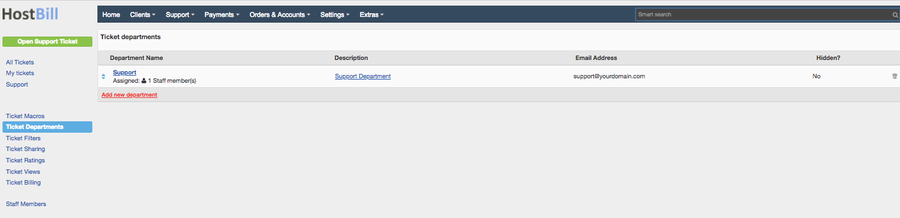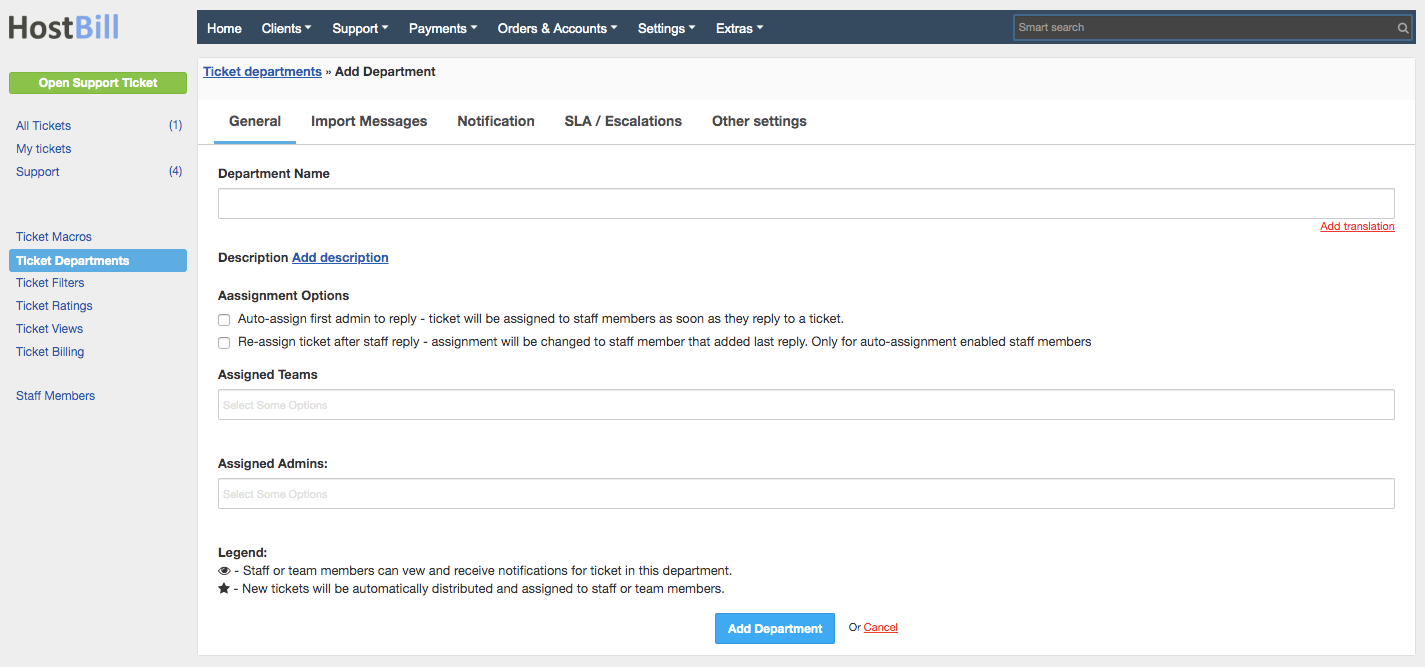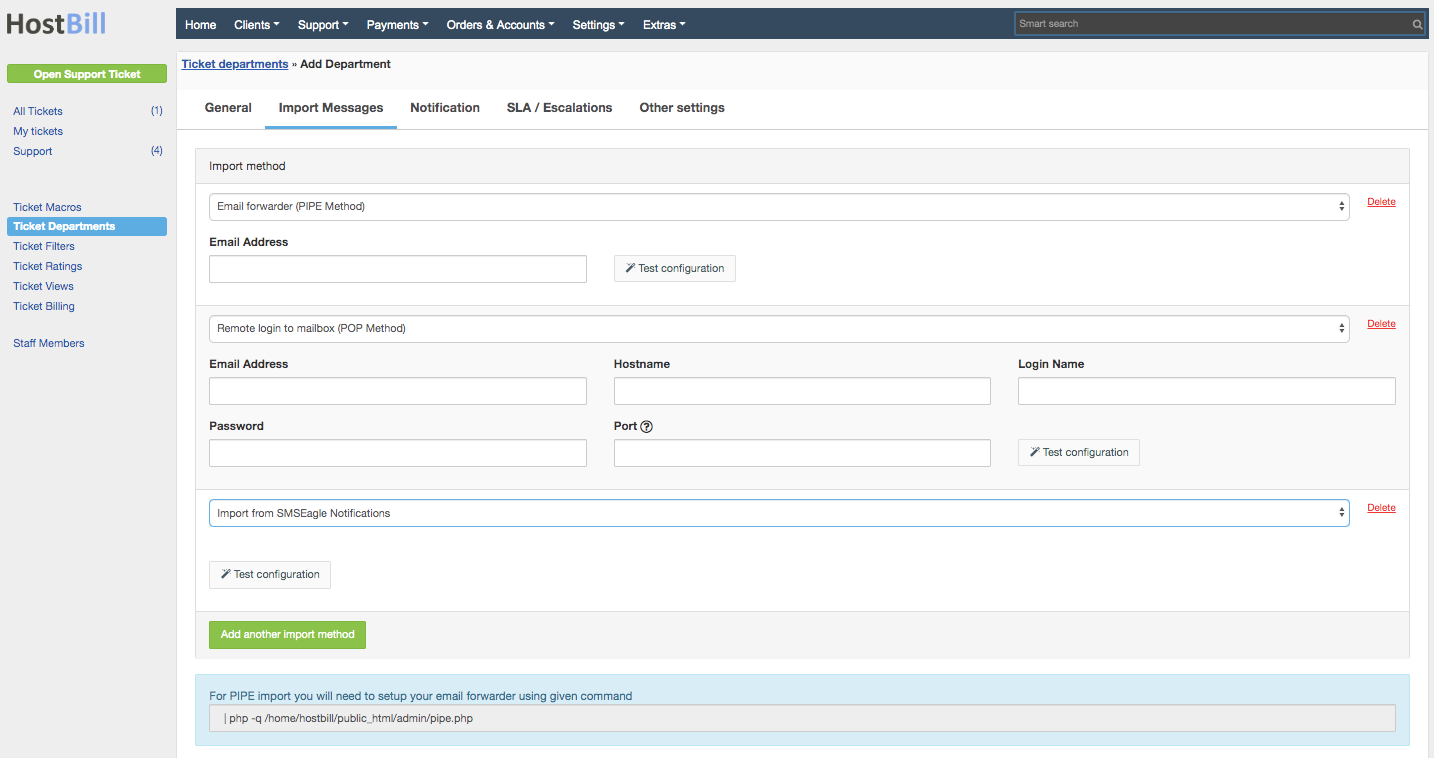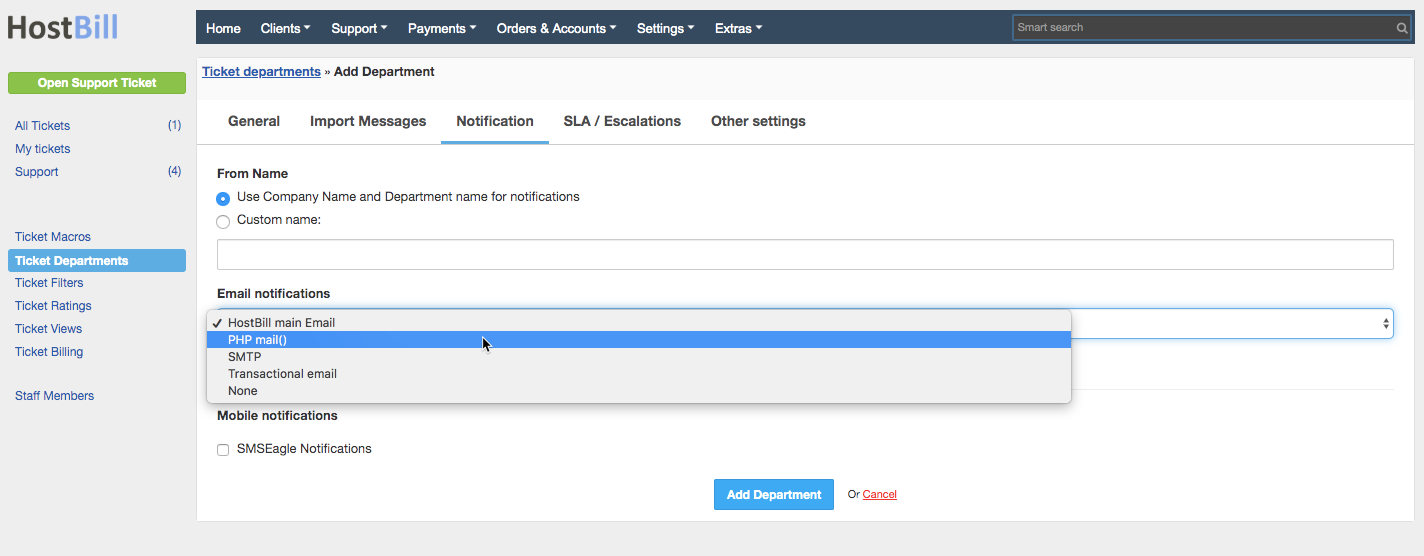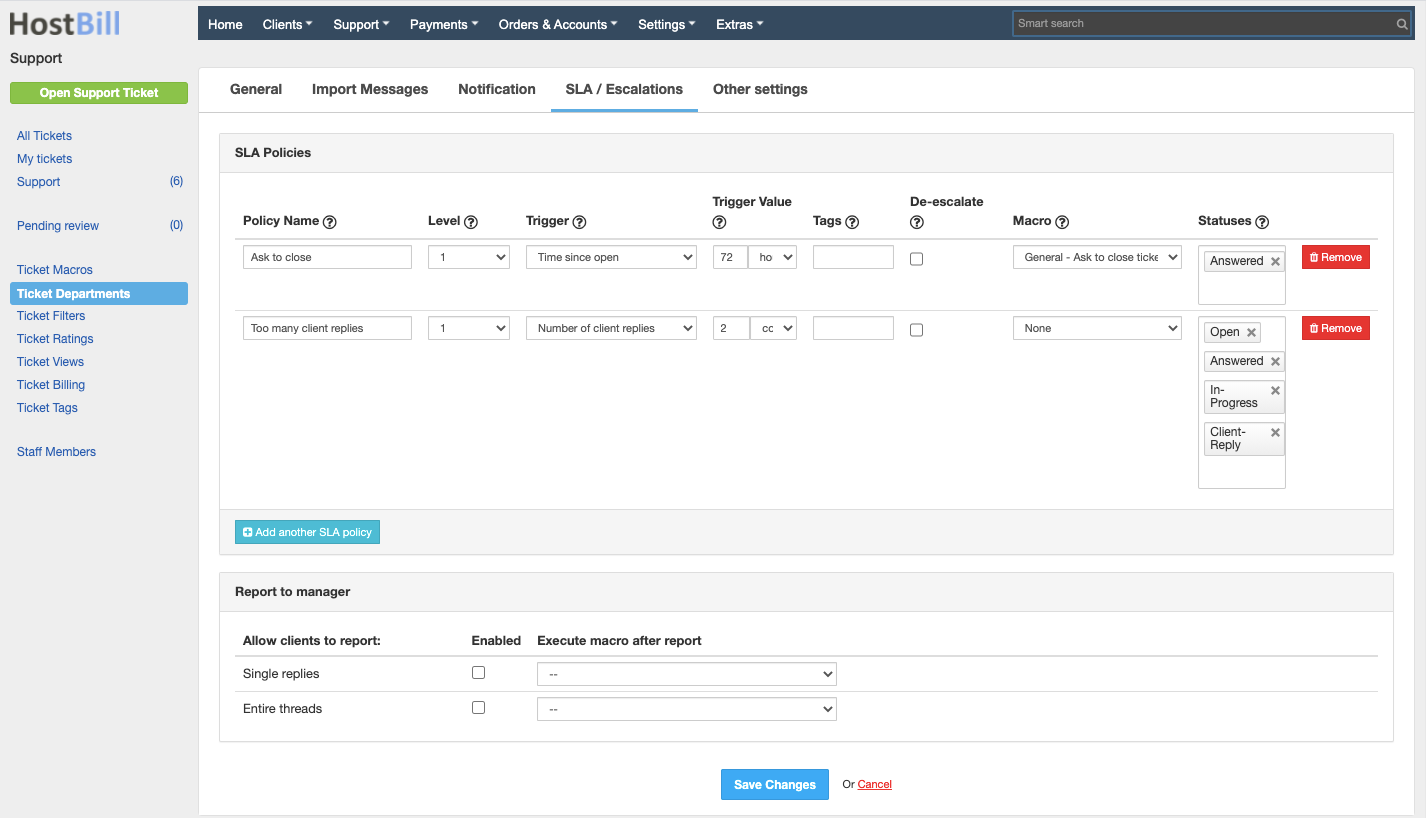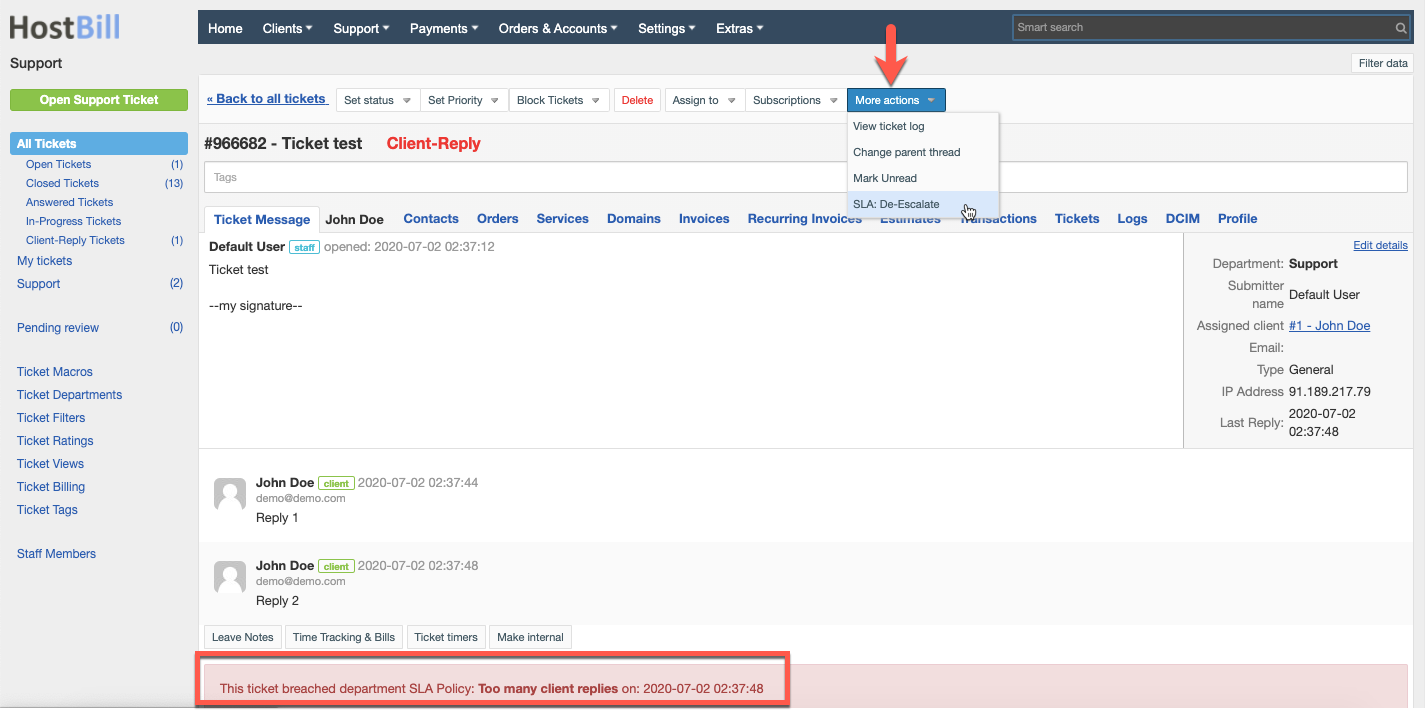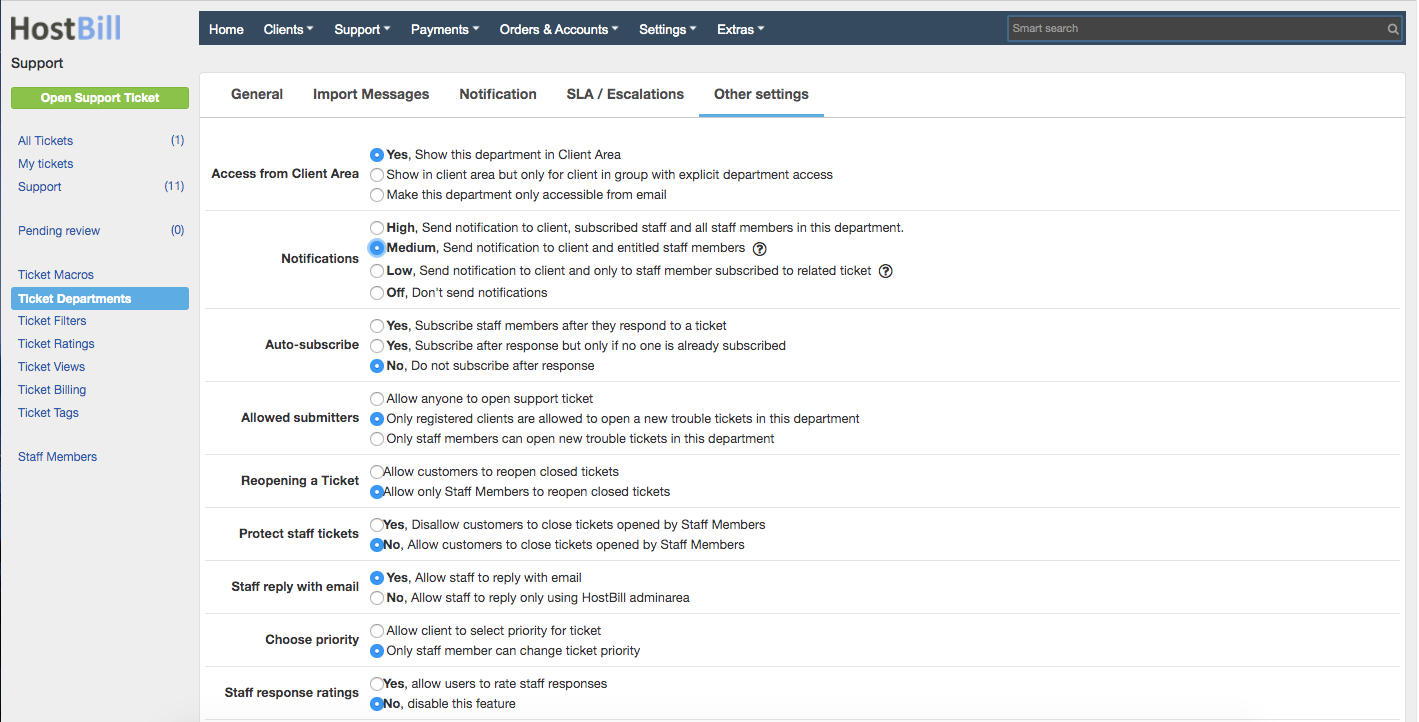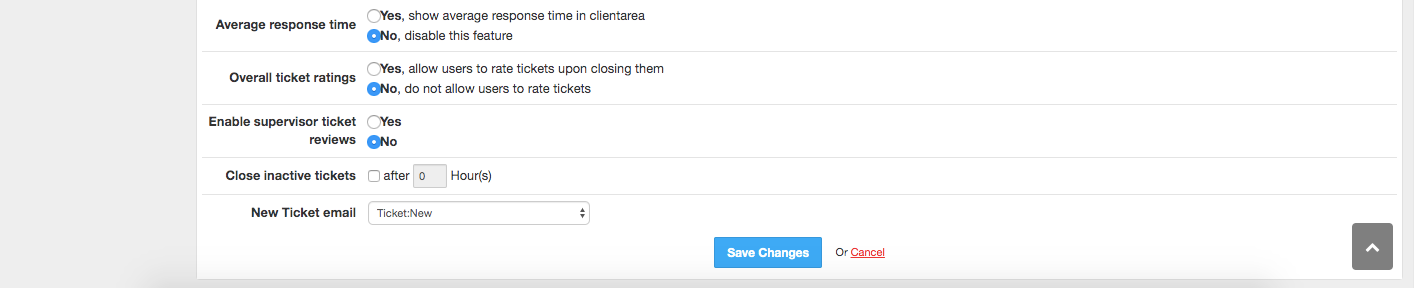You can find this section in HostBill Admin → Support → Ticket Departments.
Adding new ticket department
To add new ticket department simply click on Add new department button and configure following settings:
General ticket department settings
For each newly created ticket department you can choose its name that will be visible in both admin and client portals and provide a brief description, which may include a list of responsibilities or tasks that are assigned to the department. This is how your customers will see given department in client portal.
Assign Admins to ticket departments
Assigned Admin field will display (in a drop-down menu) a list of admins which you can assign to this department. Simply click on the name to assign. Other staff members will not see the department's interface, nor receive email notifications regarding tickets in this department.
Auto-assignment rules for ticket departments
This option controls how support tickets should be redistributed across your staff members
- - ticket will be assigned to staff members as soon as they reply to a ticket.
- - assignment will be changed to staff member that added last reply. Only for auto-assignment enabled staff members.
Import messages
When adding or editing Ticket Departments you have the option to choose the ticket source: tickets can be imported from emails (using two different methods) or from text messages.
You can configure importing emails to be used as new tickets or replies to tickets - Ticketing system does this automatically for you.
- Email address: This tab includes an email address that is assigned to the department.
Emails can be imported into system using various methods:
- Email Forwarder (PIPE Method) The PIPE Method allows emails sent to an email address to be automatically imported into the support ticket system. As a result clients can open and reply to tickets via email without the need to login to the client area first.
- Remote login to mailbox (POP Method): POP is an application-layer Internet standard protocol used by local e-mail clients to retrieve e-mail from a remote server over a TCP/IP connection. When you decide to choose this method you need to proceed a few-step configuration, which include:
- Hostname: You need to enter your host full name
- Port: Here, you can find a list of some default ports, such as: 110 (POP3), 995 (POP3+ssl, self signed), 145 (IMAP), 993 (IMAP+ssl, self signed)
- Login Name: Here, you need to type in your login name
- Password: Here you need to type in your password
- Advanced options: Optional mailbox flags used by imap_open
- Test Configuration: After you filled in all fields it is required to test your configuration.
Ticketing system can support multiple mailboxes per one Ticket department, you can easily enter new email imports.
You can also import mobile messages and automatically convert them into tickets, using SMS Eagle notification module. This import message becomes available for Ticket Department only when Mobile notification are enabled and SMS Eagle module is activated.
Notifications
Here you can choose how your outgoing notifications should be handled by given support department.
In the From Name field choose if you want to use Company Name and Department name for notifications or enter custom name.
Email Notifications
From available options you can choose how HostBill should sent out email notifications:
- HostBill main Email - You may use your HostBill main email for sending email to your clients set in Settings → General Settings → Email.
- Transactional email - sent using one of the transactional email modules (you need to activate one first)
- PHP mail() - relying on valid server mail function installed. Here, you need to type in an email address for the department and then it is advisable to sent a test message.
- SMTP - you can set your department to use its own SMTP settings
- Hostname: Leave as localhost unless you're using an external mail server. Otherwise enter the hostname of the mail server you'll be using.
- Port: 25: SMTP 465: SMTP SSL 487: SMTP TLS
- Username: This is the email address HostBill will use to relay messages.
- Password: This is the password given to the email HostBill will be using to relay messages.
- Send test message: After, you have entered all details it is advisable to sent a test message.
Mobile notifications
You can enable mobile notifications using one or multiple notification modules. In this section HostBill lists only currently activated notification modules.
SLA / Escalation rules for ticket departments
SLA (Service Level Agreement) is an agreement you can offer to meet certain standards in your support quality. Using SLA you can create various policies to act on tickets. It can be used for example to escalate unresponded ticket to a higher priority, overdue unclosed ticket or ask to close tickets that are in unanswered state.
To create a new policy click on “Add new policy” button and enter:
- Policy name - for admin/logging purposes (for example: ask to close, too many client responses etc)
- Level - where higher lever is more severe. If a ticket breaches certain level only SLA policy above this level applies.
- Trigger - event type breaching this policy. Available options are:
- Time since open
- Time since last client reply
- Time since last admin reply
- Number of client replies
- Number of staff replies
- Trigger value - policy breaches when triggering value is higher or equal.
- Tags
- De-escalate - if this option is checked, escalation will be removed after staff member replies
- Macro - here you can choose the macro that should be executed on ticket when it breaches this SLA policy
- Statuses - only tickets with selected statuses will be checked
When adding a SLA policy it will apply only to the tickets submitted after the policy was created.
If the ticket breaches the SLA policy, the breach can be deleted in the ticket view -> More Actions -> SLA: De-Escalate. If the ticket keeps breaching the SLA policy (for example when it’s opened for too long), it will be again marked as breach. If the ticket violates multiple SLA policies, only the policy with a higher Level will be checked.
Report tickets to manager
With these options you can allow your clients to report to the manager:
- Single reply - If the customer chooses to report the reply, the ticket gets escalated, it becomes marked as red in admin area and it will trigger the macro defined in SLA section as above.
- Entire threads - If the customer chooses to report the ticket, the ticket gets escalated, it becomes marked as red in admin area and it will trigger the macro defined in SLA section as above.
Other settings
Access from Client Area
This section allows to decide whether the department should be visible and available in client area. Available options include:
- Yes, show this department in Client Area
- Show in client area but only for client in client group with explicit department access - in this case access can be granted in client group settings
- Make this department only accessible by email
Notifications
Controls when the notification should be sent to ticket department members:
- High - will automatically send notification to client, subscribed staff and all staff members in this department.
- Medium - will send notification to client and entitled staff members (notifications for assigned tickets will be sent only to assigned and subscribed staff in this department, notifications for unassigned tickets will be sent to all staff members)
- Low - will send notification to client and only to staff member subscribed to related ticket (emails to staff members will not be sent if the ticket is not assigned)
- Off - will not send any notifications
Auto-subscribe
Staff members can be automatically subscribed to ticket notifications either after they replied to ticket or after they replied but only if no one else subscribed. Optionally you can enable staff members to subscribe manually.
Allowed submitters
Controls who is entitled to open tickets for this department: everyone (registered users and visitors as well as staff), only registered users or staff only.
Reopening a Ticket
You can choose to block customers from reopening tickets that was once blocked by staff and enable only the staff to reopen once closed tickets.
Protect staff tickets
You can choose to prevent customers from closing support tickets that were initially opened by a staff member.
Staff reply with email
You can either allow staff members to reply to support tickets using email client, or prevent it, and have the admin log in to admin panel to post the reply.
Choose priority
Your clients will defiantly value the fact if you allow them to choose their support tickets' priority while a new support ticket is being opened. With this option you can allow or prevent customers from choosing ticket priority. If disabled, only staff members will have the ability to select priority of a ticket.
Staff response ratings
Ticket ratings can be enabled per department basis. You can choose whether customers can rate your staff member responses or not. Staff ratings are gathered to statistics that can be later reviewed by manager.
Average response time
You can enable option to show average staff response time. Choose whether customer will see a message informing about an average response time in a given ticket department. This option may be used to help you enhance your support staff performance.
Overall ticket ratings
You can allow users to rate tickets upon closing them.
Enable supervisor ticket review
This feature controls whether ticket should be reviewed by supervisor after closing. If this option is on, once the ticket is closed it is marked as “pending review”. Admin with relevant permission (Support: Review tickets) can review the ticket, mark it as reviewed or re-open it or change its status.
Close inactive tickets
If support ticket is opened for too long it can be auto-closed by Ticketing System. Enable option to auto-close tickets, and provide time after which ticket will be closed.
New Ticket email
Choose what email template should be used to notify customer about new ticket. You can enter your custom template, ie. to notify customer how their support case will be handled, depending on department used.the department step by step.
| Page Tree | ||
|---|---|---|
|