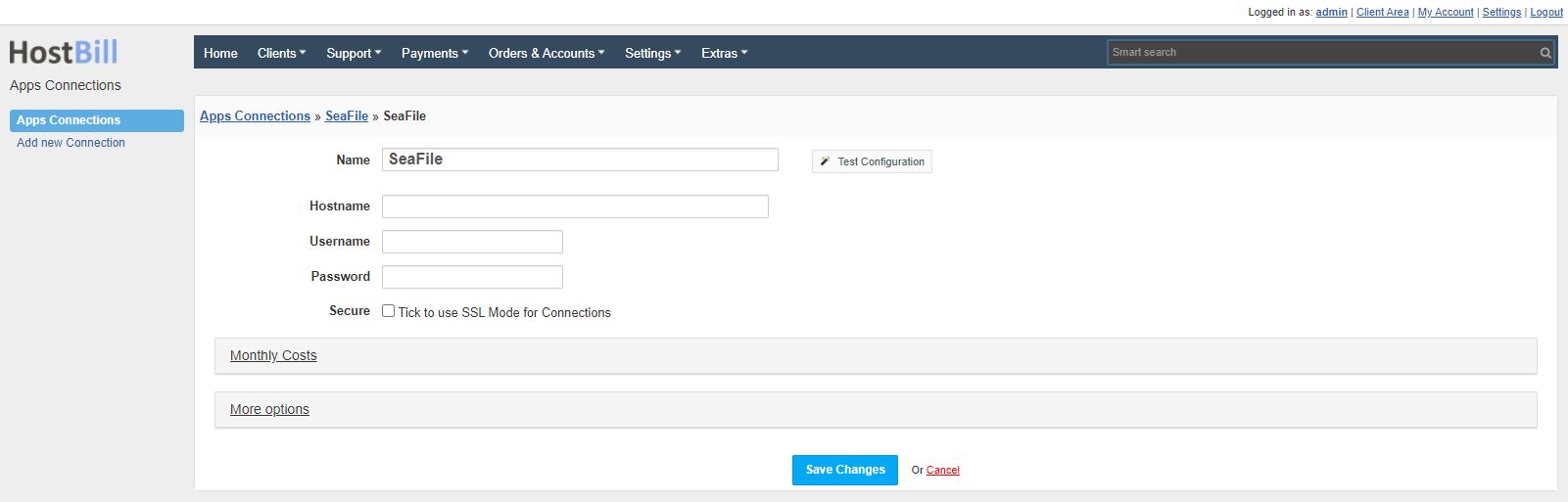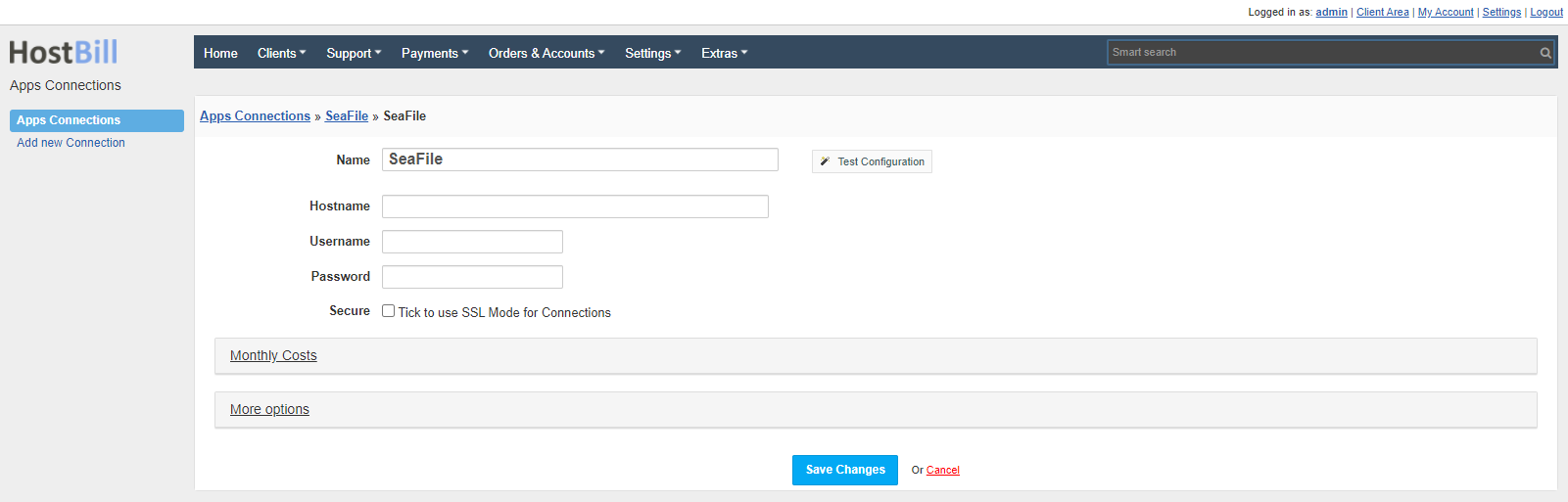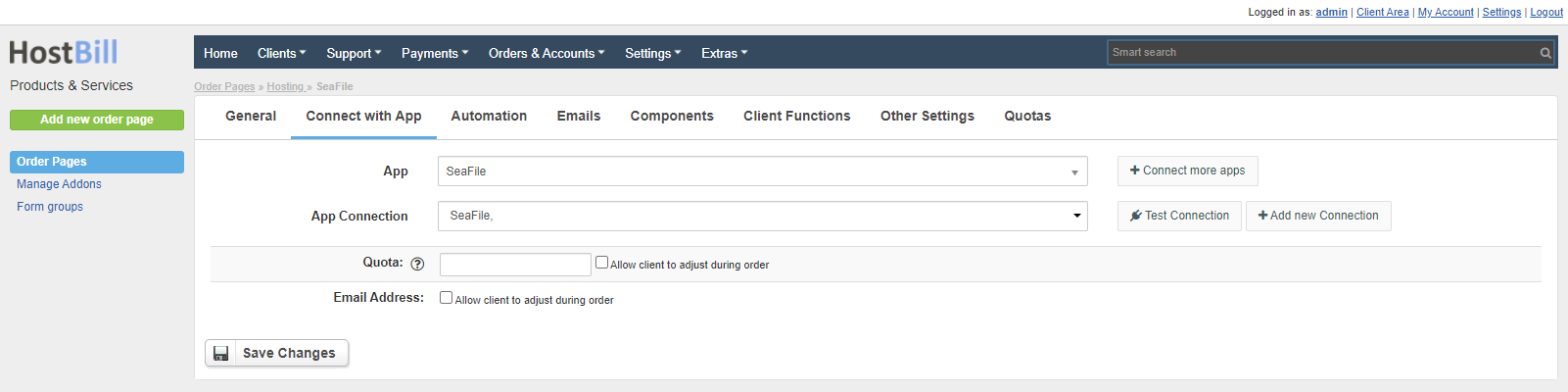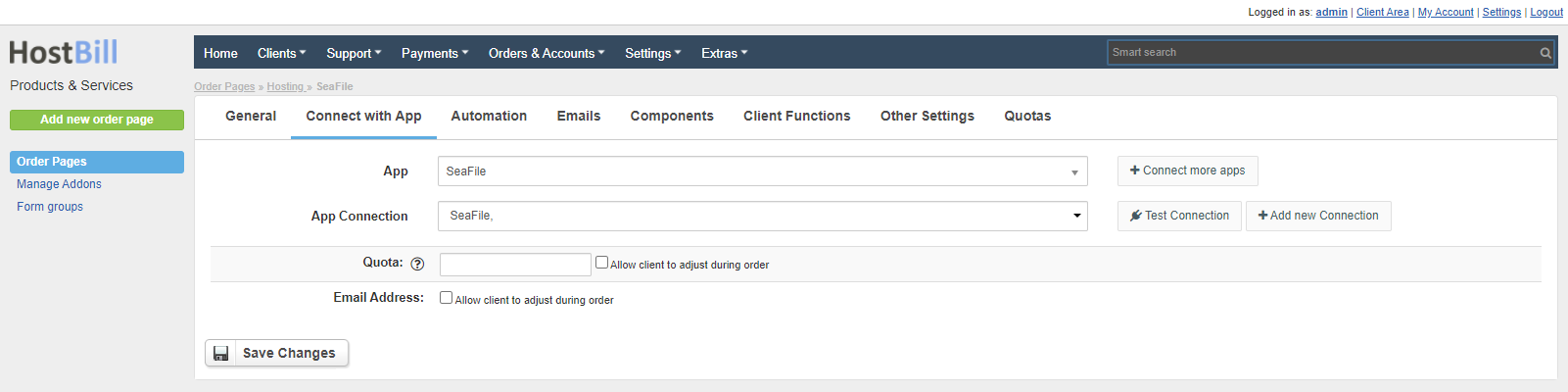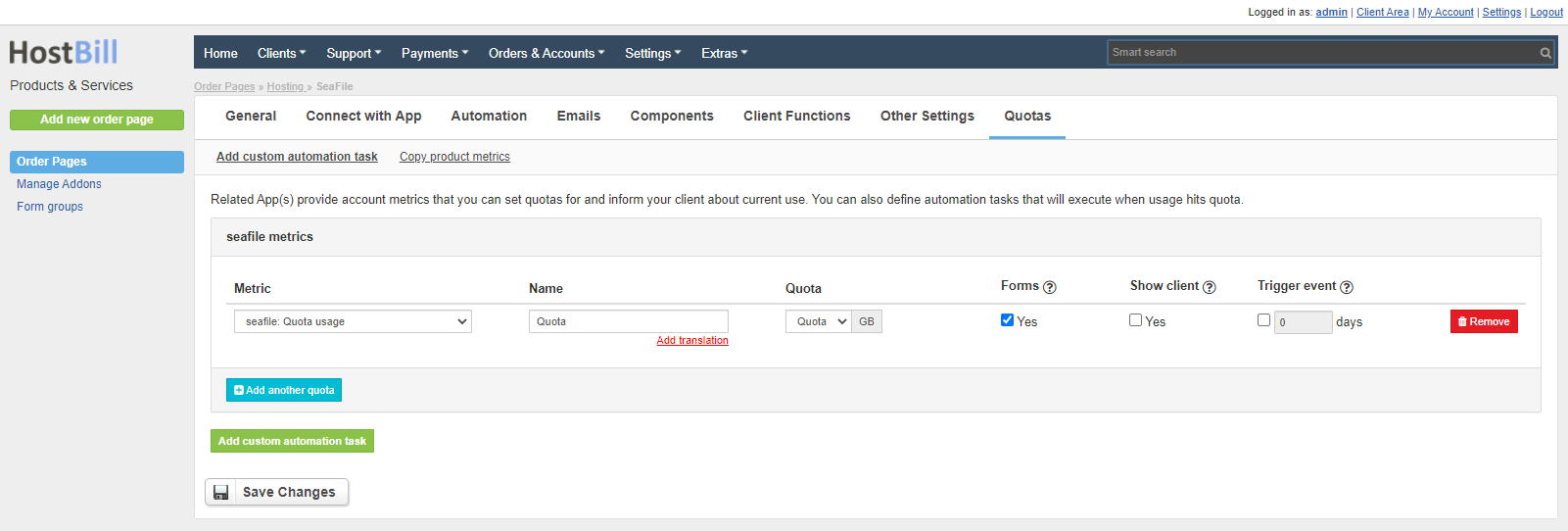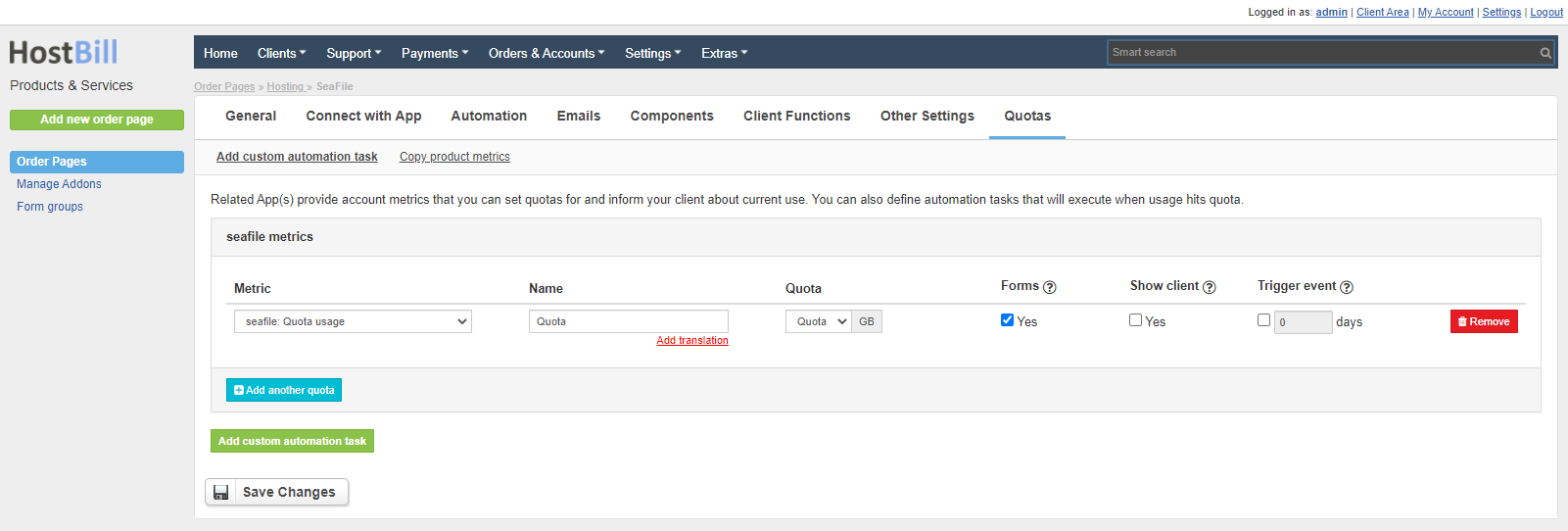Overview
Seafile is an enterprise file sync and share platform with high reliability and performance. It is designed as a reliable cloud file storage and collaboration platform. Seafile provides similar feature set to well-known cloud storage software, while it allows users to host the server on their own hardware. HostBill integration enables to sell accounts on your Seafile and charge for storage space. All existing Seafile accounts can be automatically and effortlessly imported into HostBill. The account management is fully automated by HostBill, from creation to termination, including automatic downgrades and upgrades. The module supports HostBill Account Metrics feature, which enables to define alerts and custom actions on certain quota. Clients can easily Single-Sign-On to Seafile UI from HostBill client area, view their login credentials, change password and manage their account.
Activating the module
- If the module is included in your HostBill edition you can download it from your client portal.
- If the module is not included in your HostBill edition you can purchase it from our marketplace and then download it from the client area.
- Once you download the module extract it in the main HostBill directory.
- Go to Settings → Modules → Hosting Modules, find and activate Seafile module.
Connecting HostBill with Seafile
- Proceed to Settings → Apps → Add new App
- From Applications list select Seafile
- Enter:
- Name - Name of this connection
- Hostname - Server hostname
- Username - Username for SeaFile panel
- Password - Password for SeaFile panel
- Secure - SSL mode for connections to the server
4. Verify entered credentials by clicking Test Connection to check if HostBill can connect
5. Save Changes
| Info | ||
|---|---|---|
| ||
Note that this module supports Importing from control panel feature, so you can import existing accounts with ease |
Adding Seafile product
- In HostBill go to Settings → Products & Services, and Add new order page
- From Order Types select Other Services
- After creating order page add new product in it, provide name & Save changes
- In product configuration section proceed to Connect with App, select Seafile module and App server created in previous steps.
- Set the configuration fields:
- Quota - Quota value in GB.
- Email Address - After selecting the checkbox, the customer will be able to set an email address when placing an order. Otherwise, the customer's email address will be used.
- Submit changes, your package is ready
For more generic product configuration details including price, automation, emails settings refer to Product Configuration article.
| Info | ||
|---|---|---|
| ||
This module supports Quotas / Account Metrics feature, so you can setup limits & display usages, trigger automation based on usage and bill actual resource usage. |
Configuring Client Functions
In Products & Services → Your Order Page → Your Product → Client Functions you can control what features customer will have access to in client portal, by clicking Enable/Disable next to the given option.
Use Edit button to adjust function appearance in the client portal.
For Seafile you can enable a number of standard client functions:
- Access Control Panel - Widget with an SSO button that logs into the SeaFile panel.
- Change Billing Cycle
- Change Label
- Change Ownership
- Edit Forms
- Graphs
- Login Details
- Manual Service Renew
- New Direct Link
- Related Services
- Service Auto Renewal