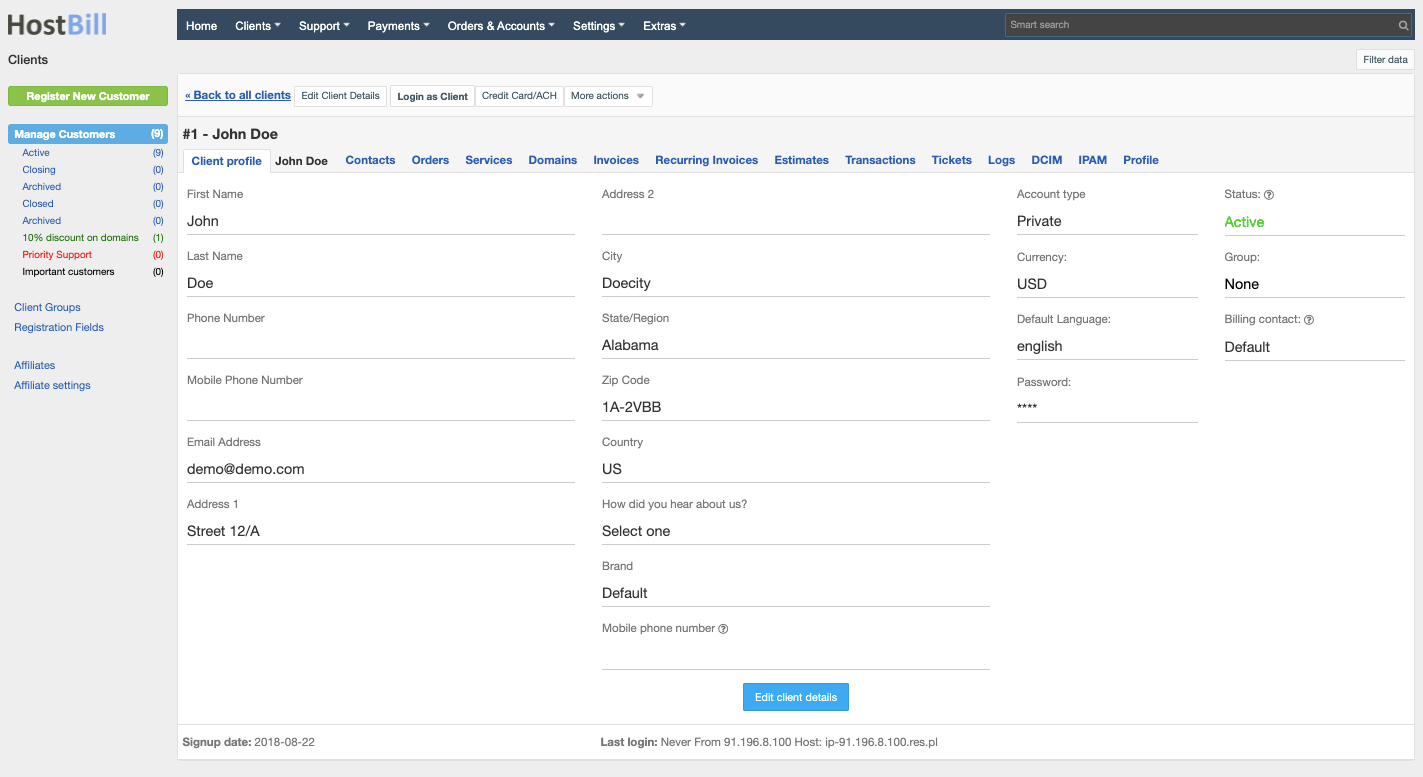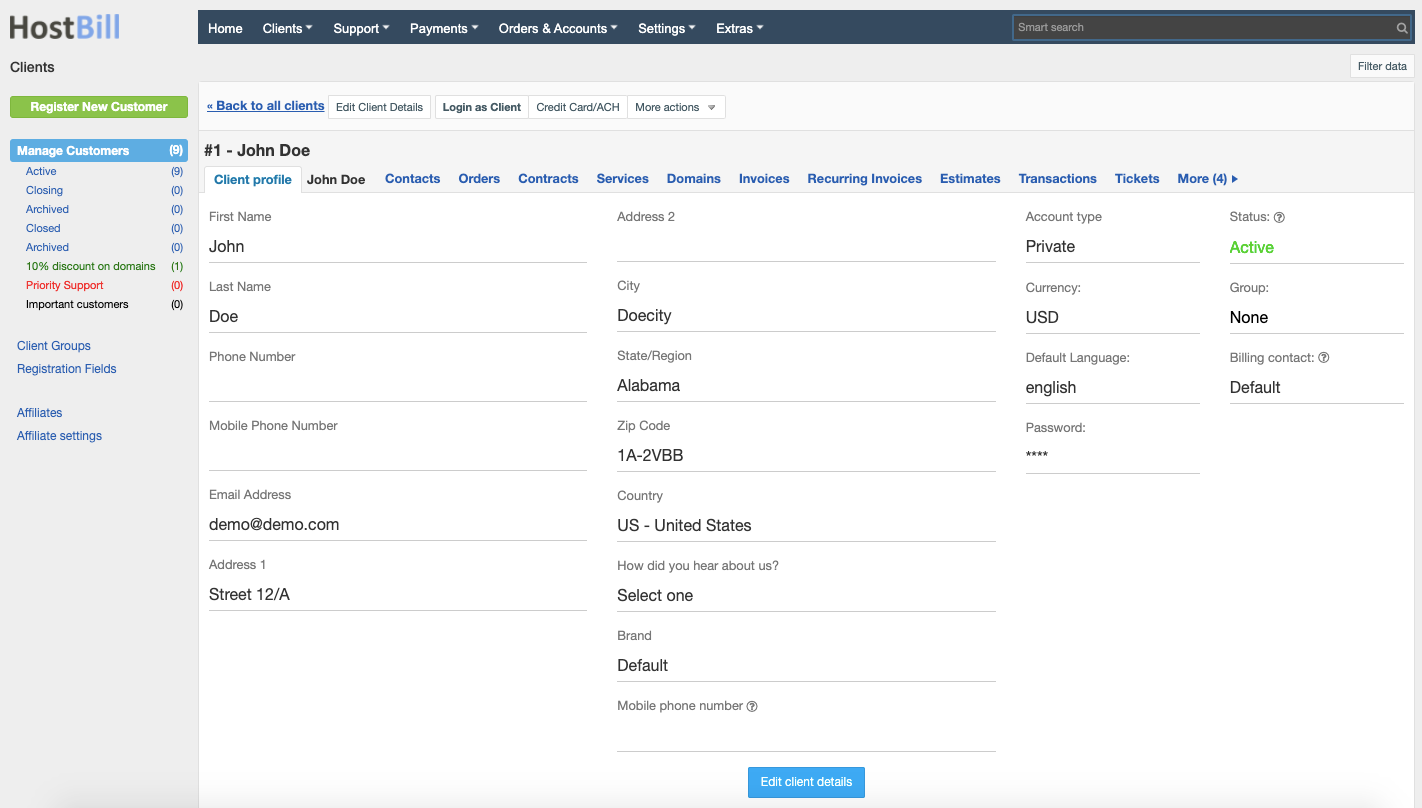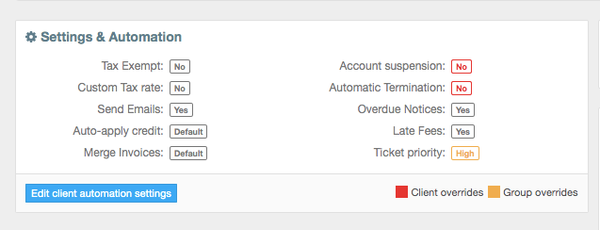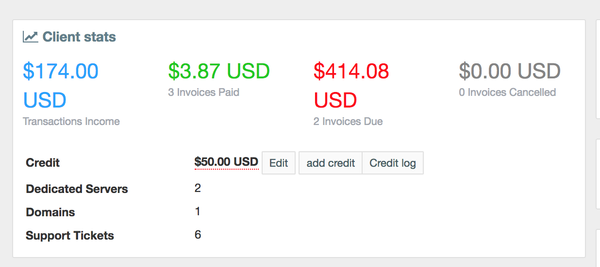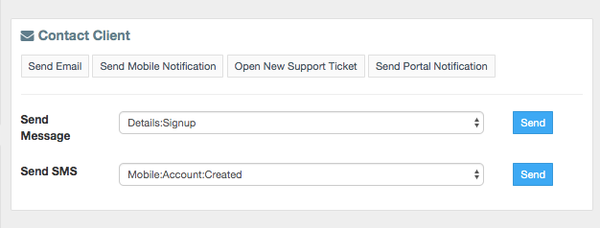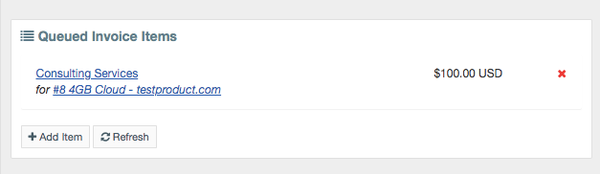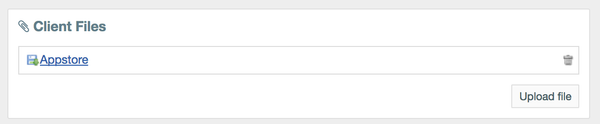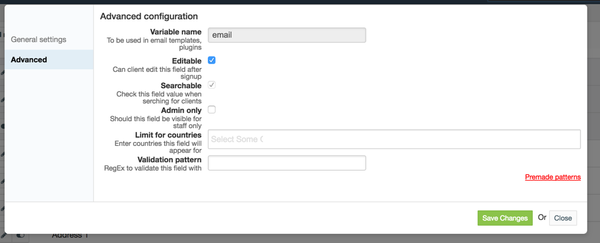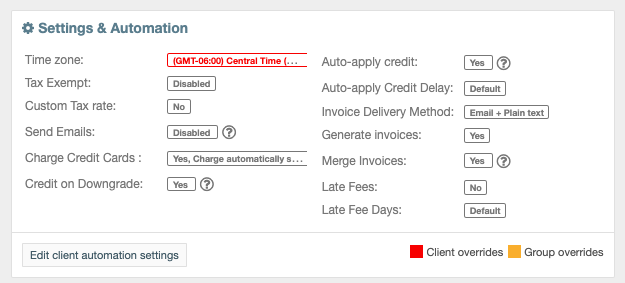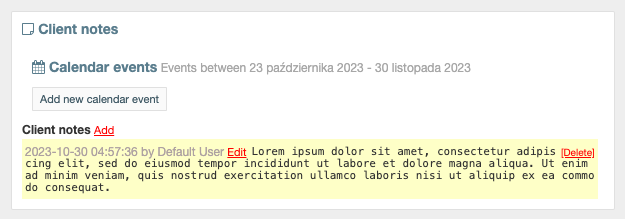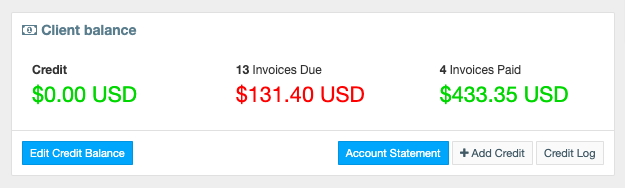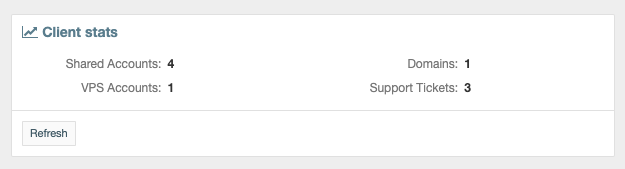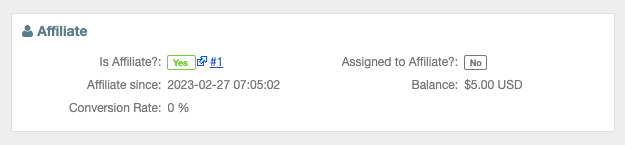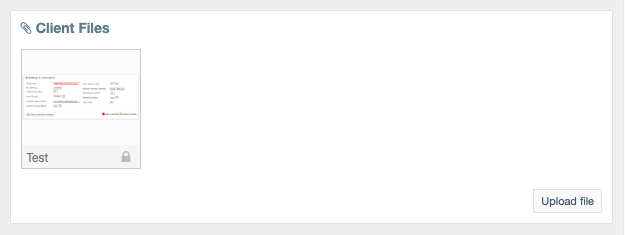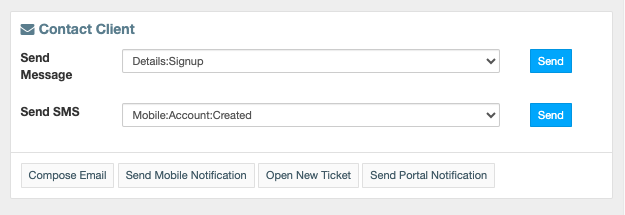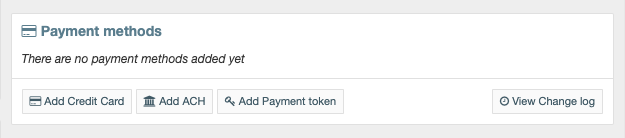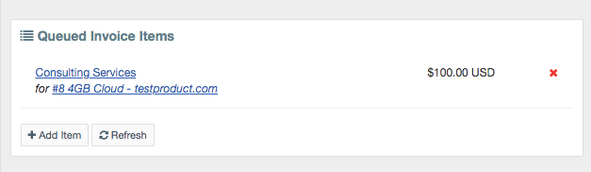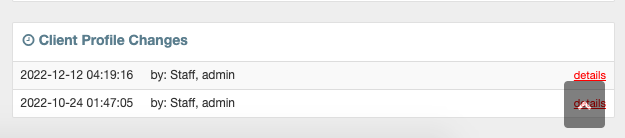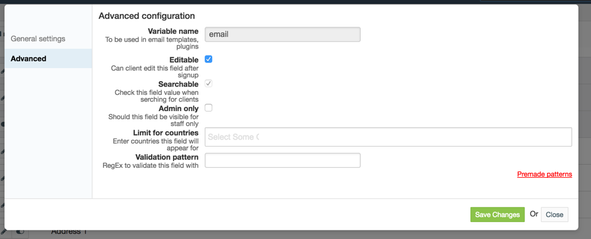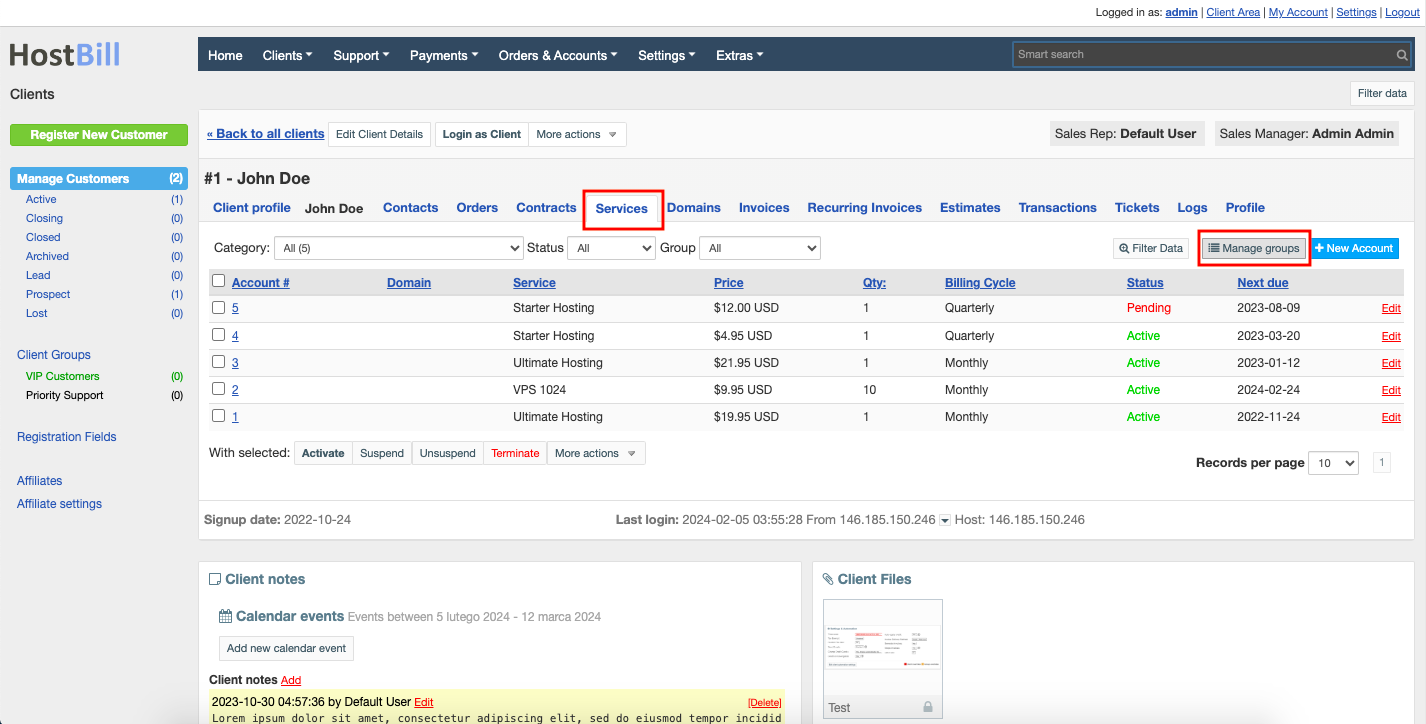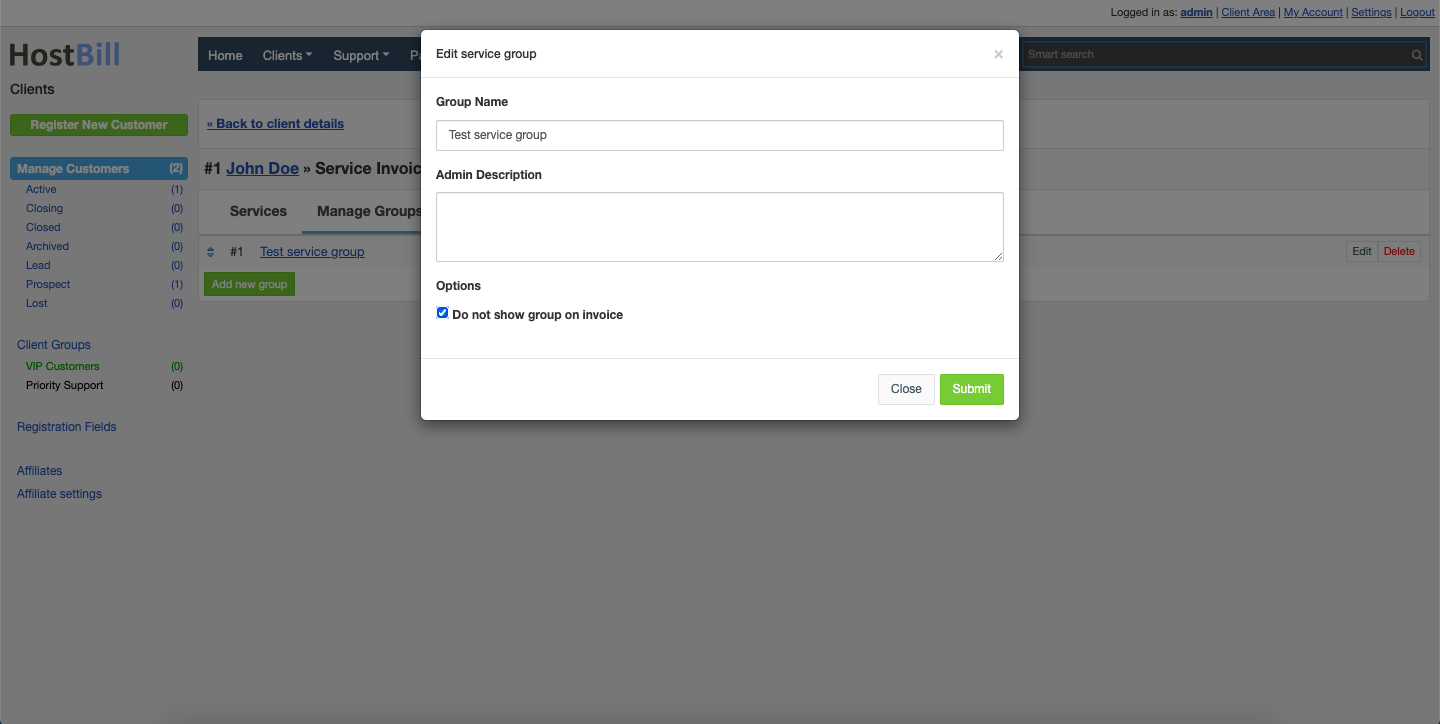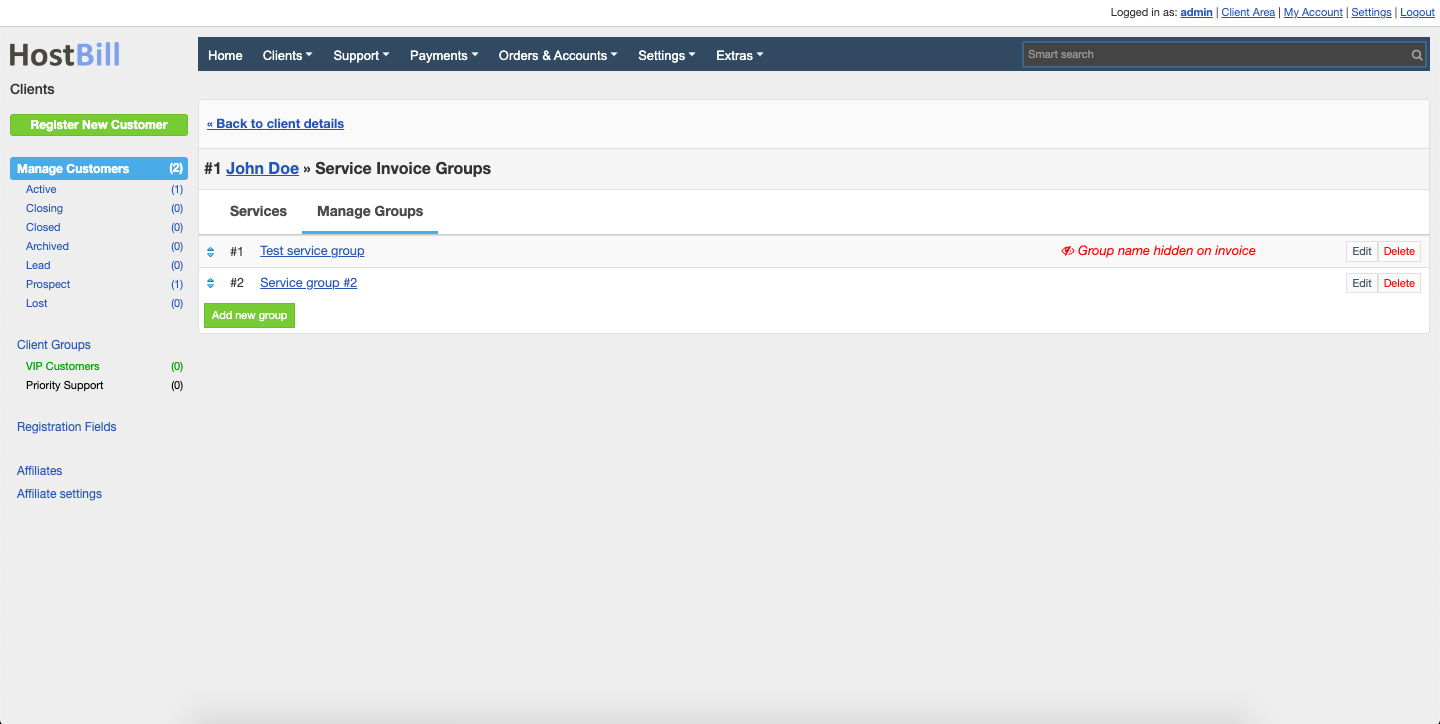You can find this section in HostBill Admin → Clients → Manage Clients → Your client.
You can find this section in HostBill Admin → Clients → Manage Clients → Your client.
Client profile overview
Client profile contains all information about given customer. Client profile can be edited at any time by the client or staff member with adequate privilege. Apart from client details (as per your registration form), client profile contains following
fields:
Account type - private or organization
Group - client group the client belongs to
Billing contact - details used for credit card / gateway payments
Status of the client
Default language - choose client's default language (drop-down menu displays the list of available languages - enabled by you)
Currency - by default set to your main currency. You can change the client currency when editing the profile. When you change the client currency you can choose to
recalculate all client related amounts (accounts/orders etc
) with current exchange rate or just change currency code without recalculation.
Password - here you can change client's password. If you change the password manually in the client profile the client will not get any email notification.
Multi-factor authentication - indicated whether it's activated or not
Signup date - the date when
In separate tabs the client profile also lists all of the client's:
- Contacts
- Orders
- Services - can be browsed by category and by status
- Domains
- Invoices
- Recurring Invoices
- Estimates
- Transactions - here you can also see the total Amount In, Amount Out and Fees
- Tickets - can be browsed by status
- Emails
Client Settings and Automation
In HostBll you can override general, default settings and set specific rules per each client individually. In Settings & Automation section in client's profile you can configure client billing, automation, order and support settings and set client-specific discounts. This has been further described in Client Profile Automation Settings article.
Client statistics
Client statistics window displays overview of:
- You overall income from all client's transactions
- Number of paid invoices and total amount paid
- Number of unpaid invoices and total amount due
- Number of invoices cancelled and the amount cancelled
- Client Credit - client credit amount
- Number of client domains
- Number and name of client services
- Number of client support tickets
Client Credit field also allows you to manage client credit:
- Edit - manually adjust credit.
- Using this feature does not record any transaction info in Payments → Transactions
- Manually adjusting credit stores information about it in credit log
- Add Credit - Add credit and record transaction details.
- This feature will redirect staff member to manually adding new transaction.
Please note: To add credit leave Invoice ID field empty, otherwise payment will be applied to invoice. Payment Method field for adding new transaction is for information use only.
- Credit Log - Track changes in client credit balance.
Contact Client
This option allows you to contact you client either via email (send message) or via text message (send SMS) or via a Portal Notification in client area. You can use one of the templates available in the drop-down menu or compose you own message. You can also open new support ticket for this client right from their profile.
Queued invoice items
This section lists items that will be included on the next invoice issued to client. This list can contain products/services, support tickets, upgrades etcs.
Client files
HostBill offers you the possibility to upload files to client profile. The files can be either Admin only - visible only for your staff members or can be also visible to the client.
Client notes
Client notes feature in client profile allows you to add notes for other staff members. These notes are internal only and not visible to the client.
Client profile changes
This section lists all the changes made to client profile. The list also includes information about who and when made the changes.
Prevent client from changing their details
If you want to prevent your customers from changing their contact details on and on you can disable your clients form editing them in Registration fields. Here all current profile fields are listed. Choose the field you want to edit, click on the Edit button, go to Advanced options and disable Editable tag. From now on, your clients won't be able to edit their details in this field.
Login as Client
This option allows you to login as a client and access client profile from your client area. This option is a very useful tool, especially when your clients report that they have problems with a certain order or they just simply don't know how to set a given feature. This option allows you to login to the client area and check what's wrong. Also, you may place an order on behalf of your client.
Manage Client Credit Card / Bank Details
With this feature staff members can update client credit card or bank account details. This section is for selected staff members only (with adequate set of privileges). Updating card details requires providing password for confirmation. Changes to credit card details made by staff members are added to Client profile changes log
the customer has signed up
Last login - date of the last customer login with IP address from which the client has logged in provided below
Assigned to Affiliate - the name of the affiliate who has referred the customer
In separate tabs the client profile also lists all of the client's:
Contacts
Orders
Contracts
Services - can be browsed by category, by status and by client service group
Domains
Invoices
Recurring Invoices
Estimates
Transactions - here you can also see the total Amount In, Amount Out and Fees
Tickets - can be browsed by status
Logs
Emails
Client Settings and Automation
In HostBill you can override general, default settings and set specific rules per each client individually. In Settings & Automation section in client's profile you can configure client billing, automation, order and support settings and set client-specific discounts. This has been further described in Client Profile Automation Settings article.
Client notes
Client notes feature in client profile allows you to add notes for other staff members. These notes are internal only and not visible to the client.
In this section you will also find Calendar events that concern the client.
Client balance
Client balance section displays:
Client Credit - client credit amount
Number of unpaid invoices and total amount due
Number of paid invoices and total amount paid
Client Balance section also allows you to manage client credit:
Edit - manually adjust credit.
Using this feature does not record any transaction info in Payments → Transactions
Manually adjusting credit stores information about it in credit log
Add Credit - Add credit and record transaction details.
This feature will redirect staff member to manually adding new transaction. Please note: To add credit leave Invoice ID field empty, otherwise payment will be applied to invoice. Payment Method field for adding new transaction is for information use only.
Credit Log - Track changes in client credit balance.
You can also download Account statement.
Client statistics
Client statistics window displays overview of:
Number of client domains
Number and name of client services
Number of client support tickets
Affiliate
This section lists details connected to Affiliate System:
Is client the affiliayte
Affiliate since
Conversion rate
Assigned to Affiliate
Balance
Client files
HostBill offers you the possibility to upload files to client profile. The files can be either Admin only - visible only for your staff members or can be also visible to the client.
Contact Client
This option allows you to contact you client either via email (send message) or via text message (send SMS) or via a Portal Notification in client area. You can use one of the templates available in the drop-down menu or compose you own message. You can also open new support ticket for this client right from their profile.
Payment methods
Payment methods section enables to browse, edit, add and delete client credit card or bank account details. This section is for selected staff members only (with adequate set of privileges). Updating card details requires providing password for confirmation. Changes to credit card details made by staff members are added to Client profile changes log.
Queued invoice items
This section lists items that will be included on the next invoice issued to client. This list can contain products/services, support tickets, upgrades etcs.
Client profile changes
This section lists all the changes made to client profile. The list also includes information about who and when made the changes.
Prevent client from changing their details
If you want to prevent your customers from changing their contact details on and on you can disable your clients form editing them in Registration fields. Here all current profile fields are listed. Choose the field you want to edit, click on the Edit button, go to Advanced options and disable Editable tag. From now on, your clients won't be able to edit their details in this field.
Client Service Groups
Client Service Group section allows to create new groups and assign client services to them. Creating a new group is super simple, as you just need to provide the group name and optionally the description, which is visible only for admins. Each client profile can have multiple Service Groups, but one client service can belong to only one group, however there can be services that are unassigned to any group - and that is the default setting. Groups defined in single client cannot be used by other clients.
To access Service Group management section go to Services (or Domains) -> Manage group button.
Service Groups tab allows to create new groups, browse the existing ones, edit & manage them (change name and description, add or move services between groups).
Services in the group can be re-arranged by drag'n'drop, which will be reflected on invoices (if the due date for those services is the same).
Service Groups names are displayed on the invoice, unless in the Group details you tick the "Do not show group on invoice" box. If the group name is not displayed on the invoice, the services within the group will be just listed separately.
Login as Client
This option allows you to login as a client and access client profile from your client area. This option is a very useful tool, especially when your clients report that they have problems with a certain order or they just simply don't know how to set a given feature. This option allows you to login to the client area and check what's wrong. Also, you may place an order on behalf of your client.
Manage Client Profile
HostBill offers a number of additional actions that may be
proceeded under this section, using More actions button.
Edit client notes
Enables to edit client notes.
Open New Support Ticket
If you want to communicate with your clients you can open new support ticket. Also, if you want to share some information about order with other admins, you may also open a ticket.
Place New Order
If your clients are somehow not able to place an order through their client area, or they asked for a given product by email you can place new order by using this option. The important thing is that as an admin you have the right to place an order for a hidden products or you can give an extra discounts for certain clients.
Create Invoice
As an admin you have right to create invoices manually.
Activate as an Affiliate
Here you can activate the customers as an affiliate and further configure the affiliate profile.
GDPR Details Request
This section allows you to generate a PDF report with client data, based on the pre-configured template. You can read more about GDPR Details request here.
Reset and send password
Enables to reset and send a new
client area password to clients directly to their email. It may be used when client has forgotten the password or for the security reasons.
Close Profile
Enables to act in two ways: terminate all client accounts, cancel invoices and orders, close tickets or just change the account status to Closed.
Archive Profile
Enables to archive client profile.
Anonymize Profile
Enables
to close client profile,
terminate client services,
clear client changes log, emails and tickets
and remove ALL non-billing data. More about client anonymization can be found here.
Merge Clients
Enables to move all services, invoices, transactions, domains, contacts etc. of selected client into this profile. Source client account will be removed.
Delete Profile
Enables to act in two ways: Delete all client data from HostBill and terminate all client accounts on servers or proceed a soft delete client data - remove only from HostBill, but not from the server