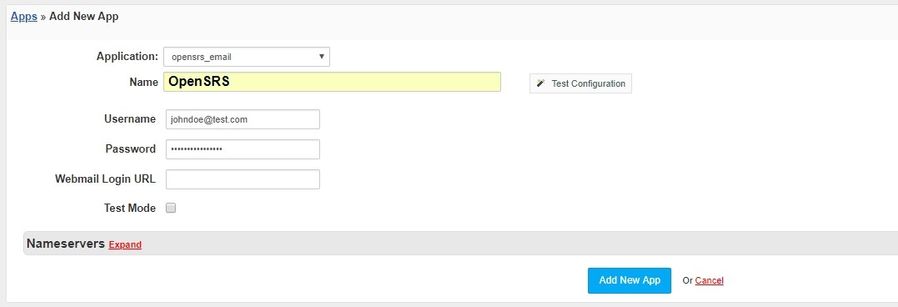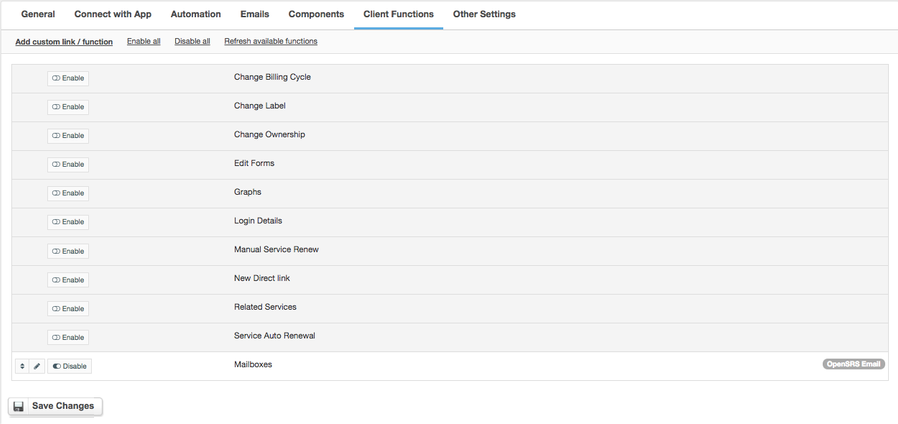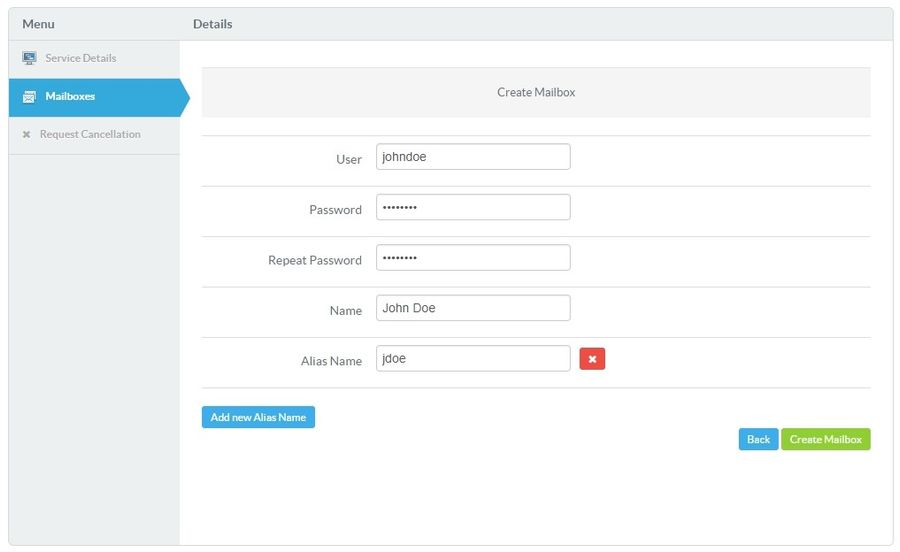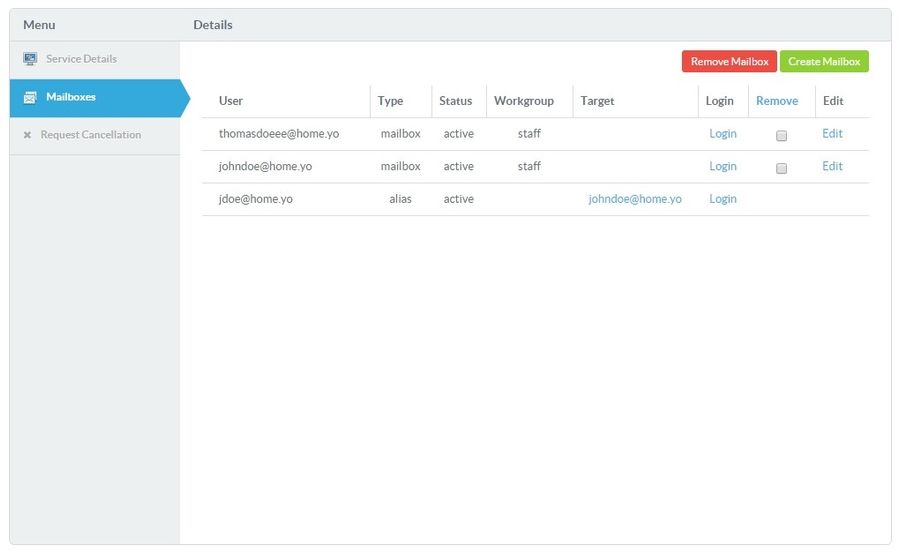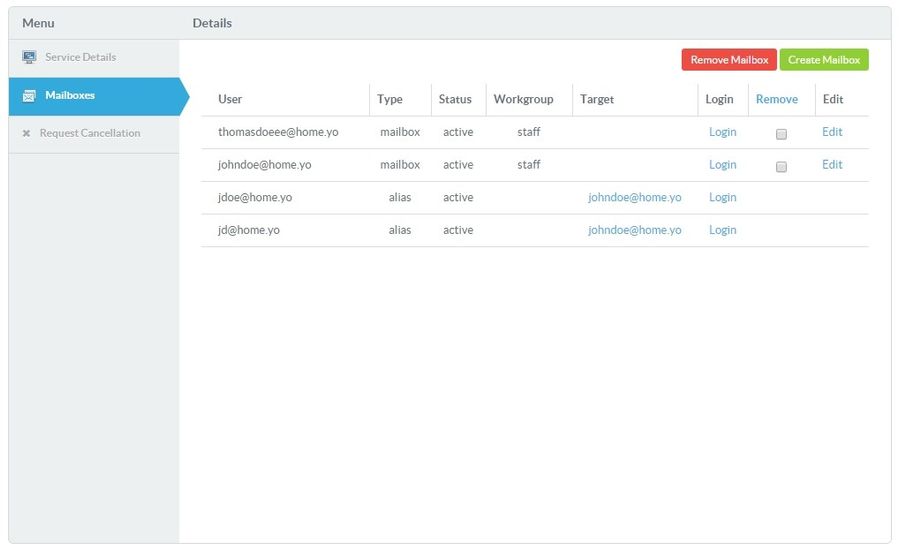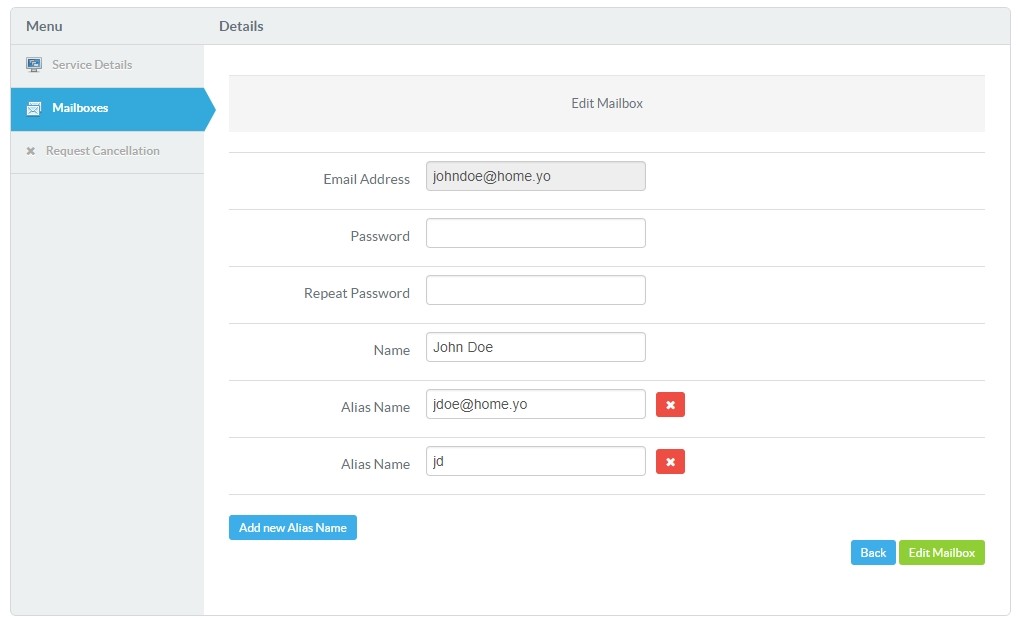Overview
OpenSRS offers high-performing and feature-packed hosted email solution. Thanks to the integration with HostBill you can sell and automatically provision OpenSRS email accounts. With flexible billing options you can bill for number of email accounts or email aliases.
Activating the module
- If the module is included in your HostBill edition you can download it from your client portal.
- If the module is not included in your HostBill edition you can purchase it from our marketplace and then download it from the client area.
- Once you download the module extract it in the main HostBill directory.
- Go to Settings → Modules → Hosting Modules, find and activate OpenSRS Email module.
Connecting HostBill with OpenSRS Email
- Proceed to Settings → Apps → Add new App
- From Applications list select OpenSRS Email
- Enter:
- Name - Name of this connection
- Username
- Password
- The Webmail Login URL field is optional. Specifies the URL address of the mailbox panel in which users can be logged
4. Verify entered credentials by clicking Test Connection to check if HostBill can connect
5. Save Changes
Adding OpenSRS Emal Product
- In HostBill go to Settings → Products & Services, and Add new order page
- Enter your orderpage name, select orderpage template. Save Changes
- Add new product in the new orderpage. Provide product name and setup price and then Save Changes.
- In product configuration section proceed to Connect with App, select OpenSRS Email and App server created in previous steps.
- You will be presented with the configuration options, you can set configuration fields by yourself or give the client the option of establishing these fields.
- Then go to the Client Functions tab and enable the Mailboxes widget.
For more generic product configuration details including price, automation, emails settings refer to Product Configuration article.
Configuring Client Functions
In Products & Services → Your Order Page → Your Product → Client Functions you can control what features customer will have access to in client portal, by clicking Enable/Disable next to the given option.
Use Edit button to adjust function appearance in the client portal.
For OpenSRS Email you can enable the following client functions dedicated to this module:
- Mailboxes - allows clients to manage emails in OpenSRS.
As well as number of standard client functions, such as
- Change Billing Cycle
- Change Label
- Change Ownership
- Edit Forms
- Graphs
- Login Details
- Manual Service Renew
- New Direct Link
- Related Services
- Service Auto Renewal
OpenSRS Email in Clientarea
After enabling the details of the product in clientarea, we can enable the Mailboxes tab. In this tab the main view is a list of all mailboxes. The Create Mailbox button lets you create a new mailbox with aliases. The Remove Mailbox button removes all the items that were marked in the Remove column. The editing of the mailbox allows us to edit: passwords, names as well as all aliases. The Login button allows you to log in to the selected mailbox.