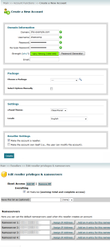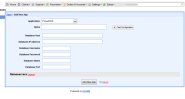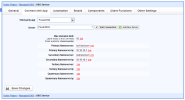Installing HostBill
HostBill installation is fully automated and takes just seconds, more info at Installation
cPanel configuration
cPanel DNS modul needs root privileges, otherwise it won't work as expected. You can use WHM's root login but we recomend creating a new reseller so you can have all Domains under one reseller account.
- Go to Account Functions section and create new reseller account.
- Enter new user domain, username and password, be shure to check Make the account a reseller option before clicking Create
- Go to Resellers section and Reseller Center page, under Reseller Modifications, select the reseler account that you created and click Edit Privileges/Nameservers
- Scroll down till you find Root Access, select All Features
- Click Assign Ip Address for both Nameservers
- Click Save All Settings
Connecting HostBill with cPanel DNS
- In HostBill go to Settings > Modules, find and activate cPanel DNS hosting module
- You will be redirected to Settings > Apps to set connection with cPanel
- Enter cPanel hostname or ip addres and your account login details, use Test Connection to check if HostBill can connect
Creating your first Managed DNS package
- In HostBill go to Settings > Products & Services, and Add new order page
- From Order Types select DNS Services
- After creating order page add new product in it, provide name & Save changes
- In product configuration section proceed to Connect with App, select cPanel DNS module and App server created in previous steps.
- Enter number of domains your client can add, provide nameservers that will be used with new zones and appear in clientarea.
- Submit changes, your package is ready