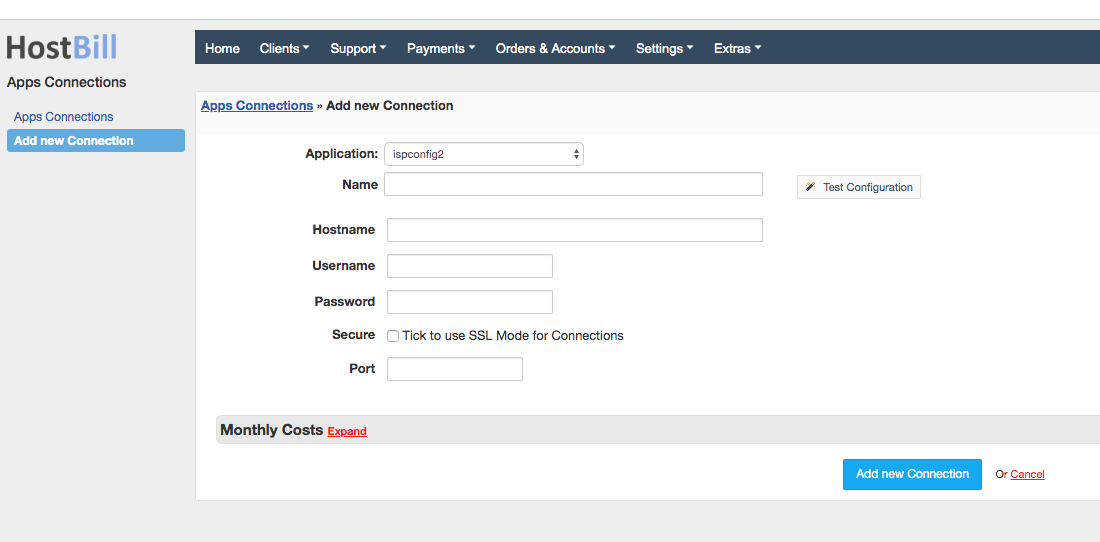Overview
ISPConfig is a widely used free, open source hosting control panel for Linux, licensed under BSD license. HostBill integration with ISPConfig control panel enables to sell shared hosting services with full automation of account provisioning, upgrades and downgrades of the hosting plan.
Activating the module
- If the module is included in your HostBill edition you can download it from your client portal.
- If the module is not included in your HostBill edition you can purchase it from our marketplace and then download it from the client area.
- Once you download the module extract it in the main HostBill directory.
- Go to Settings → Modules → Hosting Modules, find and activate ISPConfig2 module.
Connecting HostBill with ISPConfig
- Proceed to Settings → Apps → Add new App
- From Applications list select ISPConfig2
- Enter:
- Name - Name of this connection
- Hostname - where your ISPConfig is installed
- Username - ISPConfig Remote username
- Password - ISPConfig Remote password
- Port - ISPConfig API port, default to 8080
- Secure - tick if your ISPConfig uses SSL certificate
4. Verify entered credentials by clicking Test Connection to check if HostBill can connect
5. Save Changes
Adding ISPConfig product
- In HostBill go to Settings → Products & Services, and Add new order page
- From Order Types select Shared Accounts
- Enter your orderpage name, select orderpage template. Save Changes
- Add new product in the new orderpage. Provide product name and setup price and then Save Changes.
- In product configuration section proceed to Connect with App, select ISPConfig and App server created in previous steps.
Configure package limits:
- Server - select target provisioning server
- Harddisk Quota - quota in MB, -1 for unlimited
- Traffic Quota - quota in MB, -1 for unlimited
- Enable/disable:
- CGI
- SSI
- Perl
- Ruby
- Python
- SuEXEC
- OwnError-Documents
- SSL
- LetsEncryptSSL - tick to install Lets Encrypt SSL
- PHP - Select PHP handler
- Create DNS - Tick if DNS records should be created, then select:
- DNS Server - Select DNS Server
- DNS Template - Enter the template ID available from the ISPConfig panel. Required field when creating a DNS zone.
- IP - Variable {IP} in the DNS template
- NS1 - Variable {NS1} in the DNS template
- NS2 - Variable {NS2} in the DNS template
- Email - Variable {EMAIL} in the DNS template
For each option, you can check the field Allow client to adjust during order. This will create a component and the customer will be able to select the value of this field when placing the order.
For more generic product configuration details including price, automation, emails settings refer to Product Configuration article.
Configuring Client Functions
In Products & Services → Your Order Page → Your Product → Client Functions you can control what features customer will have access to in client portal, by clicking Enable/Disable next to the given option.
Use Edit button to adjust function appearance in the client portal.
For ISPConfig you can enable number of standard client functions, such as
- Change Billing Cycle
- Change Label
- Change Ownership
- Edit Forms
- Graphs
- Login Details
- Manual Service Renew
- New Direct Link
- Related Services
- Service Auto Renewal