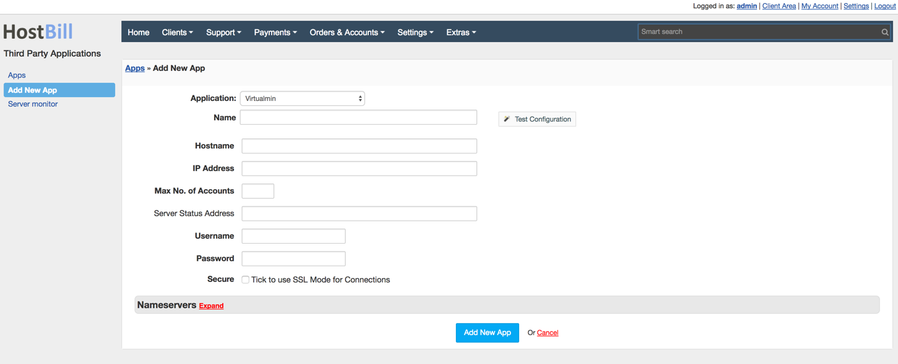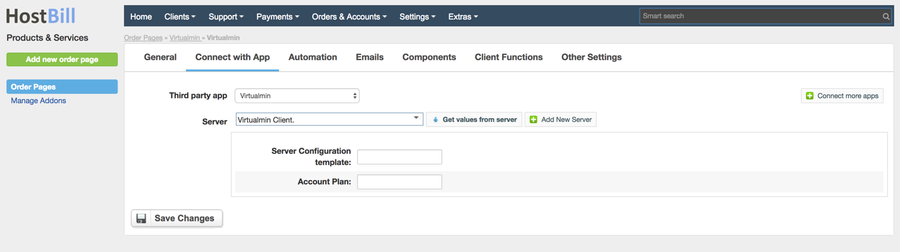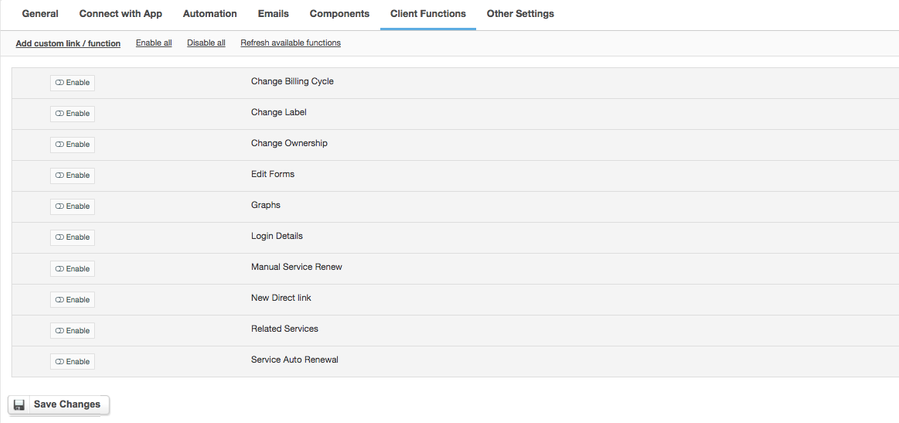Overview
Virtualmin is a cost-effective and comprehensive solution to virtual web hosting management designed to make it easy to manage websites, mailbox users, databases, and web applications. Thanks to the integration with HostBill billing, automation and support system you will get the capabilities you need to run your business operations with ease.
Activating the module
- If the module is included in your HostBill edition you can download it from your client portal.
- If the module is not included in your HostBill edition you can purchase it from our marketplace and then download it from the client area.
- Once you download the module extract it in the main HostBill directory.
- Go to Settings → Modules → Hosting Modules, find and activate Virtualmin module.
Connecting HostBill with Virtualmin
- Proceed to Settings → Apps → Add new App
- From Applications list select Virtualmin
- Enter:
- Name - Name of this connection
- Hostname
- IP Address
- Max no. of Accounts
- Server Status Address
- Username
- Password
4. Verify entered credentials by clicking Test Connection to check if HostBill can connect
5. Save Changes
Adding Virtualmin Product
- In HostBill go to Settings → Products & Services, and Add new order page
- Enter your orderpage name, select orderpage template. Save Changes
- Add new product in the new orderpage. Provide product name and setup price and then Save Changes.
- In product configuration section proceed to Connect with App, select ISP Manager and App server created in previous steps.
- You will be presented with following configuration options:
- Server configuration template
- Account plan
For more generic product configuration details including price, automation, emails settings refer to Product Configuration article.
Configuring Client Functions
In Products & Services → Your Order Page → Your Product → Client Functions you can control what features customer will have access to in client portal, by clicking Enable/Disable next to the given option.
Use Edit button to adjust function appearance in the client portal.
For Virtualmin you can enable a number of standard client functions:
- Change Billing Cycle
- Change Label
- Change Ownership
- Edit Forms
- Graphs
- Login Details
- Manual Service Renew
- New Direct Link
- Related Services
- Service Auto Renewal