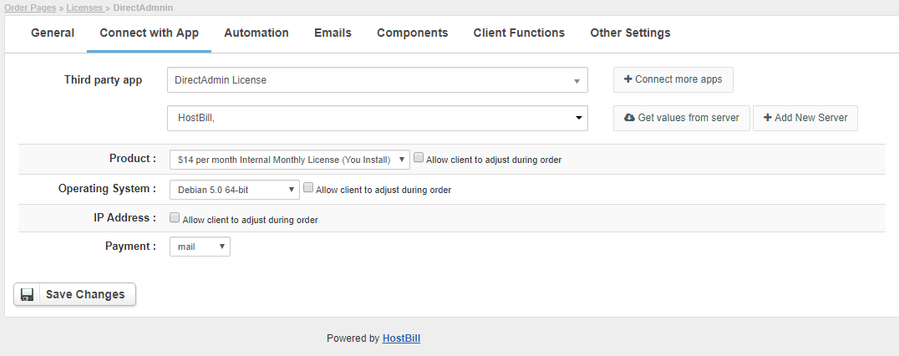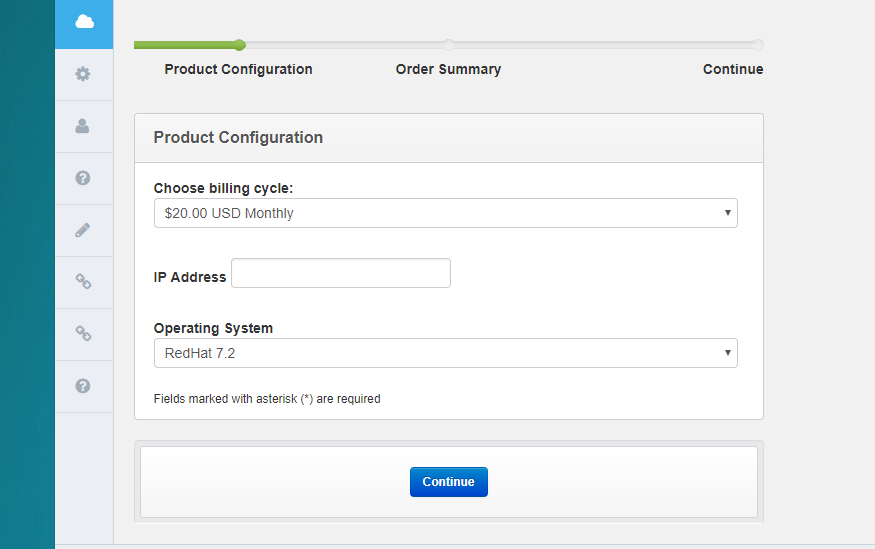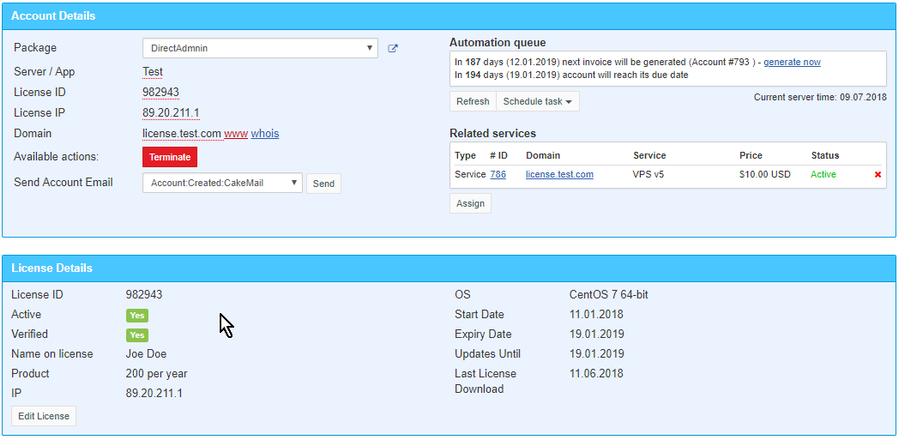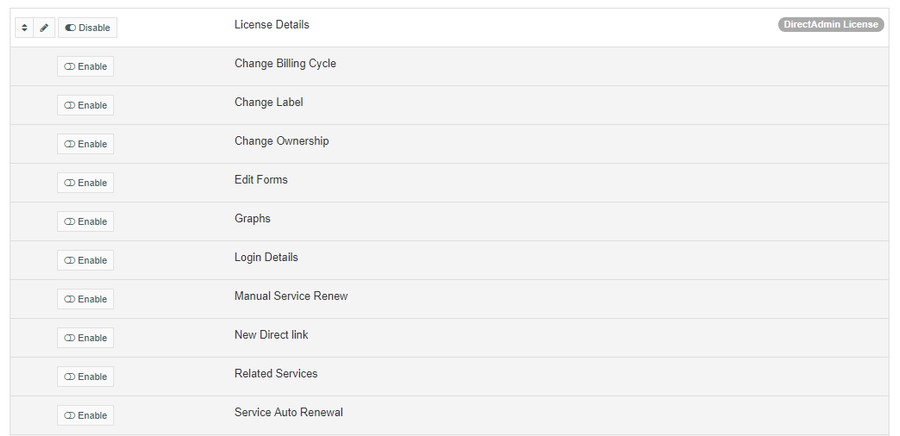Overview
This module is a perfect tool for reselling and managing DirectAdmin Licenses.
Activating the module
- If the module is included in your HostBill edition you can download it from your client portal.
- If the module is not included in your HostBill edition you can purchase it from our marketplace and then download it from the client area.
- Once you download the module extract it in the main HostBill directory.
- Go to Settings → Modules → Hosting Modules, find and activate DirectAdmin License module.
Connecting HostBill with DirectAdmin License
- Proceed to Settings → Apps → Add new App
- From Applications list select DirectAdmin License
- Enter:
- Name - Name of this connection
- Client ID - Direct admin client ID
- Password - Password to your direct admin account
4. Verify entered credentials by clicking Test Connection to check if HostBill can connect
5. Save Changes
Adding DirectAdmin License Product
- In HostBill go to Settings → Products & Services, and Add new order page
- From Order Types select Other Services
- After creating order page add new product in it, provide its name and Save changes
- From Connect with App section select DirectAdmin License and app server created in previous steps.
At the beginning you need to choose the Product that you want to offer. Use Get values from server button to load available Product and Operating System options from API.
Payment option allows you to select if you want to use your account balance to instantly activate the license upon creation, or if you want to activate them at a later time with mail option. Licenses with mail payment option will not auto-renew.
Additional options:
- To allow users to choose the IP address when placing the order, check the IP Address checkbox.
- Additionally, you can check the Operating System checkbox which will generate a drop-down form components for the OS options and will allow users to choose one during order.
- You can change available OS names, remove unwanted options or set pricing in Components → Forms:
When mentioned additional options are enabled, customer will have them available during order.
Once ordered, admin can check/manage IP addresses and Operating system options from admin portal
For more generic product configuration details including price, automation, emails settings refer to Product Configuration article.
Note about email templates
If you wish your automated emails to contain License ID (i.e. in automated "Account Created" email set in Emails tab of Product Configuration) use the following email variable in your template:{$service.extra_details.lid}
Configuring Client Functions
In Products & Services → Your Order Page → Your Product → Client Functions you can control what features customer will have access to in client portal, by clicking Enable/Disable next to the given option.
Use Edit button to adjust function appearance in the client portal.
For DirectAdmin License you can enable the following client functions dedicated to this module:
- License Details - Allows clients to view license details and update License IP and Operating system.
As well as number of standard client functions, such as
- Change Billing Cycle
- Change Label
- Change Ownership
- Edit Forms
- Graphs
- Login Details
- Manual Service Renew
- New Direct Link
- Related Services
- Service Auto Renewal