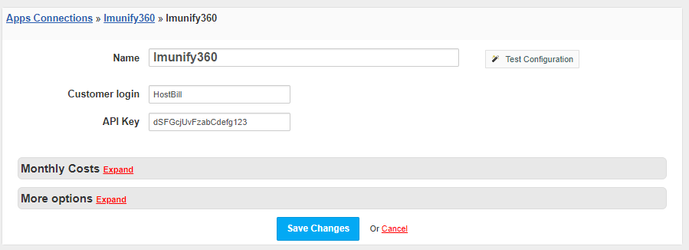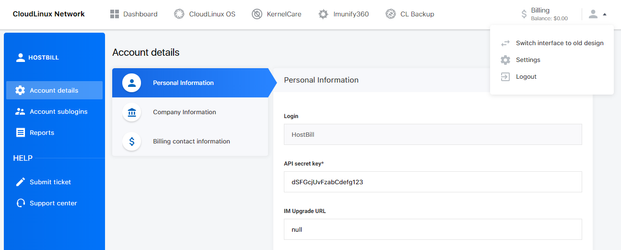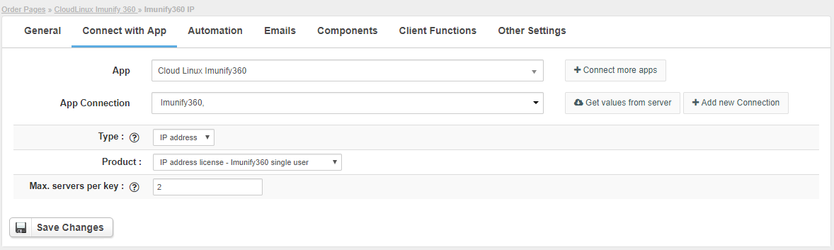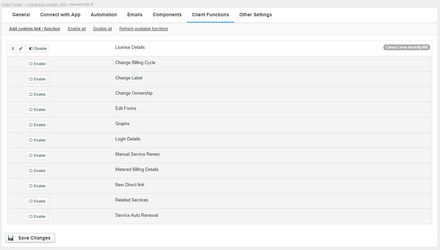Overview
// leave for marketing
Activating the module
- If the module is included in your HostBill edition you can download it from your client portal.
- If the module is not included in your HostBill edition you can purchase it from our marketplace and then download it from the client area.
- Once you download the module extract it in the main HostBill directory.
- Go to Settings → Modules → Hosting Modules, find and activate DudaOne CloudLinux Imunify360 module.
Connecting HostBill with
DudaOneCloudLinux Imunify360
- Proceed to Settings → Apps → Add new App
- From Applications list select DudaOneCloudLinux Imunify360
- Enter:
- Name - Name of this connection
- API Endpoint
- API Username
- API Password
- Use single user account per customer - When the checkbox is selected, one customer in HostBill has only one account in DudaOne. When the checkbox is unchecked, a separate account in DudaOne is created for each new page.Customer login
- API Key
4. Verify entered credentials by clicking Test Connection to check if HostBill can connect
5. Save Changes
API data can be obtained from the DudaOne CloudLinux Imunify360 Dashboard site (White Label → API AccessSettings → Personal Information):
| Warning |
|---|
If you have selected the Use single user account per customer option, the client will be able to edit all of his pages by logging in using the Login widget. You should then carefully set the Permission for the product. |
Adding CloudLinux Imunify360 product
- In HostBill go to Settings → Products & Services, and Add new order page
- From Order Types select Shared Accounts
- After creating order page add new product in it, provide name & Save changes
- In product configuration section proceed to Connect with App, select DudaOne CloudLinux Imunify360 module and App server created in previous steps.
- Proceed to configuration wizard and set your plan, permissions and default template.
- Go to the Components → Domains tab and check the Require hostname for this product checkboxSet your type, product and number of max. servers.
- Submit changes, your package is ready
For more generic product configuration details including price, automation, emails settings refer to Product Configuration article.
Configuring Client Functions
In Products & Services → Your Order Page → Your Product → Client Functions you can control what features customer will have access to in client portal, by clicking Enable/Disable next to the given option.
Use Edit button to adjust function appearance in the client portal.
For DudaOne you CloudLinux Imunify360 you can enable additional client functions:
- Login
- License Details