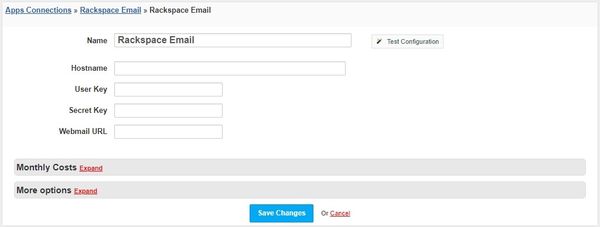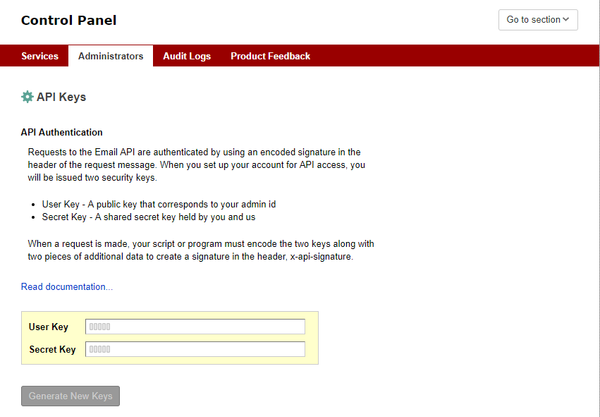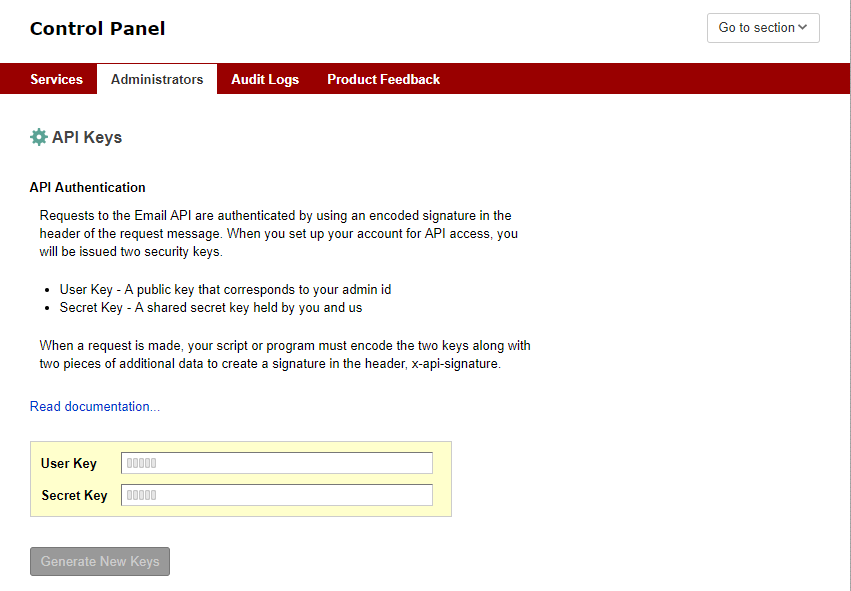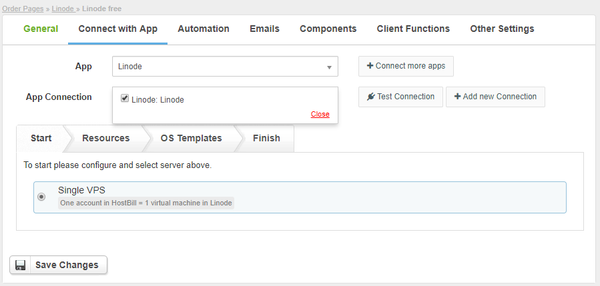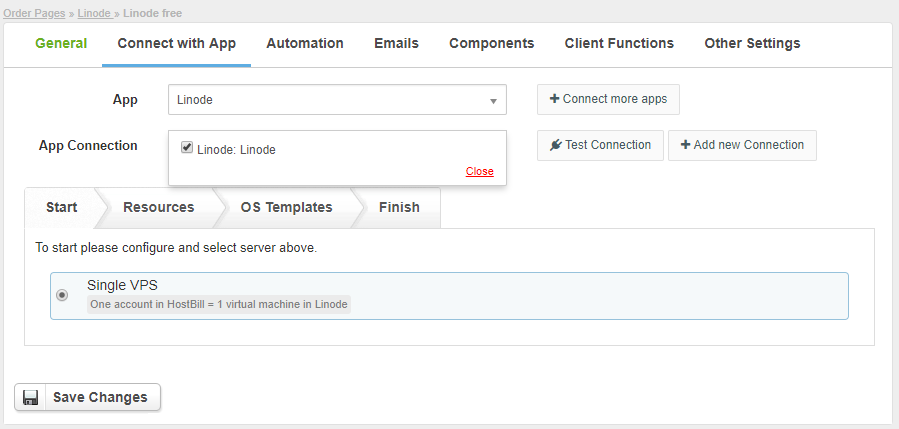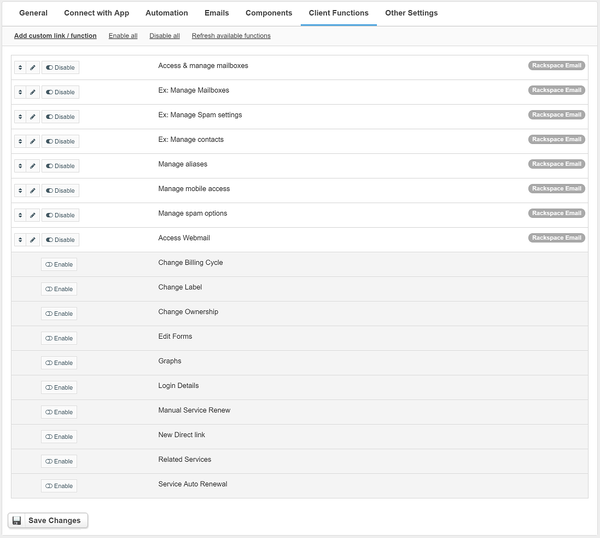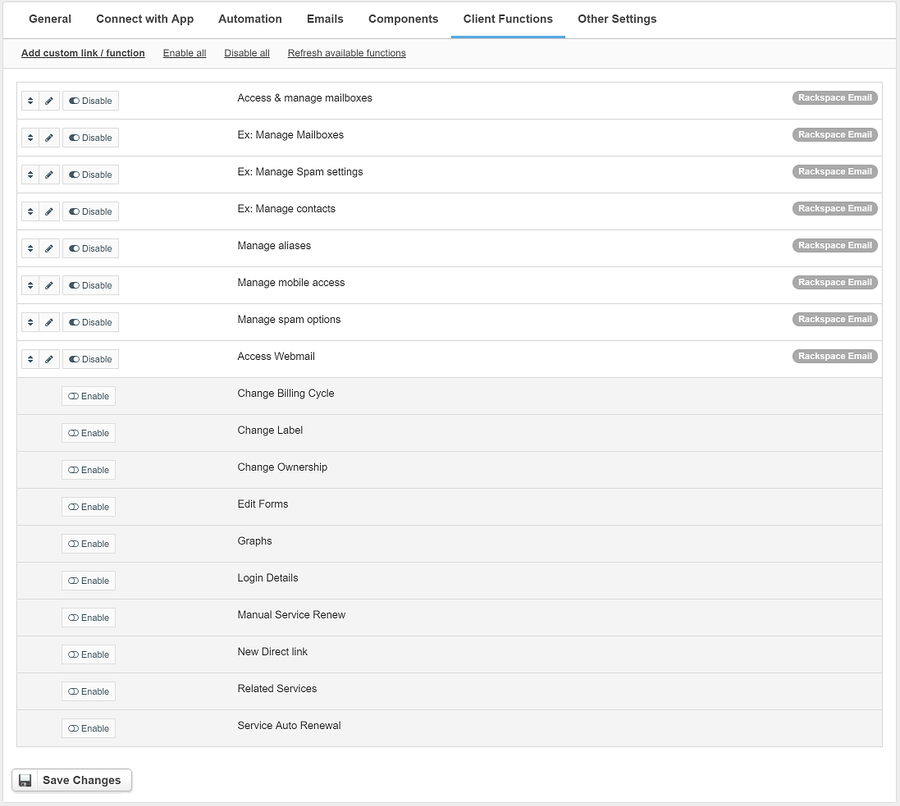Overview
Rackspace is a managed cloud company with a comprehensive portfolio of managed services across applications, data, security and infrastructure on the world’s leading public and private cloud platforms. With HostBill Rackspace module you can resell Rackspace Email and Exchange services.
Activating the module
- If the module is included in your HostBill edition you can download it from your client portal.
- If the module is not included in your HostBill edition you can purchase it from our marketplace and then download it from the client area.
- Once you download the module extract it in the main HostBill directory.
- Go to Settings → Modules → Hosting Modules, find and activate Rackspace Email module.
Connecting HostBill with Rackspace Email
- Proceed to Settings → Apps → Add new App
- From Applications list select Rackspace Email
- Enter:
- Name - Name of this connection
- Hostname
- User Key
- Secret Key
- Webmail URL
4. Verify entered credentials by clicking Test Connection to check if HostBill can connect
5. Save Changes
User Key and Secret Key can be obtained from the Rackspace Dashboard site (Profile → Administrators).
Webmail URL → the address of the page to which mailbox users log in.
Adding Rackspace Email package
- In HostBill go to Settings → Products & Services, and Add new order page
- From Order Types select VPS Accounts
- After creating order page add new product in it, provide name & Save changes
- In product configuration section proceed to Connect with App, select Rackspace Email module and App server created in previous steps.
- Proceed to configuration wizard and set your mailboxes limit.
- Go to the Components → Domains tab and check the Require hostname for this product checkbox.
- Submit changes, your package is ready
For more generic product configuration details including price, automation, emails settings refer to Product Configuration article.
Configuring Client Functions
In Products & Services → Your Order Page → Your Product → Client Functions you can control what features customer will have access to in client portal, by clicking Enable/Disable next to the given option.
Use Edit button to adjust function appearance in the client portal.
For Rackspace Email you can enable additional client functions:
- Access & manage mailboxes
- Manage aliases
- Manage mobile access
- Manage spam options
- Exchange: Manage Spam settings
- Exchange: Manage contacts
- Exchange: Manage Mailboxes
- Access Webmail