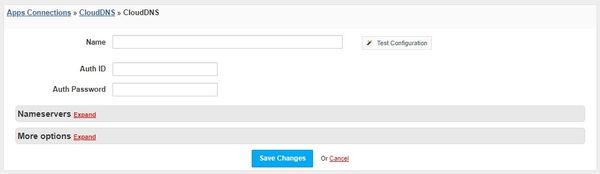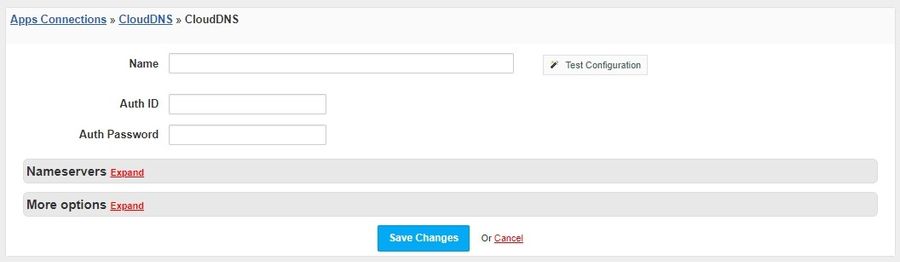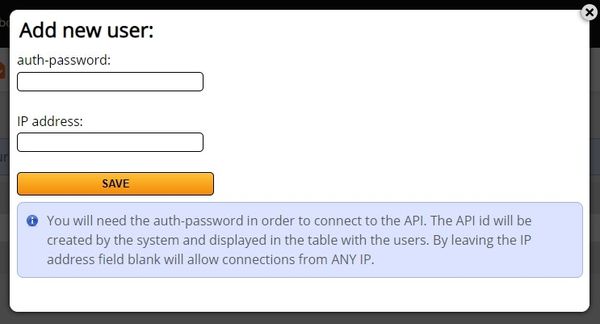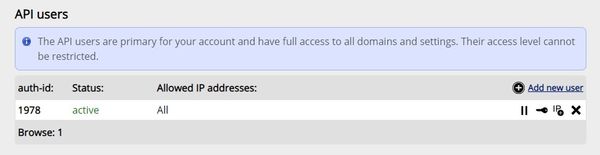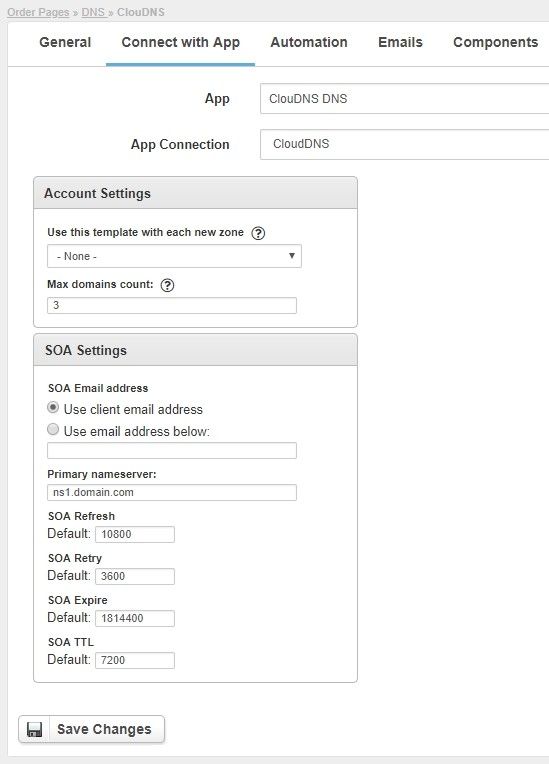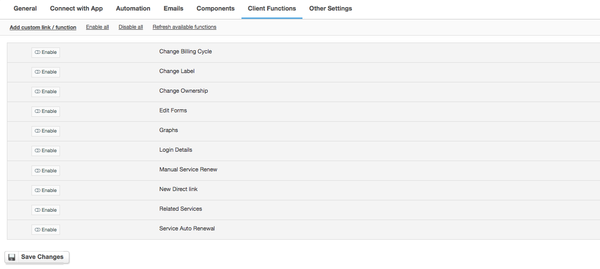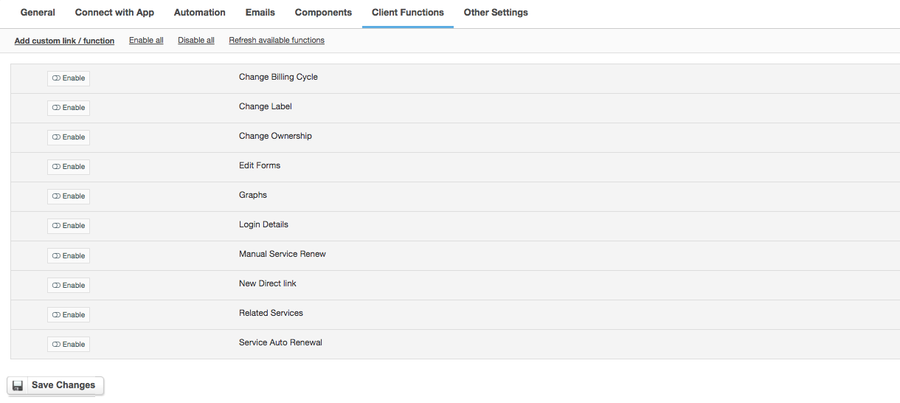Overview
ClouDNS is a technology leader in providing global Managed DNS services. The Cloud DNS module will allow you to build full-featured white label DNS solution.
Activating the module
- If the module is included in your HostBill edition you can download it from your client portal.
- If the module is not included in your HostBill edition you can purchase it from our marketplace and then download it from the client area.
- Once you download the module extract it in the main HostBill directory.
- Go to Settings → Modules → Hosting Modules, find and activate ClouDNS DNS module.
Connecting HostBill with ClouDNS DNS
- Proceed to Settings → Apps → Add new App
- From Applications list select ClouDNS DNS
- Enter:
- Name - Name of this connection
- Auth Id - API User Auth Id
- Auth Password - API User Auth Password
4. Verify entered credentials by clicking Test Connection to check if HostBill can connect
5. Save Changes
Obtaining API User details from ClouDNS
First of all you must have an active ClouDNS account.
Log in to your ClouDNS account.
To obtain your API User details:
- Go to the top menu, API section
- Click the Add new user button
- Enter the Auth password and click Save button
- Copy the Auth Id, Auth password and enter it in the appropriate fields in the app connection configuration
Adding ClouDNS DNS product
- In HostBill go to Settings → Products & Services, and Add new order page
- From Order Types select DNS Services
- After creating order page add new product in it, provide its name & Save changes
- In product configuration section proceed to Connect with App, select ClouDNS DNS module and App server created in previous steps.
- Enter number of domains your client can add and set fields that will specify how to configure SOA.
- Submit changes, your package is ready
For more generic product configuration details including price, automation, emails settings refer to Product Configuration article.
Configuring Client Functions
In Products & Services → Your Order Page → Your Product → Client Functions you can control what features customer will have access to in client portal, by clicking Enable/Disable next to the given option.
Use Edit button to adjust function appearance in the client portal.
For ClouDNS you can enable a number of standard client functions:
- Change Billing Cycle
- Change Label
- Change Ownership
- Edit Forms
- Graphs
- Login Details
- Manual Service Renew
- New Direct Link
- Related Services
- Service Auto Renewal