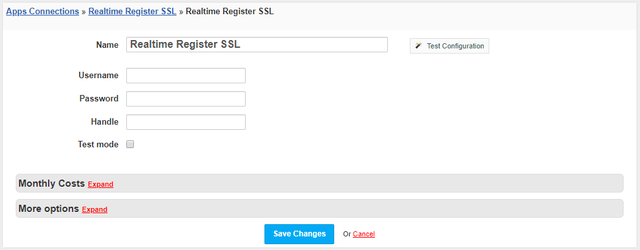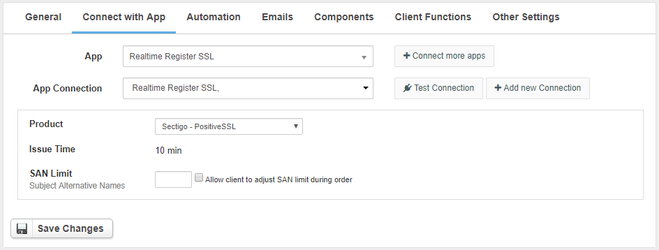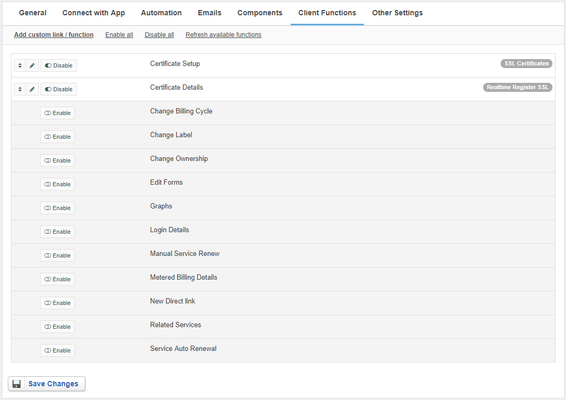Overview
// leave for marketing
Activating the module
- If the module is included in your HostBill edition you can download it from your client portal.
- If the module is not included in your HostBill edition you can purchase it from our marketplace and then download it from the client area.
- Once you download the module extract it in the main HostBill directory.
- Go to Settings → Modules → Hosting Modules, find and activate Realtime Register SSL module.
Connecting HostBill
with ResellerClubwith Realtime Register SSL
- Proceed to Settings → Apps → Add new App
- From Applications list select Realtime Register SSL
- Enter your Reseller ID and API Key which can be found in the Reseller control panel (Settings → API → View API key)Username, Password and Handle. These are the same data you log in to the Realtime dashboard.
- If you want to create test orders, tick "Test mode"
- Verify entered credentials by clicking Test Connection to check if HostBill can connect
- Save Changes
Creating your first SSL package
- In HostBill go to Settings → Products & Services, and Add new order page
- Enter your order page Name.
- From Order Types select SSL Certificates.
- Select Cart template and Save Changes.
- Add new product if you do not have one already.
- Setup your Product Name and Price, Save Changes.
- In product configuration section proceed to Connect with App, select Realtime Register SSL and app Server created in previous steps.
- Select ResellerClub Product Realtime Product, set the SAN Limit and setup related setting, Save changes when done.
ResellerClub Realtime Register SSL specific product options:
- Product - identifies which product from ResellerClub Realtime will be ordered when this service is provisioned.
- SAN Limit - specifies the maximum amount of Subject Alternative Names
For more generic product configuration details including price, automation, emails settings refer to Product Configuration article.
Configuring Client Functions
In Products & Services → Your Order Page → Your Product → Client Functions you can control what features customer will have access to in client portal, by clicking Enable/Disable next to the given option.
Use Edit button to adjust function appearance in the client portal.
For Realtime Register SSL you can enable the following client functions dedicated to this module:
- Certificate setupSetup
- Certificate detailsDetails
As well as number of standard client functions, such as
- Change Billing Cycle
- Change Label
- Change Ownership
- Edit Forms
- Graphs
- Login Details
- Manual Service Renew
- New Direct Link
- Related Services
- Service Auto Renewal
// image
FAQ
Question: Certificate Setup client function is not visible in the client area.
Answer: This option is only available for Pending accounts, when certificate order is created this option is removed from the client area. It also may be that your template does not display widgets for Pending accounts, if you are using one of our client area templates make sure that it is updated.