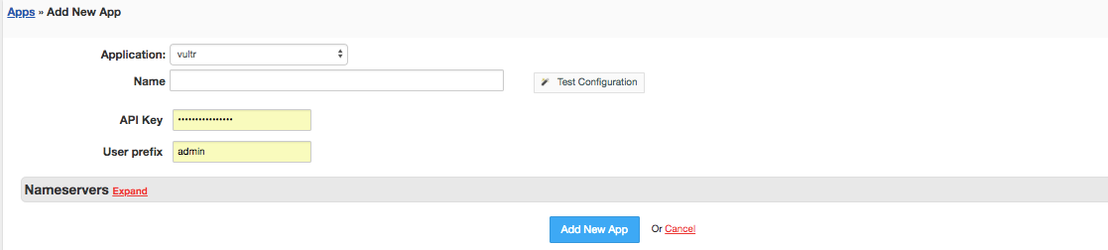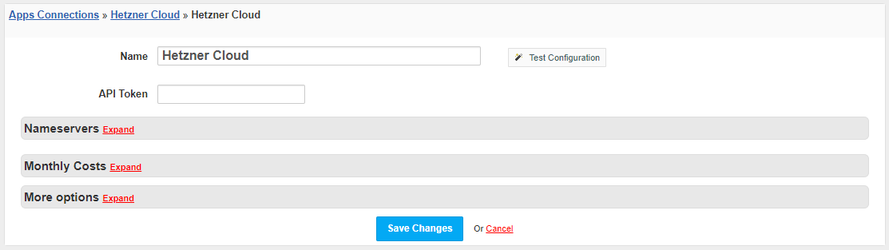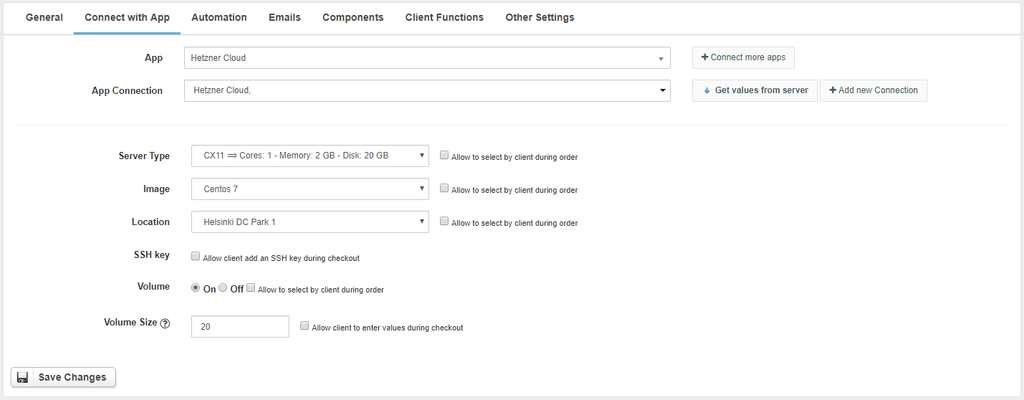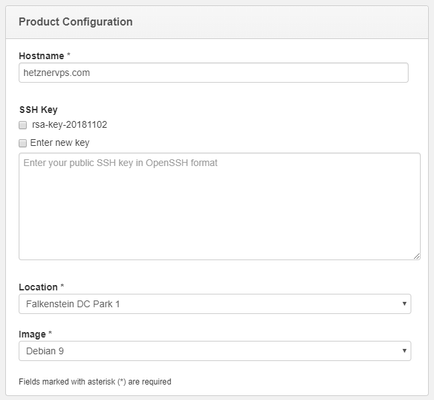Overview
...
// marketing
...
- If the module is included in your HostBill edition you can download it from your client portal.
- If the module is not included in your HostBill edition you can purchase it from our marketplace and then download it from the client area.
- Once you download the module extract it in the main HostBill directory.
- Go to Settings → Modules → Hosting Modules, find and activate Vultr Hetzner Cloud module.
Connecting HostBill with
...
Hetzner Cloud
...
- Proceed to Settings → Apps → Add new App
- From Applications list select VultrHetzner Cloud
- Enter:
- Name - Name of this connectionHostname
- API KeyTokenUser prefix -
...
4. Verify entered credentials by clicking Test Connection to check if HostBill can connect
5. Save Changes
...
| Info | ||
|---|---|---|
| ||
You can generate the Token API in the Hetzner Cloud dashboard. Choose a project → Access → API Tokens → Generate API Token |
Adding Hetzner Cloud Product
...
- In HostBill go to Settings → Products & Services, and Add new order page
- From Order Types select "VPS Accounts"
- Enter your orderpage name, select orderpage template. Save Changes
- Add new product in new orderpage. Provide product name, setup price, Save Changes.
- In product configuration section proceed to "Connect with App", select "VultrHetzner Cloud" and App server created in previous steps.
- Setup Package Limits:
...
- Server Type - Server type determines the number of processor cores, RAM memory and disk size
- Image - Select os template to be used for vm.
- Location - Select location that will be used to deploy client vm
- Size - Select size for client vm, available options depend on selected region.
- Os Template - Select os template to be used for vm.
...
- SSH key - Allows the client to add SSH keys
- Volume - Choose whether to add an additional volume
- Volume Size - The size of the additional volume (in GB)
| Note | ||
|---|---|---|
| ||
You can optionally use "Allow to select by client during checkout" checkbox. |
For more generic product configuration details including price, automation, emails settings refer to Product Configuration article.
By checking the SSH key check box, cause the client can add keys using the SSH Keys component. Cause to this, the customer can choose keys which he added earlier in Account → Security or enter a completely new SSH key durning ordering.
Configuring Client Functions
...
In Products & Services → Your Order Page → Your Product → Client Functions you can control what features customer will have access to in client portal, by clicking Enable/Disable next to the given option.
Use Edit button to adjust function appearance in the client portal.
For Vultr Hetzner Cloud you can enable a number of standard client functions:
...