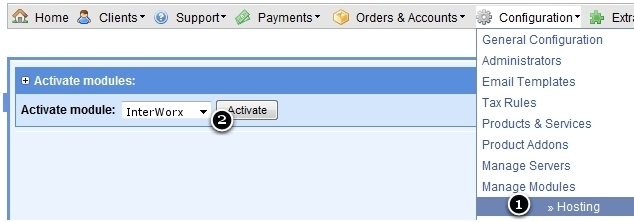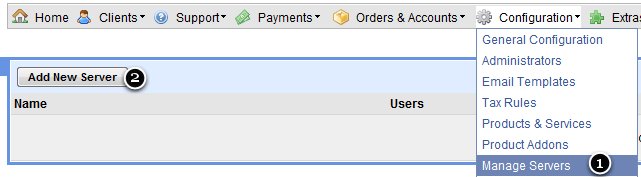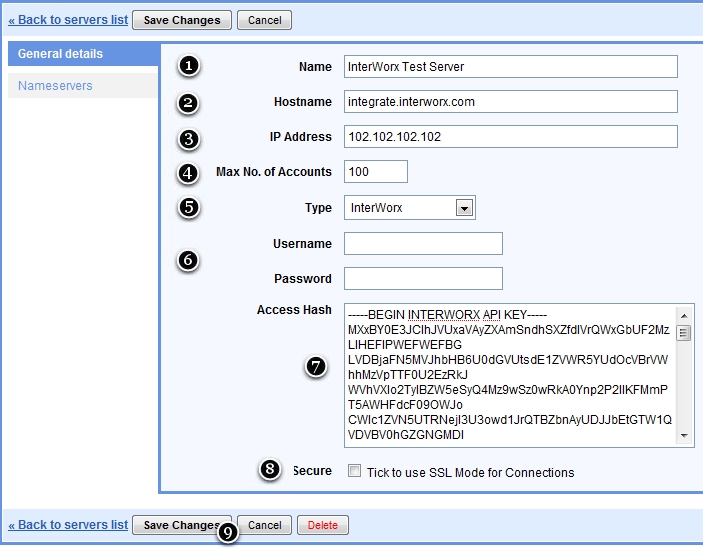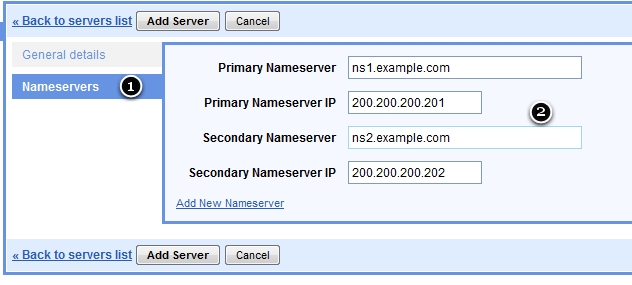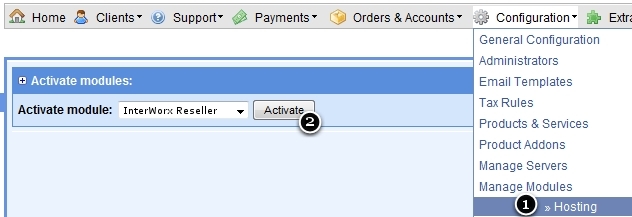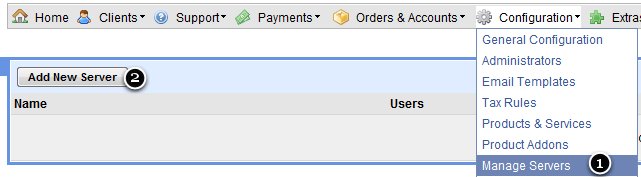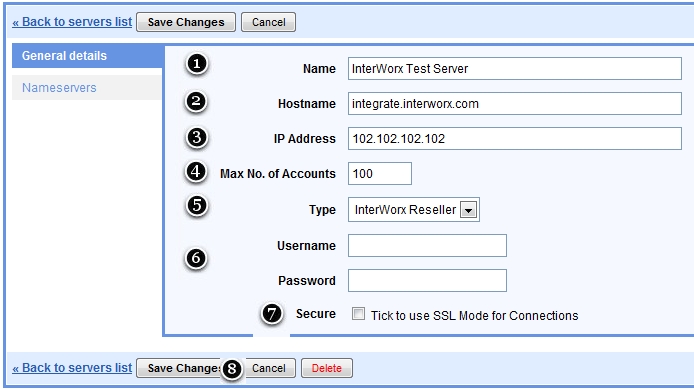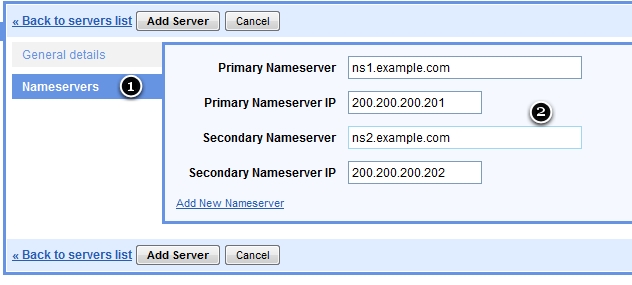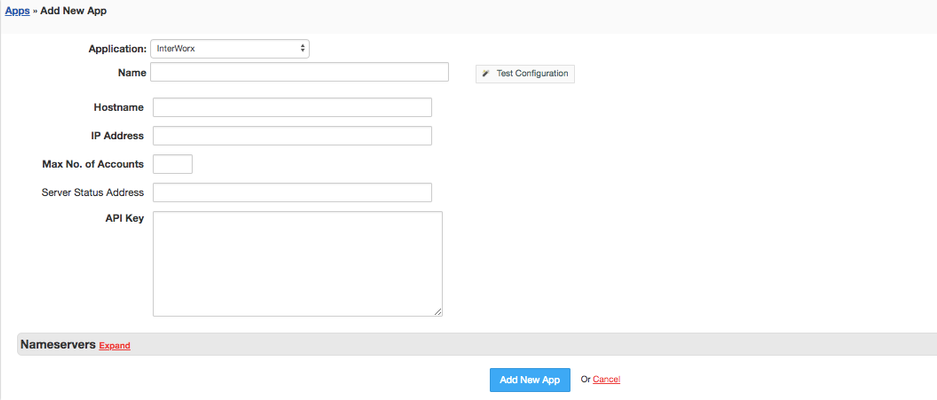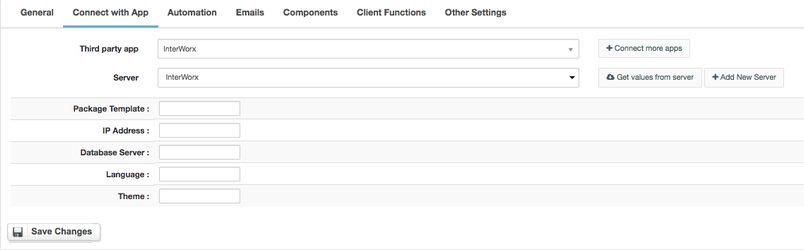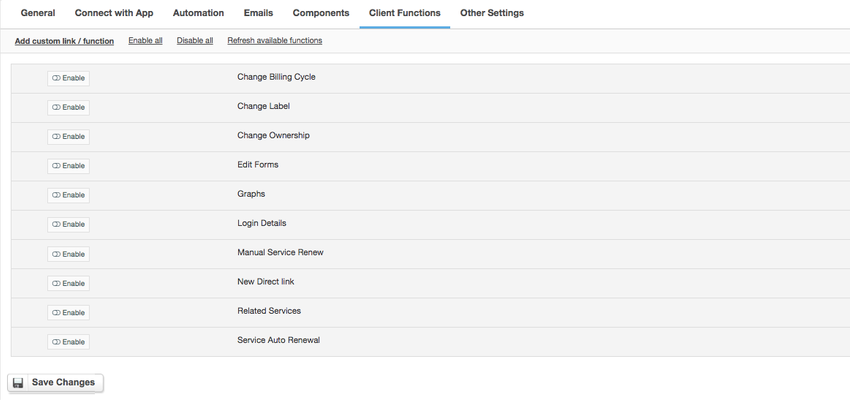Version info
| Code Block |
|---|
|
Version info:
This version pertain to InterWorx <= 4.2 |
Activate Module
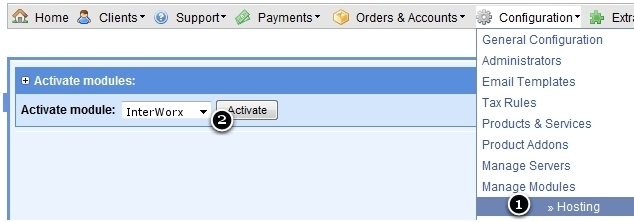 Image Removed
Image Removed
| Code Block |
|---|
|
1) Open hosting module manager
2) Select "InterWorx" and click "Activate". |
Add Server
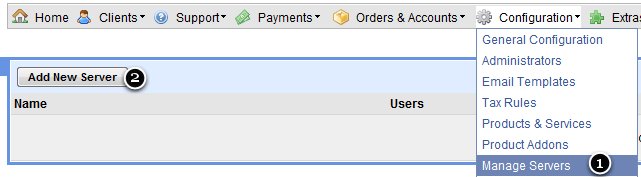 Image Removed
Image Removed
| Code Block |
|---|
|
1) Open "Manage Server".
2) Click on "Add New Server". |
Configure Server
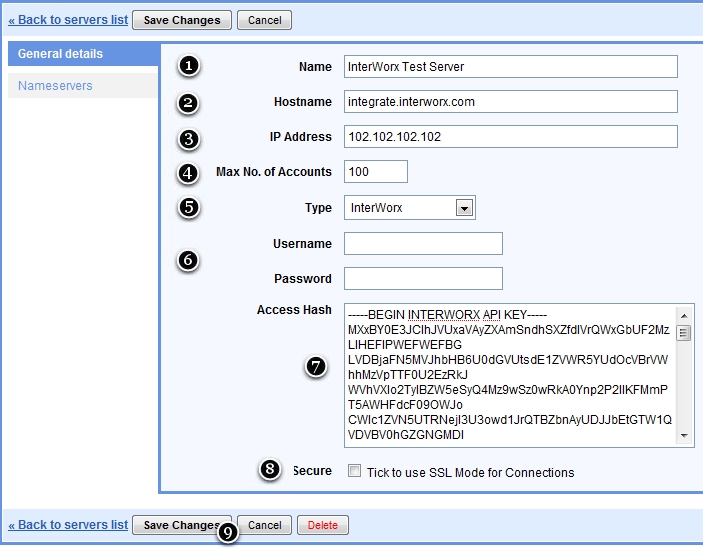 Image Removed
Image Removed
| Code Block |
|---|
|
1. Enter Name of Server. The Name will be visible in HostBill in product configuration/account information section.
2. Your Server's Host Name.
3. IP address of remote server.
4. If you want create only 100 account on this server. Set this value to 100.
5. Select InterWorx module.
6. [optional] Username & password for InterWorx.
7. Paste Access Hash. Note that Access Hash can save you from having to put username and password.
8. Tick to enable HTTPS connections with InterWorx.
9. Click "Save Changes". |
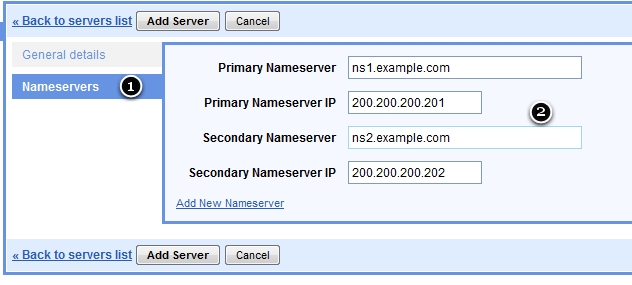 Image Removed
Image Removed
| Code Block |
|---|
|
1. Go to Name Server configuration.
2. Add Hostname and IP for each Name Server. |
InterWorx - Reseller
| Code Block |
|---|
|
Version info:
This version pertain to InterWorx <= 4.2 |
Activate Module
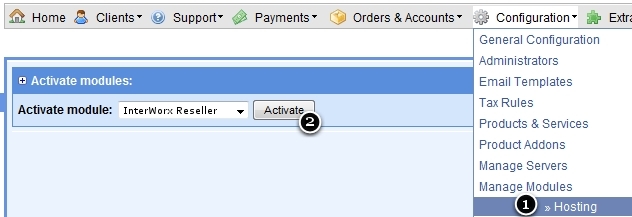 Image Removed
Image Removed
| Code Block |
|---|
|
1) Open hosting module manager
2) Select "InterWorxReseller" and click "Activate". |
Add Server
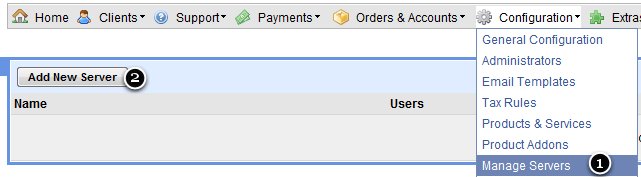 Image Removed
Image Removed
| Code Block |
|---|
|
1) Open "Manage Server".
2) Click on "Add New Server". |
Configure Server
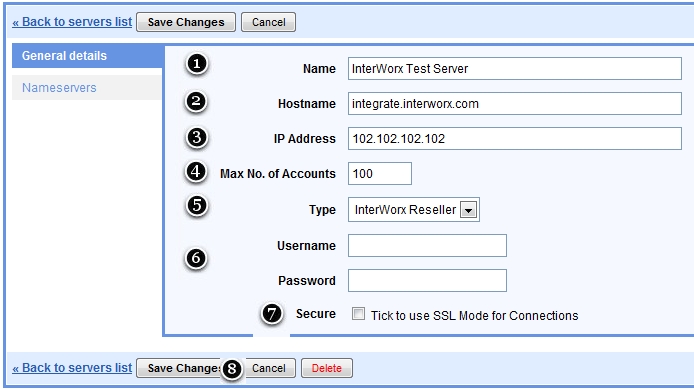 Image Removed
Image Removed
| Code Block |
|---|
|
1. Enter Name of Server. The Name will be visible in HostBill in product configuration/account information section.
2. Your Server's Host Name.
3. IP address of remote server.
4. If you want create only 100 account on this server. Set this value to 100.
5. Select InterWorx Reseller module.
6. Username & password for InterWorx.
7. Tick to enable HTTPS connections with InterWorx.
8. Click "Save Changes". |
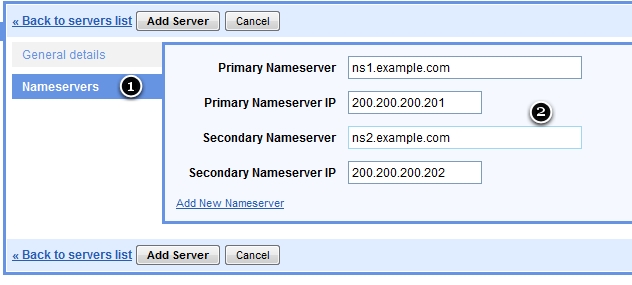 Image Removed
Image Removed
...
...
Overview
...
InterWorx is a smart and scalable web hosting control panel, feature rich for both system administrators and website administrators. Thanks to HostBill integration with InterWorx you can now sell both shared and reseller hosting services.
Activating the module
...
- If the module is included in your HostBill edition you can download it from your client portal.
- If the module is not included in your HostBill edition you can purchase it from our marketplace and then download it from the client area.
- Once you download the module extract it in the main HostBill directory.
- Go to Settings → Modules → Hosting Modules, find and activate InterWorx module.
Connecting HostBill with InterWorx
...
- Proceed to Settings → Apps → Add new App
- From Applications list select InterWorx
- Enter:
- Name - Name of this connection
- Hostname
- IP Address
- Max No of Accounts
- Server Status Address
- API Key
4. Verify entered credentials by clicking Test Connection to check if HostBill can connect
5. Save Changes
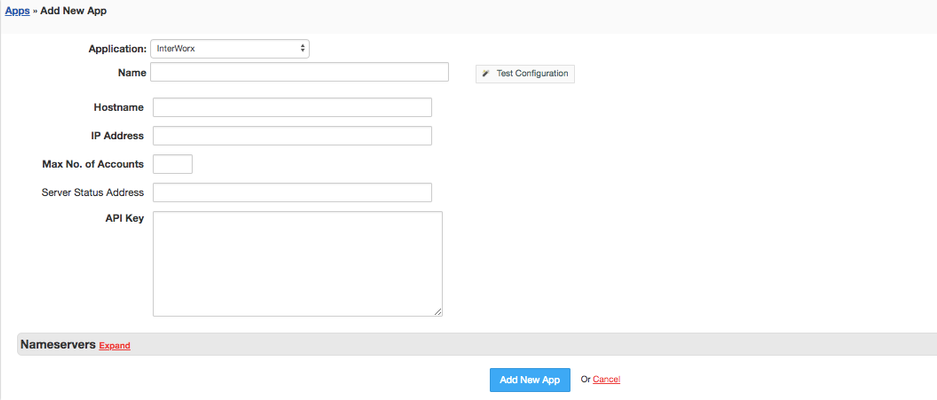 Image Added
Image Added
Adding ISP Manager Product
...
- In HostBill go to Settings → Products & Services, and Add new order page
- Enter your orderpage name, select orderpage template. Save Changes
- Add new product in the new orderpage. Provide product name and setup price and then Save Changes.
- In product configuration section proceed to Connect with App, select ISP Manager and App server created in previous steps.
- You will be presented with following configuration options:
- Package template
- IP Address
- Database Server
- Language
- Theme
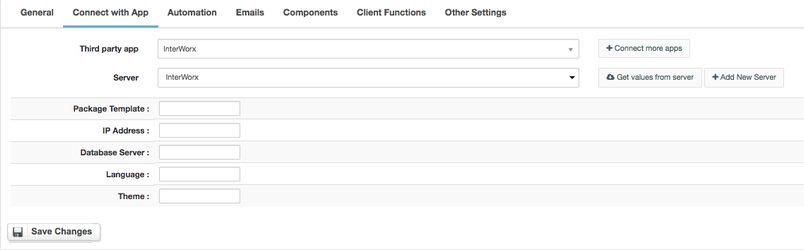 Image Added
Image Added
For more generic product configuration details including price, automation, emails settings refer to Product Configuration article.
Configuring Client Functions
...
In Products & Services → Your Order Page → Your Product → Client Functions you can control what features customer will have access to in client portal, by clicking Enable/Disable next to the given option.
Use Edit button to adjust function appearance in the client portal.
For InterWorx you can enable standard client functions:
- Change Billing Cycle
- Change Label
- Change Ownership
- Edit Forms
- Graphs
- Login Details
- Manual Service Renew
- New Direct Link
- Related Services
- Service Auto Renewal
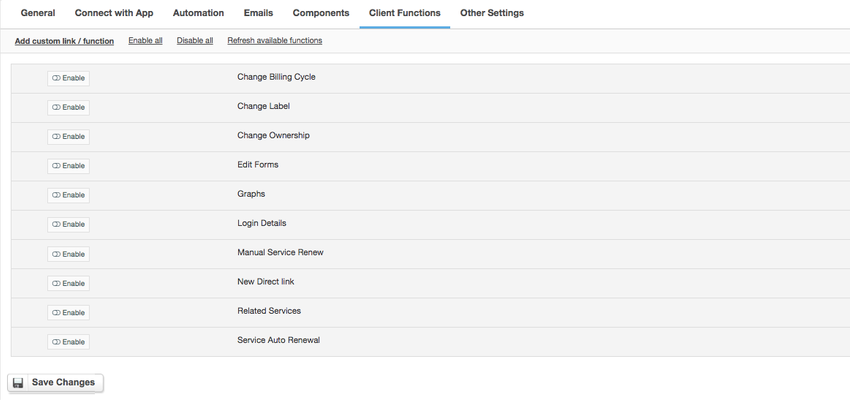 Image Added
Image Added