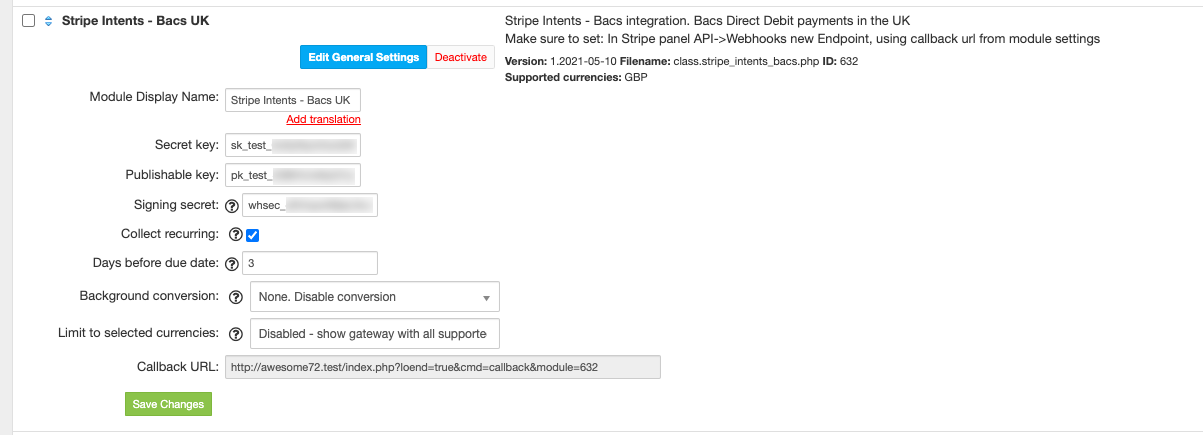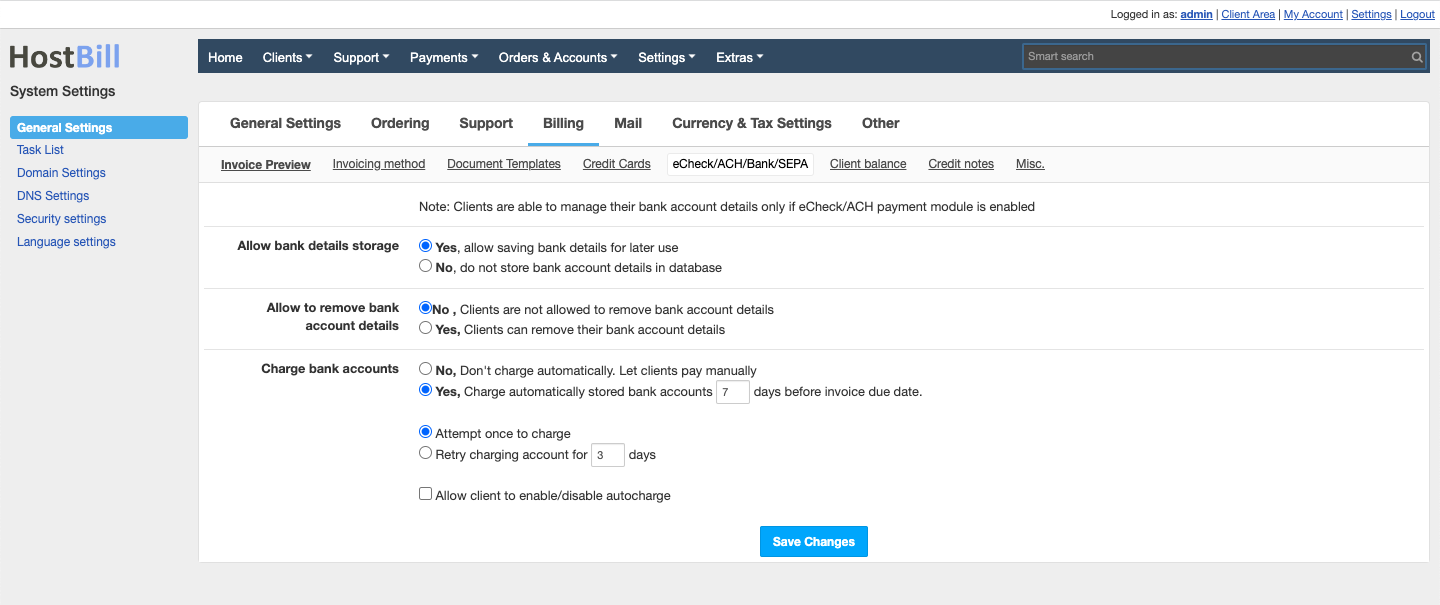...
In order to activate the module login to your HostBill admin panel, go to Settings → Modules → Payment Modules, choose Stripe Intents ACSS gateway and click Activate.
Module configuration
...
| Info |
|---|
Please note: In order for the gateway to work properly you need to configure the Webhook. Please see the external article on Webhook setup. |
Once the payment gateway is activated you need to configure it.
...
- Secret Key
- Publishable Key - both keys can be obtained once you login to your Stripe dashboard (go to Developers → API Keys)
- Signing secret - for webhooks, obtained from stripe console
- Collect recurring - When enabled module will use recurring payment feature to capture due invoices using module's cron
- Days before due date - Automatically charge client mandate X days before invoice due date. Leave empty for default value for credit cards captures
- Assume successful payment - Once enabled, as soon payment is submitted it will be added to HostBill in Processing state. Once payment is succesfull it will change transaction status in HostBill to Success. If it fails, it will be charged back in HostBill
Automated captures
Automated captures for this module are controlled by General Settings → Billing → eCheck/ACH/Bank/SEPA
FAQ
Question: I've enabled the module but it does not display in my client portal.
Answer: This module does not support the currency you attempt to display it in, please use background currency conversion.
...