Agreements & Contract templates
You can find this section in HostBill Admin → Settings → General Settings → Ordering → Agreements & Contract templates
General agreements
In this section you can provide one or multiple links to your Terms of Service, that the client must accept before submitting the order. Adding your Terms of Service may be required under the new GDPR directive.
An agreement can relate to all product categories (in this case it is marked as "Basic") or you can set different Agreements for various product categories (order pages). One Agreement can concern multiple order pages and one order page can have multiple Agreements.
To add new agreement simply enter the name of the agreemen, provide URL to the terms and choose categories that the agreement should relate to, as shown below:
Contracts
Contracts are automatically generated documents that customer accepts after order (if the order scenario requires this step). You can use contracts created in this section in product configuration in Other Settings tab.
To add a new contract provide:
- Name - name of the contract
- Description - available only for admins
- Template - edit the template for the agreement. It will be then available for customers in PDF format. You can use variables from the list.
- Attachments - attachments are loaded from available general-purpose files added in Extras → Downloads
- Mandatory - mandatory contract requires to be accepted by the client before the order can be completed. Non-mandatory contracts do not block the order, a client can accept the contract any time in client area.
Contract Generation
This option lets you decide whether to:
- Generate new contract for each new client order
- Attempt to re-use customer default contract
Default contract template
This option enables to choose the default contract template. You can choose one of the previously created templates and decide not to generate contract if its not set in product.
Reviewing the contract in client area
Once the contract is accepted by client, the client can review it in client area, in service details:
Expiration reminders
This option lets you decide when to send expiration reminders. You can:
- Send mail before the expiration date to the client
- Send mail before the expiration date to the staff
- Send mail after the expiration date to the client
- Send mail after the expiration date to the staff
Additionally you can set the number of days before or after the expiration that the reminders should be sent.
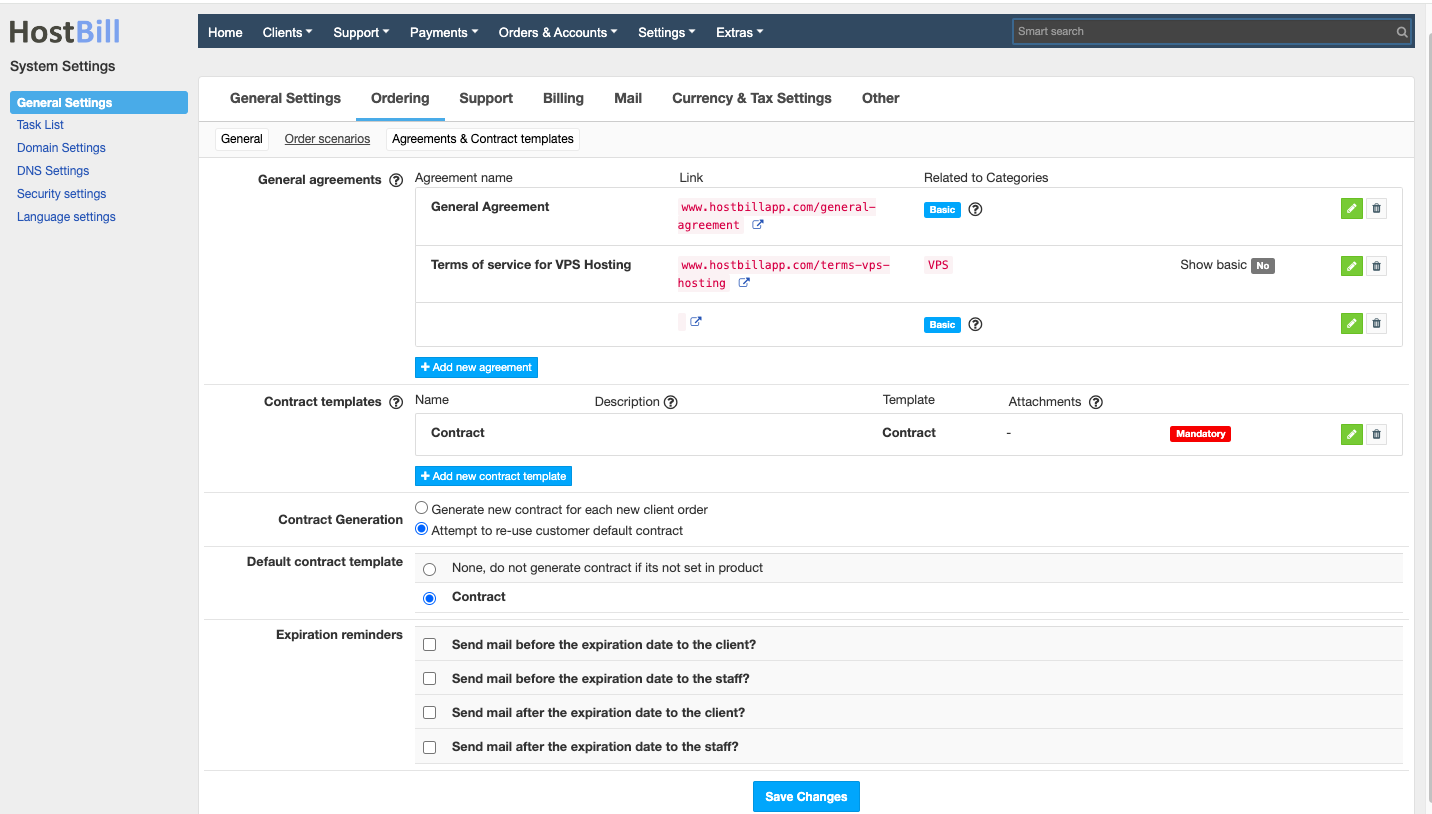
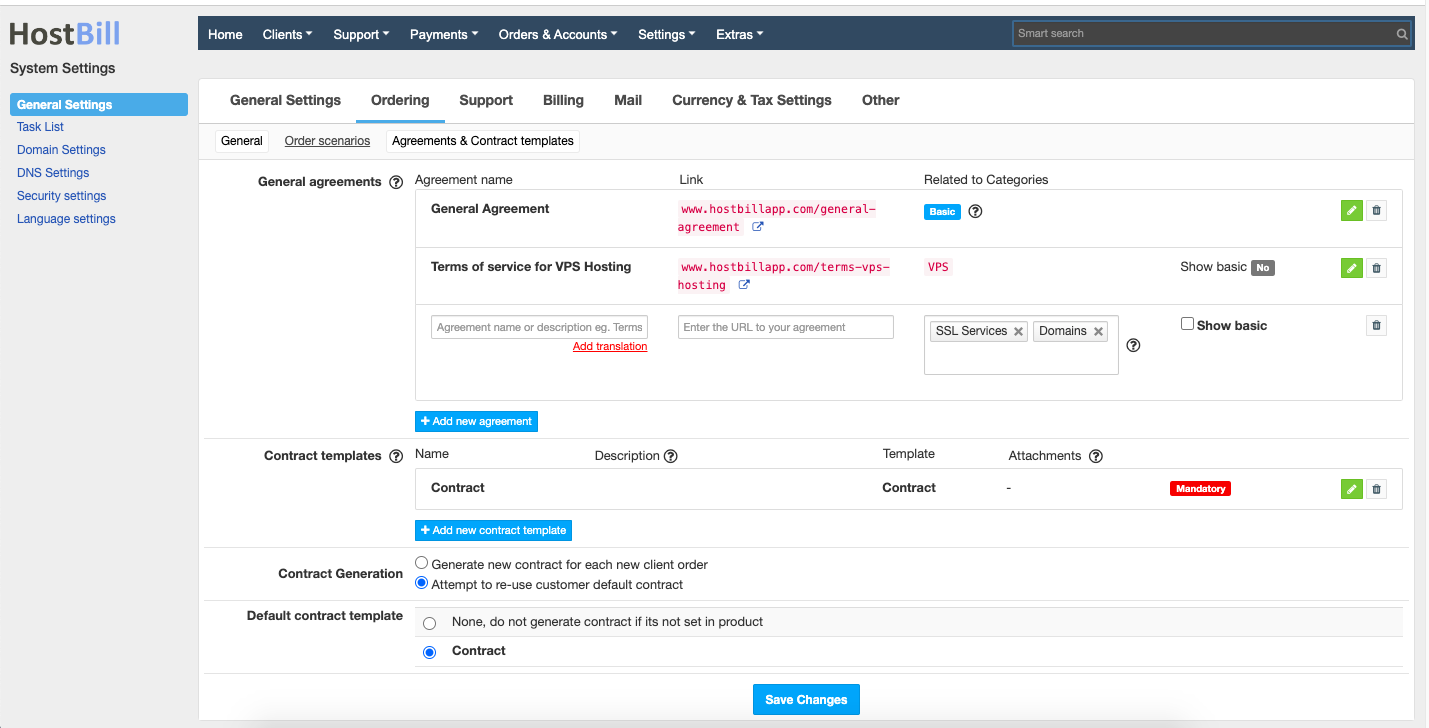
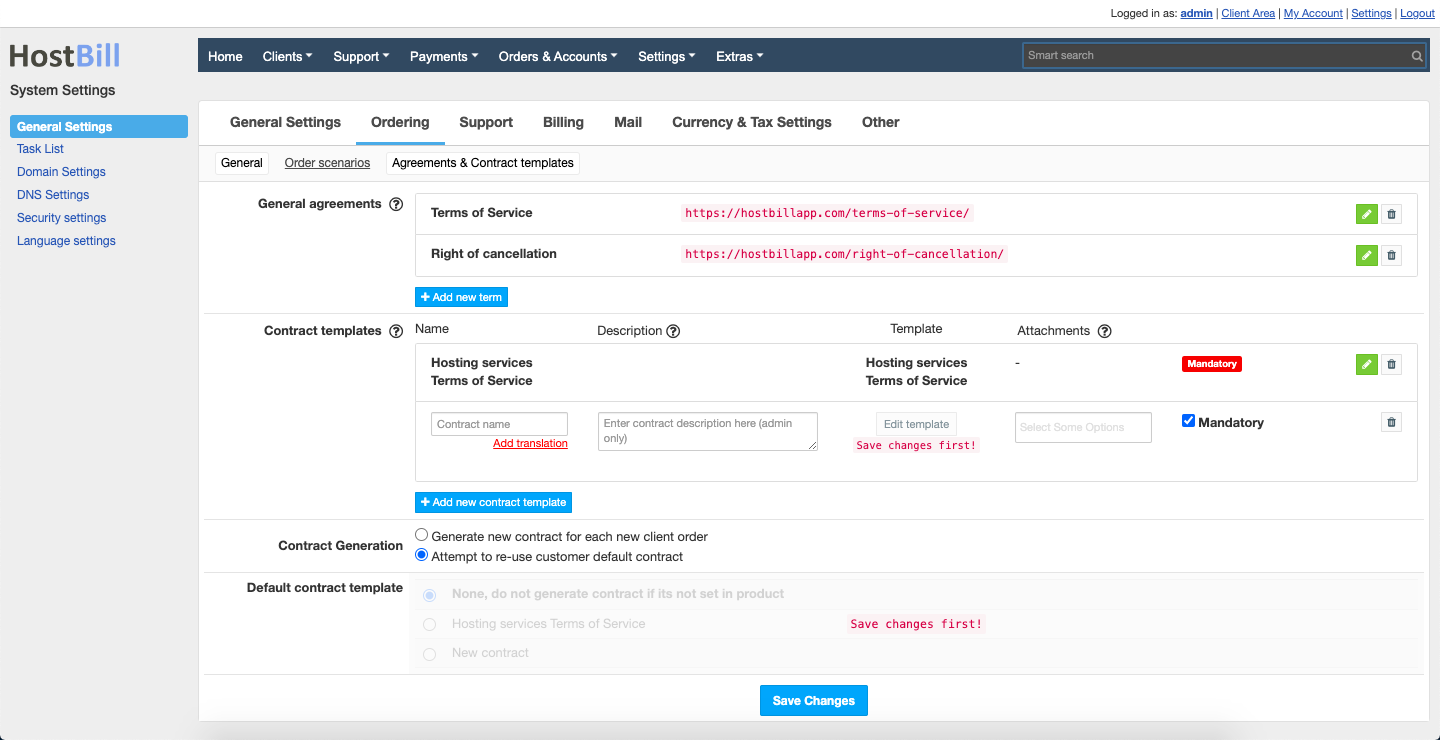
.png?version=1&modificationDate=1588578201326&cacheVersion=1&api=v2&width=900&height=432)