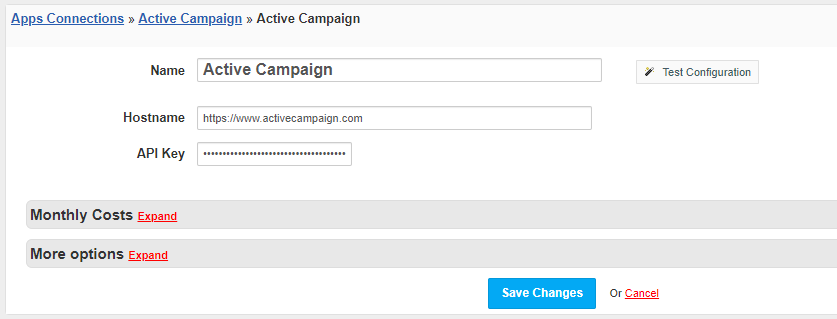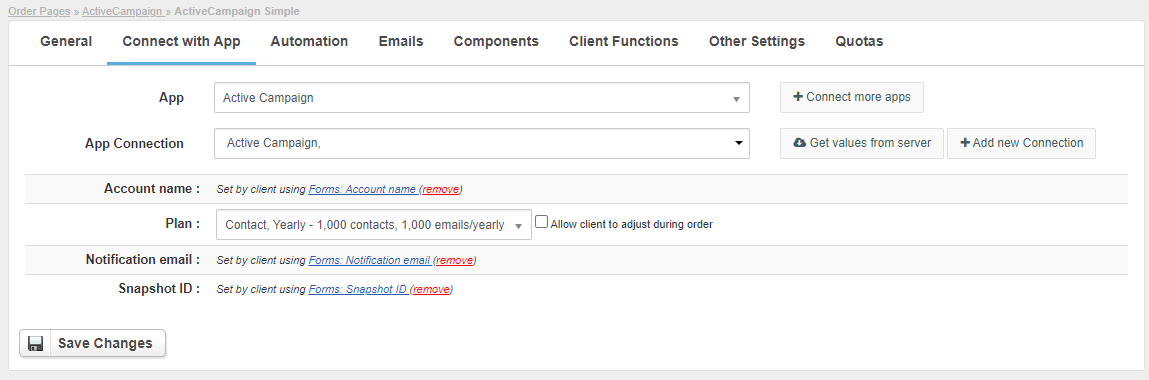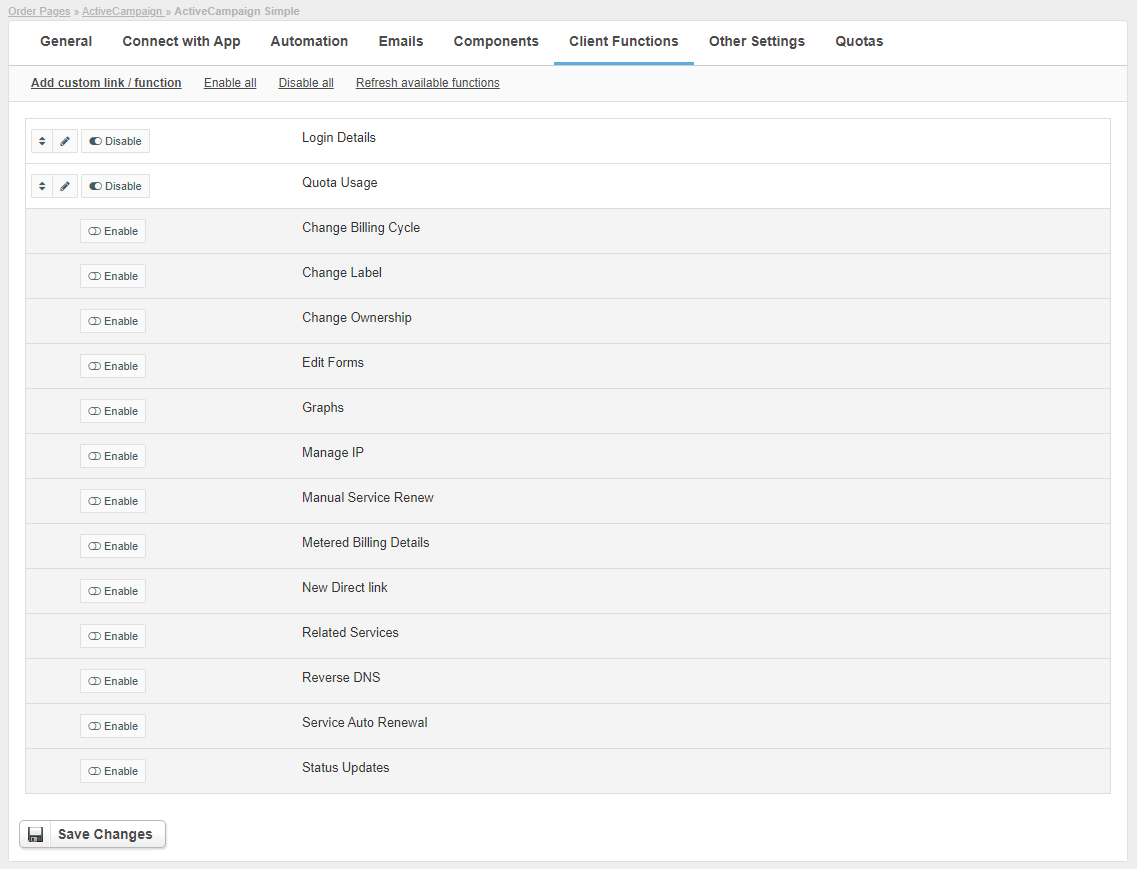Overview
// marketing
Activating the module
- If the module is included in your HostBill edition you can download it from your client portal.
- If the module is not included in your HostBill edition you can purchase it from our marketplace and then download it from the client area.
- Once you download the module extract it in the main HostBill directory.
- Go to Settings → Modules → Hosting Modules, find and activate ActiveCampaign Reseller module.
Connecting HostBill with ActiveCampaign Reseller
- Proceed to Settings → Apps → Add new App
- From Applications list select ActiveCampaign Reseller
- Enter:
- Name - Name of this connection
- Hostname
- API Key
4. Verify entered credentials by clicking Test Connection to check if HostBill can connect
5. Save Changes
Adding ActiveCampaign Reseller product
- In HostBill go to Settings → Products & Services, and Add new order page
- From Order Types select Other Accounts
- After creating order page add new product in it, provide name & Save changes
- In product configuration section proceed to Connect with App,
- Enter or allow customer to enter:
- Account name
- Plan
- Notification email
- Snapshot ID
- Submit changes, your package is ready
Configuring Client Functions
In Products & Services → Your Order Page → Your Product → Client Functions you can control what features customer will have access to in client portal, by clicking Enable/Disable next to the given option.
Use Edit button to adjust function appearance in the client portal.