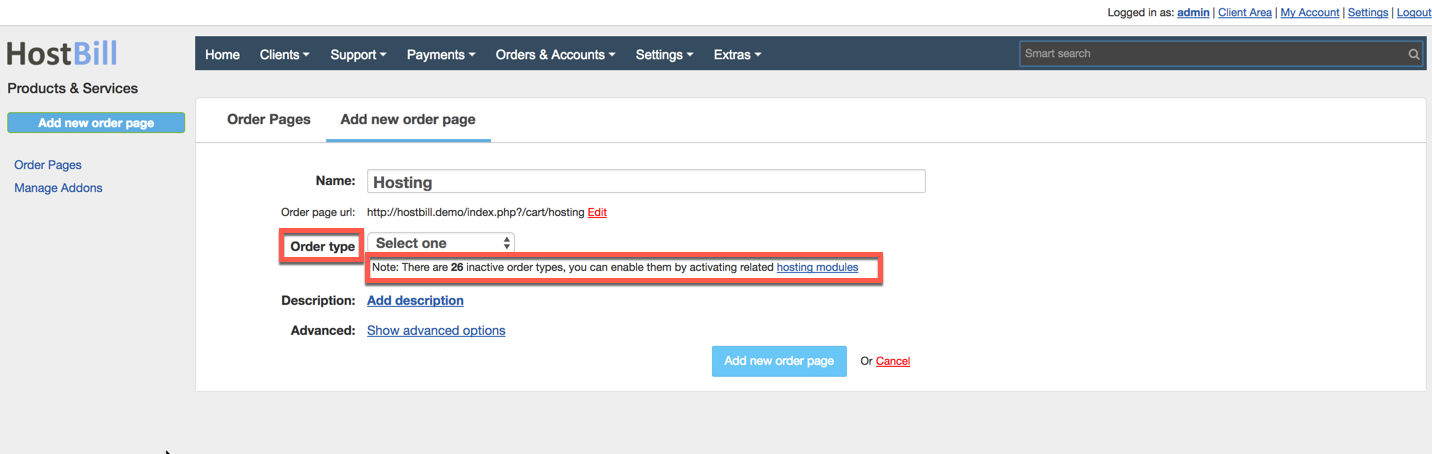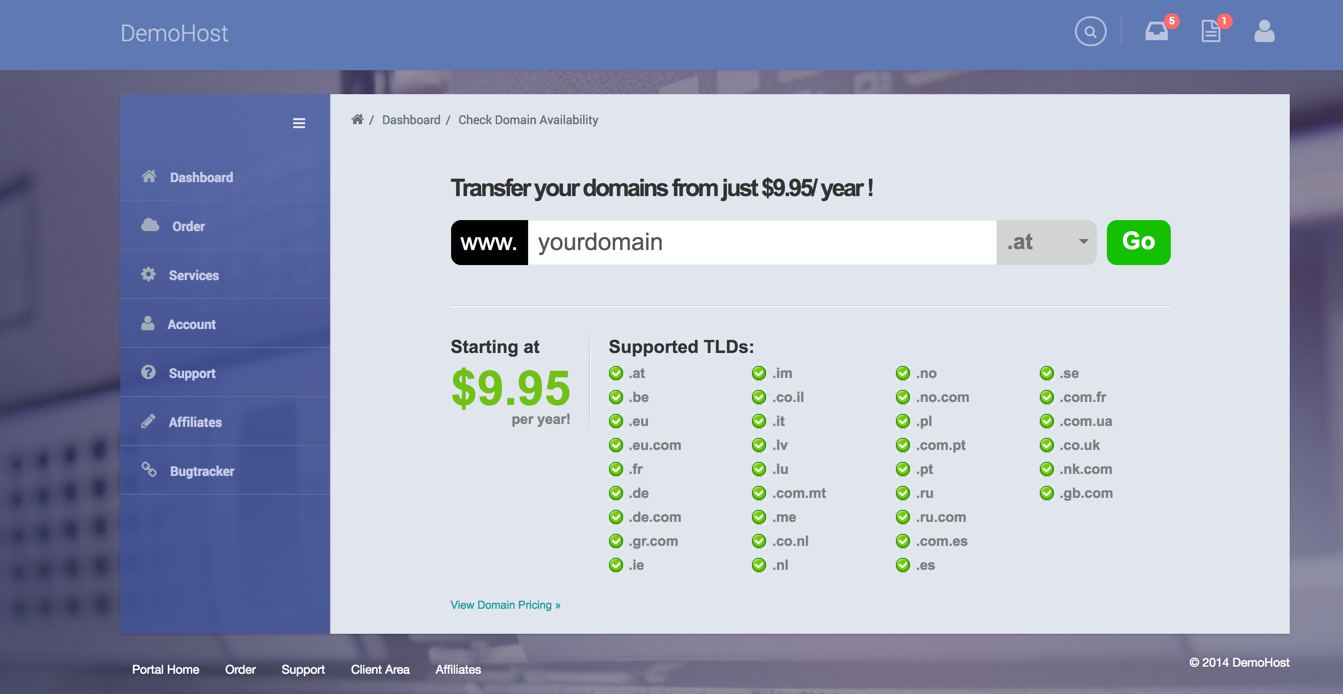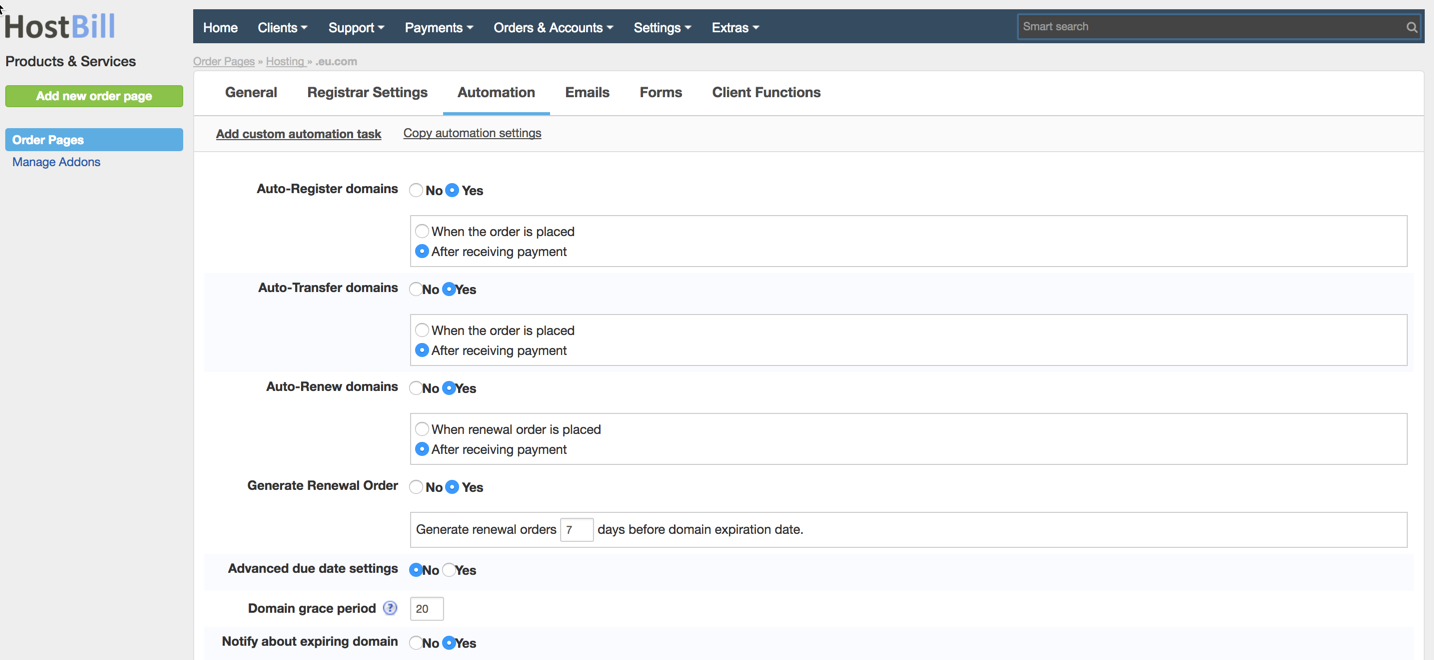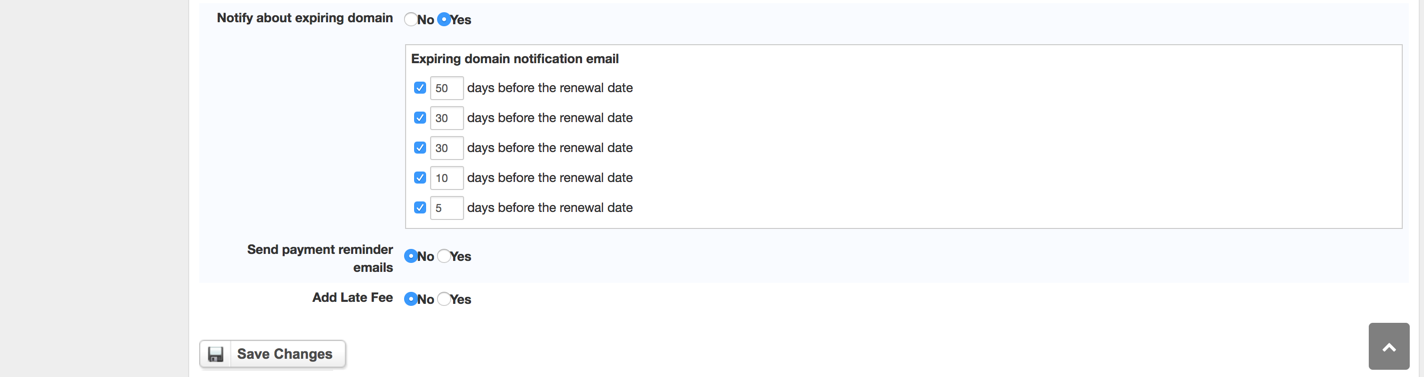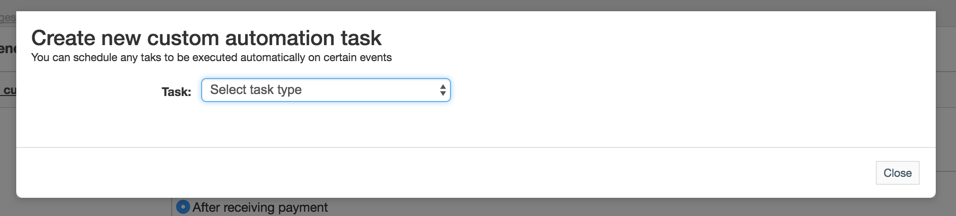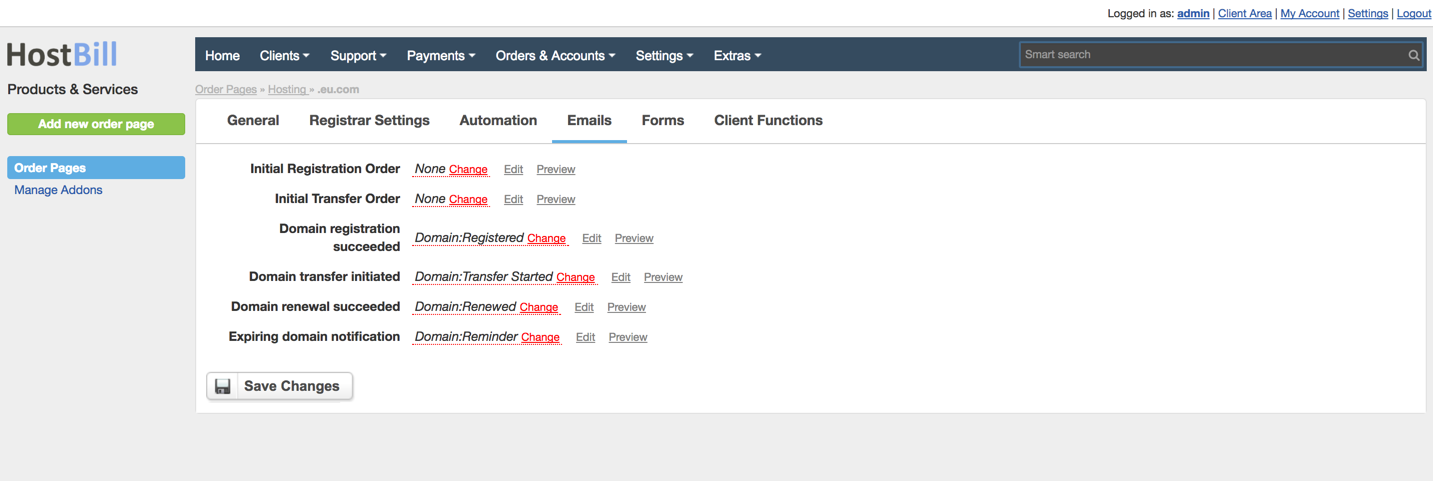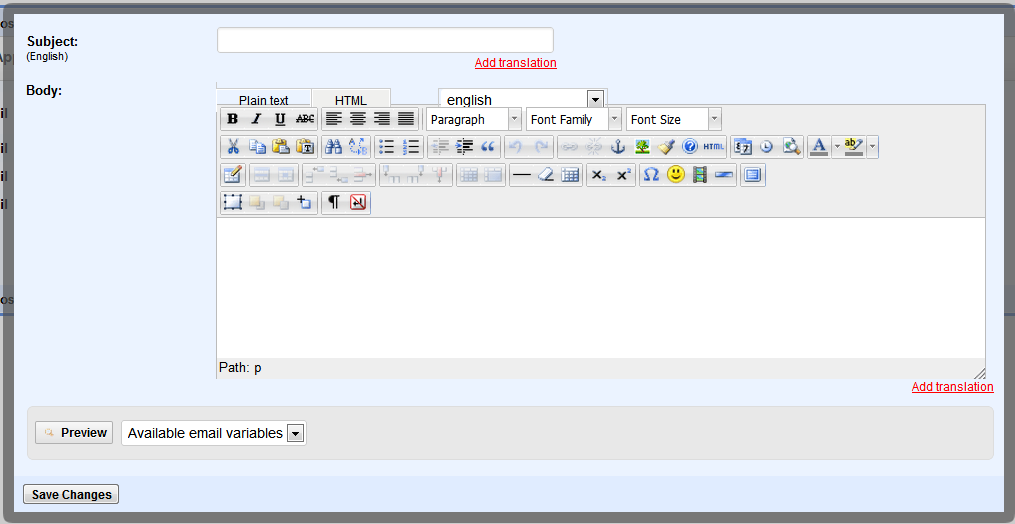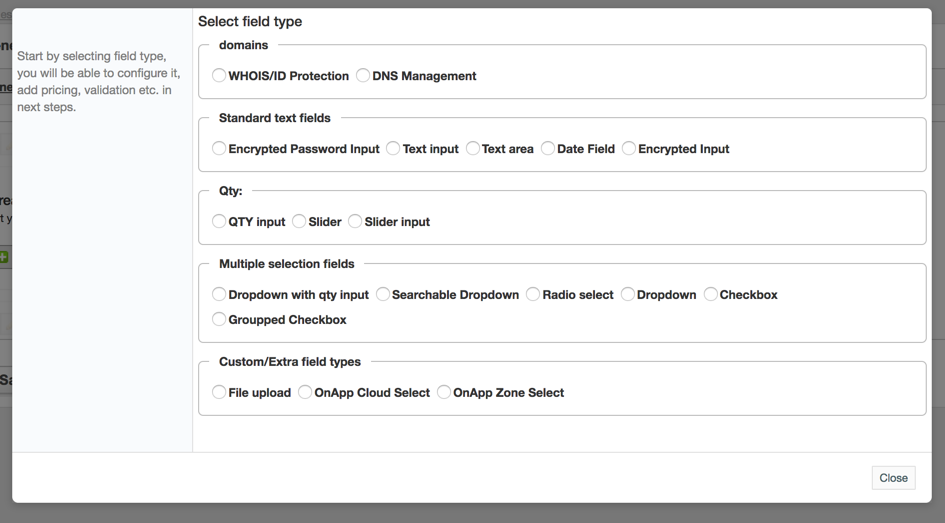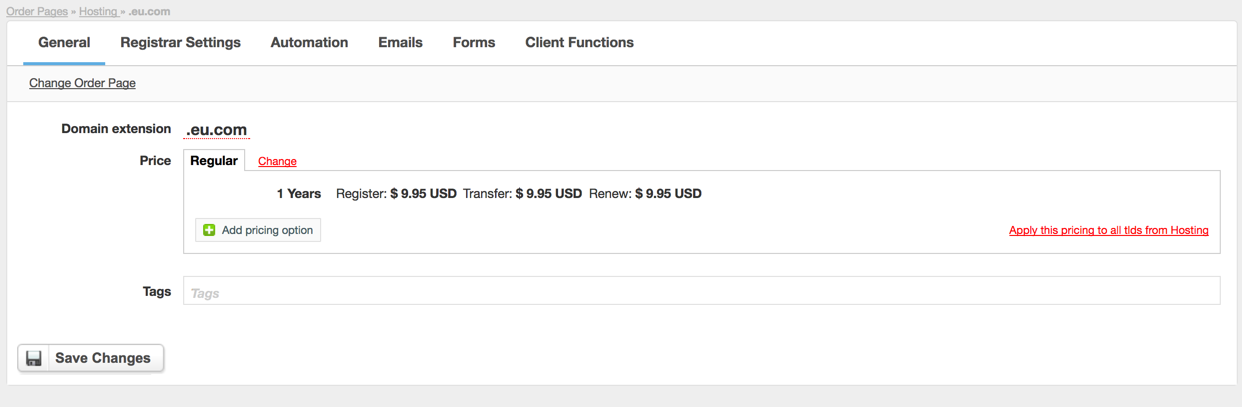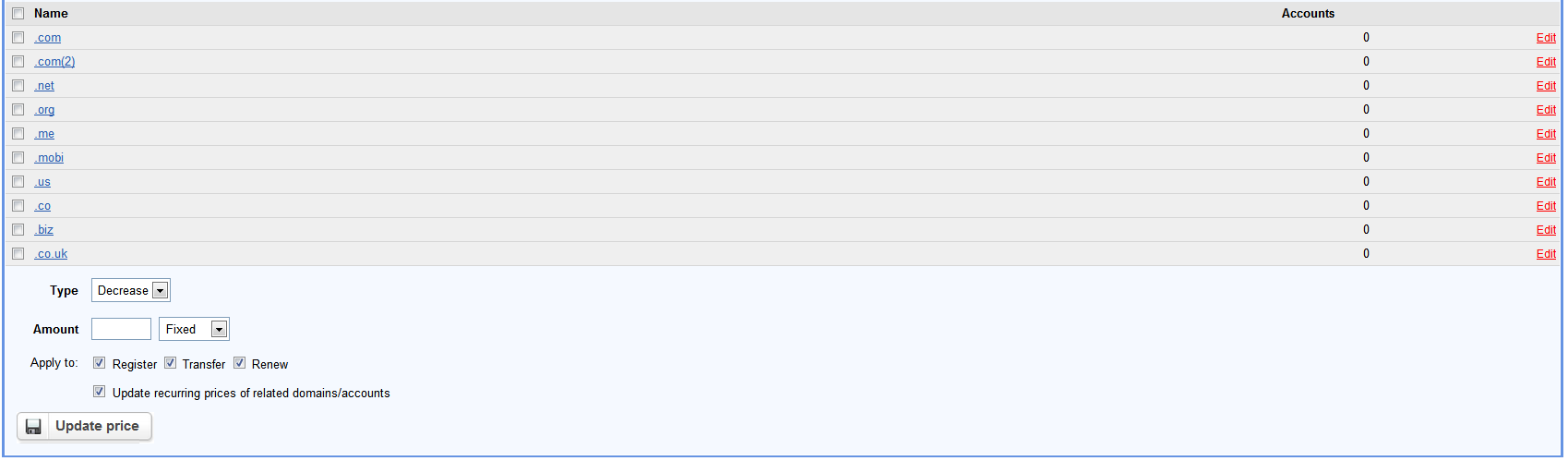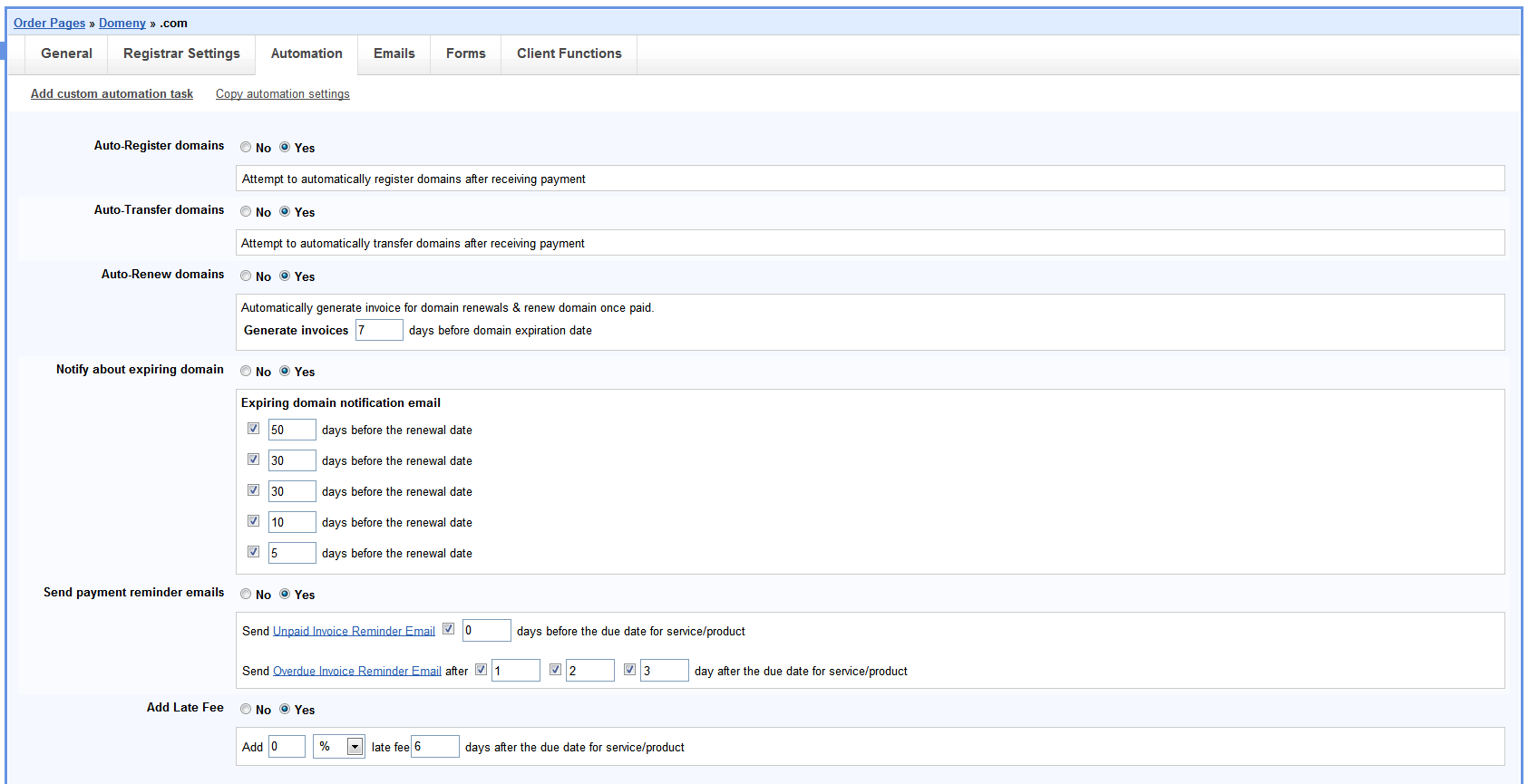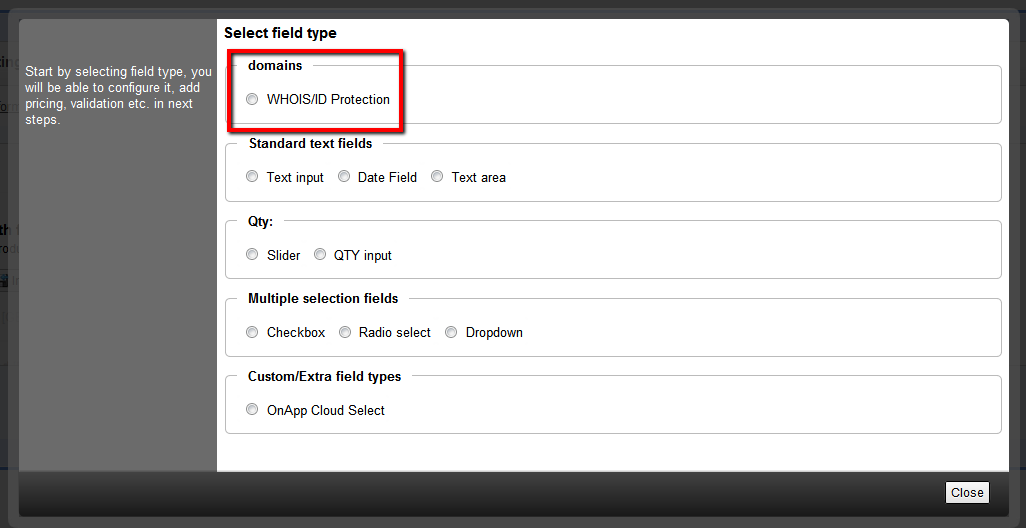How to start
This Product Configuration Guide will lead you through all configuration options that can be encountered during product/service creation.
Provisioning module activation
In order to create a product it's required to activate Provisioning Modules Those modules and their correct configuration are essential during Product creation. More about Provisioning modules here.
Order Page Creation
HostBill divides products into Order Pages. For a new Order Page go under Settings-> Product&Services -> Add new order page.
- Order Types
Order types are strictly connected with Provisioning Modules. It's crucial to choose an Order type related to a module (e.g. We want to sell Onapp products we need to choose Onapp CDN Order type).The Order types list is extended while new modules are activated.
- Templates.
HostBill offers a wide range of cart templates. They are usually assigned to particular products, but some of them can be easily customized to your individual requirements.
- Product Templates
- Domain Templates:
- Product with domain: Order page with this template will not be displayed in cart. Use this template for domains that you wish to offer with product only.
- Bulk domain transfer: Use this template with TLDs you wish to offer bulk/multiple transfer for. You can also assign this orderpage to product you wish to offer domain with.
- Product with domain + Domain name suggestions: Order page with this template will not be displayed in cart. Use this template for domains that you wish to offer with product only. Domain Suggestion plugin needs to be activated
- Bulk domain registration: Use this template with TLDs you wish to offer registration for. You can also assign this orderpage to product you wish to offer domain with
- Bulk domain registration + Domain name suggestions: Use this template with TLDs you wish to offer registration for. You can also assign this orderpage to product you wish to offer domain with. Domain Suggestion plugin needs to be activated
- Single domain transfer: Use this template with TLDs you wish to offer transfer for. You can also assign this orderpage to product you wish to offer domain with.
- Single domain registration: Use this template with TLDs you wish to offer registration for. You can also assign this orderpage to product you wish to offer domain with.
Product Configuration
General
Here, you can find a general information about your product, such as name and general configuration features.
- Product Name: The name is shown in the Admin and Client Area.
- Product Description: Detailed or general product description that is displayed in the Order Page
- Price: This tab sets the price and billing cycle. There are three possibilities to sat prices :Free, Once and Regular.Note: some order types offers additional billing models, e.g. Bandwidth billing or metered billing
- Tax Product: HostBill will automatically add a tax to your product if it's applicable.
- Hide Product: This option allows to hide a given product, so it's invisible in the Order Page, but it can be still purchased by a direct URL link
- Change Order Page: This option allows to change Order Page. It's useful when you decide that a given product suits better to another category.
- Enable Stock Control: This option allows to set an available quantity of a given product that is in stock. Stock feature will automatically hide product that is out of stock (customer ordered certain amount).
- Enable ProRata Billing: This option allows to bill product on a specific day of the month. A prorata'd amount will charged since the purchase day. Note: ProRata Billing isn't allowed in some countries.
Connect with App
This tab gives possibility to connect your product with the Third party apps. From the dropdown menu you can choose a module which will be used by the product after the order is placed. Note: The list displays only activated modules. Each module provides different set of configuration options which will appear after selecting module and app.
Automation
Automation is the main HostBill's advantage. Here, you can automate some tasks such as accounts suspension, unsuspension and termination, invoice generation etc.
- Auto-create: This option regulates when a given product is created. Here, we have got four options to choose between. They are:
- When the order is placed - the product will be created initially after the purchase.
- When the first payment is received - the product will be created as soon as the product is paid for
- When manually accept pending order - the product will be created only when Admin manually reviews and accepts the Order
- After payment received, process by cron - the product will be created automatically by cron initially after the order is paid for
- Automatic Suspension: If you enable this option HostBill automatically suspends a given account. Also, you may define how many days would pass after the due date before an account is autosuspended.
- Automatic Unsuspension: If you enable this option HostBill automatically unsuspends a given account after due payment is received
- Automatic Termination: If you enable this option HostBill automatically terminates a given account. Also, you may define how many days would pass after the due date before an account is autoterminated.
- Generate invoices: This option enables you to define how many days before due date for product/service invoice is generated.
- Automatic Cancellation Request Processing: If you enable this option HostBill automatically terminates a given accounts initially after a Cancellation Request is placed
- Send Payment reminder emails: This option gives you possibility to send payment remainder emails to your clients. HostBill automatically sends those emails for unpaid and overdue invoices.
- Add Late Fee: If you enable this option HostBill automatically adds a defined by you percentage or amount to a given product/service after a due date is passed.
- Add custom automation task: This option gives you possibility to add some extra automation task. You are allowed to choose from pre-defined task list a task that you wish to implement to your product. Each task is configured accordingly to your individual requirements. Moreover, there is possibility to choose some premade tasks, which will save the configuration time, because they may be implemented straight in your product.
- Copy automation settings: In order to speed up a product's configuration you may want to use this option. Simply, you can copy Automation settings form another product belonging to the same Order Page.
Emails
Emails tab enables you to choose an email template that can be sent to client in certain situations, such as:
- When the account is created
- When the account is suspended
- When the account is unsuspeneded
- When the account is terminated
If you feel that HostBill default email templates are not suitable for you you can compose a new message.
Components
The fifth tab enables you to create custom fields for the product through which you can collect additional information from your clients on the order form that are required for supplying the product. Also, here, you can equip your product with Addons, enable domain option and sub-products.
- Forms: This option enables your clients to configure their product during order by supplying additional information. HostBill offers a wide range of field types that can be added during product configuration. Each filed type is configured accordingly to your individual requirments. Morover, some field types (Qty and Multiple Selection Fields) gives an opportunity to use premade fields. More premade field can be found here. Also, you may import a field type from your files.
- Addons:Addons can have separate billing cycle, an own email notifications and automation settings. They can be asigned to your product in order to make it more attractive. Addons may be free and paid. Note: Before you assign an addon you need to create it under: Settings -> Product Addons -> Create new addon. So if you plan to assign addons to your product it's better to create them earlier, however you can always edit your product and assign addon later.
- Domains: If you enable Domain options you may offer domain transfer or registration option which will be attached to your product. Here, you can offer domains that are available in your stock or you can allow clients to use their own domains. Moreover, you may offer subdomains and a free domain.
- Sub-products: If you enable this option you may offer packages (available in stock) that you want to add to your product as a sub-product.
Client Functions
- Add custom link/function: Using this function you can add custom links in client service details.
Important: HostBill will load all available functions from related hosting/domain module once product is saved. Sample functions of some modules:
- Login into control panel
- Change password
- Enable id protection
- Update nameservers
- DNS management
Other settings
- Enable Upgrades: This tab allows to specify if clients can upgrade this product to another. From the available product list on the left you just choose a given product and move it to the list on the right.
See How upgrade calculation works article for more info on how upgrades are calculated and processed.
Domain Configuration
General
- Domain extension: Here, domain's extension is displayed, e.g. .com, .net. .org, etc. All domains are TLDs (Top Level Domains)
- TLD pricing: Each domain has it's price that can be modified. When you decide to modify the price, you can use Apply this pricing to all TLDs from this Order Page option, so the price you've just sat is applied to all domains automatically. Domain's price is by default Regular at it is always at least for a year period. In order to provide more pricing option you can "Add pricing options" individually to each domain. This option gives possibility to set a period and prices for register, transfer and renew. Those pricing provides an opportunity for clients with different requirements - they are not restricted with one time period and one default price anymore. In other words, clients can feel free to choose a pricing solution which suits them best.
- Bulk price update: A new feature which enables price update by increasing or decreasing domain prices with an one click. You may find this option especially useful when you intend to provide discounts or increase prices on all domains in your storage. Now, you don't have to go through all domains changing their price. You can decrease/increase prices by a percentage or by a fixed amount. Also, you can apply the change to domain's register, transfer, renew and you can update recurring prices of related domains/accounts.
Registrar Settings
This tab gives possibility to connect domains with the Third party apps. A dropdown menu will display a list of domain modules which have been activated. Below there is a list of Nameservers that will be used during the registration, however clients can provide their own settings as well. If you want to require EPP code for transfers, you may enable it in this tab.
Automation
- Auto Register Domains: This option allows to register domains automatically after it is paid for.
- Auto Transfer Domains: This option allows to transfer domains automatically after it is paid for.
- Auto Renew Domains: This option enables Auto Renewal. HostBill generates automatically invoice for domain renewals. You may define how many days before domain expiration date the invoice is generated. Once, the payment is received, the domain is renewed.
- Notify about expiring domain: Here, you can define how many days and how many times before domain expiration date clients are notified by email about their domain expiration.
- Send payment reminder emails: This option allows to send payment reminder emails for unpaid and overdue invoices. Both reminders can be sat individually, according to your requirements.
- Add Late Fee: This option enables HostBill to add a defined by you percentage or amount to a given product/service automatically after a due date is passed.
- Add custom automation task: Here, you can schedule any taks to be executed automatically on certain events, such as: sending emails, opening support ticket or changing domain renewal price, etc.
- Copy automation settings: Here, you can copy automation settings to all domains within the same Order Page. It will also copy registrar settings
Emails
Emials Tab enables you to choose email templates which will be sent automatically to clients in certain situations. When it comes to domains, those situations are:
- Domain registration succeeded: The email is sent automatically once the domain is registered successfully.
- Domain transfer initiated: The email is sent once the domain transfer has begun.
- Domain renewal succeeded: the email is sent once the domain renewal has been proceeded successfully.
- Expiring domain notification: The email is sent once the domain is about to be expired
If you feel that HostBill default email templates are not suitable for you, you can compose a new message.
Forms
- Add new form field: This option enables your clients to configure their domain during order by supplying additional information. As far as domains are concerned, the only available form field is WHOIS/ID Protection for domain purchases. If enabled, domain modules will add ID Protection to registered / transfered domain
- Import form field: Here, you may import a field type from your files. Note: You can import yml file generated from other HostBill product to speed up configuration process
Client Functions
- Add custom link/function: This option is similar to that in Product Configuration. It enable adding custom links in client service details.
Important: HostBill will load all available functions from related hosting/domain module once product is saved. Sample functions of some modules:
- Login into control panel
- Change password
- Enable id protection
- Update nameservers
- DNS management
- Enable all: All custom links/functions are enabled at once
- Disable all: All custom links/functions are enabled at once
Addons
In order to create a new addon you need to go under Settings -> Product&Services -> Manage Addons -> Create new addon. The addon's configuration is very similar to the product's configuration and it is proceeded accordingly to a given categories:
General
The first tab displays a general information about addon, such as its name, price, description, etc.
- Name: Addon's name displayed both in Admin and Client area
- Description: A brief description of addon's main features and destination.
- Price: Here, you set the price. The addon may be sat as Free, but it may also has a regular price with a defined billing cycle.
- Add pricing option: This option allows adding additional pricing options, which provides an great opportunity for clients with different requirements - they are not restricted with one time period and one default price anymore. In other words, clients can feel free to choose a pricing solution which suits them best.
- Tax Addon: HostBill will automatically add a tax to the addon if it's applicable.
- Hide Addon: HostBill allows to hide a given addon, so it's invisible in the Order Page to which it has been assigned, but it can be still purchased by a direct URL link
- Make this addon unique: This option allows only one addon per product
- Enable Pro-Rata billing: This option allows to bill product on a specific day of the month. A prorata'd amount will charged since the purchase day. Note: ProRata Billing isn't allowed in some countries.
Connect with App
This tab gives possibility to connect the addon with the Third party apps. From the dropdown menu you can choose a module which will be used by the addon after the order is placed. Note: The list displays only activated modules. Each module provides different set of configuration options which will appear after selecting module and app.
Automation
- Auto-create: This option regulates when a given addon is created. Here, we have got four options to choose between. They are:
- When the order is placed the addon will be created initially after the purchase.
- When the first payment is received - the addon will be created as soon as the product is paid for
- When manually accept pending order - the addon will be created only when Admin manually reviews and accepts the Order
- After related account creation - the addon is created once the account it has been assigned to is created.
- Automatic Suspension: If you enable this option HostBill automatically suspends a given addon. Also, you may define how many days would pass after the due date before the addon is autosuspended.
- Automatic Unsuspension: If you enable this option HostBill automatically unsuspends a given addon after due payment is received
- Automatic Termination: If you enable this option HostBill automatically terminates a given addon. Also, you may define how many days would pass after the due date before the addon is autoterminated. Additionally, you may enable option to terminate addon after related account termination
- Generate invoices: This option enables you to define how many days before due date for the product/service invoice is generated.
- Send Payment reminder emails: This option gives you possibility to send payment remainder emails to your clients. HostBill automatically sends those emails for unpaid and overdue invoices.
- Add Late Fee: If you enable this option HostBill automatically adds a defined by you percentage or amount to a given product/service after a due date is passed.
Emails
- Addon Activated: The email notification is sent to client once the addon is activated
- Addon Suspended: The email notification is sent to client once the addon is suspended.
- Addon Unsuspension: The email notification is sent to client once the addon is unsuspend
- Addon terminated: The email notification is sent to client once the addon is terminated.
If you feel that HostBill default email templates are not suitable for you you can compose a new message.