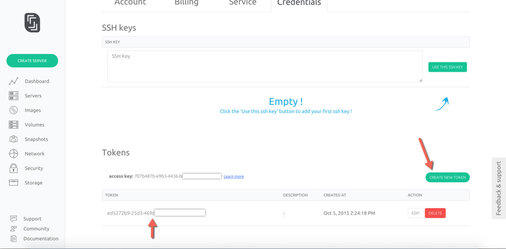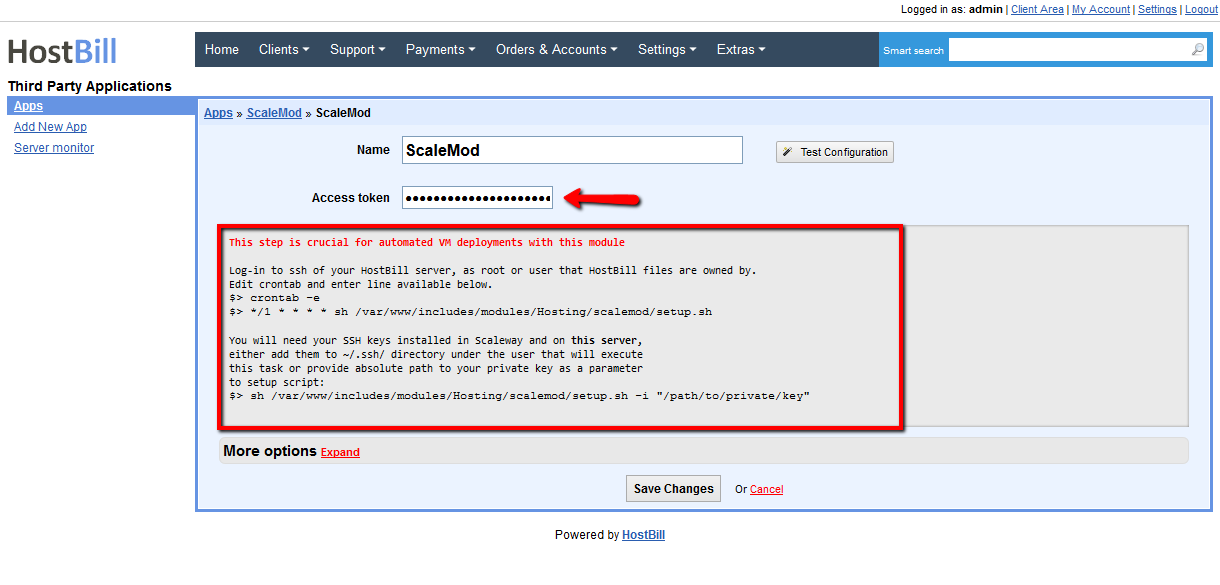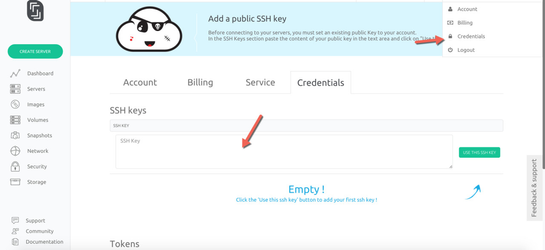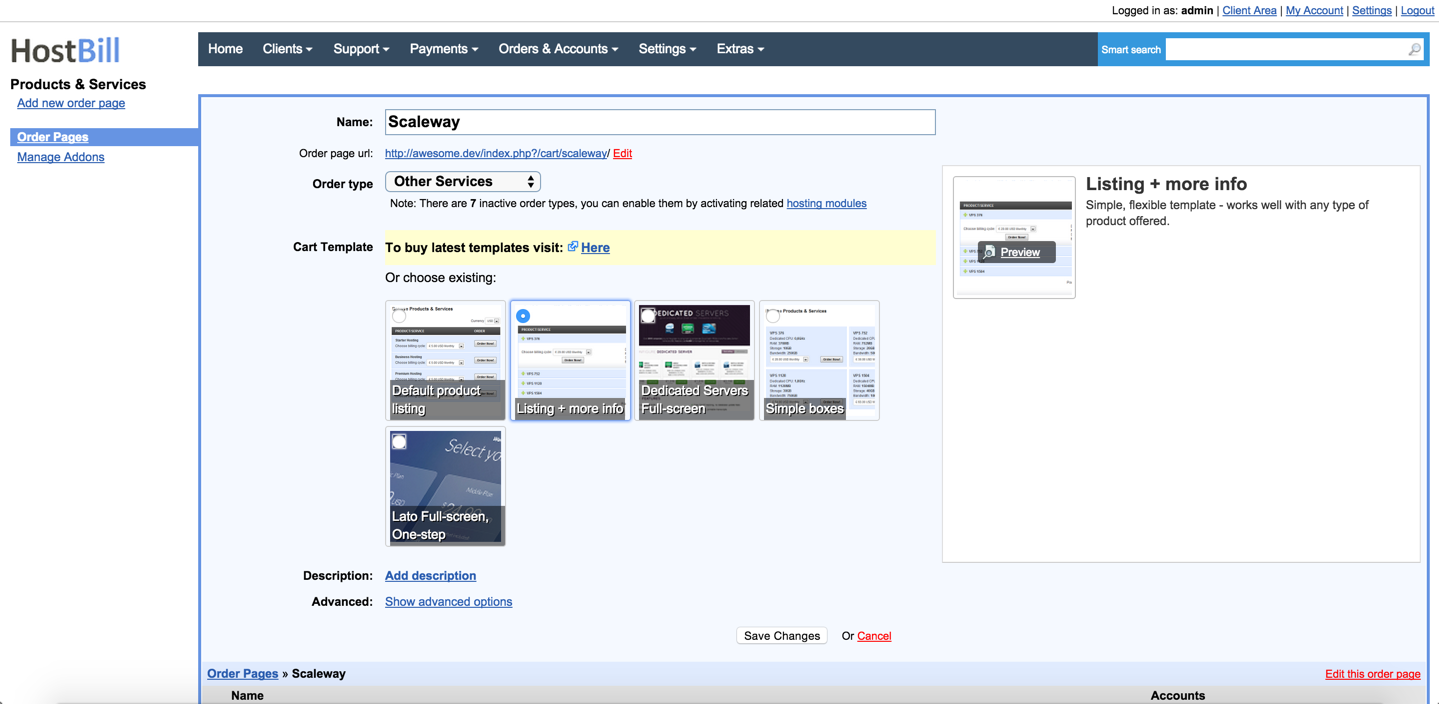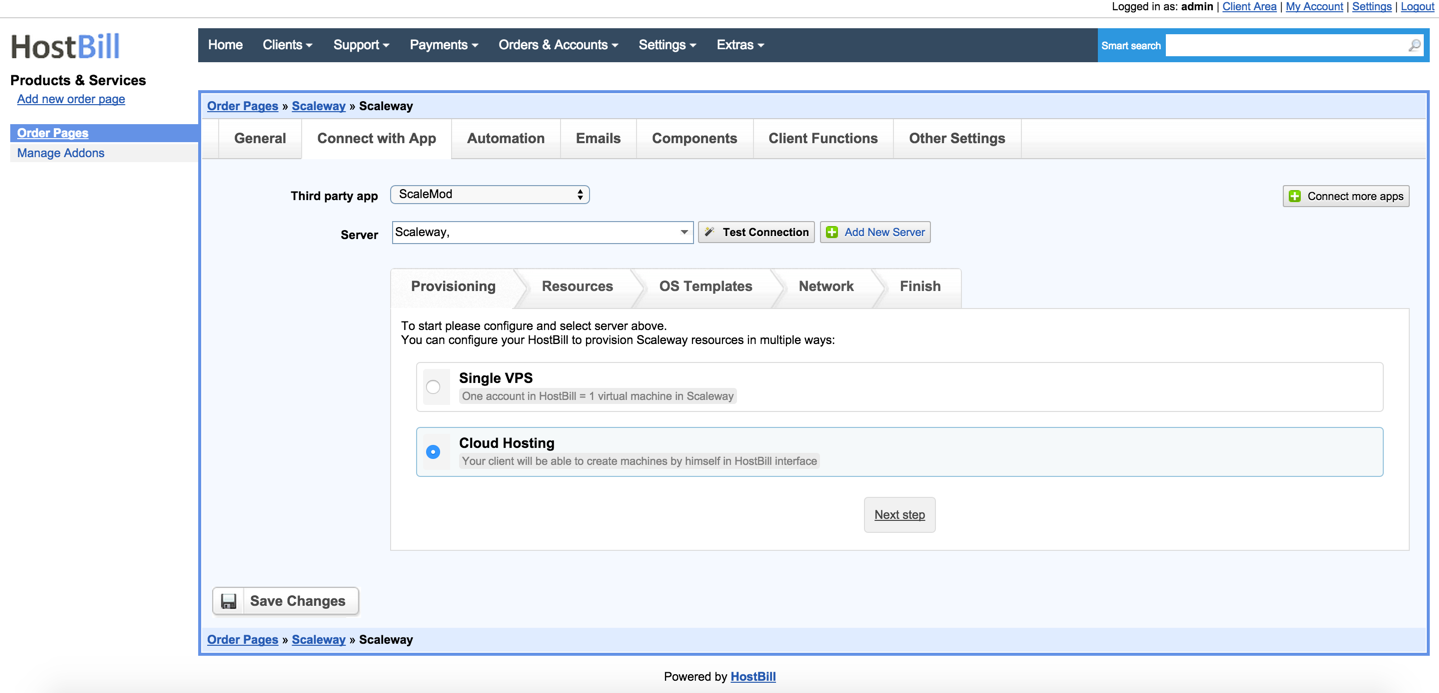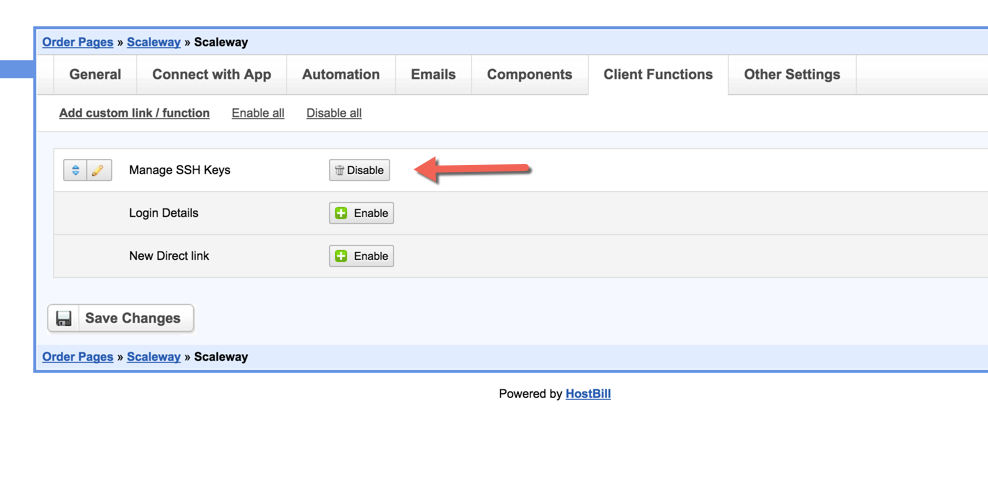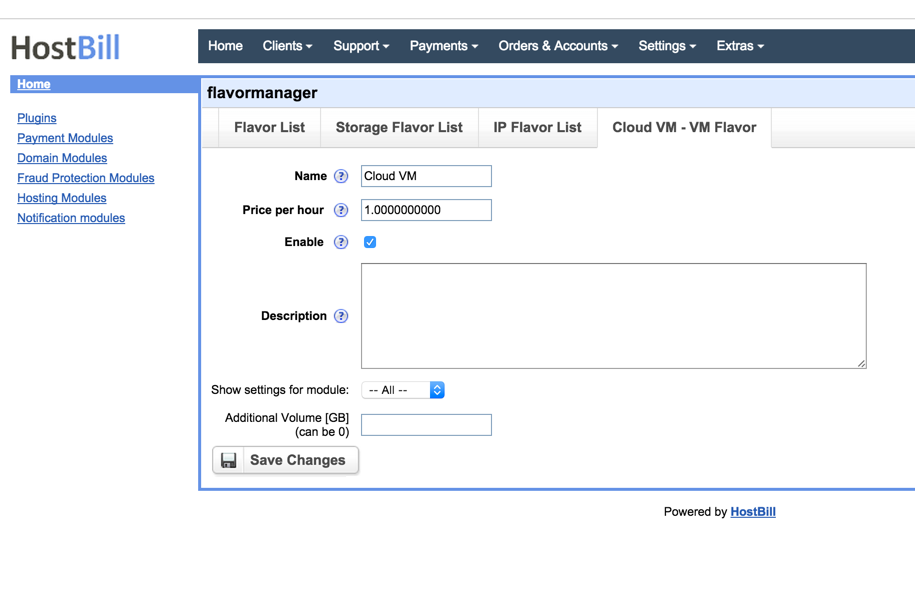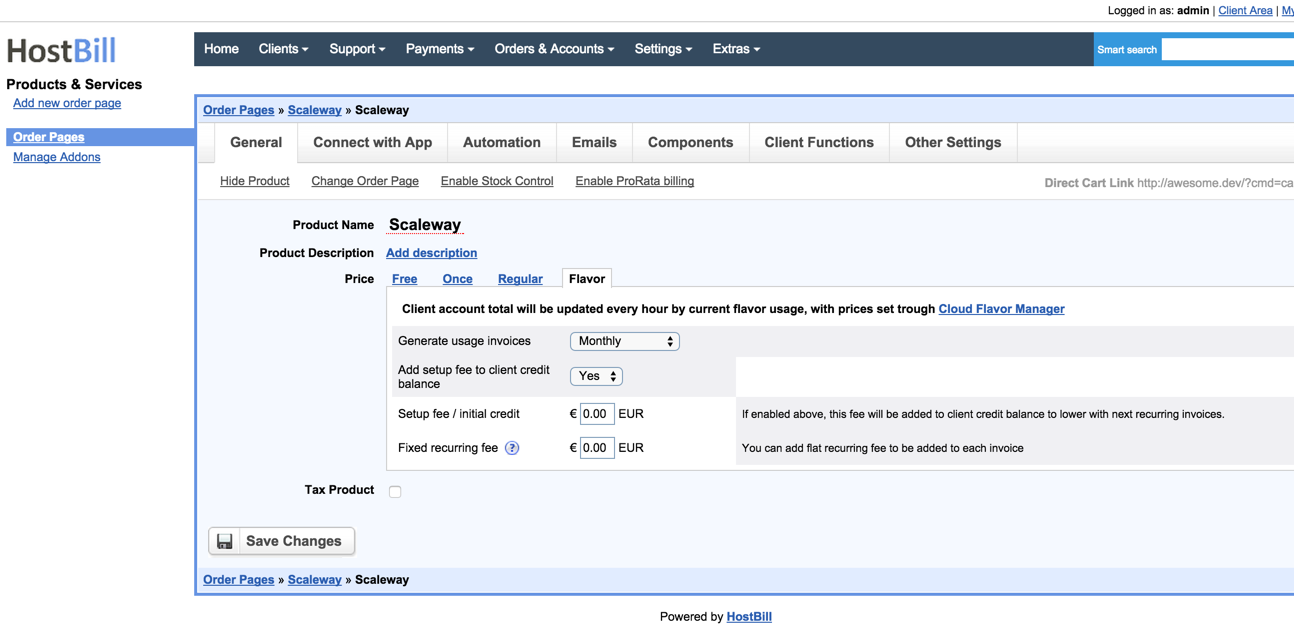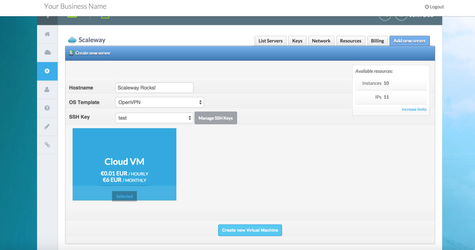Activating Module
- Download Module archive from HostBill Licenses Portal
- Extract archive contents in your main HostBill directory
- In your HostBill: Proceed to "Settings -> Modules -> Hosting Modules -> Inactive"
- Click "Activate" next to "ScaleMod" module
Connecting HostBill with Scaleway
- In Scaleway panel, generate new access token - Learn how
- In HostBill go to Settings->Apps, from Applications list select "ScaleMod"
- Enter access token generated in step 1.
4. Verify entered credentials by clicking "Test Connection"
5. Save Changes
Configuring SSH Keys injection
This step is crucial for automated VM deployments with this module. Public SSH Keys of your customers will stored in HostBill, and automatically injected after VM creation.
- From HostBill->Settings->Apps->[Your Scaleway App] (defined above) copy line to add to crontab.
- Log-in to ssh of your HostBill server, as root or user that HostBill files are owned by.
- Edit crontab (issue command crontab -e)
- Paste line copied from step 1.
- Save crontab
Now, it is crucial to generate ssh key on your HostBill server (same user as in step 2), use ssh-keygen command for this (sample howto).
Paste your HostBill server public key into scaleway panel (into credentials section):
Adding Acronis Scaleway Product
1. In HostBill go to Settings > Products & Services, and Add new order page
2. From Order Types select "Other Services"
3. Enter your orderpage name, select orderpage template. Save Changes
4. Add new product in new orderpage. Provide product name, setup price, Save Changes.
5. In product configuration section proceed to "Connect with App", select "ScaleMod" and App server created in previous steps.
6. Under Client Functions enable SSH Keys management:
Configuring Scaleway Product
Scaleway module for HostBill allows selling two types of products, configurable in "Connect with App" section.
- Cloud hosting - allows user to create multiple machines with one purchase from resources allocated.
- VPS Hosting - one purchase will create one VPS machine for customer to manage.
Following sections/resources can be limited:
- Provisioning
- Server limit - how many servers customer can create under account (you can automatically add slider to this value for customer to select during checkout/apply additional charges)
- Additional Storage (GB) - storage for additional volumes (you can automatically add slider to this value for customer to select during checkout/apply additional charges)
- Snapshot limit - number of snapshots customer can take for this package (you can automatically add slider to this value for customer to select during checkout/apply additional charges)
- OS Templates
- You can select base template for customer to use with this product (for VPS packages). You can auto-load available OS templates into select box, remove unneeded, apply pricing
- Network
- Static IP limit - Number of reserver IP addresses customer can use (you can automatically add slider to this value for customer to select during checkout/apply additional charges)
- Security Group limit - Number of security groups customer can use/create (you can automatically add slider to this value for customer to select during checkout/apply additional charges)
Configuring Hourly Billing (Cloud-VM Size/Flavor Billing)
You can bill your customers using Scaleway products hourly, based on number of VMs customers created. Currently scaleway supports one VM size, but there is room to extend in future for bigger VMs.
To configure hourly billing for your Scaleway package:
- Find and activate "Cloud flavor" module in your HostBill.
- Create new flavor, here you can setup hourly price for VM usage:
- Go to your ScaleWay product, under General settings->Pricing, enable Flavor:
- Now customers creating new packages will see hourly price per VM: