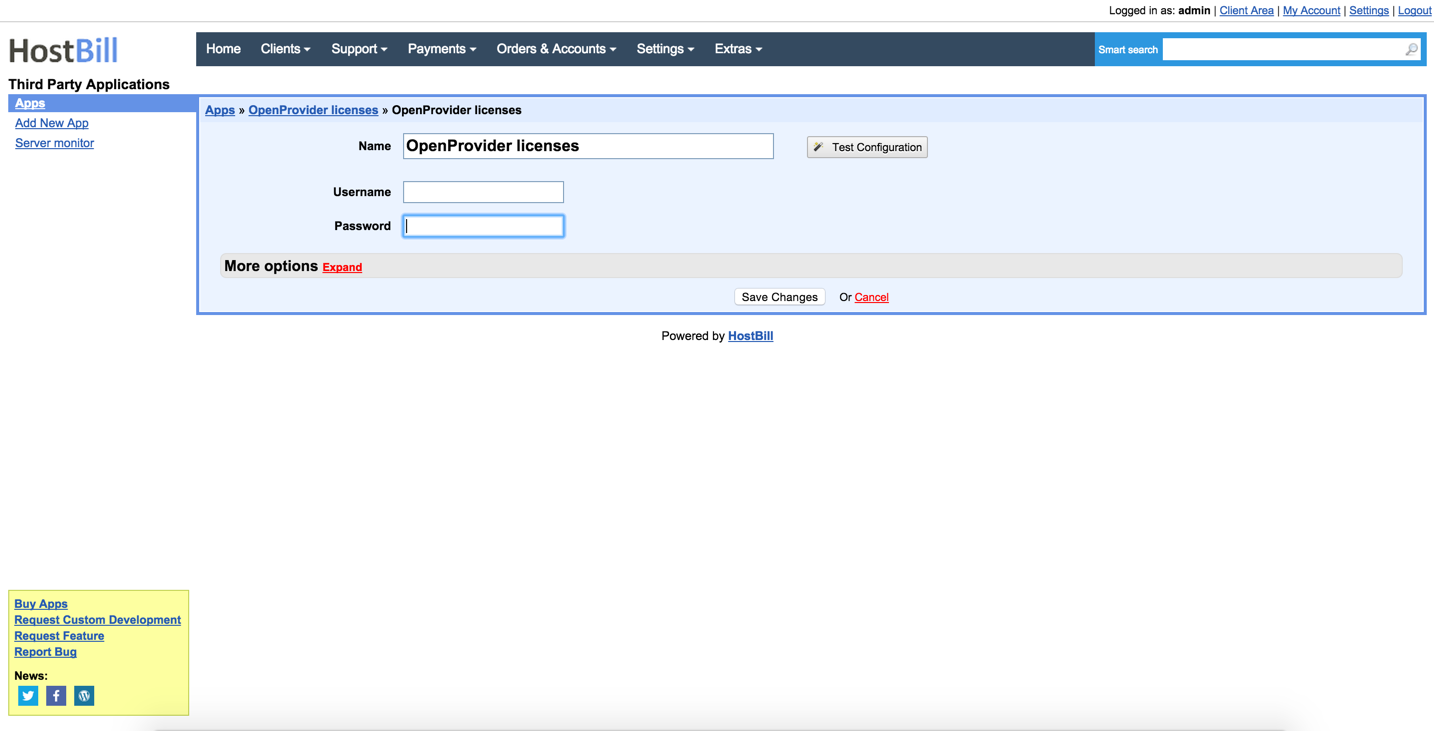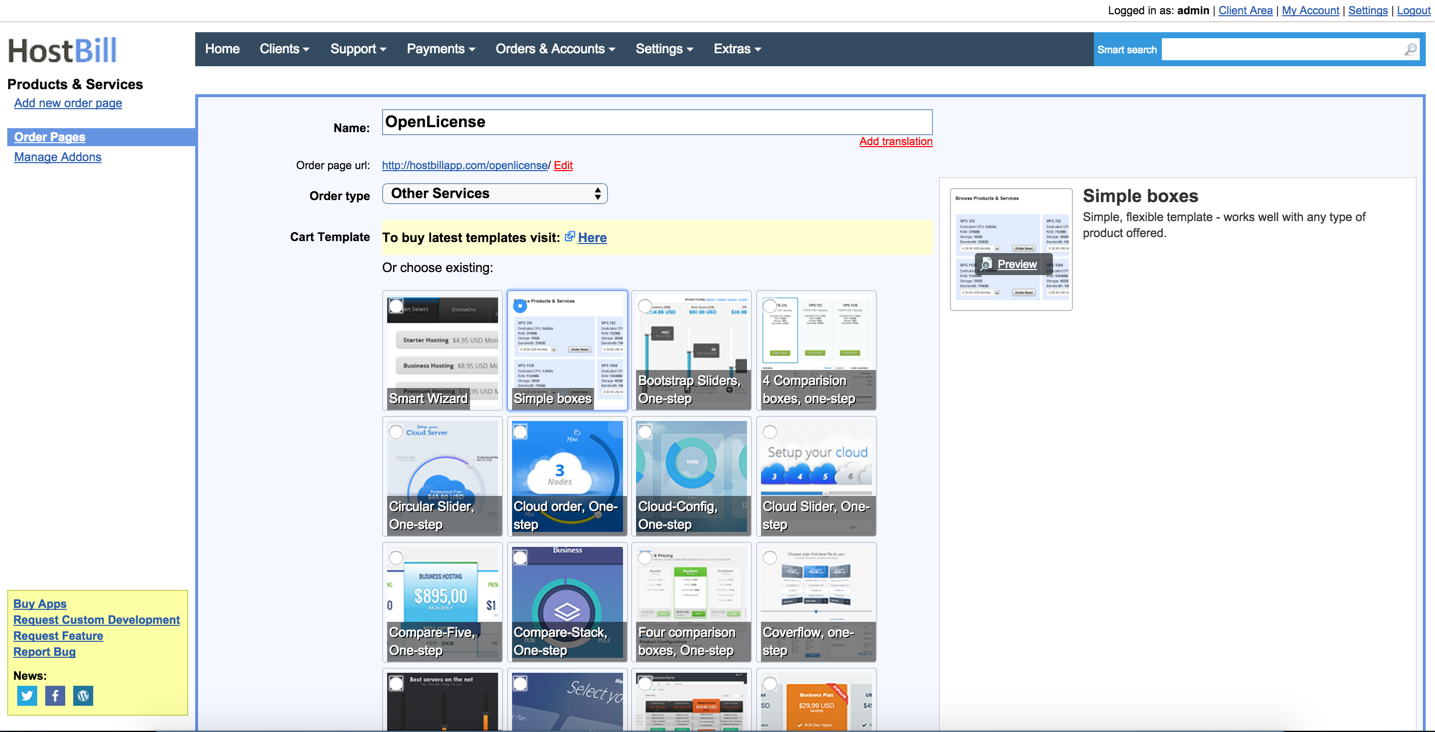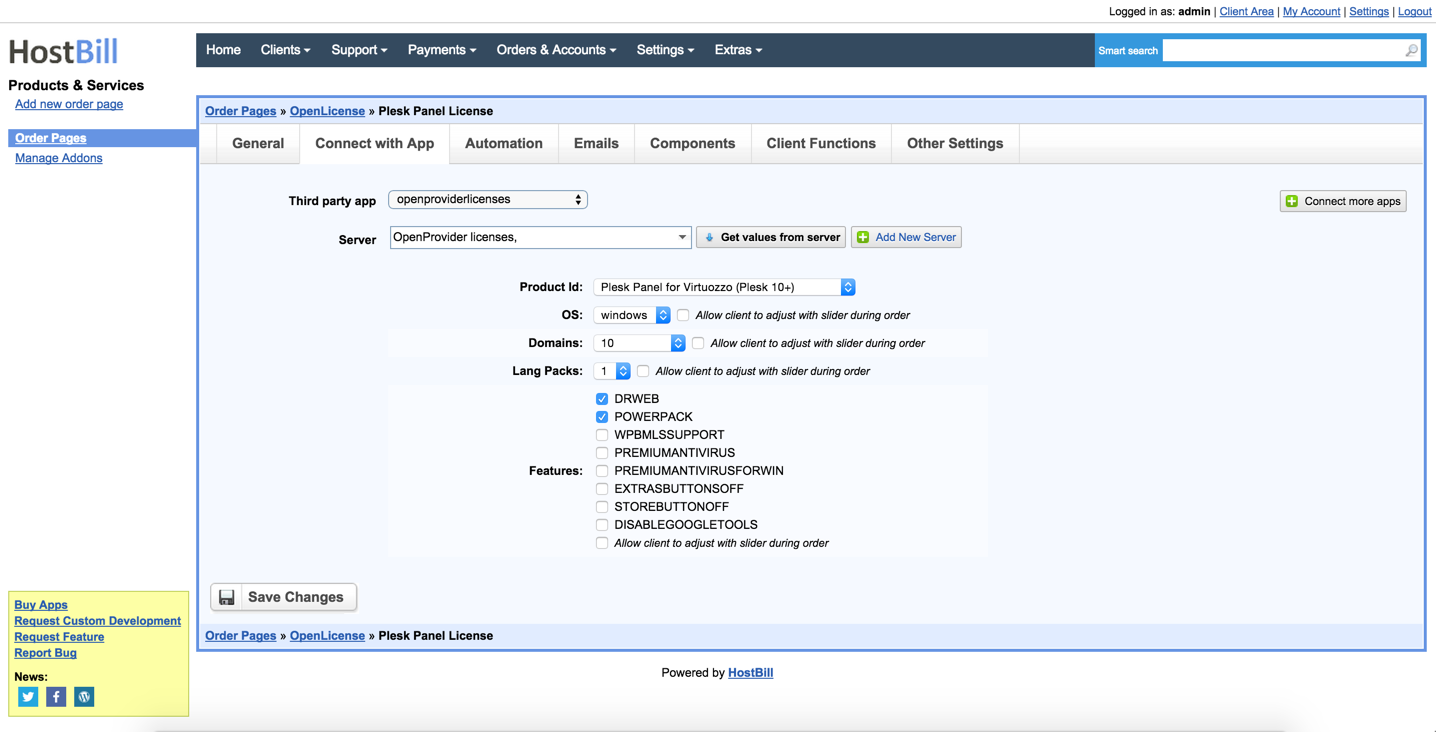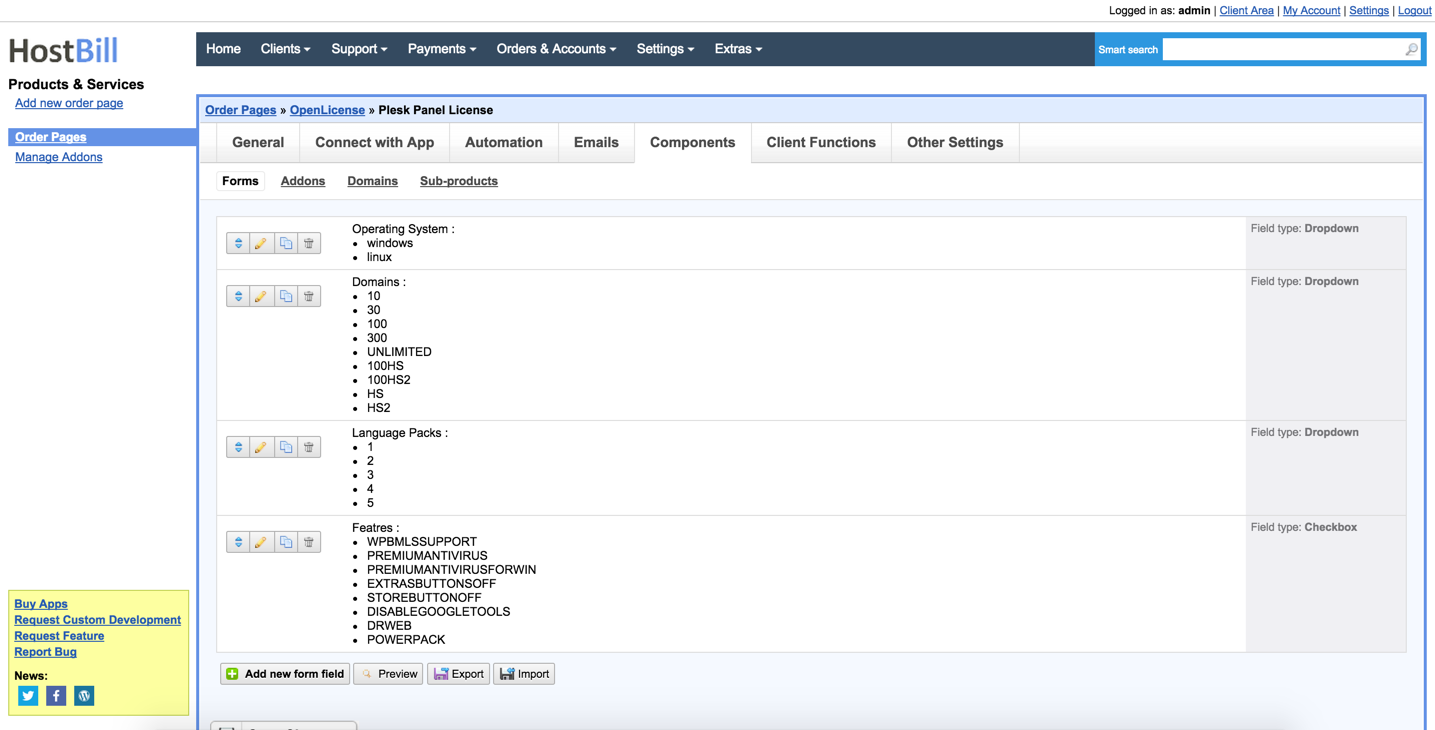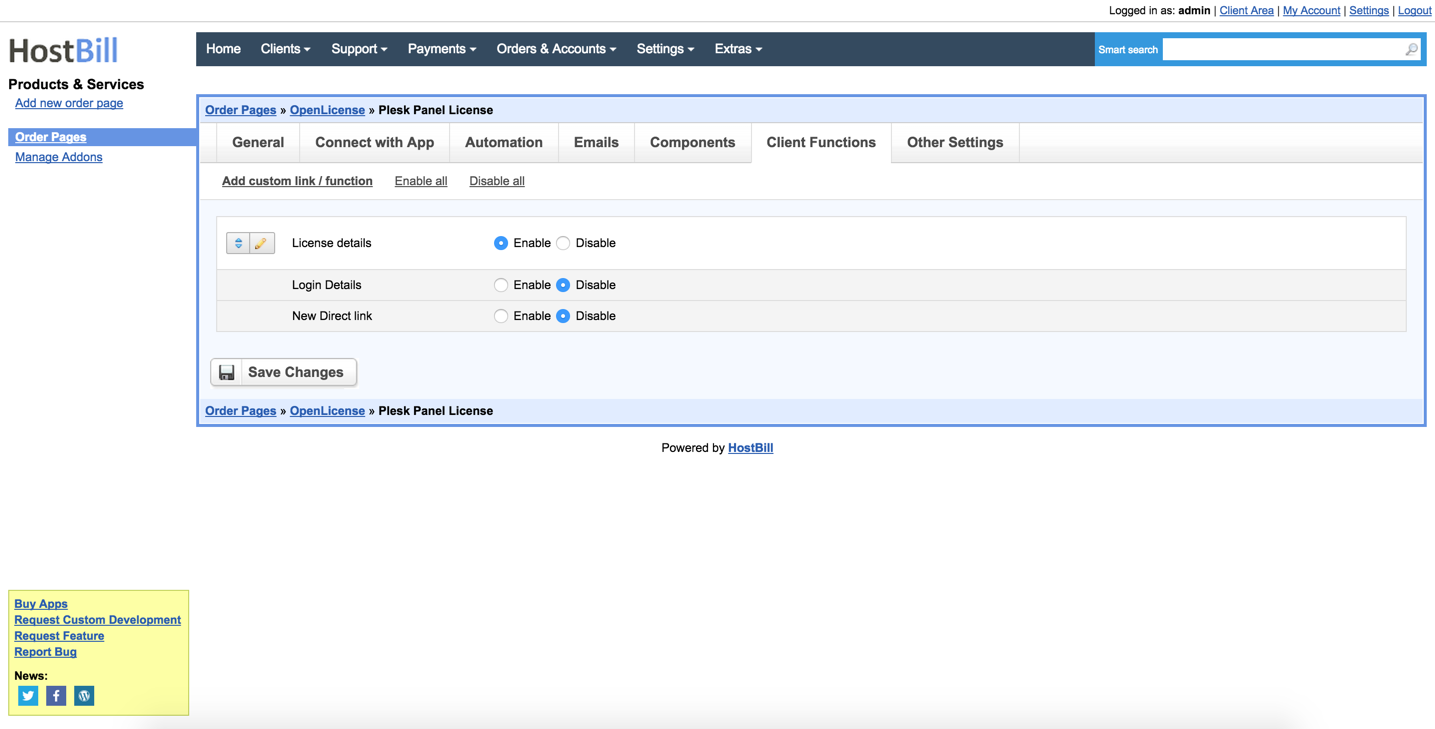Activating Module
- Download Module archive from HostBill Licenses Portal
- Extract archive contents in your main HostBill directory
- In your HostBill: Proceed to "Settings -> Modules -> Hosting Modules -> Inactive"
- Click "Activate" next to "OpenProvider Licenses" module
Connecting HostBill with OpenProvider Licenses
- Proceed to "Settings -> Apps -> Add new App"
- From Applications list select "OpenProvider Licenses"
- Enter:
- Name - Name of this connection
- Username - Your OpenProvider Licenses Username
- Password - Your OpenProvider Licenses Password
4. Verify entered credentials by clicking "Test Connection"
5. Save Changes
Adding OpenProvider Licenses Product
1. In HostBill go to Settings > Products & Services, and Add new order page
2. From Order Types select "Other Services"
3. Enter your orderpage name, select orderpage template. Save Changes
4. Add new product in new orderpage. Provide product name, setup price, Save Changes.
5. In product configuration section proceed to "Connect with App", select "OpenProvider Licenses" and App server created in previous steps.
6. Setup Package Limits:
- Product id - Select what license customer will order with this product
- OS - Select OS type for this license ( Windows / Linux)
- Domains - Select number of domains that will product will order
- Lang Packs - Select number of language packs to order with this product
- Features - Select additional license features customer will receive by ordering this product
Note
You can optionally use "Allow client to adjust with slider" checkbox.
This will automatically add new form items under Components->Forms allowing your client to configure limits during order.
You can apply additional charges to those items.
7. Setup Client Functions:
Under Client Functions you can control what features customer will have access to in client portal, by clicking "Enable/Disable" next to it.
Use "Edit" button to adjust function appearance in client portal.