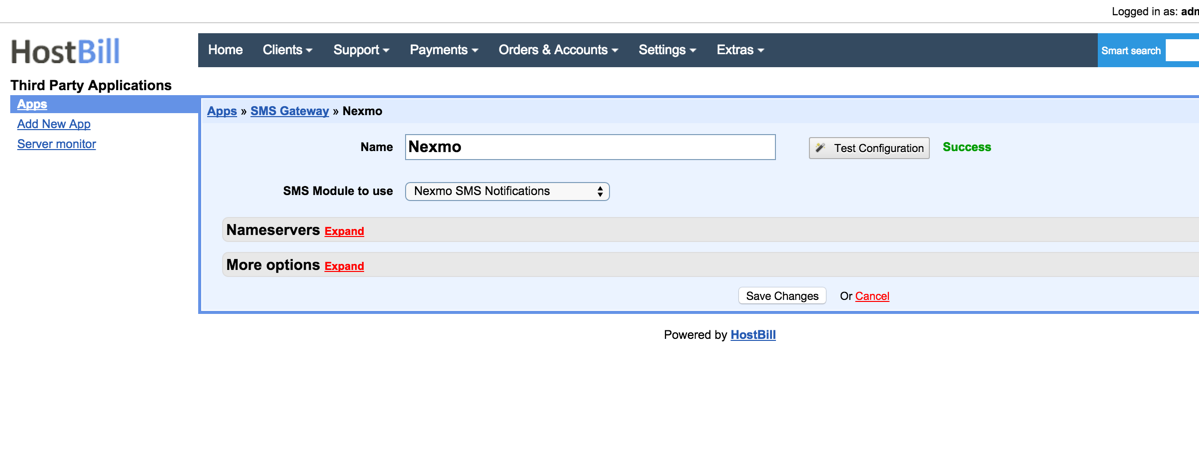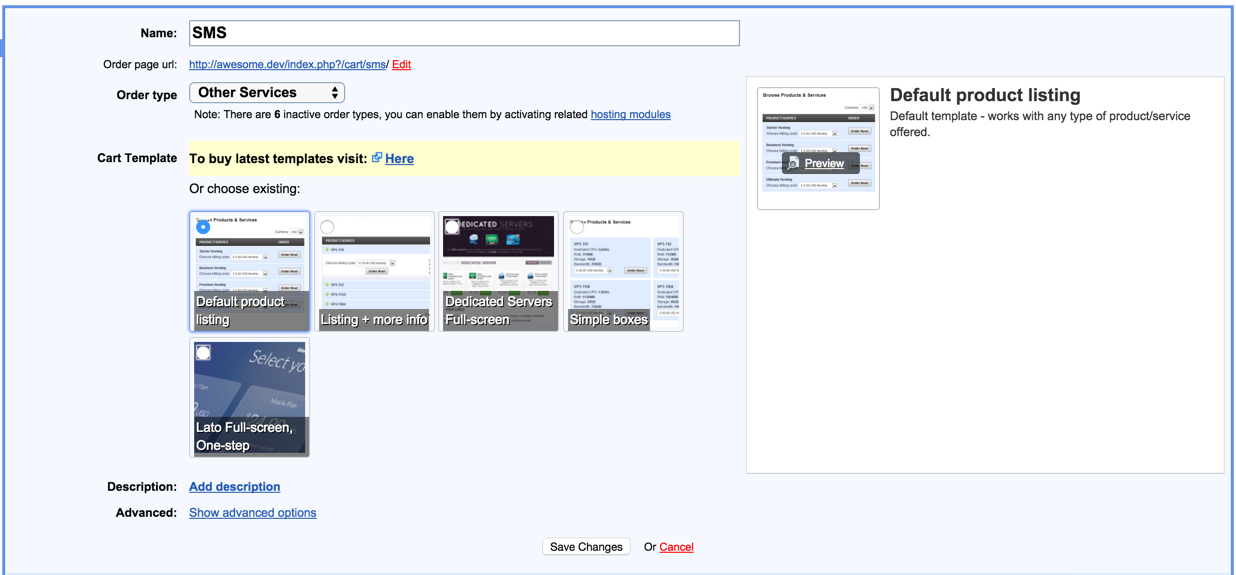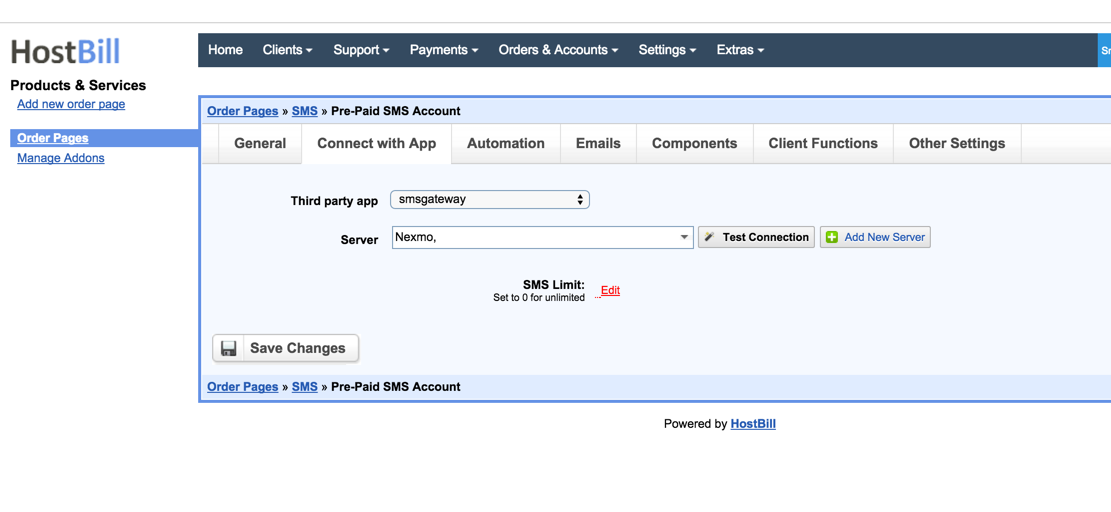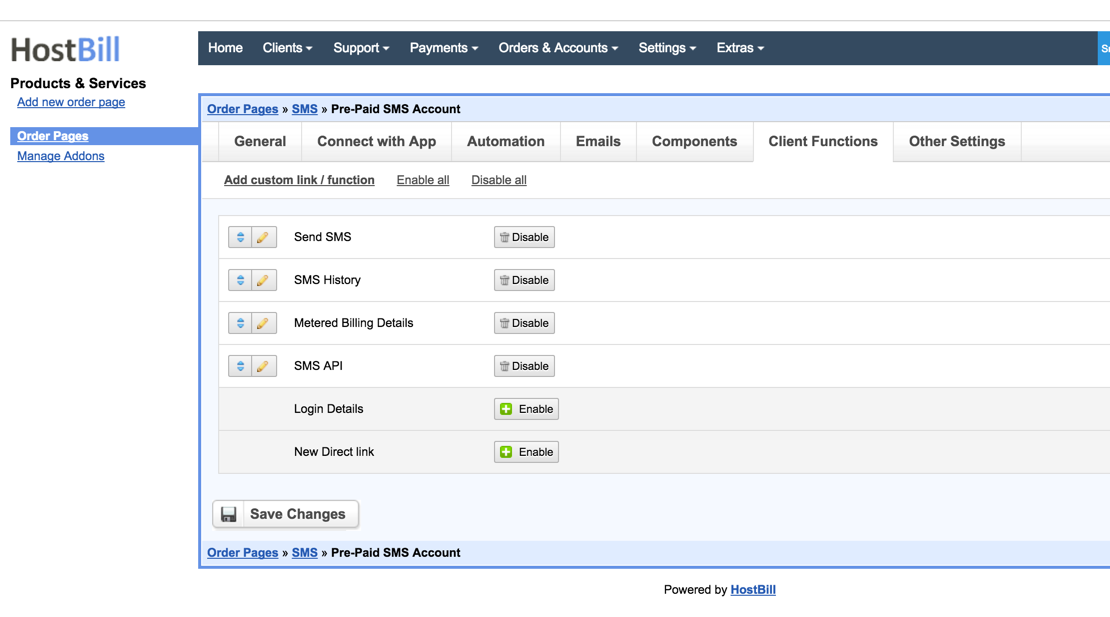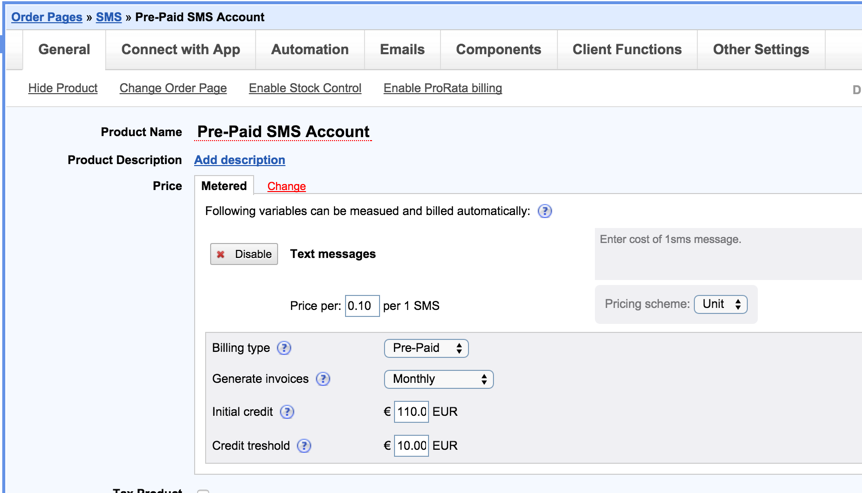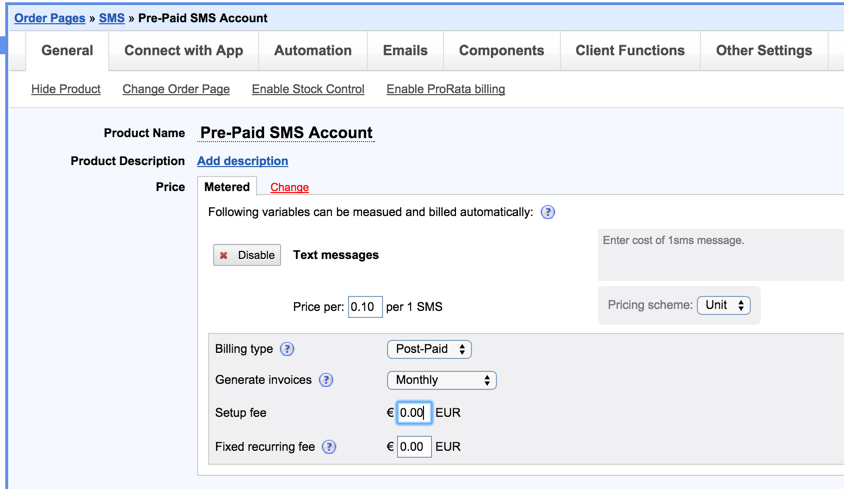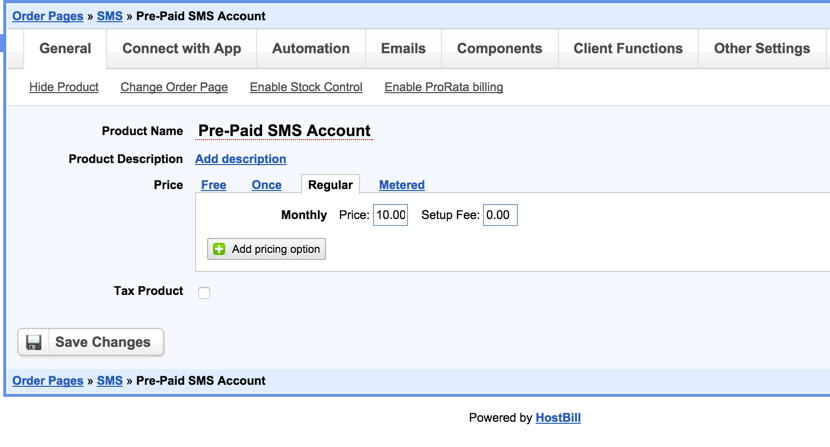Overview
HostBill SMS Gateway allows you to re-sell your SMS from one of the HostBill-supported vendors. This module works with built-in HostBill notification modules (like Clickatell, Nexmo) to send your customer sms out. Customers can post SMS directly from the client portal or using User API extension.
Activating the module
- If the plugin is included in your HostBill edition you can download it from your client portal.
- If the plugin is not included in your HostBill edition you can purchase it from our marketplace and then download it from the client area.
- Once you download the plugin extract it in the main HostBill directory.
- Go to Settings → Modules, find and activate SMS Gateway plugin.
- Once the plugin is activated you will be directed to Settings→ Modules→ Plugins to configure the plugin.
Module configuration
- Select one of the HostBill Notification plugins you wish to use for this connection.
Configuring SMS product
- Proceed to Settings → Products & Services to configure your SMS package.
- Add new orderpage, from Product type select "Other Services"
- Add new product in this orderpage. Set its name and save changes. For configuring billing of the SMS package refer to separate section below.
- In product configuration proceed to Connect with App section, select SMS Gateway module and app configured in previous steps. Save Changes
Additionally, you can limit total number of SMS available for customer in billing period using SMS Limit option.
Proceed to Client Functions tab, enable functions available for your customer in this package. Save Changes
Note: It is advised to limit just one SMS package per customer under Other Settings in product configuration.
Configuring SMS Product Billing
SMS products can be configured with at least 3 distinctive billing models, under related product configuration, general settings tab:
- Pre-Paid metered billing
As per screenshot below, enable metered billing, change type to Pre-Paid. With this method customer pays X amount of money up-front and their credit account is decreased with each sms sent.
If customer credit balance reaches threshold level new invoice to top-up their credit will be issued. - Post-Paid metered billing
With this setup customer pays at the end of billing period (ie. Month) for the total amount of text messages they sent in this period. - Regular (recurring) billing
Using regular billing you can give customer X amount of messages to sent in month, and charge each month (no matter if customer used up all of the messages or not)