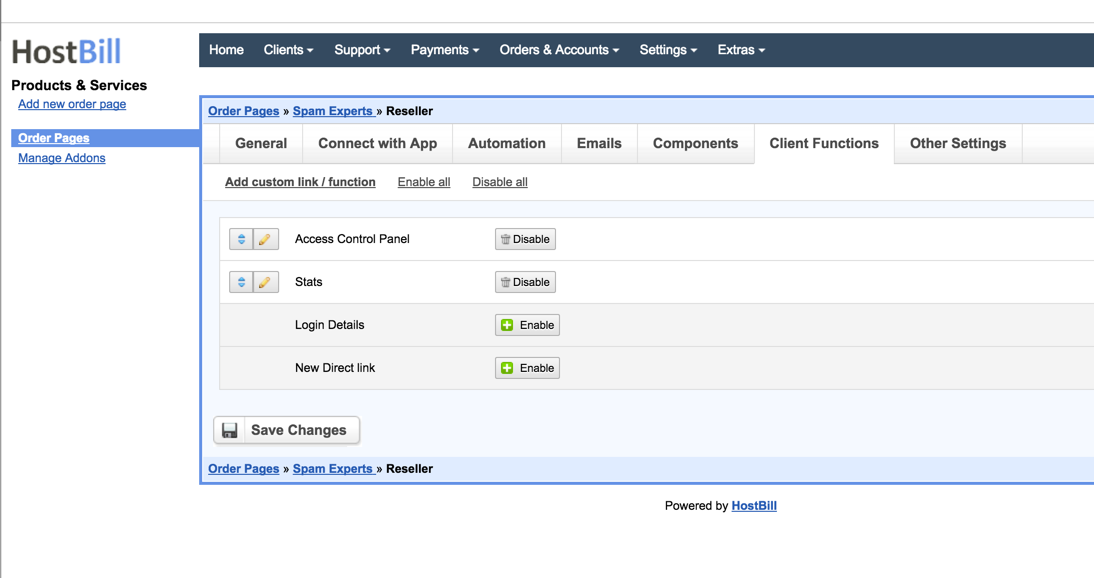This module creates SpamExperts administrators that can add their own domains/emails/clients within limits set in product configuration.
Note: This module only works on Local Cloud installations (installed on your server).
If you look to provision end-customer accounts, use SpamExperts SingleUser module (those modules are bundled together)
Activating Module
- Download Module archive from HostBill Licenses Portal
- Extract archive contents in your main HostBill directory
- In your HostBill: Proceed to "Settings -> Modules -> Hosting Modules -> Inactive"
- Click "Activate" next to "SpamExperts" module
Connecting HostBill with SpamExperts
- Proceed to "Settings -> Apps -> Add new App"
- From Applications list select "SpamExperts "
- Enter your username & password to SpamExperts panel, in hostname enter your SpamExperts installation hostname (your local SpamExperts install)
- Verify entered credentials by clicking "Test Connection"
- Save Changes
Adding SpamExperts Product
- In HostBill go to Settings > Products & Services, and Add new order page
- From Order Types select "Other Services"
- Enter your orderpage name, select orderpage template. Save Changes
- Add new product in new orderpage. Provide product name, setup price, Save Changes.
- In product configuration section proceed to "Connect with App", select "SpamExperts" and App server created in previous steps.
- Domain limits - how many domains this reseller can add. Additionally click on "Allow client to adjust during order" to create slider for customer to decide how many domains he needs (optionally you can add charge per domain in slider settings)
- API access - choose if customer account will have API access
- Setup Client Functions:
Under Client Functions you can control what features customer will have access to in client portal, by clicking "Enable/Disable" next to it.
Use "Edit" button to adjust function appearance in client portal.